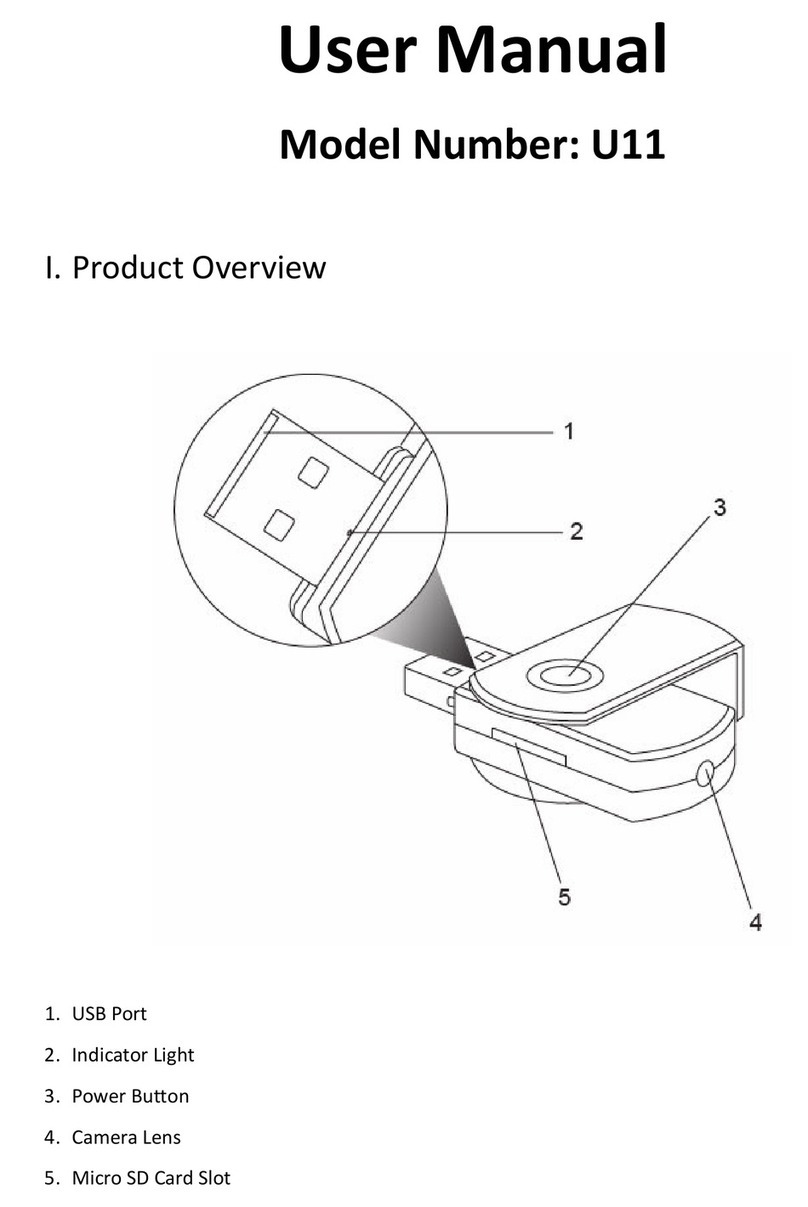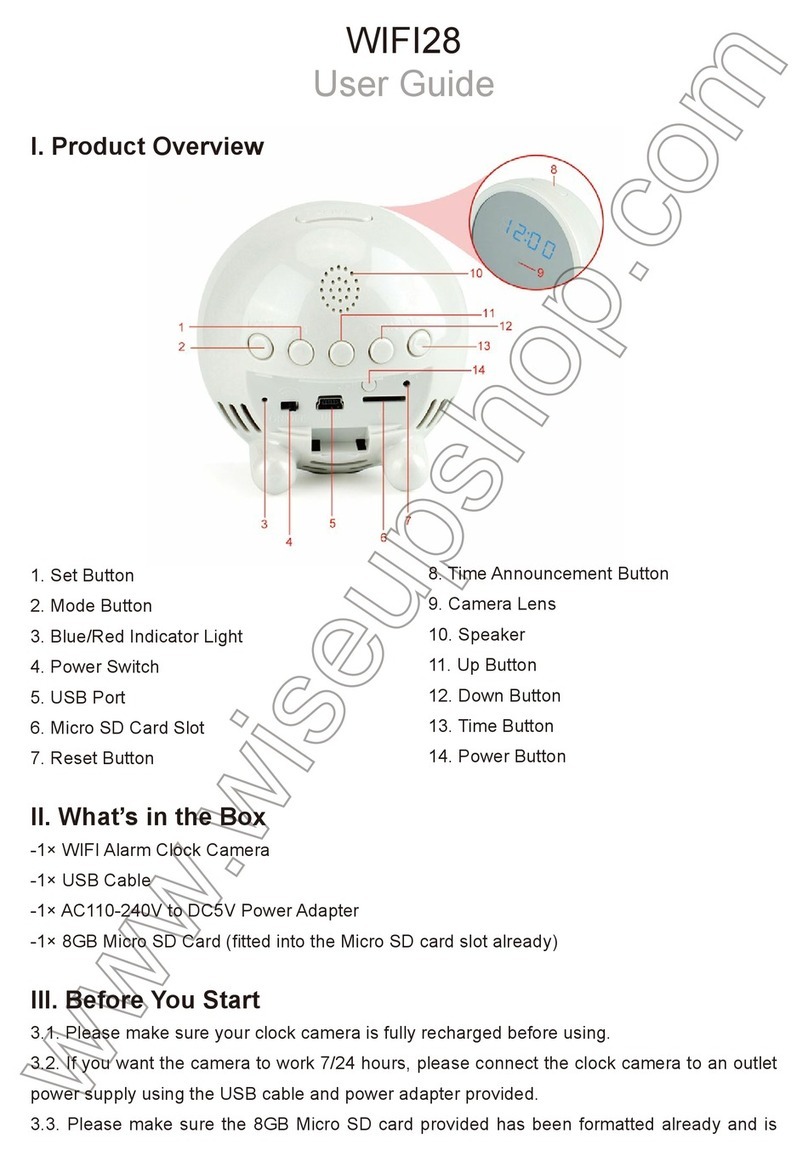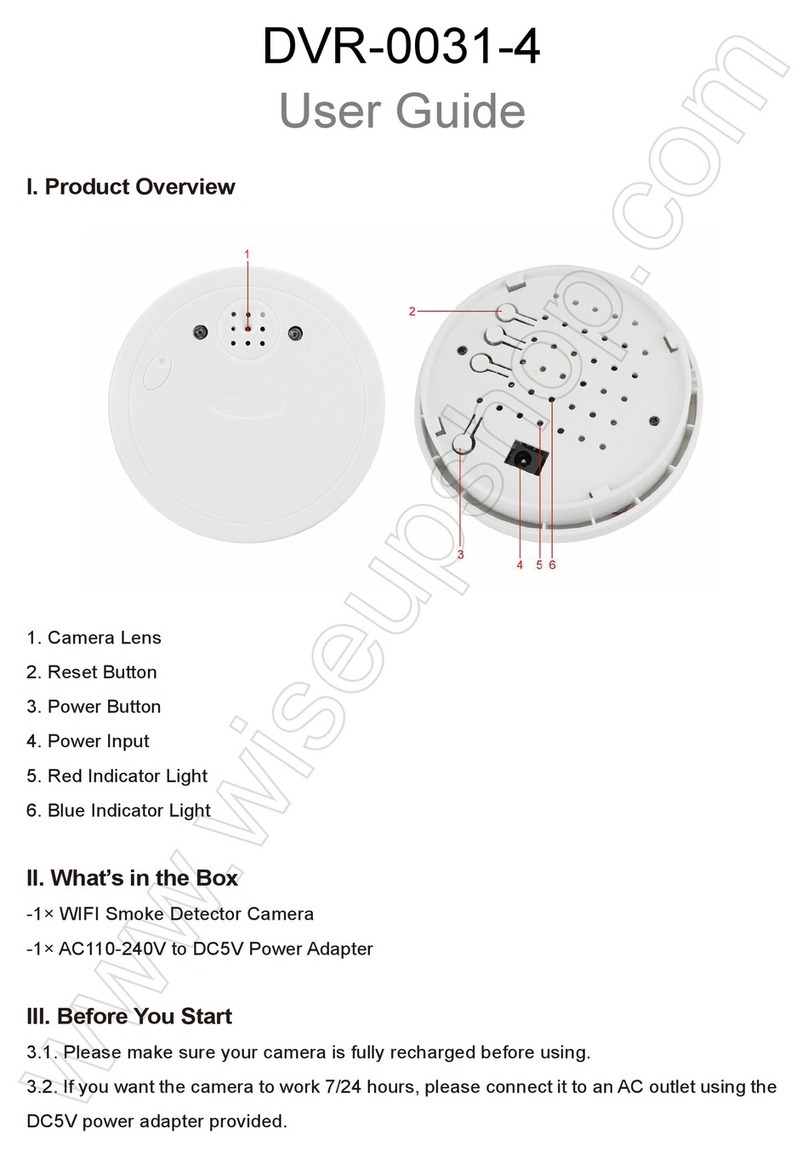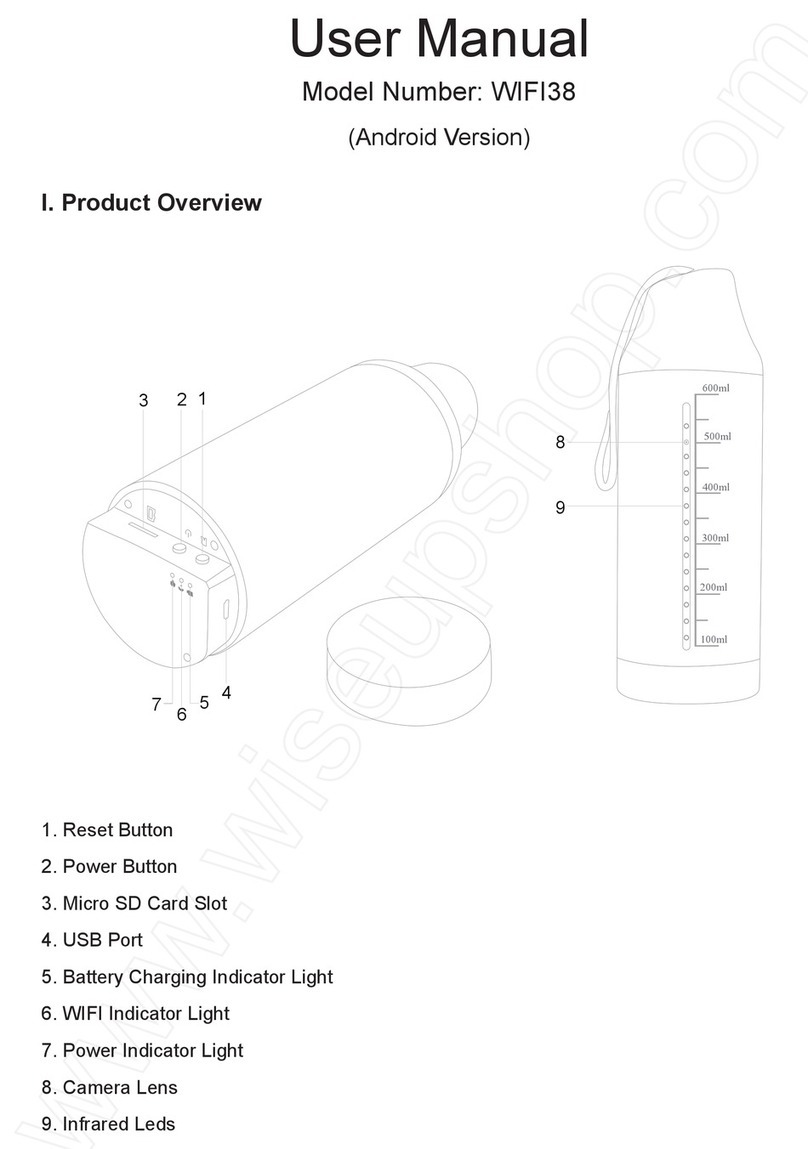9/ 36
3.2.3 Drücken Sie die Netztaste erneut, um die Videoaufnahme zu beenden. Die blaue Anzeigelampe
leuchtet weiter und zeigt damit an, dass die Kamera wieder im Standby-Modus ist.
[Anmerkungen]:
1). Eine Videodatei wird automatisch alle 5 Minuten generiert und gespeichert. 2). Die Kamera kann bei voller
Aufladung 5,5 Stunden lang ununterbrochen Videos aufzeichnen.
3). Videoauflösung: 1920 × 1080P Videoformat: AVI
3.3 1080P VIDEOAUFNAHME
3.3.1 Schalten Sie die Kamera ein, indem Sie die Netztaste zwei Sekunden lang gedrückt halten. Die
blauen und gelben Anzeigelampen leuchten fünf Sekunden lang. Dann schaltet sich die gelbe aus,
während die blaue weiterhin leuchtet, was darauf hinweist, dass die Kamera automatisch in den
Standby-Modus geschaltet wurde.
3.3.2 Halten Sie die Ein / Aus-Taste drei Sekunden lang gedrückt, um ein Video mit einer
Videoauflösung von 1920 × 1080 P aufzunehmen. Die gelbe Kontrollleuchte blinkt dreimal und erlischt.
3.3.3 Drücken Sie die Netztaste einmal, um die Videoaufnahme zu beenden. Die blaue Anzeigelampe
leuchtet weiter und zeigt damit an, dass die Kamera wieder im Standby-Modus ist.
3.4 KAMERA / NOCH FOTOGRAFIE
3.4.1 Schalten Sie die Kamera ein, indem Sie die Netztaste zwei Sekunden lang gedrückt halten. Die
blauen und gelben Anzeigelampen leuchten fünf Sekunden lang. Dann schaltet sich die gelbe aus,
während die blaue weiterhin leuchtet, was darauf hinweist, dass die Kamera automatisch in den
Standby-Modus geschaltet wurde.
3.4.2 Drücken Sie die Kamerataste einmal, um ein Foto aufzunehmen. Die gelbe Kontrollleuchte blinkt
einmal und erlischt dann. Die blaue Anzeigelampe leuchtet weiter und zeigt damit an, dass die Kamera
wieder im Standby-Modus ist.
3.5 MICRO SD-KARTENFORMATIERUNG
3.5.1 Schalten Sie die Kamera ein, indem Sie die Netztaste zwei Sekunden lang gedrückt halten. Die
blauen und gelben Anzeigelampen leuchten fünf Sekunden lang. Dann schaltet sich die gelbe aus,