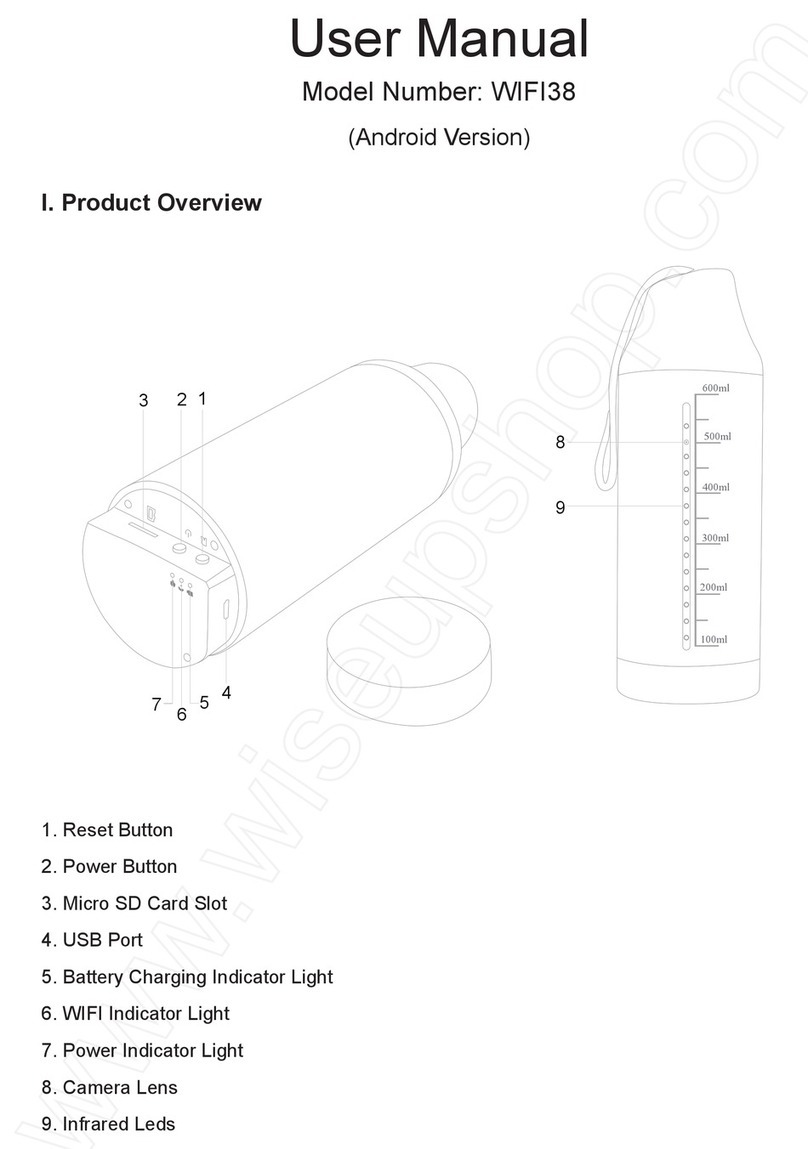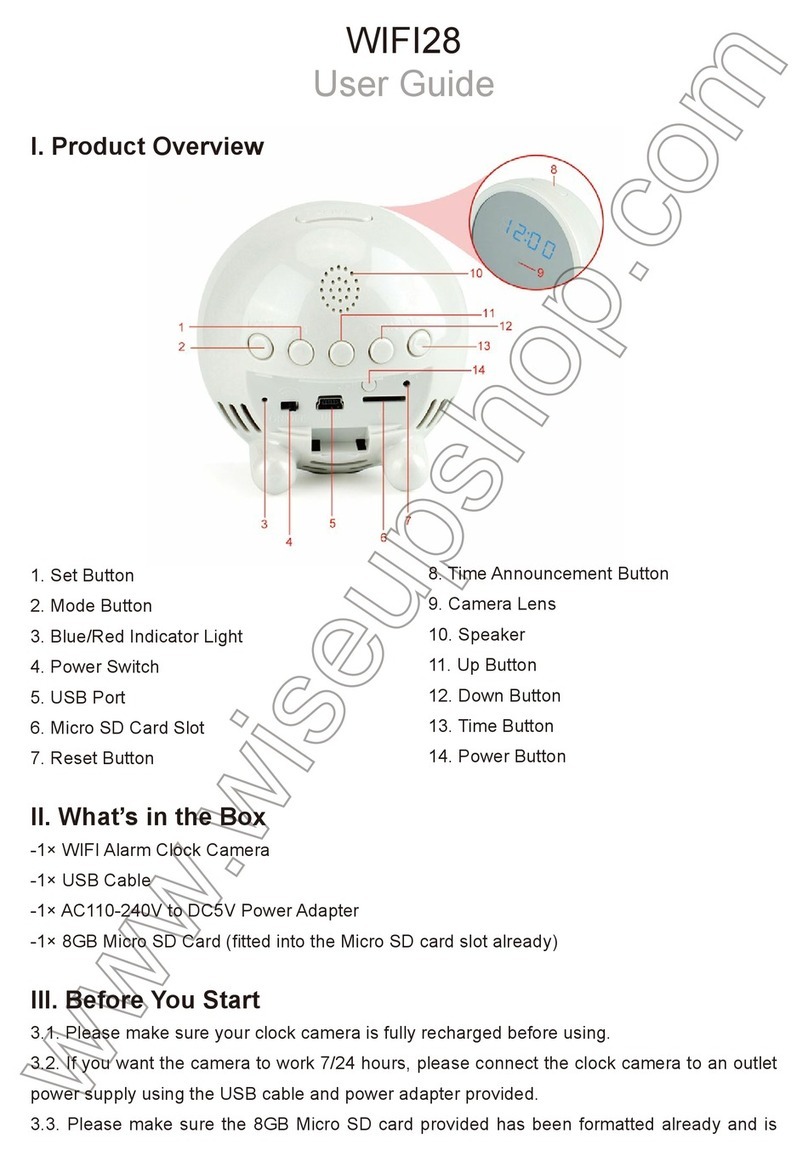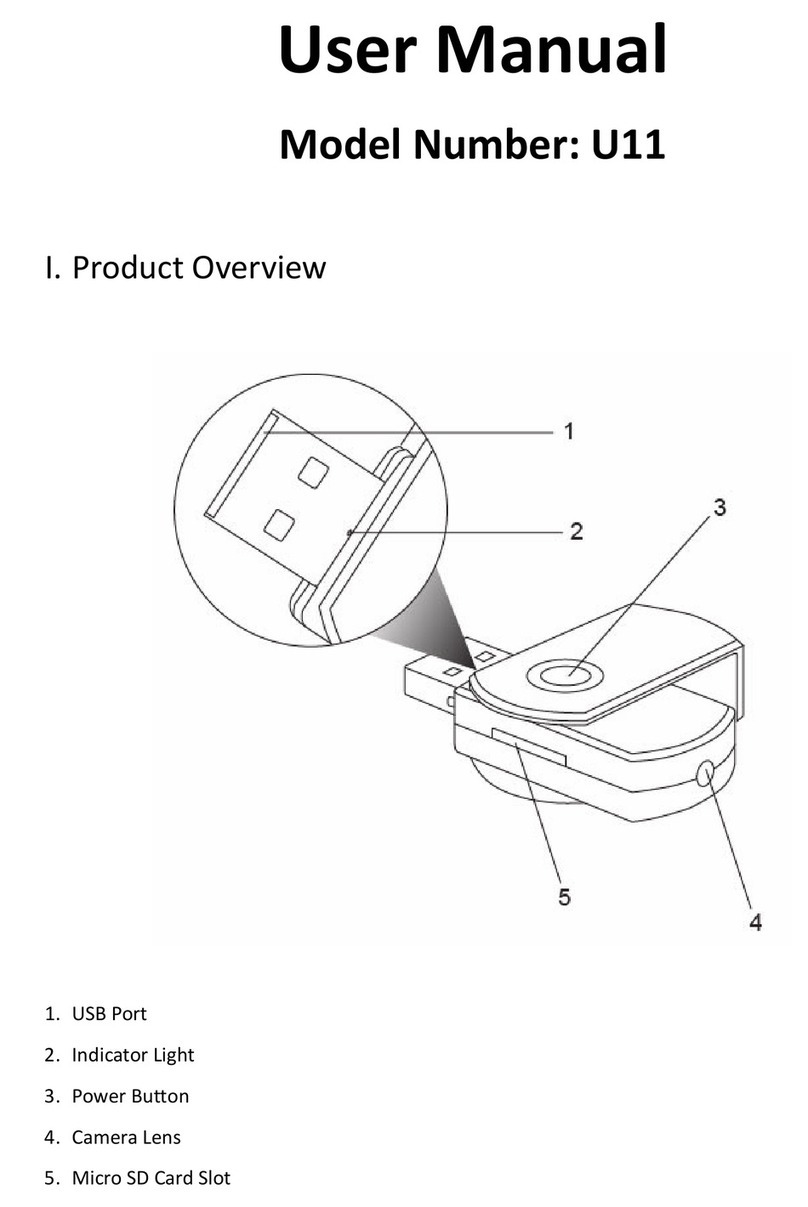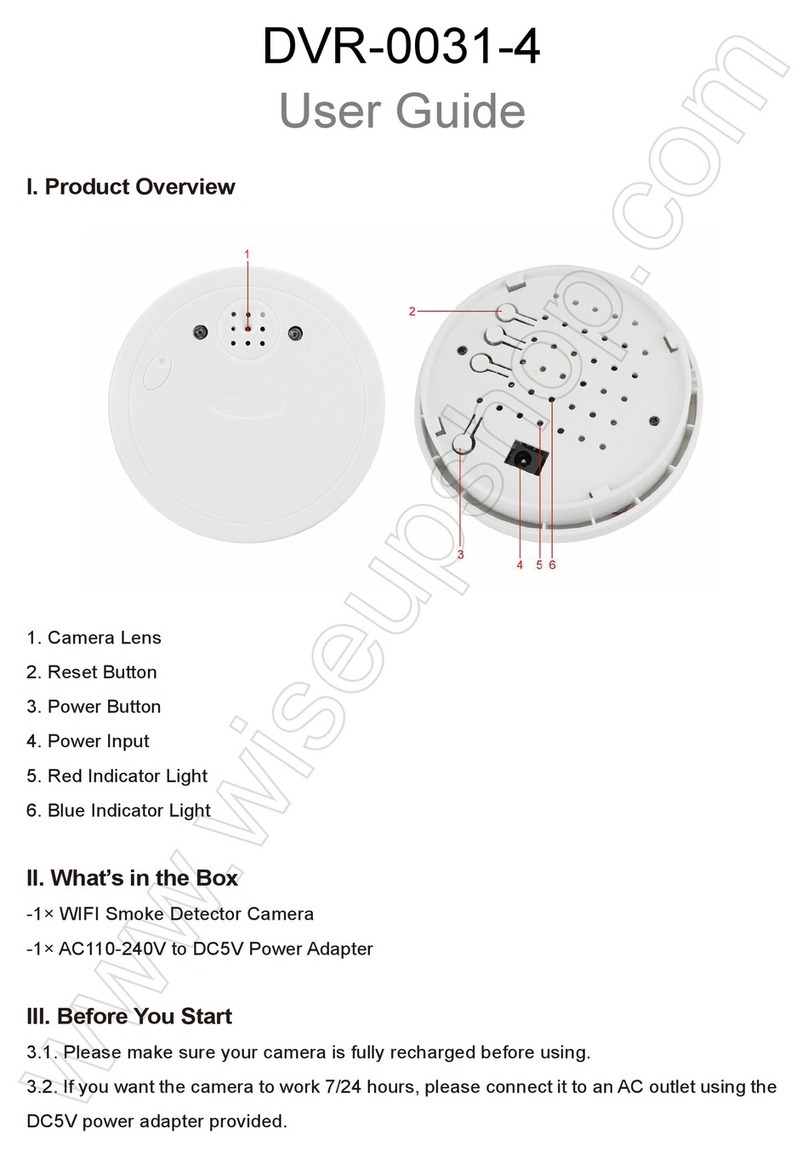WIFI40
User Manual
I. Product Overview
1. Microphone
2. Reset Button
3. Power Switch
4. Camera Lens
5. Micro SD Card Slot
6. Blue/ Red Indicator Light
7. Lanyard Hole
8. Mini USB Port
II. Product Accessories
-1x Mini WIFI DV Camera
-1x USB Cable
-1x DC 5V 2A Power Adapter
-1x Card Reader
-1x Lanyard
-1x Holder
-1x 16GB Micro SDHC Class 10 SD card (fitted into the Micro SD card slot already)
III. Get Camera Ready
3.1 Before power on the camera, please make sure:
a. The camera is fully charged or connected to an external power source with the power adapt-
er provided.
b. A micro SD card has been formatted in advance and is securely fitted into the camera’s SD
card slot.
Note: Please use a Micro SDHC Class 10 SD card for this camera.
3.2 Slide the power switch to the on position, both the red and blue indicator light will be turned
on simultaneously, then the red indicator light turns off and the blue indicator light starts flashing
slowly, indicating that the camera is ready for network configuration.
IV. Network Configuration
4.1 Search for “9527” in Google Play or APP Store, then download and install
“Plug&Play” or “P2PCamViewer” APP on your mobile device.
4.2 P2P or LAN Mode Configuration
4.2.1 Go to the WIFI or WLAN setting page on your mobile device, connect your mobile device
to the camera’s WIFI hotspot. The SSID is “Q7”, the default password is “12345678”.
【Note】: If the camera’s wifi hotspot “Q7” cannot be found , please recharge the camera or
reset the camera to try again.
4.2.2 Launch the APP “Plug & Play” or “P2PCamViewer”, if the camera is shown “Online”,
that means the LAN mode configuration is successful and the camera is added to the APP
already, you can watch the live video through the APP right now.
【Note】:The effective connection distance between the camera and mobile device is around
8 meters (26 feet) in the open air.
4.2.3 You could use your fingers to zoom in or zoom out the video images.
4.3 Remote Network Configuration (WAN Mode)
4.3.1 Before you start the remote network configuration, please make sure that the camera is
successfully added to the APP and online status in the LAN mode.
4.3.2 Use Android APP for Configuration
Step 1: Launch the “Plug & Play” APP, tap "LAN", tap the arrow icon , tap "Wi-Fi" to enter
the “Wi-Fi” setting page.
Step 2: Select “Use wifi” , tap "search", tap “ ” to search for the available WIFI hotspots.
Step 3: Select a desired WIFI hotspot to enroll the camera in.
Step 4: Tap “OK” to complete the remote network configuration and the camera will reboot
automatically. The blue indicator light will keep flashing slowly when the camera is rebooted
successfully.
4.3.3 Use IOS APP for Configuration
Step 1: Launch the“P2PCamViewer” APP, tap “Local cameras” , tap icon , enter “Wire-
less settings” page.
Step 2: Enable “WiFi”, tap to search for available WIFI hotspots.
Step 3: Select a desired WIFI hotspot to enroll the camera in.
Step 4: Tap“Done” to complete the remote network configuration and the camera will reboot
automatically. The blue indicator light will keep flashing slowly when the camera is rebooted
successfully.
4.4 Watch the live video in the WAN mode.
4.4.1 Exit APP “Plug&Play” or “P2PCamViewer”, go back to WIFI or WLAN setting page on
your mobile device, disconnect your mobile device from the current WIFI hotspot, enroll your
mobile device in another WIFI hotspot, or you can enable your mobile data connection.
4.4.2 Re-launch the APP “Plug&Play” or “P2PCamViewer” .
4.4.3 Tap “WAN” or “My cameras”, login the camera by inputting the camera's id and the login
password printed on the back of camera.
4.4.4 You could now watch the live video or remote control this camera in the WAN mode if the
camera is showing “Online”, and the red indicator light keeps flashing.
Note: If the camera is showing “Offline”, it means the remote network configuration failed and
you need to go back to 4.3.2 or 4.3.3 to check if the password of the wifi hotspot is wrong, or
restart the remote network setting.
V. Remote Video Recording Setup
5.1 Before you start, please make sure that the camera is successfully added to the APP and
online.
5.2 Launch the APP “Plug&Play”or “P2PCamViewer”, tap "LAN" or "Local Cameras" to enter
the camera, tap the video record button to start or stop video recording.
5.3 Tap and button to enable audio recording function during the video recording pro-
cess.
5.4 Return to the previous page, tap the “Files” icon check video files.
【Note】: Video Resolution:640x480 Video Format:AVI,MOV
VI. Local SD Card Video Recording Setup
6.1 Please make sure that the camera is successfully added to the APP and online before you
start.
6.2 Setup in the Andriod Device
Step 1: Launch APP “Plug&Play”
Step 2: Tap “WAN” or “LAN” , then tap icon to “SD-Card settings” page.
Step 3: Tick “Start automatic recording” and “Voice recording”, select the memory size for
each video clip.
Step 4: Tap “OK” to confirm the setting.
6.3 Setup in the IOS Device
Step 1: Launch APP “Plug&Play”
Step 2: Tap “Local” or “My cameras” , then tap icon to the “SD-Card settings” page.
Step 3: Enable “Auto start recording” and “Record Audio”, select the memory size for each
video clip.
Step 4: Tap “Done” to confirm the setting.
6.4 Play local video files
Step 1: Power off the camera, take out the micro sd card.
Step 2: Insert the micro sd card into a card reader, inserted the card reader into a PC USB port.
Step 3: Copy the video files to PC.
Step 4: Play the video files on PC.
We suggest you to copy all the video files to your PC before you play the videos.
【Note】:
1) Video Resolution:640x480 Video Format:AVI
2). The memory usage displayed on“SD-Card settings”page may not reflect the real usage.
VII. Change Remote Login Password
7.1 Please make sure that the camera is successfully added to the APP and online before you
start.
7.2 Tap “WAN”or “My cameras”, tap "+" or “Options”, tap “Update login password” or
“Change login Password”.
7.3 Input the new password
7.4 Tap “OK”or “Done” to confirm the change.
VIII. Reset
When the camera is powered on, long press the reset button for 3 seconds, the red and blue
indicator light will be solid on for 20 seconds, then the red indicator light turns off and blue indi-
cator light starts flashing slowly, indicating that the reset is completed and the camera is reboot-
ed automatically.
IX. Charging
9.1 Connect the camera to an outlet power source by using the power adapter and USB cable
provided.
9.2 It should take about 1.5 hours to obtain a full charge.
9.3 The camera could record video continuously for around 45 minutes after fully charged.