Wiseup T186 User manual
Other Wiseup Security Camera manuals
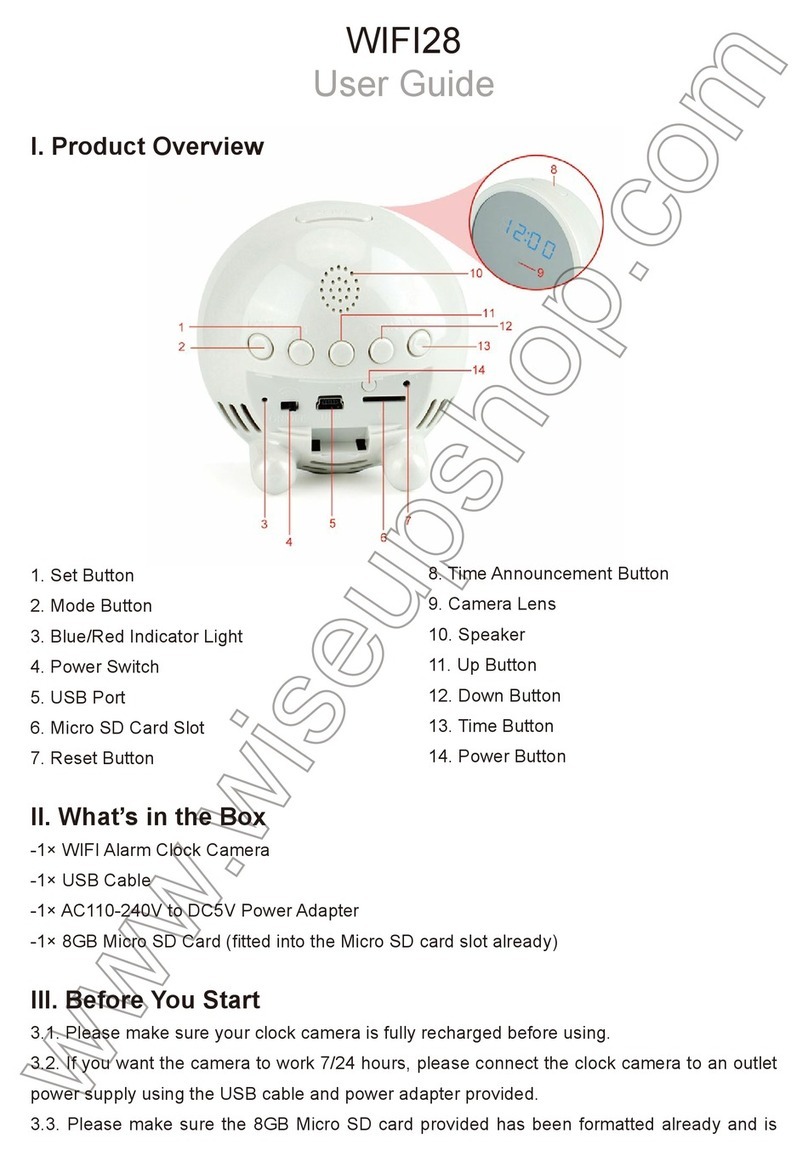
Wiseup
Wiseup WIFI28 User manual

Wiseup
Wiseup WI-FI 21 User manual
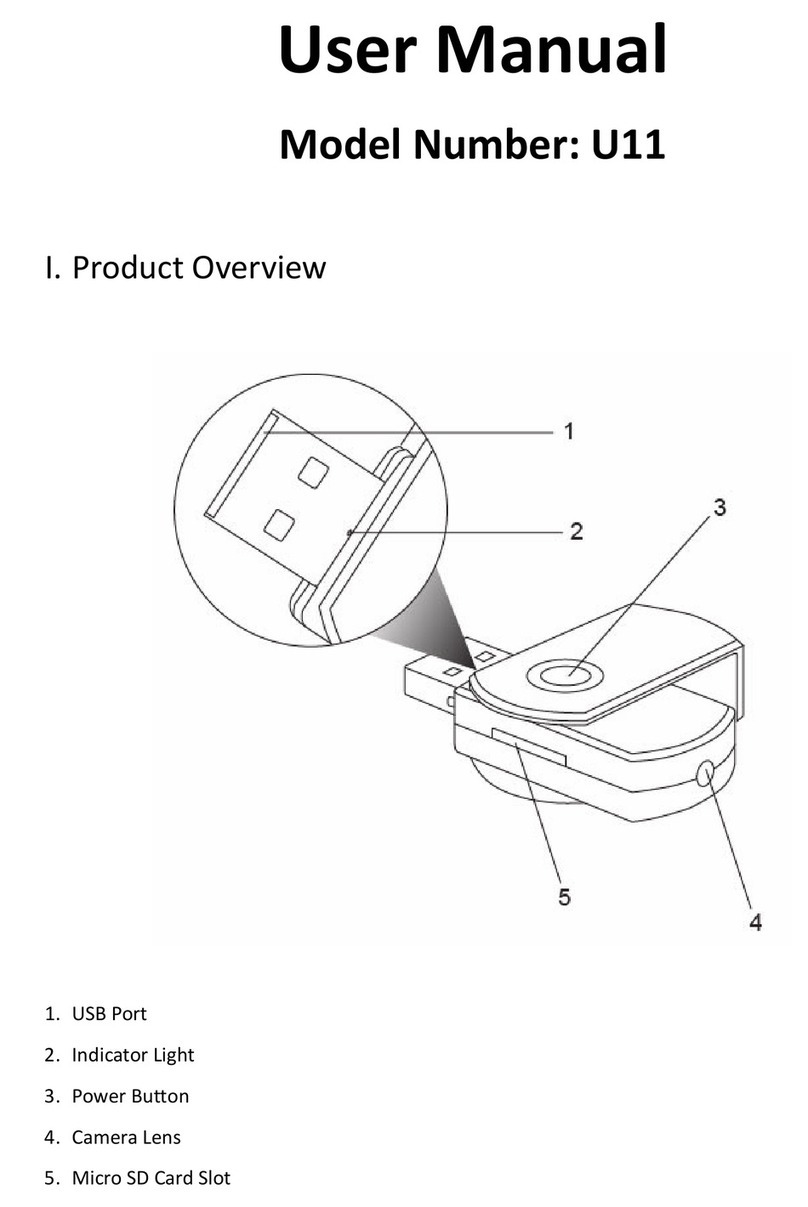
Wiseup
Wiseup U11 User manual

Wiseup
Wiseup P3021 User manual

Wiseup
Wiseup WIFI34 User manual

Wiseup
Wiseup T183 User manual

Wiseup
Wiseup DV-07-WIFI User manual

Wiseup
Wiseup P9000 User manual

Wiseup
Wiseup MT-V8 User manual

Wiseup
Wiseup WIFI04S User manual

Wiseup
Wiseup WIFI08 User manual

Wiseup
Wiseup H200 User manual

Wiseup
Wiseup WIFI33 User manual

Wiseup
Wiseup WIFI37 User manual

Wiseup
Wiseup W8200 User manual

Wiseup
Wiseup WIFI40 User manual

Wiseup
Wiseup CUP200 User manual
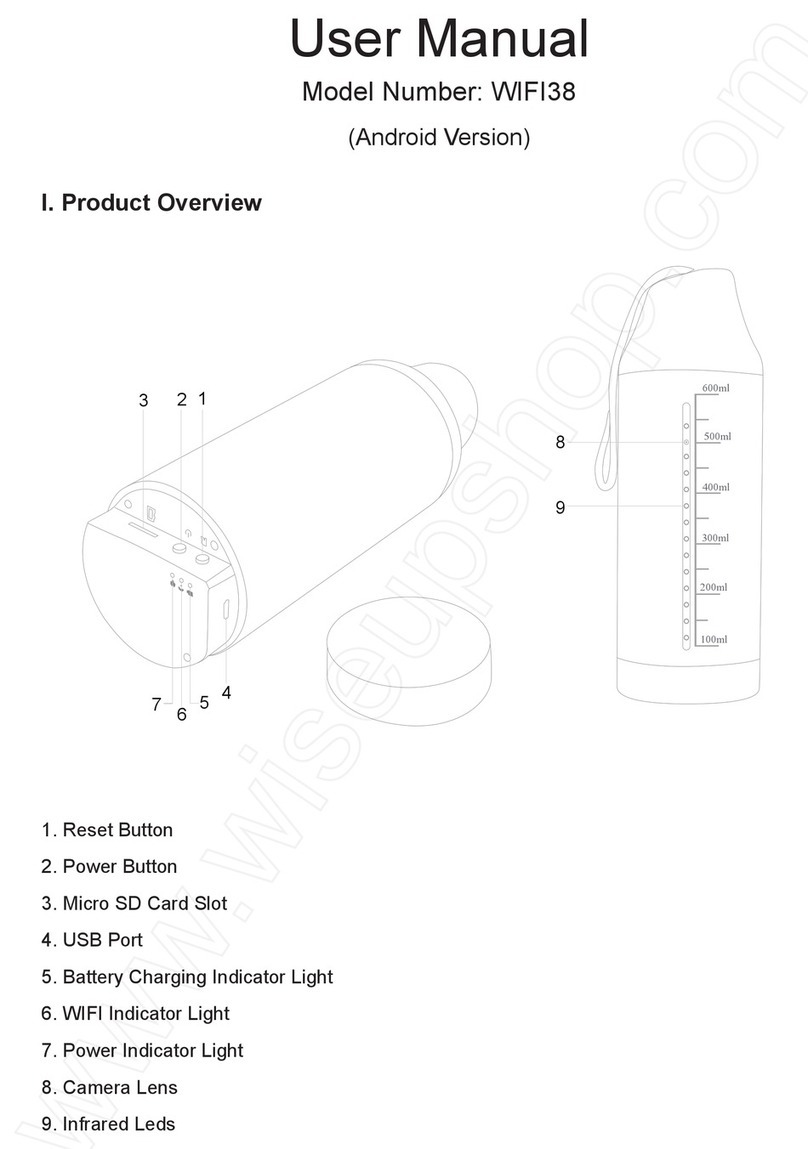
Wiseup
Wiseup WIFI38 User manual
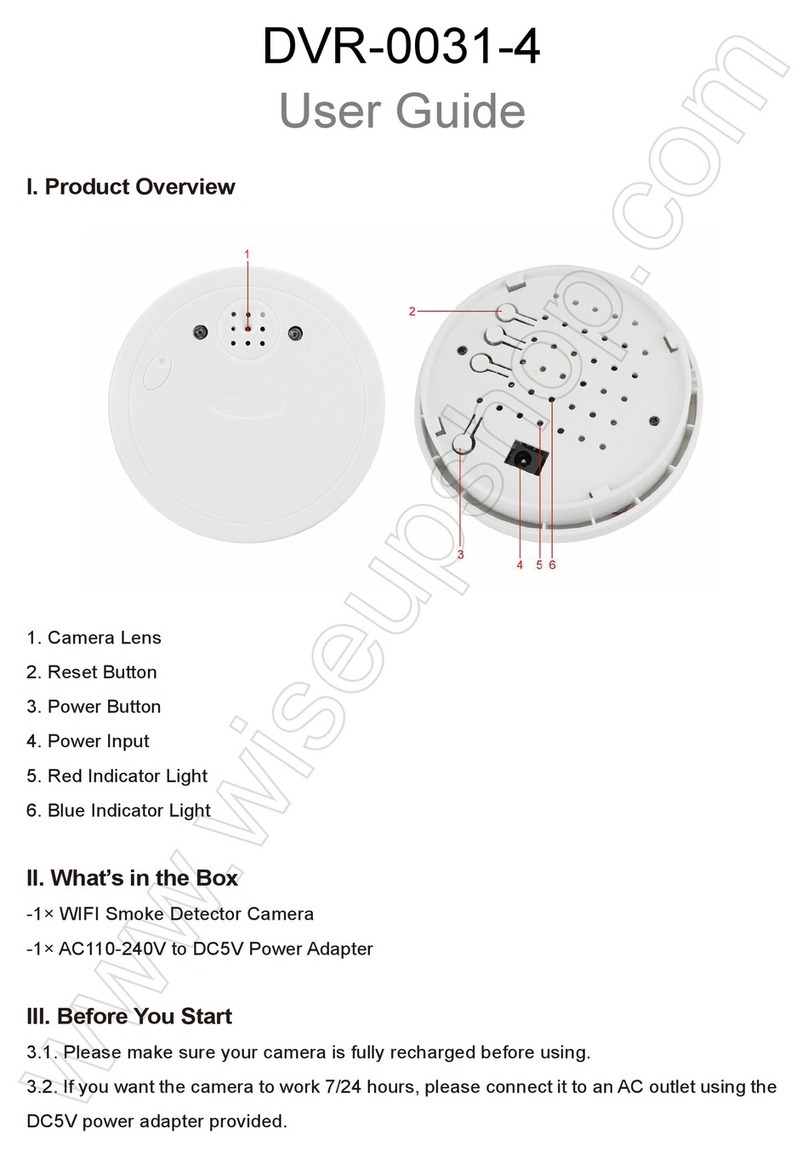
Wiseup
Wiseup DVR-0031-4 User manual

Wiseup
Wiseup WIFI39 User manual




























