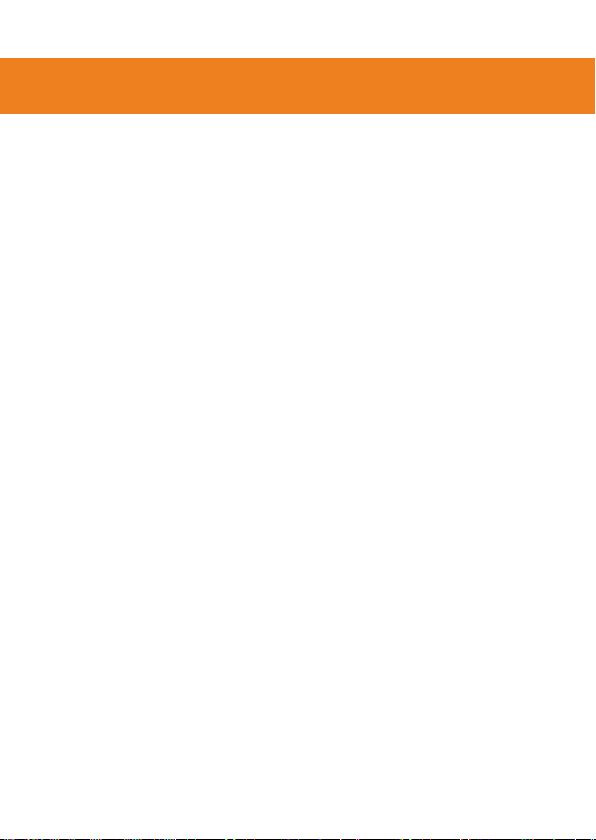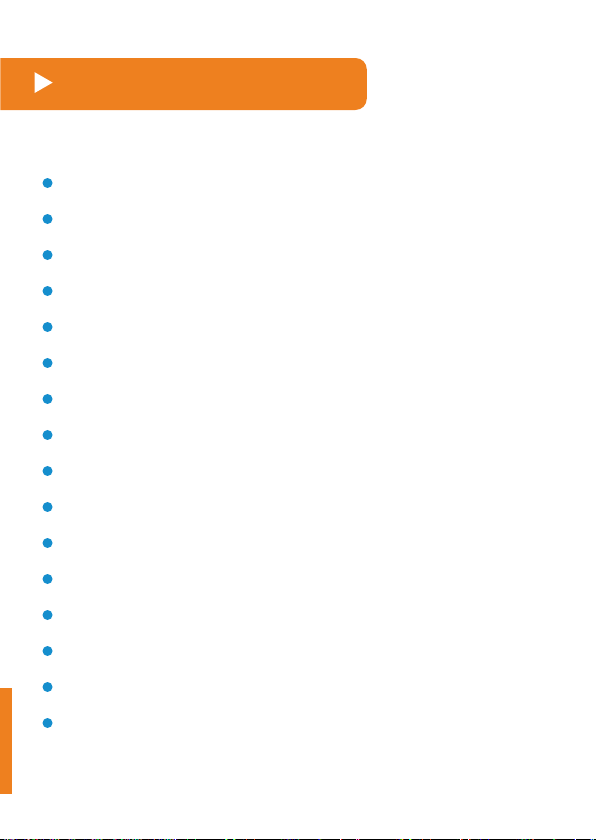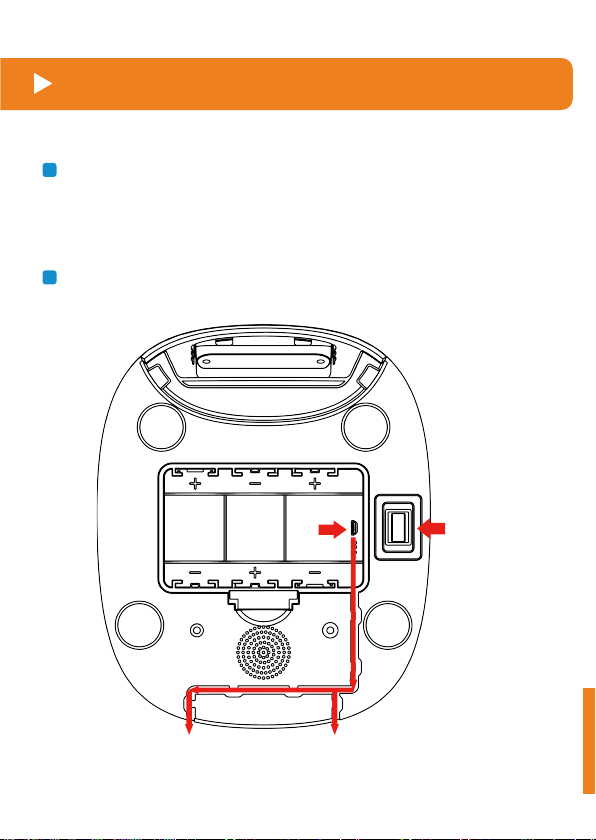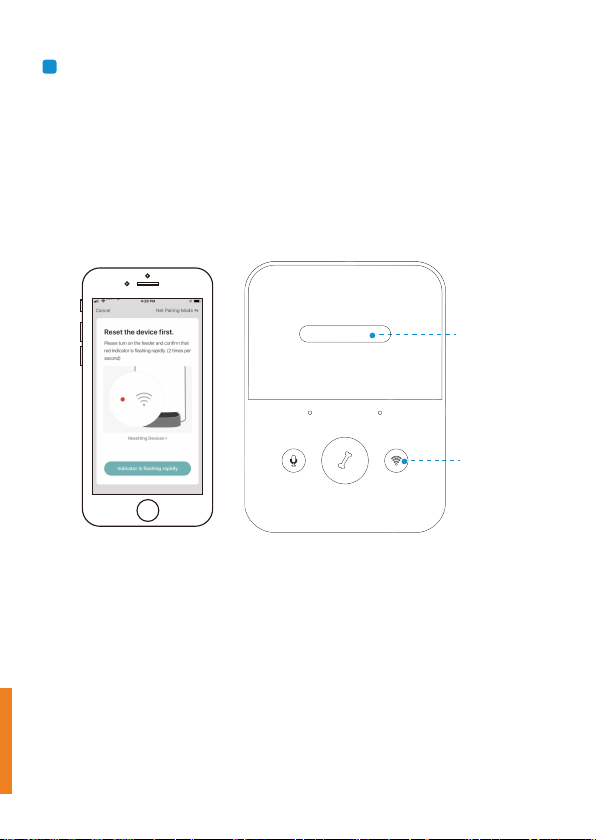8
Indicator LED status
Feeder is waiting for Wi-Fi network
configuration; it is in normal and auto scan
mode.
Feeder is waiting for Wi-Fi network
configuration; it is in AP mode.
Feeder is configured for the Wi-Fi network
and trying to connect. If the connection
fails, it will always be red.
Feeder is connected to the Wi-Fi network. It
can be turned off in the settings.
Feeder is feeding.
Flashing rapidly in RED
Always on in RED
Always on in BLUE
Flashing in BLUE
Flashing slowly in RED
If the App asks for the location permission from your mobile
phone, please allow it. Then the name of your Wi-Fi network will
appear in the textbox automatically. Next, please enter the
corresponding Wi-Fi password and click Confirm (Please choose a
2.4Ghz Wi-Fi signal instead of a 5Ghz signal, as the feeder doesn’t
support 5Ghz Wi-Fi networks)
5.