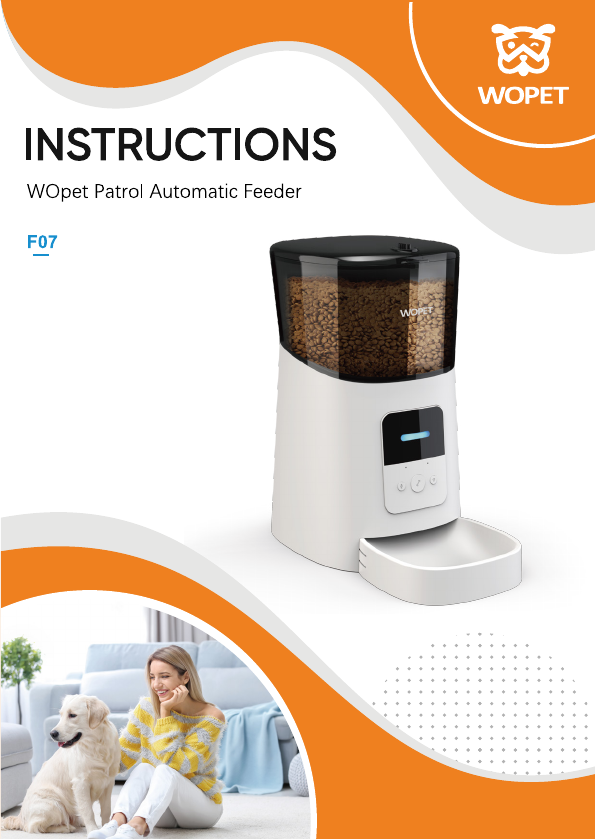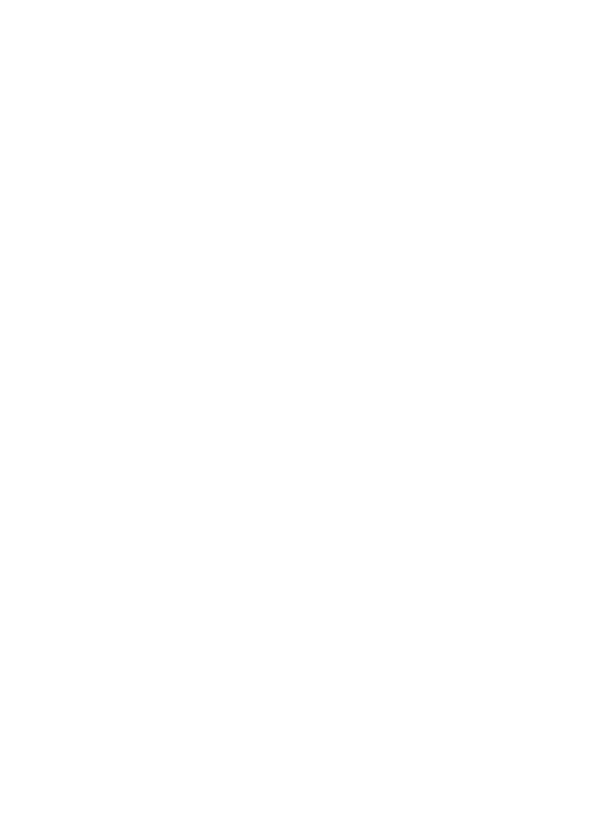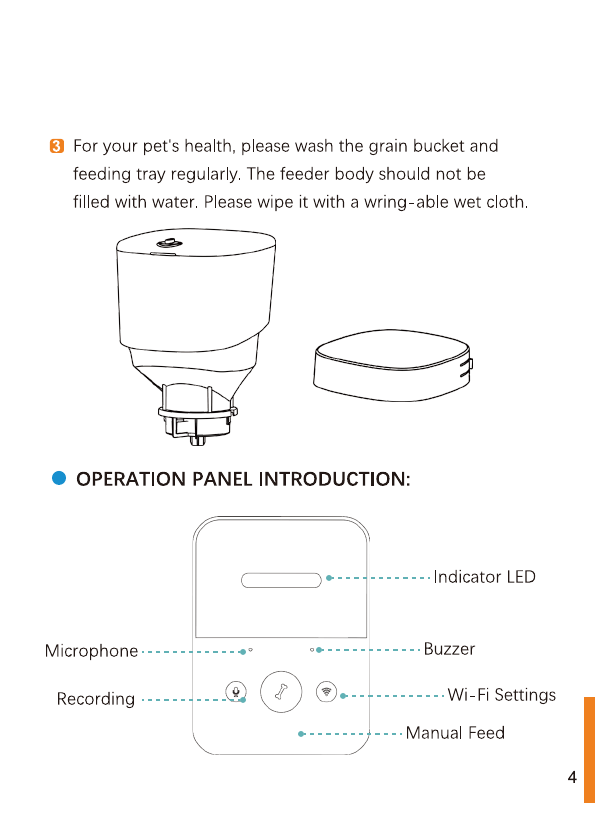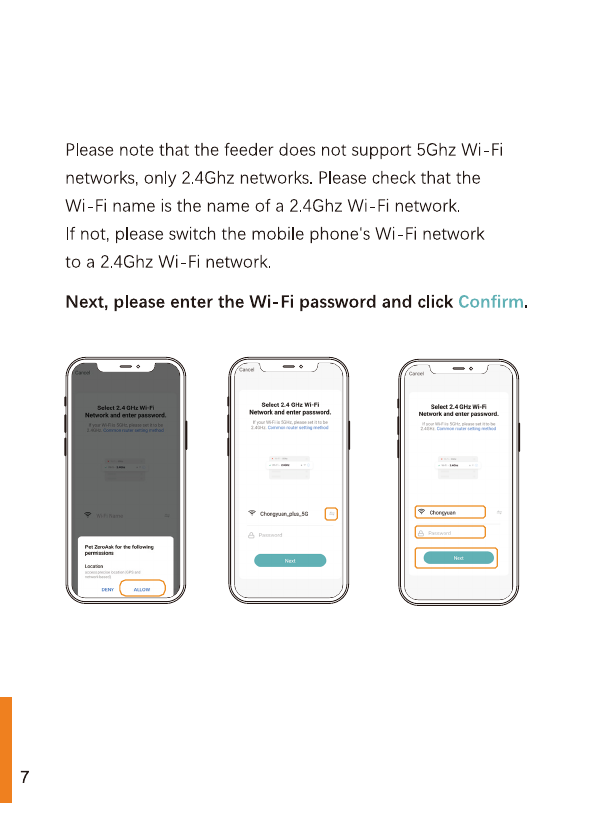[CONTENTS]
Hardware installation And iNtrOGUCtion
«+1::sseseeeseeeseeeeeeeeeeeeeeneeas
1
Software Installation::::::::::ee:eeseeseeseeeeeceeeeeseeseeeeseseeseeseseeseuees5
Add pet feeder via normal mode(EZ Mode)-+111111:s+eeeeee5
Add pet feeder via AP Mode
vvvstsresessesterestestseeetertaeees
12
Add pet feeder auto SCAN MOE
vrsretereeeteteettteetertseees
14
FO@CING
sereseeeeseesteteseseeeteetateetaetetetaneetaetennetaeeetaeternetaneeraeees
15
Manual feeding
-+-+-+ssseetsseseeseseeeeseeetseetsetateeeasserateeeas
15
Timed feeding
--e-teseseereseeeteeeeeeeeseeeeteeenetateetaseeeetanaes
17
Feeding voice recording
vvrsseesseseereeeeeseeeteeeateetateeens
19
Feeding records And alarm
---+es++sssssessseseesseeeseeeneeeeees
22
Othe
rSeesseceeceeteeeeeeeeeeeeeeeeeseeeeeeeeseeseeeeeseeeeeeeeseeeeeeeeseeeeneenseneees
24
Ba€SiC SettingSe--++--++1ssesseeseeeeeeeseeeeeeeeteeeneeesteeeneeeeseeens24
Advanced SettingSe--+++++ssseseeeseesseeeseeeeseeetseesseeeneeenaes24
FAQ
ceceeeeeeeeeeeeeeeeeeeeaaaeeeeeeeeeeeeeeeeseeeeseeaaaaeeeeeeeeeeeeeeeseeeeeeeeaaees
27
Important NOLES
++eseeeeeeeeeesee
tees
eeeeeteeeeteeeeeeeeseeeeeeeneeeeeeeseeeees
30
FCC Warnings
vrresreseseeseseeetseeeeseeeseetaneeraeeennetaeeetaeteraetaneeratens
31
Warranty Information:::1::ssssseseesseeeeseseeeeeeeneeesseeeneeeeeeneneeenees33
Have
a
Question For the
Selle
re-+::ssteeetteeeeseteeeeeeeneeeeneeeeneeeees
35