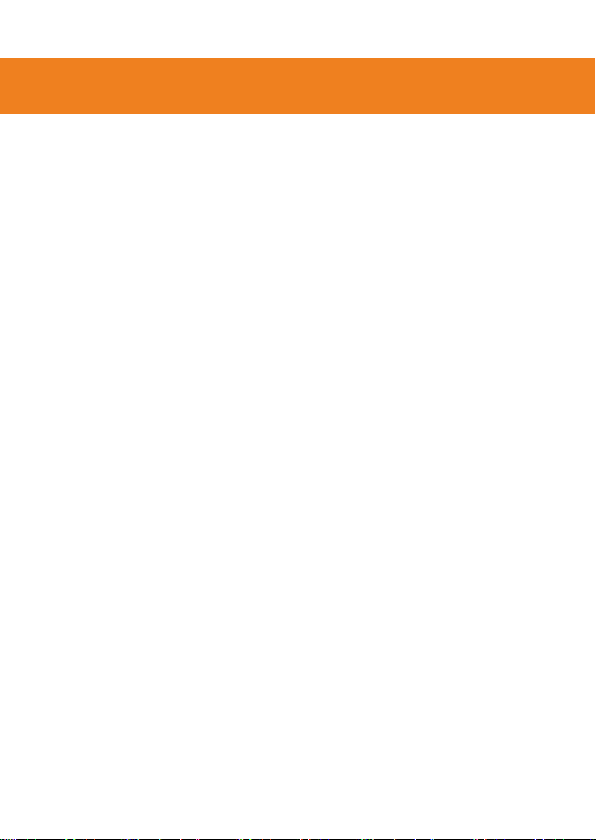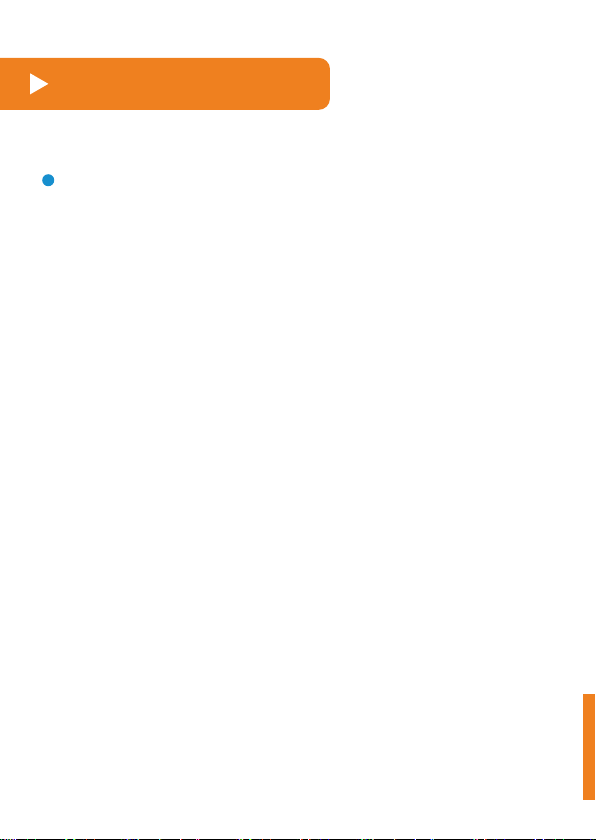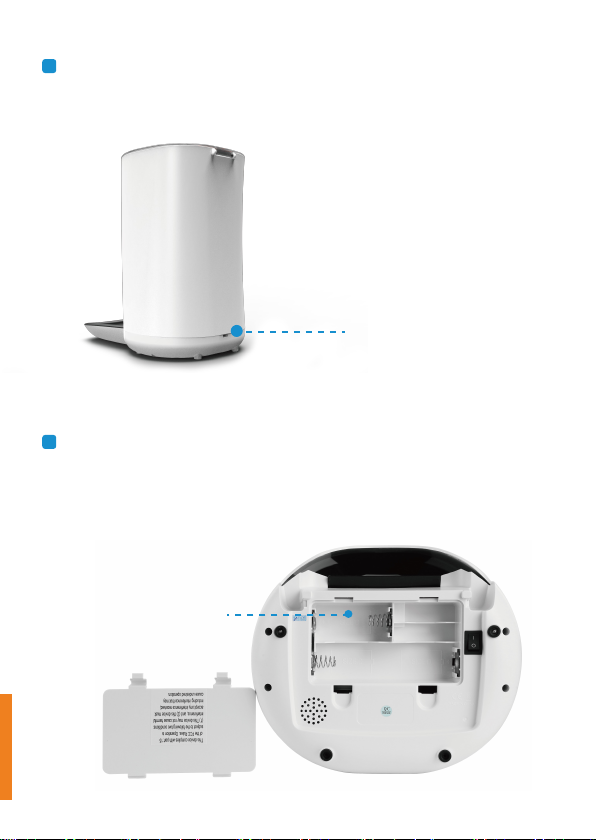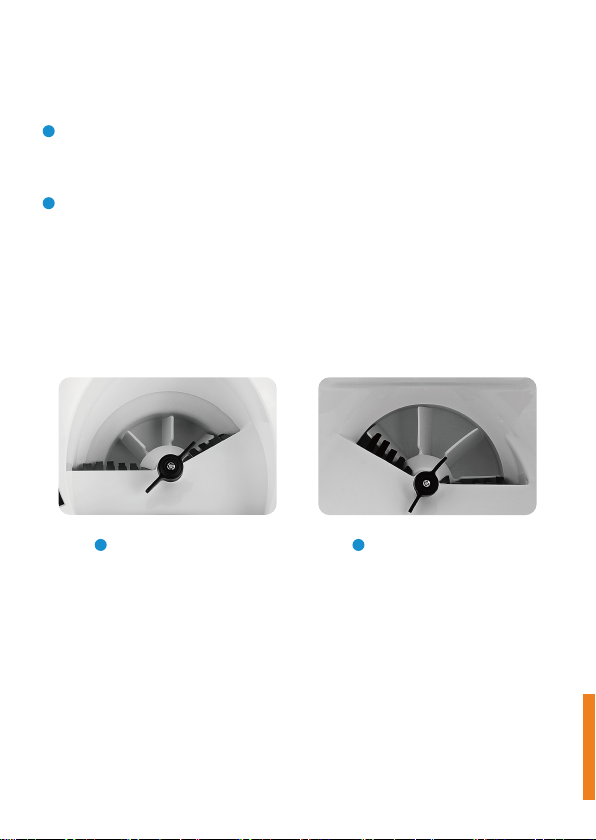This APP (WOpet) shall keep and protect the individual details of
all users; in order to provide more accurate and personalized
services, and co-share the operating right of your equipment.
This APP shall be very careful with this information. Unless
otherwise specified in this Statement of Authorization, this APP
shall not disclose this information to any third party without your
permission.
If you have shared authorization with another user, they will have
authorization for such equipment as the camera, photographs,
microphone, etc. If the equipment user has decided to share
authorization, it means they have fully understood the items and
conditions mentioned above, and our company shall not be held
responsible for such consequences as privacy disclosure,
disputes, property and credit losses, etc. Our company reserves
the right of having the final interpretation of this authorization
clause and also to terminate the service agreement with the
authorized user immediately.
3
Statement of authorization