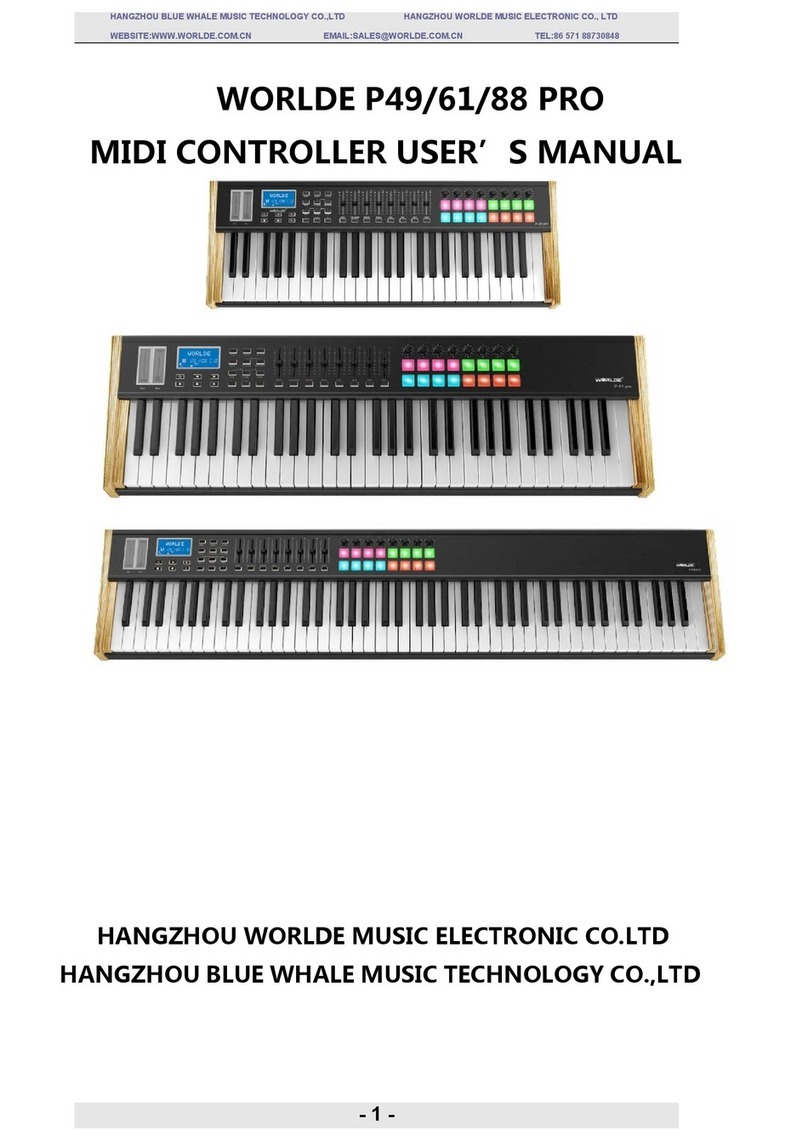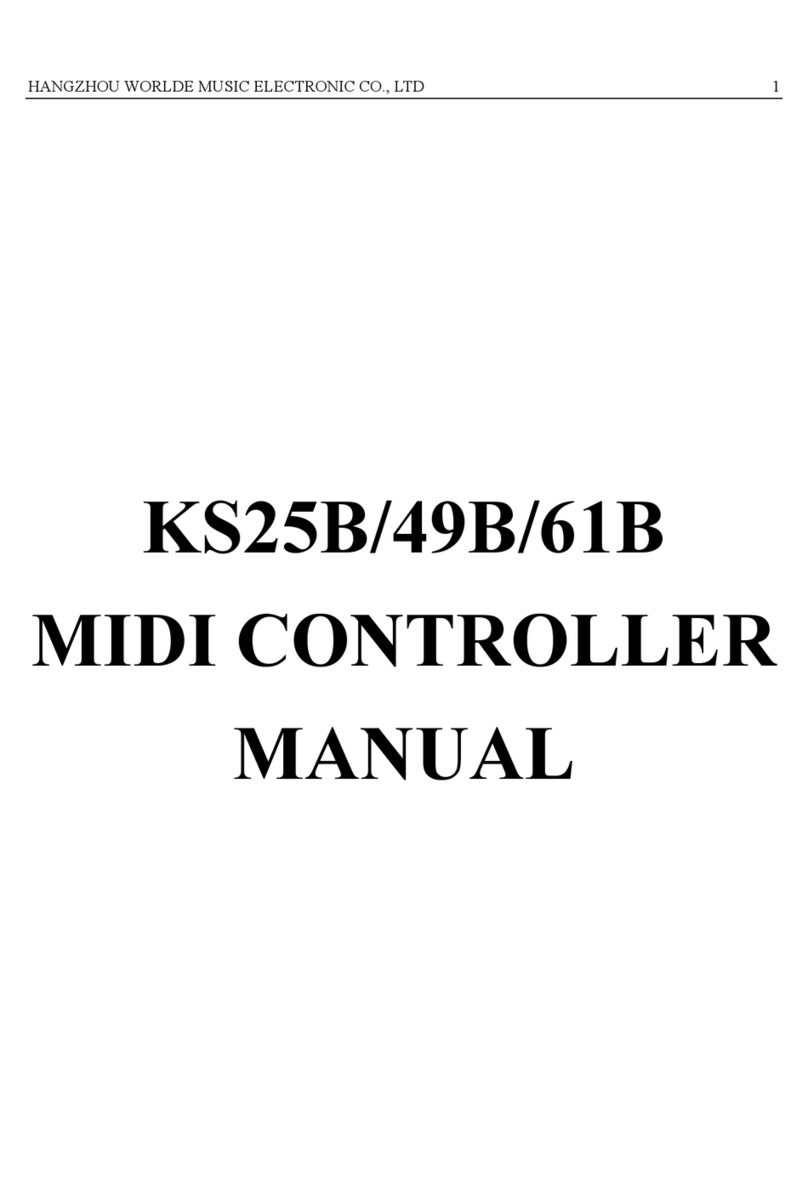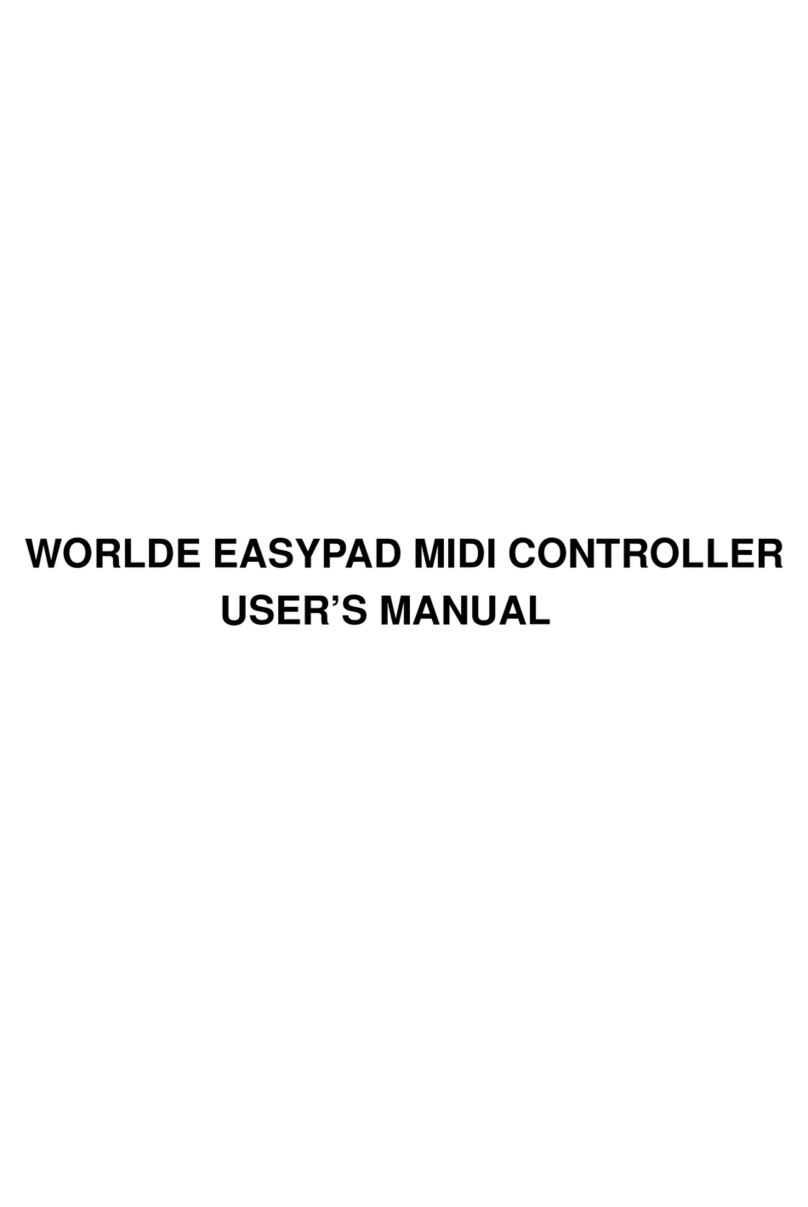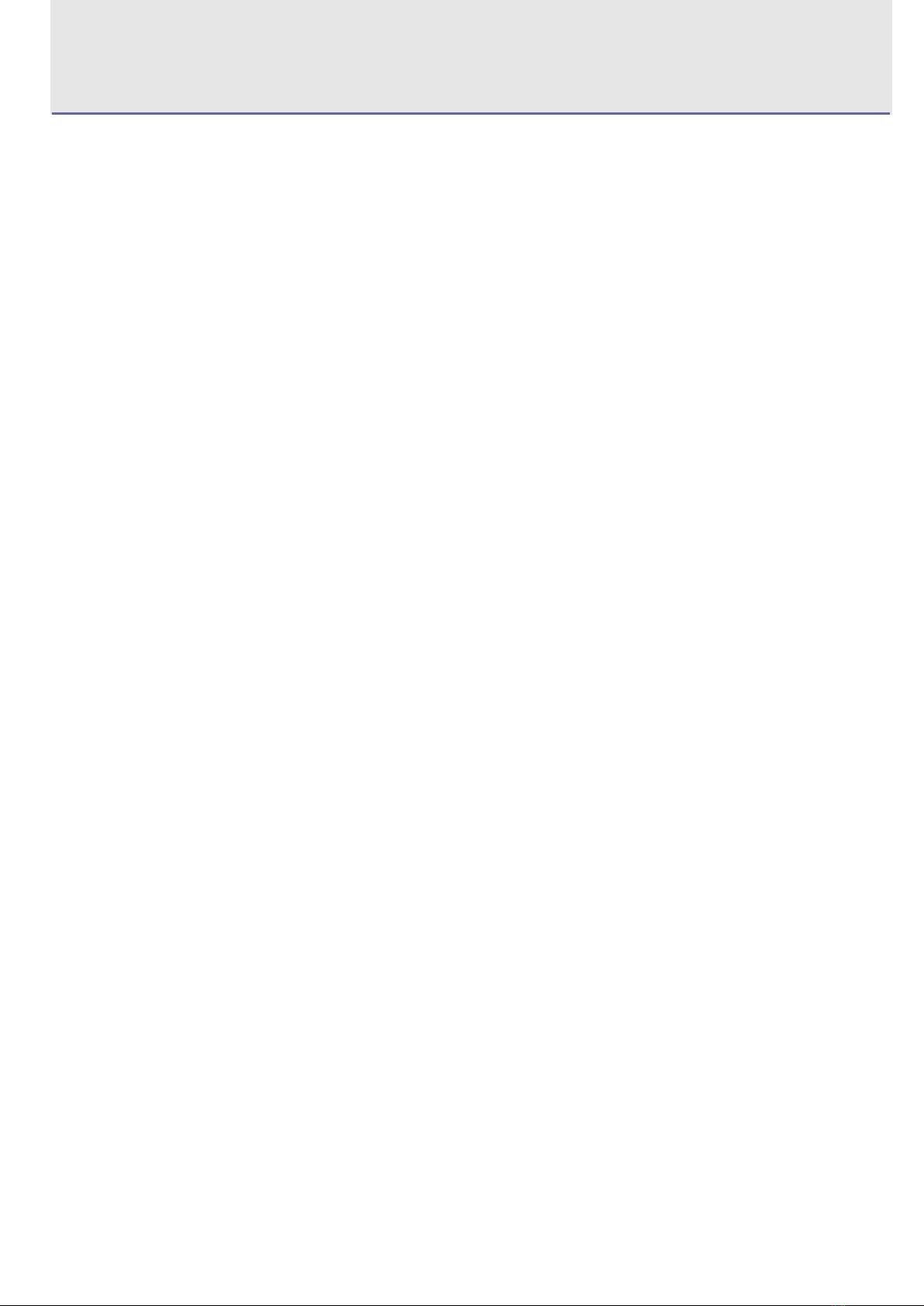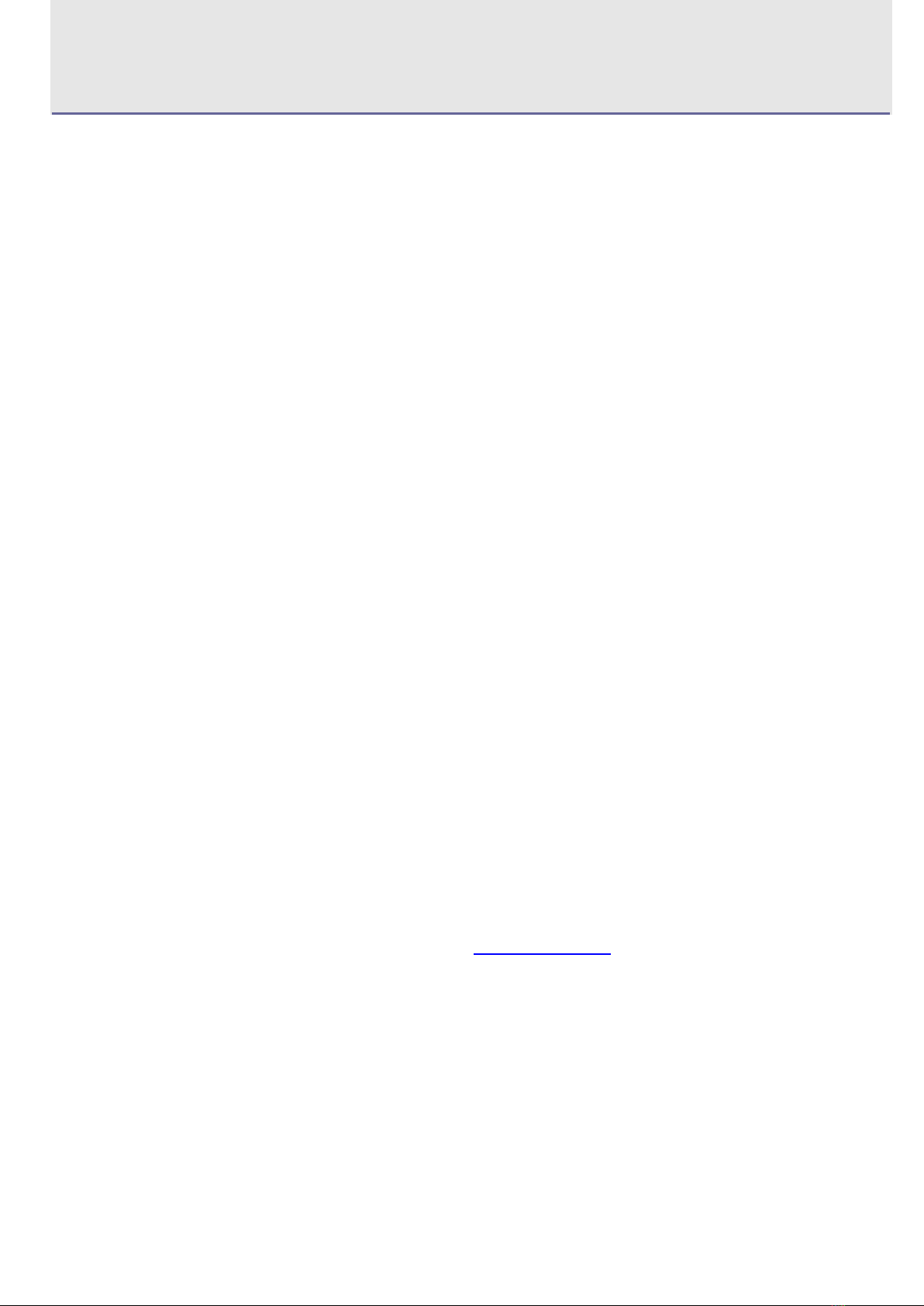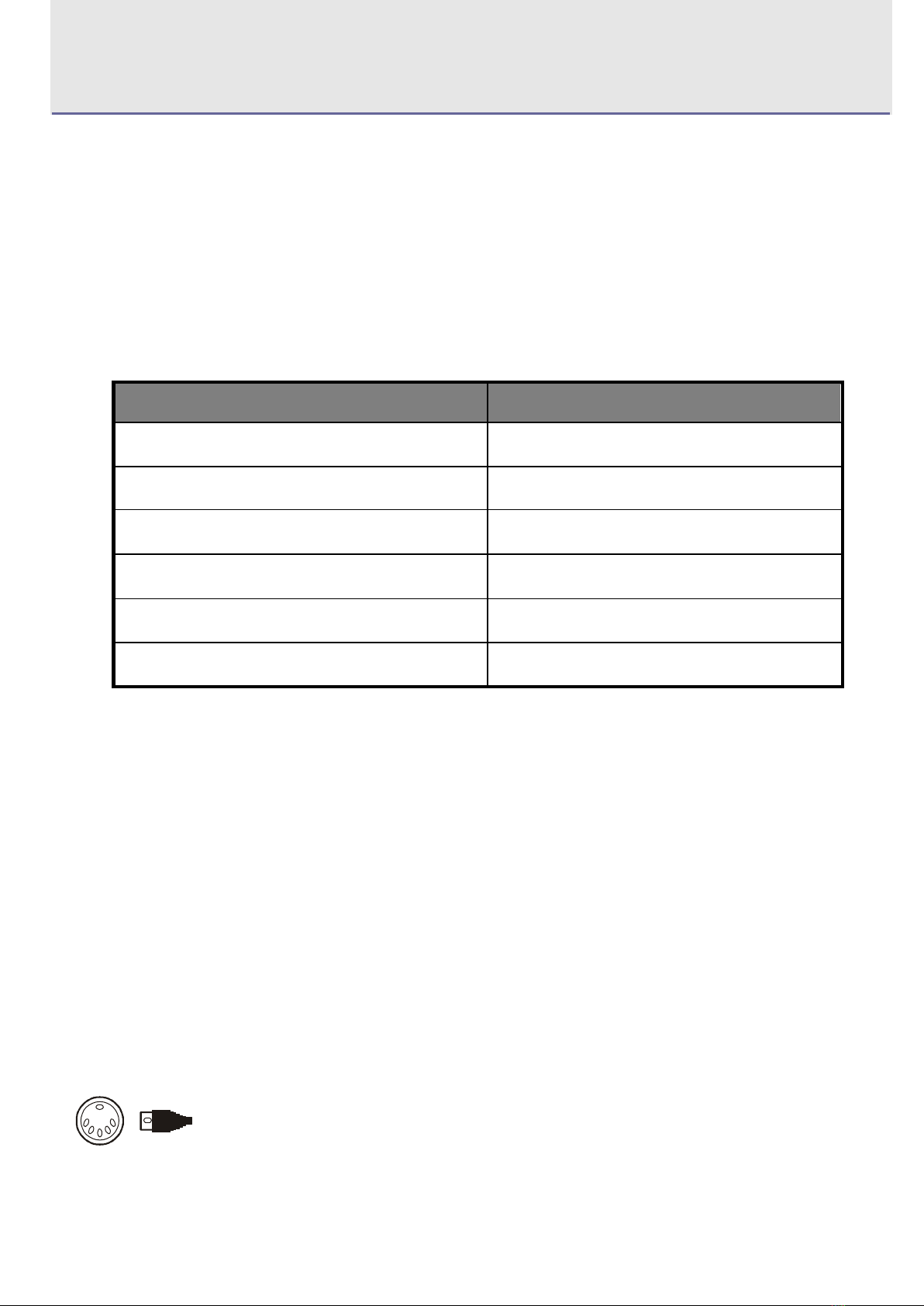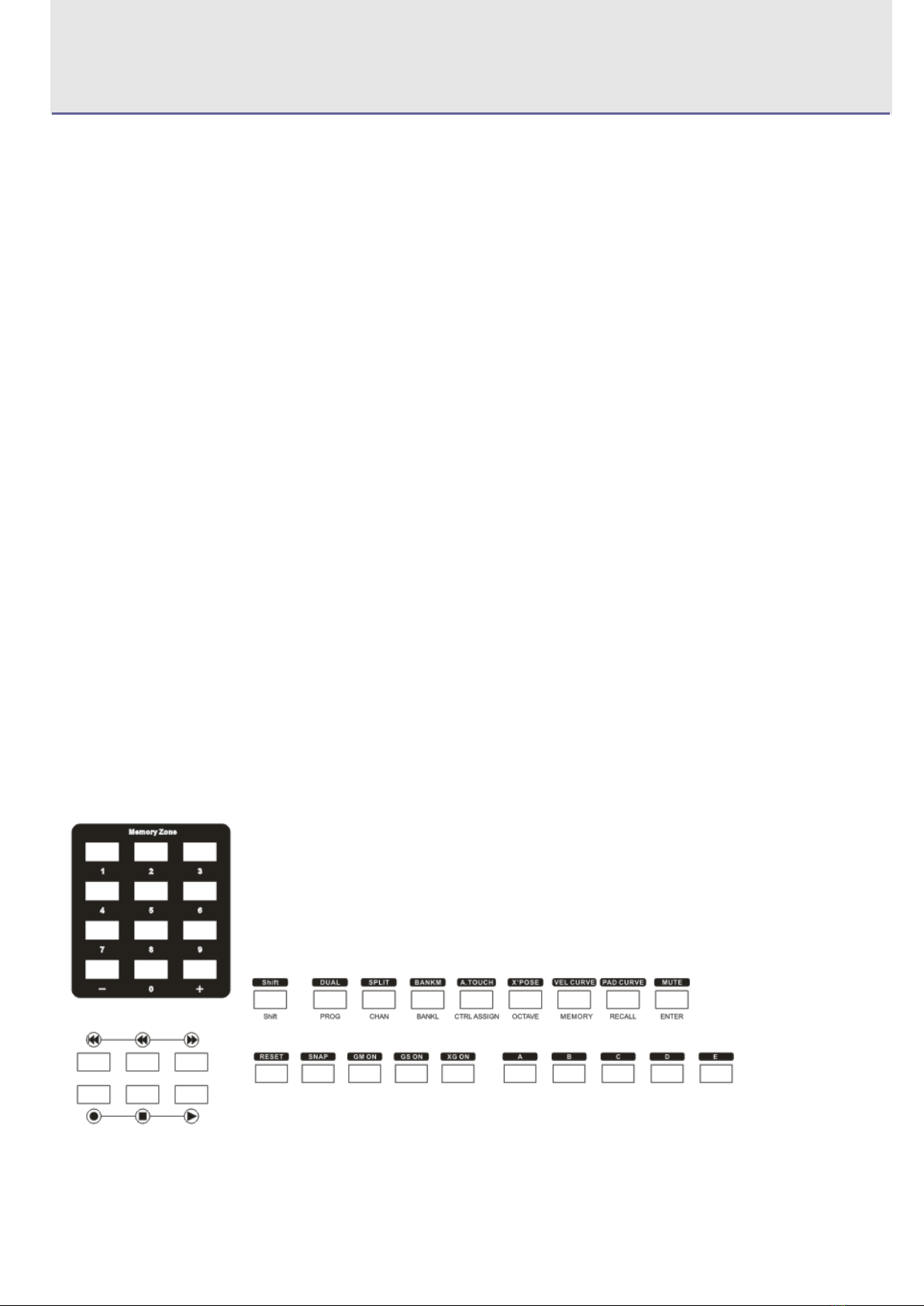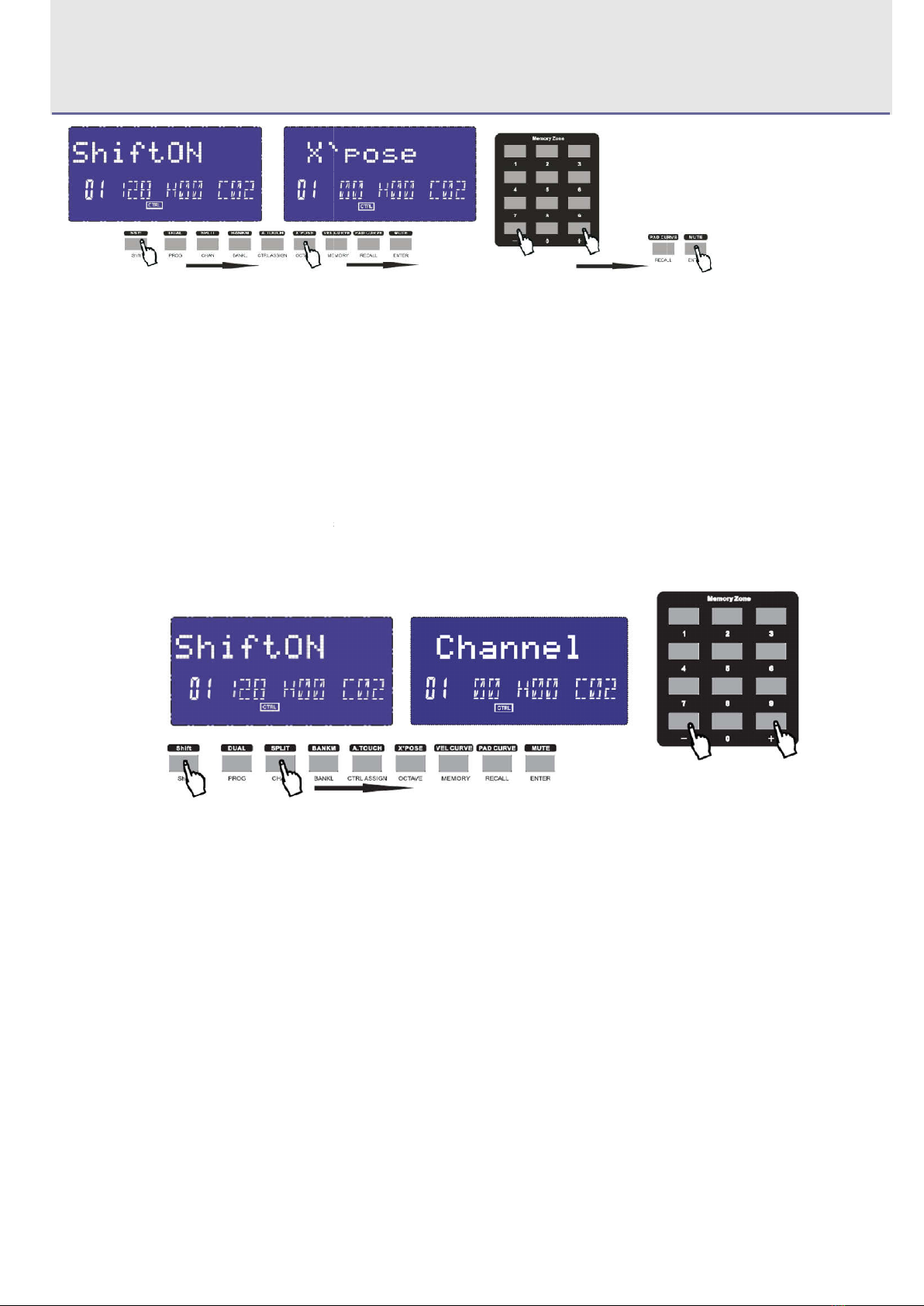HANGZHOU WORLDE DIGITAL PIANO CO.,LTD HANGZHOU WORLDE MUSIC ELECTRONIC CO., LTD
Contents
Introduction .................................................................................................................................................................................. 4
What’s in the Box? ..................................................................................................................................................................... 4
Panda Keyboard overview ........................................................................................................................................................ 4
Section1: Getting ........................................................................................................................................................................ 5
1.1 Panda Keyboards Overview ...................................................................................................................................... 5
1.1.1 Top Panel Overview ......................................................................................................................................... 5
1.1.2 Rear Panel Overview ....................................................................................................................................... 5
1.1.3 Control Definitions ............................................................................................................................................ 5
1.2Setup............................................................................................................................................................................... 6
1.2.1 Minimum System Requirements .................................................................................................................... 6
1.3Using The Panda With Your Software ....................................................................................................................... 6
1.4 MIDI Connections ........................................................................................................................................................ 6
1.5 Power Supply ............................................................................................................................................................... 7
Section 2:Basic MIDI Control From Your Panda ................................................................................................................... 7
2. 1 Function Keys ............................................................................................................................................................. 7
2.1.1 Panda49 and 61 Functions ............................................................................................................................. 7
2.1.2 Panda25 Functions .......................................................................................................................................... 8
2.2 The Keyboard ............................................................................................................................................................... 8
2.2.1 Velocity Curve ................................................................................................................................................... 8
2.2.2 OCTAVE ............................................................................................................................................................ 9
2.2.3 TRANSPOSE .................................................................................................................................................... 9
2.3 CHANNEL ................................................................................................................................................................... 10
2.4 CHANGING VOICE AND VOICE BANK ................................................................................................................ 10
2.4.1 PROGRAM ...................................................................................................................................................... 10
2.4.2 BANK L/M ........................................................................................................................................................ 11
2.5 MIDI Controller Messages ........................................................................................................................................ 11
2.5.1 Programming the Controls on Your Panda ................................................................................................ 12
2.5.2 ASSIGNABLE DIAL ....................................................................................................................................... 12
2.5.3ASSIGNABLE SLIDER ................................................................................................................................... 13
2.5.4 ASSIGNABLE WHEEL .................................................................................................................................. 13
2.5.5 ASSIGNABLE PEDAL ................................................................................................................................... 13
2.5.6 MASTER VOLUME ........................................................................................................................................ 13
2.5.7 PAD SETTING ................................................................................................................................................ 13
2.5.8 Groups: A,B,C,D,E(49/61) ............................................................................................................................. 14
Section 3. Advanced Settings ................................................................................................................................................ 14
3.1 How to make good use of the keyboard ................................................................................................................. 14
3.1.1 DUAL ................................................................................................................................................................ 14
3.1.2 SPLIT ............................................................................................................................................................... 15
3.1.3 A. TOUCH........................................................................................................................................................ 15
3.2 Other controls ............................................................................................................................................................. 16
3.2.1 MUTE ............................................................................................................................................................... 16
3.2.2 ASSIGN ........................................................................................................................................................... 16
3.2.3 GM .................................................................................................................................................................... 16
3.2.4 GS ..................................................................................................................................................................... 17
3.2.5 XG ..................................................................................................................................................................... 17
3.2.6 Reset ................................................................................................................................................................ 17