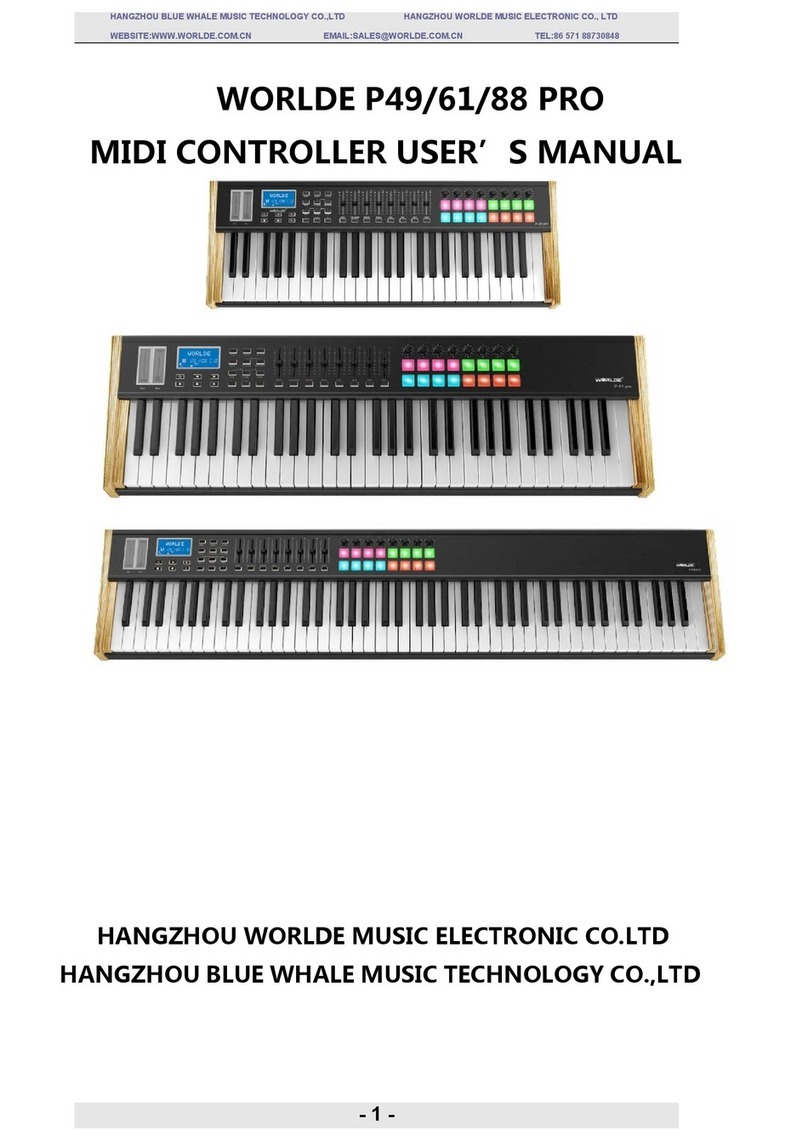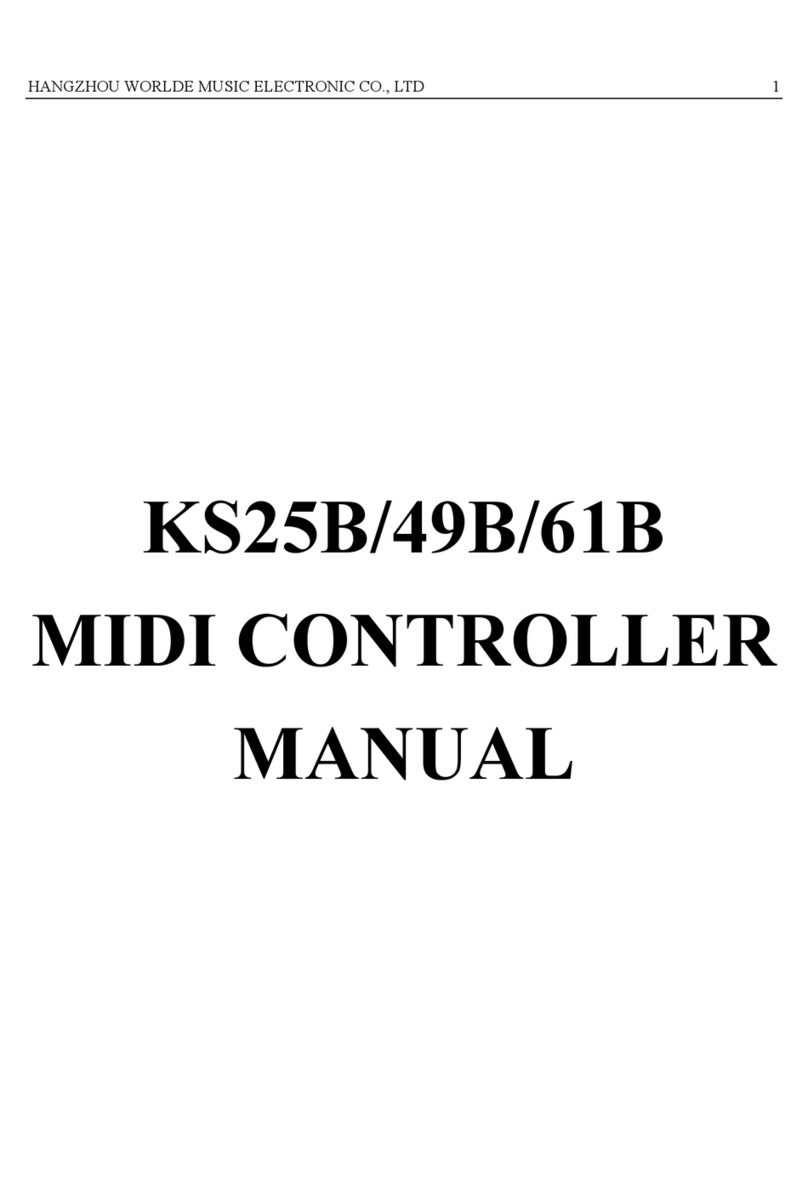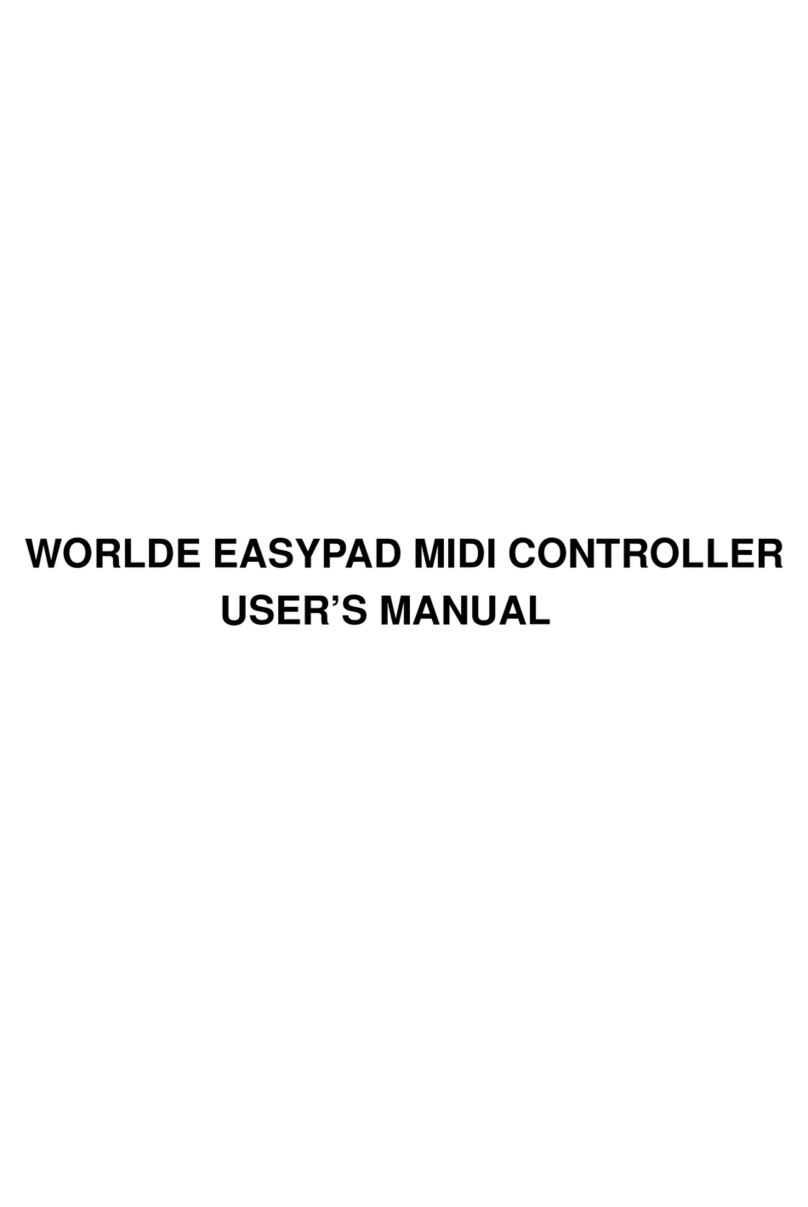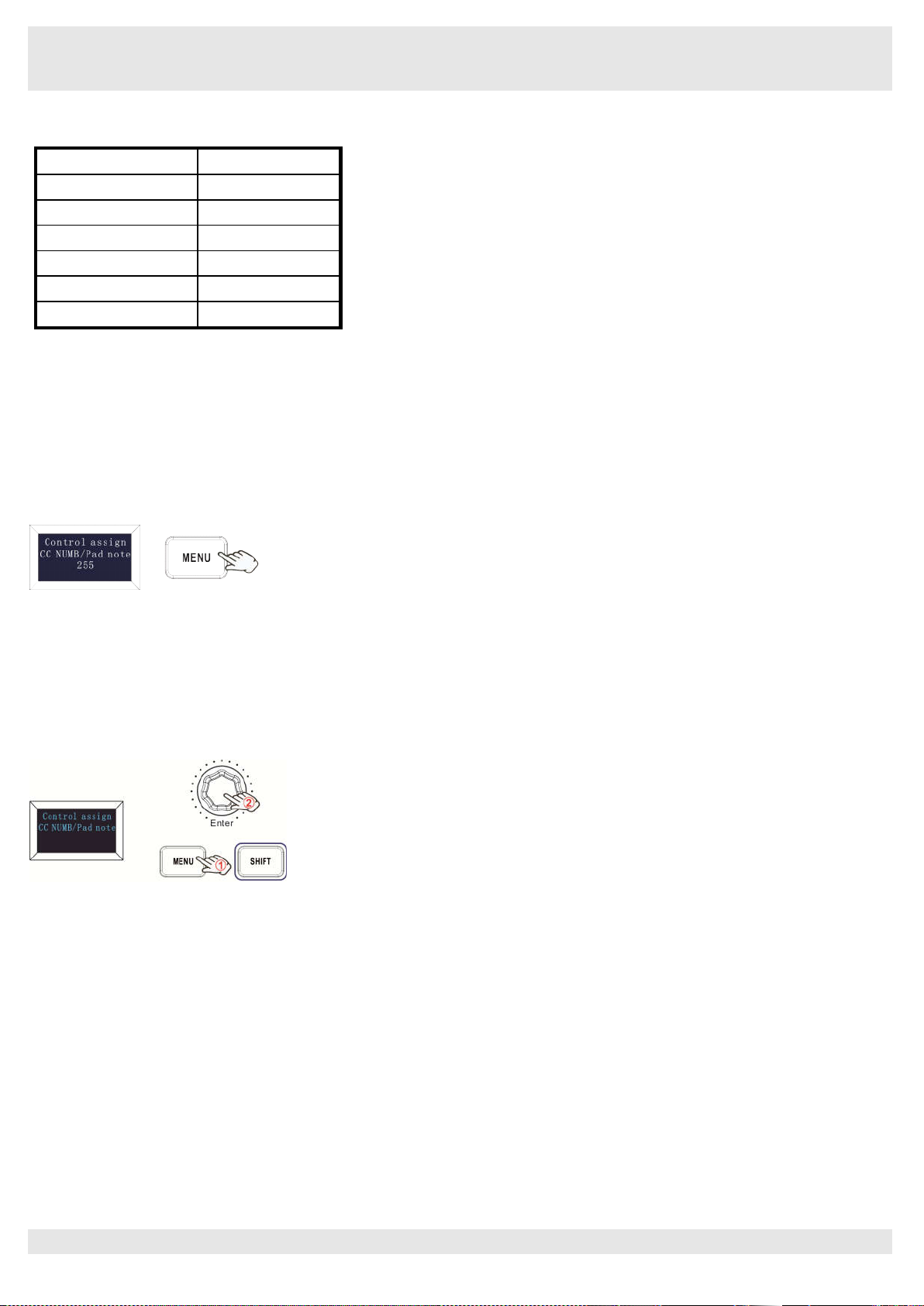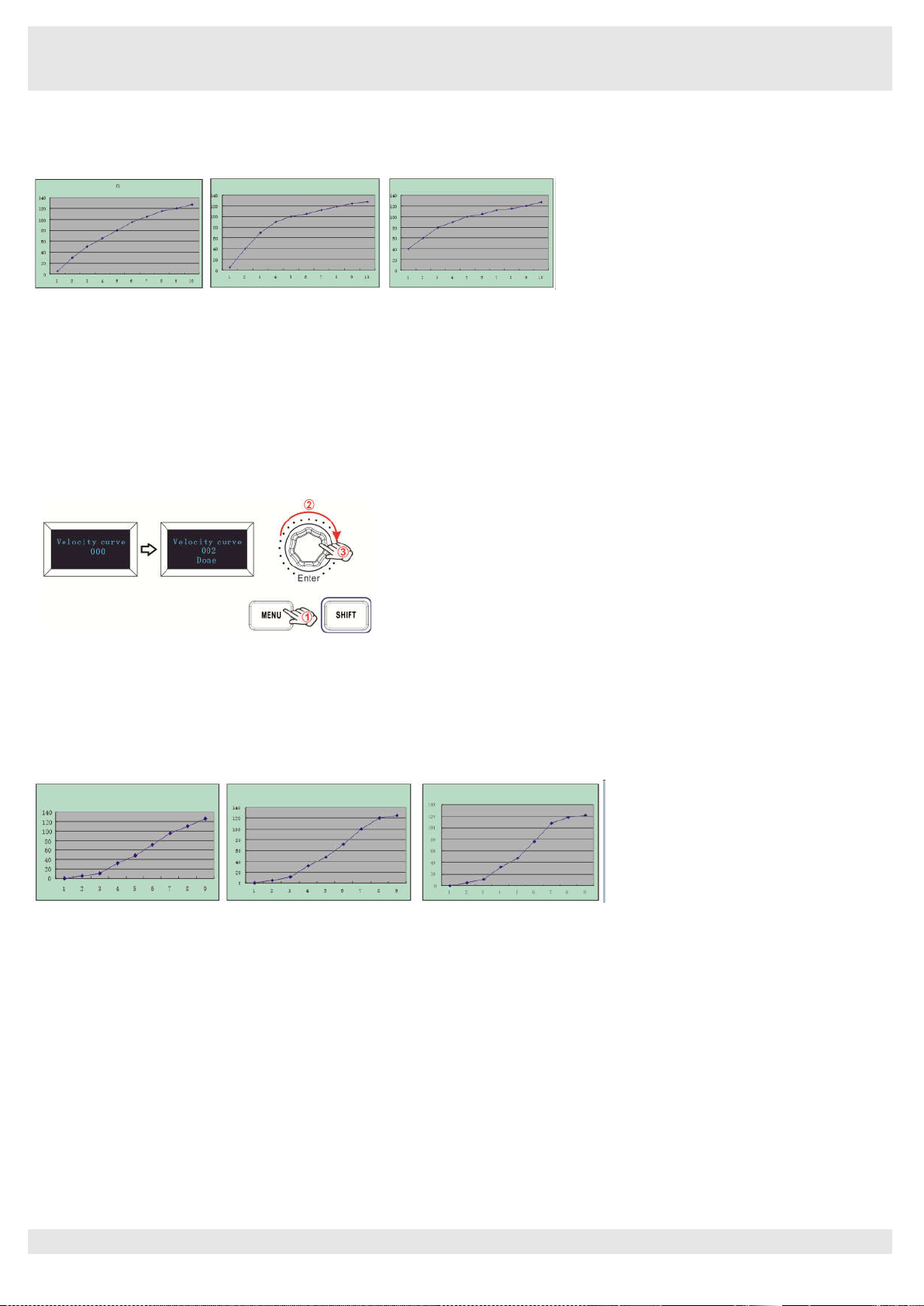HANGZHOU BLUE WHALE MUSIC TECHNOLOGY CO.,LTD HANGZHOU WORLDE MUSIC ELECTRONIC CO., LTD
- 1 -
Contents
1. Introduction ......................................................................................................................................................................................... 2
2. Features ............................................................................................................................................................................................... 2
3. Getting Started..................................................................................................................................................................................... 3
3.1 WORLDE PANDAMINI II Keyboard Overview .................................................................................................................................. 3
3.2 Setup .................................................................................................................................................................................................. 4
3.3 Connecting to a Computer ............................................................................................................................................................... 4
3.4 Connecting to Mobile Devices.......................................................................................................................................................... 4
3.5 Using as a Standalone MIDI Controller ............................................................................................................................................ 5
4. Parts and Their Functions .................................................................................................................................................................. 5
4.1 Keyboard ............................................................................................................................................................................................ 5
4.2 Trigger pads ....................................................................................................................................................................................... 5
4.3 Knobs ................................................................................................................................................................................................. 5
4.4 Sliders ................................................................................................................................................................................................ 5
4.5 Pitch and Modulation touch strips ................................................................................................................................................... 5
4.6 OLED Display ..................................................................................................................................................................................... 5
4.7 Value dial(Enter button:push to enter) ............................................................................................................................................ 5
4.8 MENU button ...................................................................................................................................................................................... 6
4.9 SHIFT button ...................................................................................................................................................................................... 6
4.10 Arp button ........................................................................................................................................................................................ 6
4.11 Fixed Chord button ......................................................................................................................................................................... 6
4.12 ▶ Playback button ........................................................................................................................................................................... 6
4.13 ● Record button ............................................................................................................................................................................... 6
4.14 > Scene Launch button ................................................................................................................................................................... 6
4.15 Stop/solo/mute button .................................................................................................................................................................... 6
4.16 Full sized USB connector ............................................................................................................................................................... 6
4.17 Sustain Pedal Jack .......................................................................................................................................................................... 6
4.18 3.5mm TRS MIDI Out port ............................................................................................................................................................... 6
5. Basic MIDI Control From Your PANDAMINI II ................................................................................................................................... 6
5.1 MIDI Control Messages ..................................................................................................................................................................... 6
5.2 Programming the Controls on Your PANDAMINI II ........................................................................................................................ 7
5.3 Control assignment ........................................................................................................................................................................... 7
5.4 Assignable Knobs ............................................................................................................................................................................. 7
5.5 Assignable Sliders ............................................................................................................................................................................ 8
5.6 Assignable Pads ................................................................................................................................................................................ 8
5.7 Advanced Settings ............................................................................................................................................................................ 8
5.8 Other controls .................................................................................................................................................................................. 12
6. Using The PANDAMINI II With Your DAW ....................................................................................................................................... 13
6.1 Using your PANDAMINI II with Ableton Live ................................................................................................................................. 13
6.2 PANDAMINI II Working with other Sequencer............................................................................................................................... 21
7. Appendices ........................................................................................................................................................................................ 21
Appendix A-ASSIGNABLE CONTROLLER PARAMETER LIST .......................................................................................................... 21
Appendix B- Toxic or Hazardous Substances and Elements ............................................................................................................ 24
Appendix C-Note Value and The Corresponding Numerical Number ............................................................................................... 24
Appendix D- General MIDI Instruments-Program Change Numbers................................................................................................. 25
Appendix E - General MIDI Drums-Note assignments ....................................................................................................................... 26
8. Specifications .................................................................................................................................................................................... 26