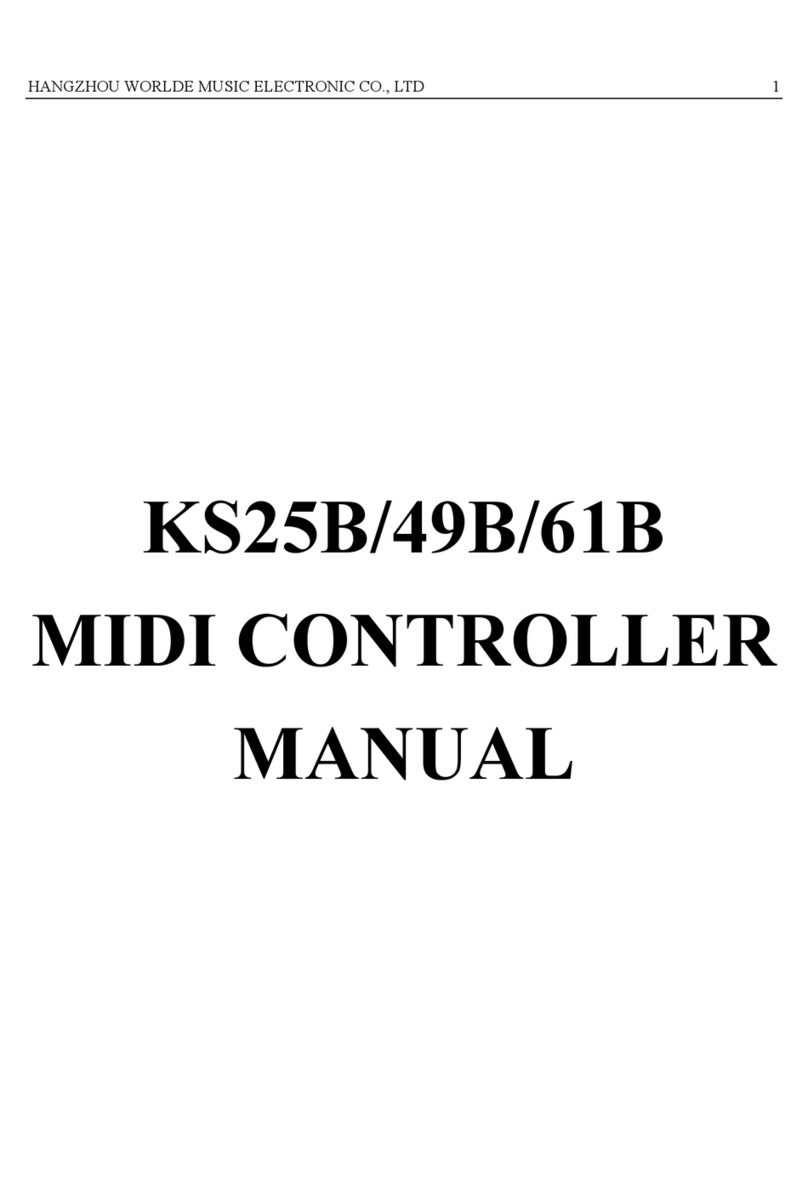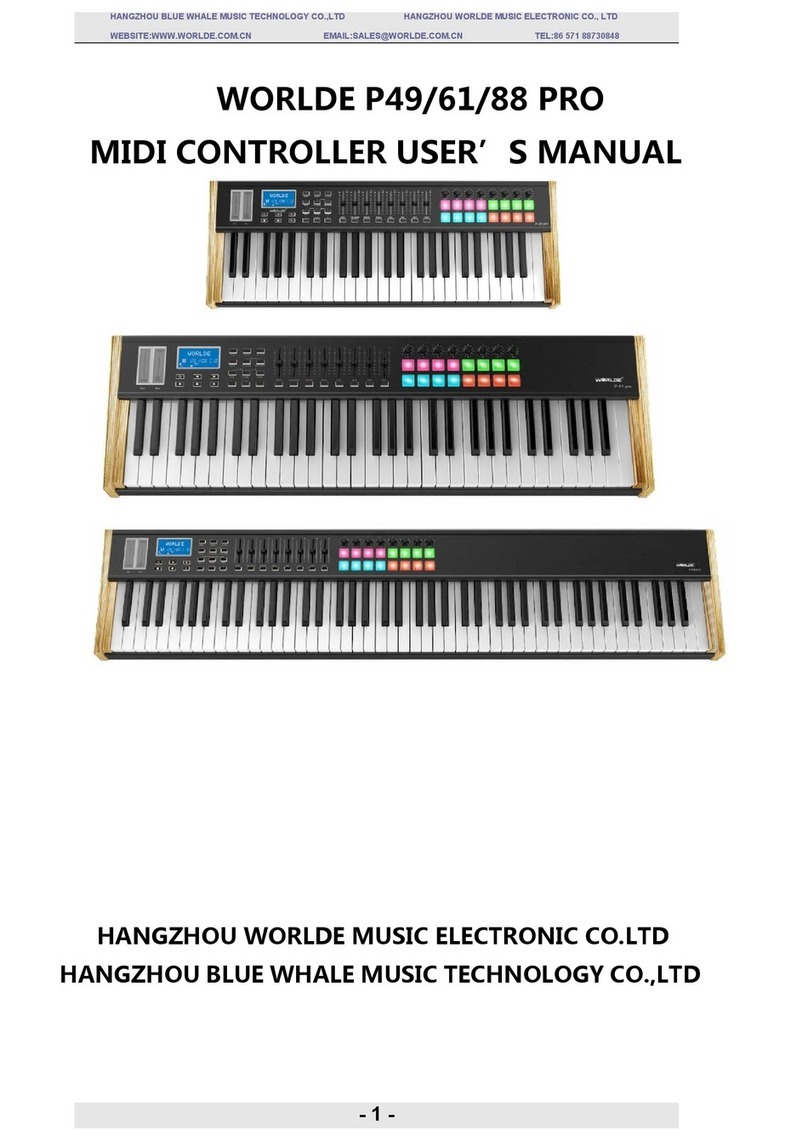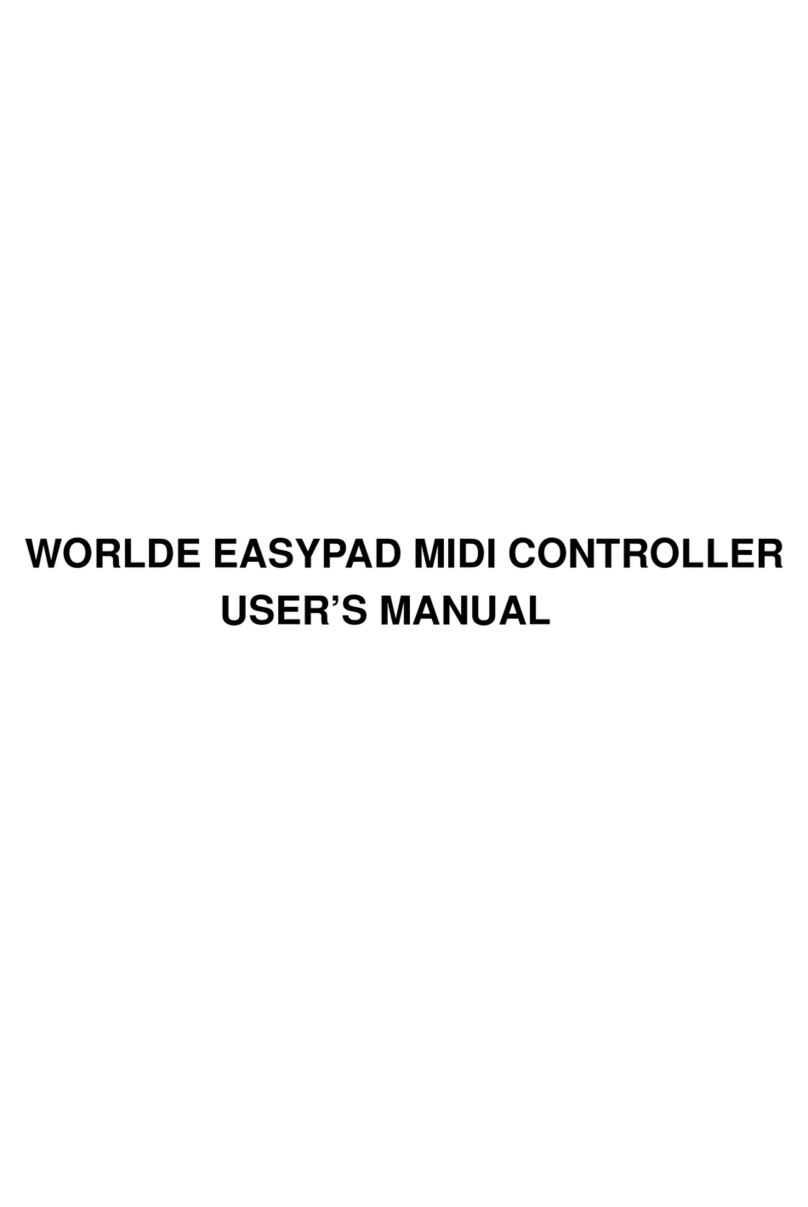HANGZHOU WORLDE DIGITAL PIANO CO.,LTD HANGZHOU WORLDE MUSIC ELECTRONIC CO., LTD
- 4 -
CONTENTS
1. INTRODUCTION ................................................................................................................................................................ 6
2. FEATURES ......................................................................................................................................................................... 6
3. PARTS AND THEIR FUNCTIONS ........................................................................................................................................... 8
3.1 Orca PAD64 Overview ............................................................................................................................................................. 8
3.1.1 Top Panel Overview ............................................................................................................................................................................. 8
3.1.2 The pads/preset buttons ................................................................................................................................................................... 11
3.1.3 Parameter control buttons ................................................................................................................................................................ 11
3.1.4 Note button ........................................................................................................................................................................................... 12
3.1.5 Octave button ...................................................................................................................................................................................... 12
3.1.6 A. TOUCH button ............................................................................................................................................................................. 12
3.1.7 Channel button ................................................................................................................................................................................. 13
3.1.8 Velocity button ..................................................................................................................................................................................... 13
3.1.9 Mute button .......................................................................................................................................................................................... 14
3.1.10 Volume button ................................................................................................................................................................................... 14
3.1.10[MMC] button ...................................................................................................................................................................................... 14
3.1.12 Memory button .................................................................................................................................................................................. 15
3.1.13 [<] and [>] button .............................................................................................................................................................................. 15
3.1.14 Back panel overview ........................................................................................................................................................................ 16
4. SETUP ...................................................................................................................................................................................... 17
4.1 Minimum System Requirements ........................................................................................................................................... 17
4.2 Making detailed settings ........................................................................................................................................................ 17