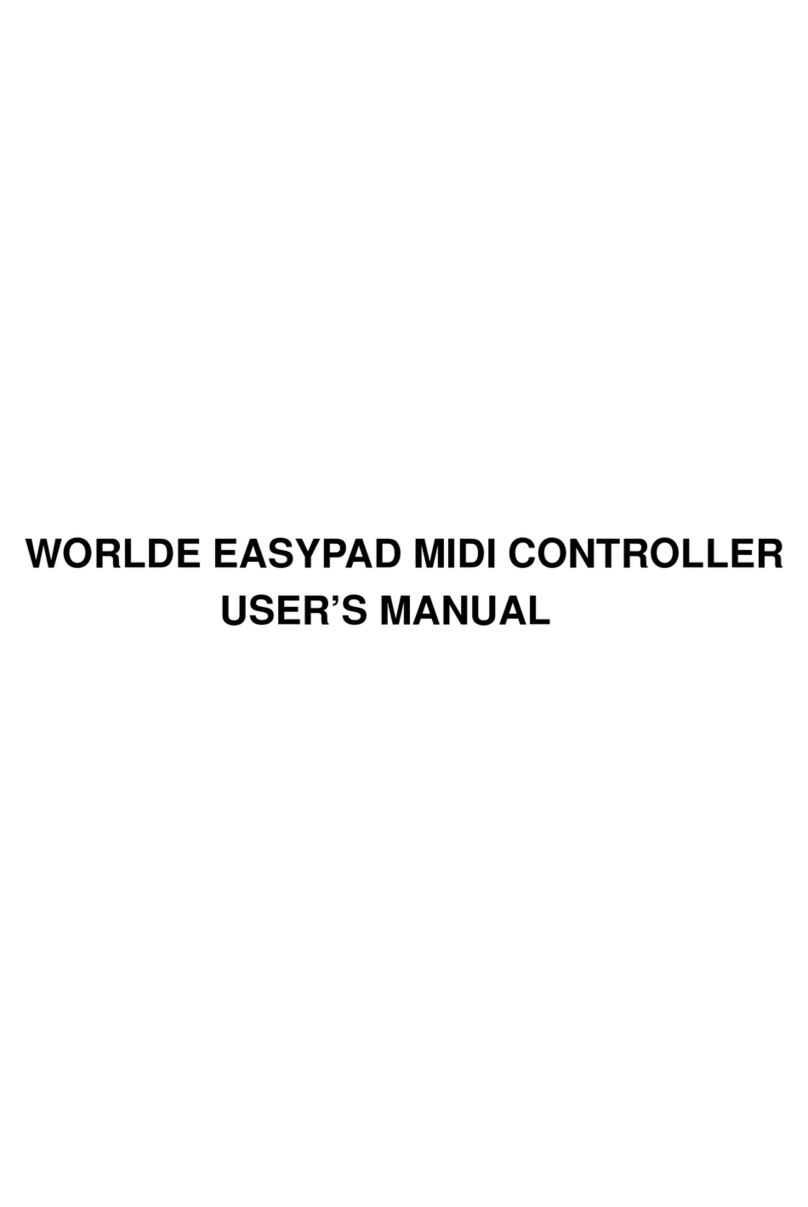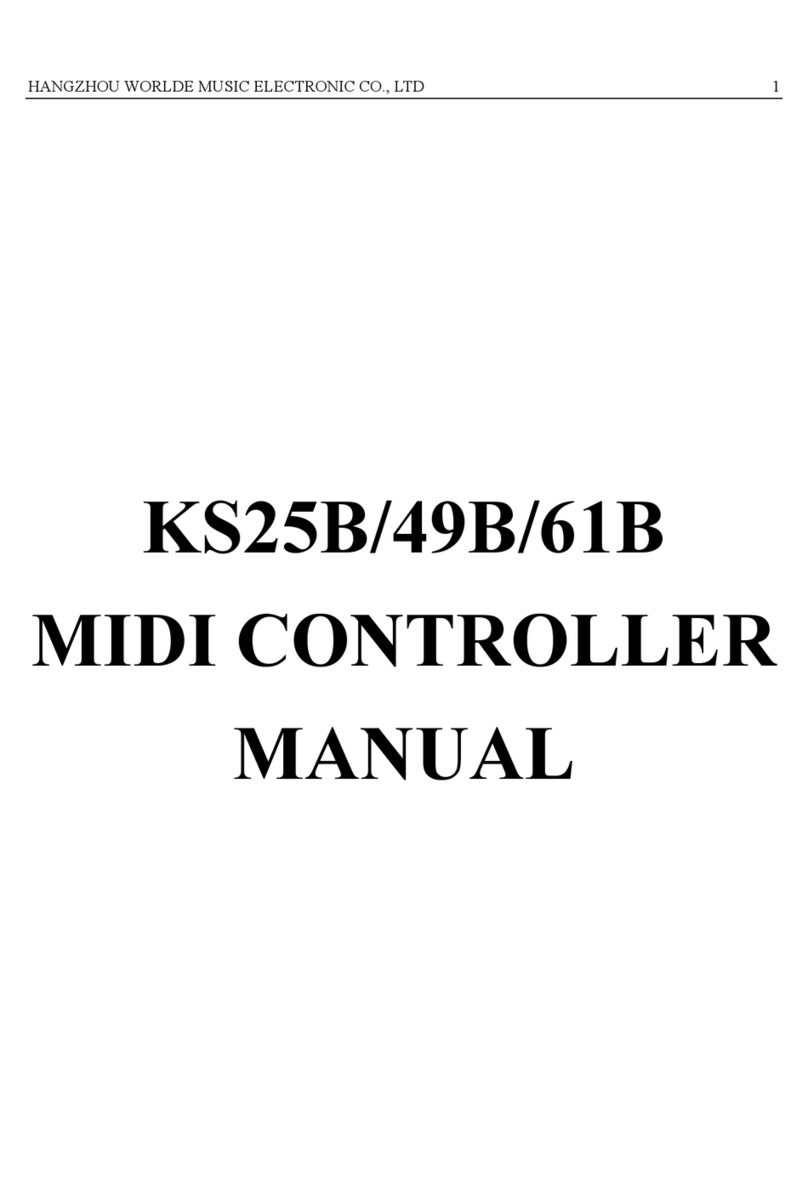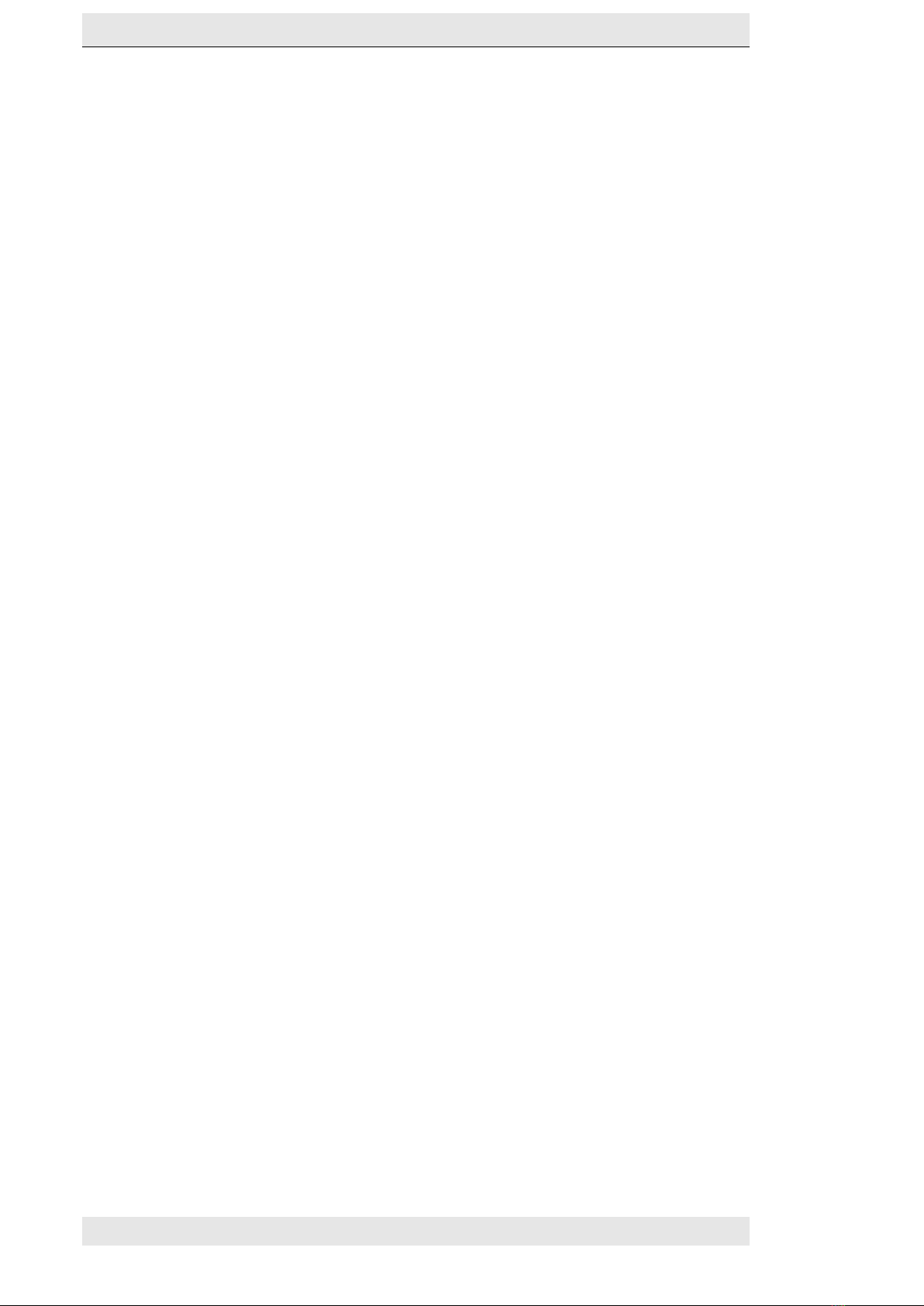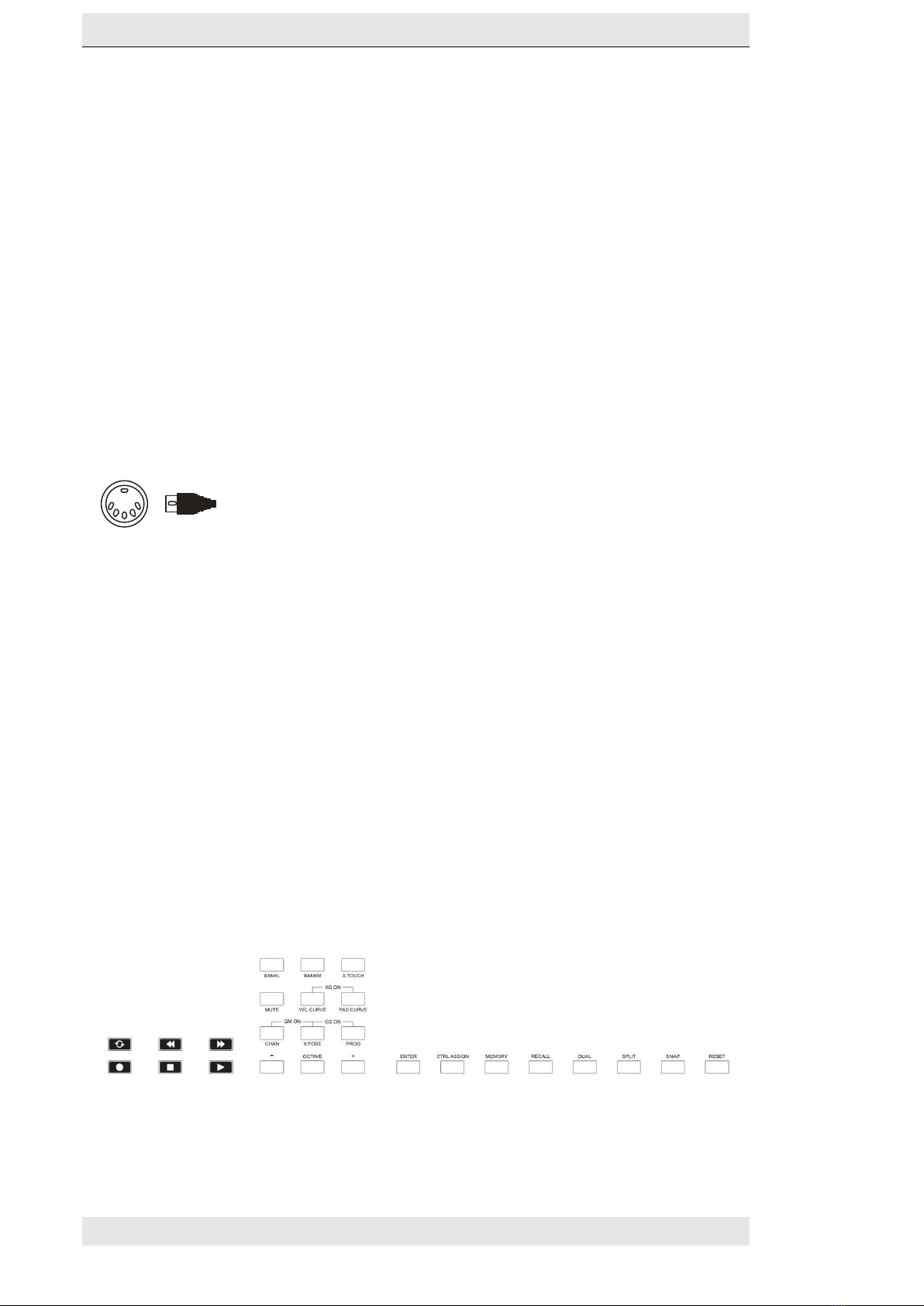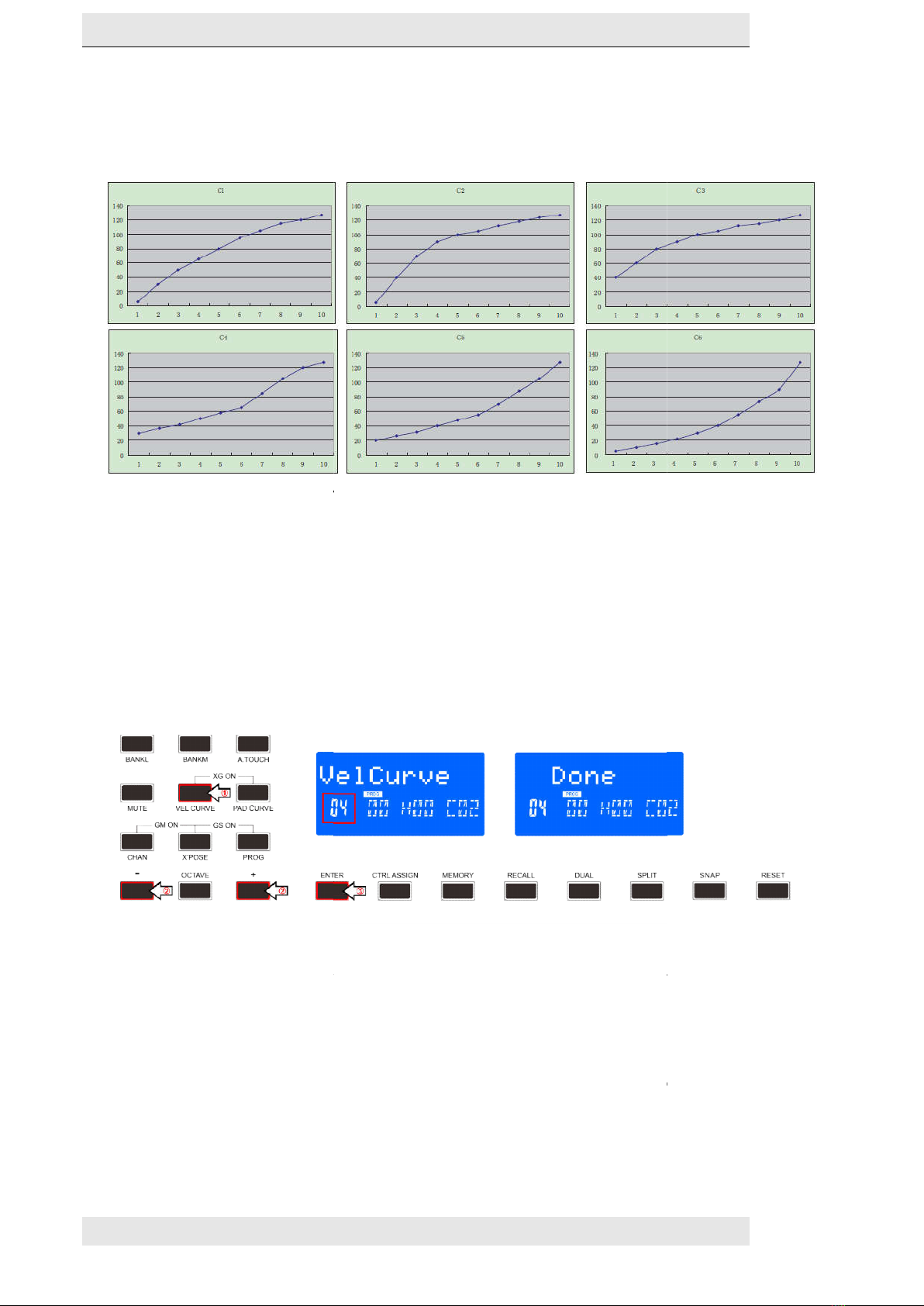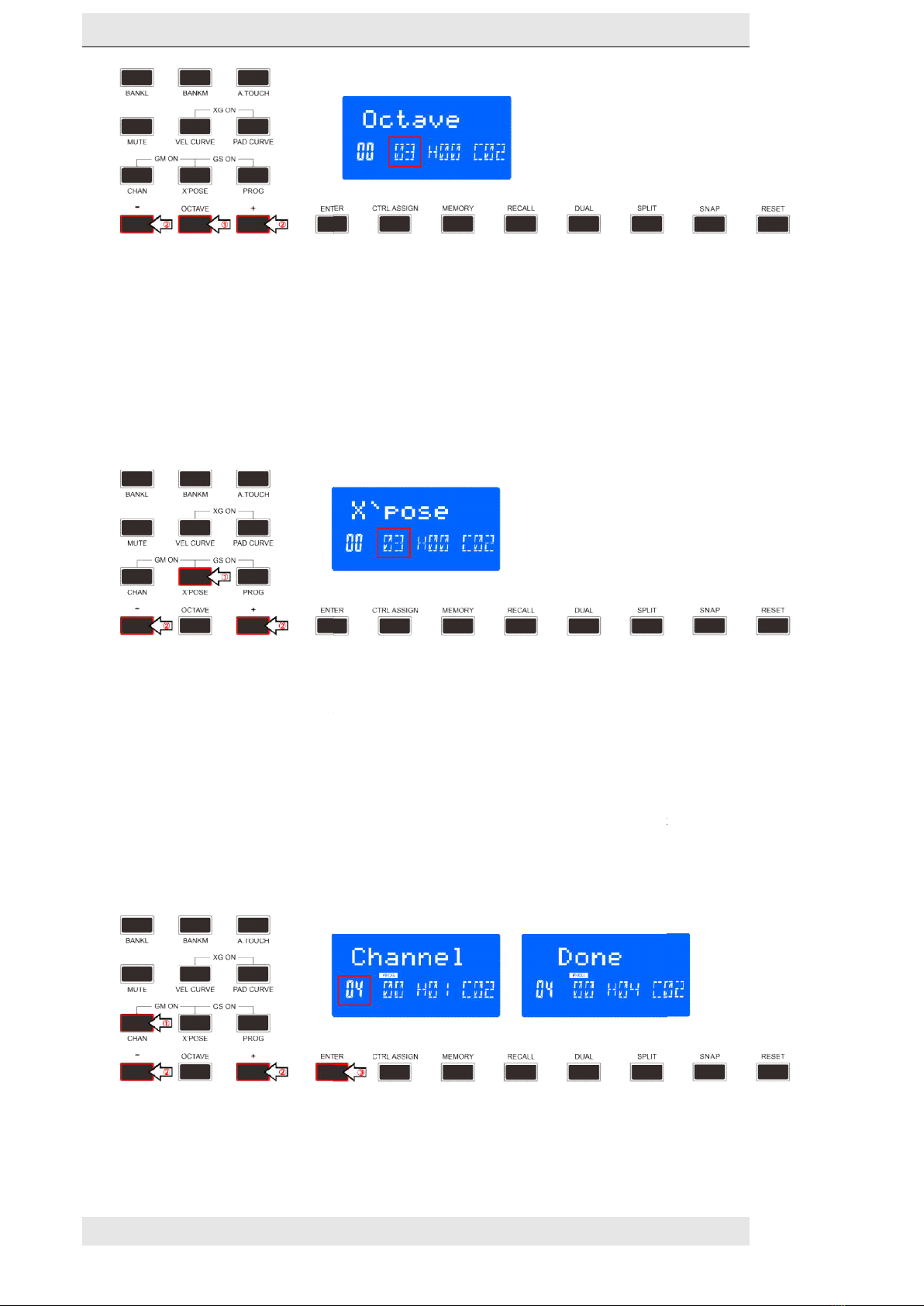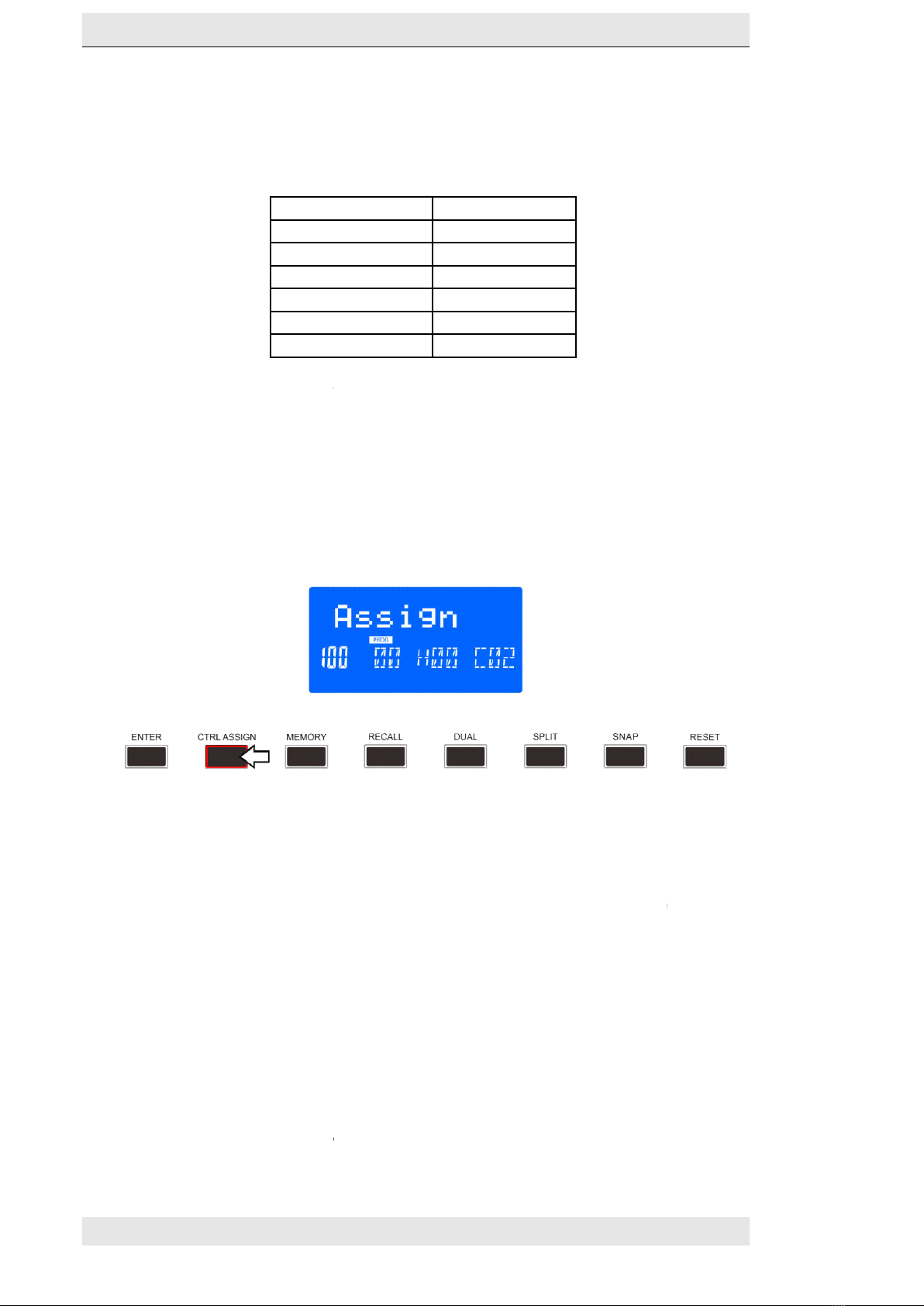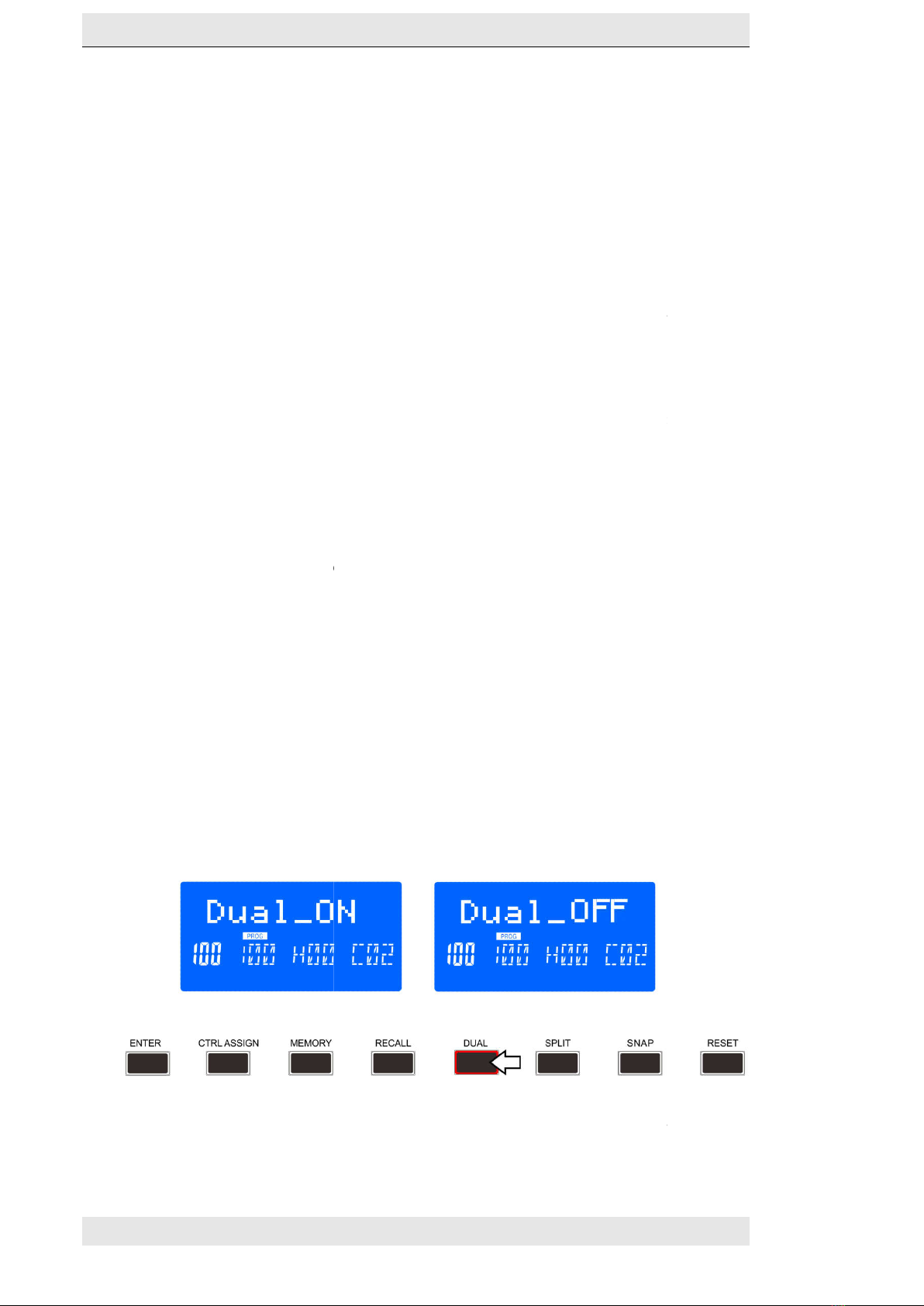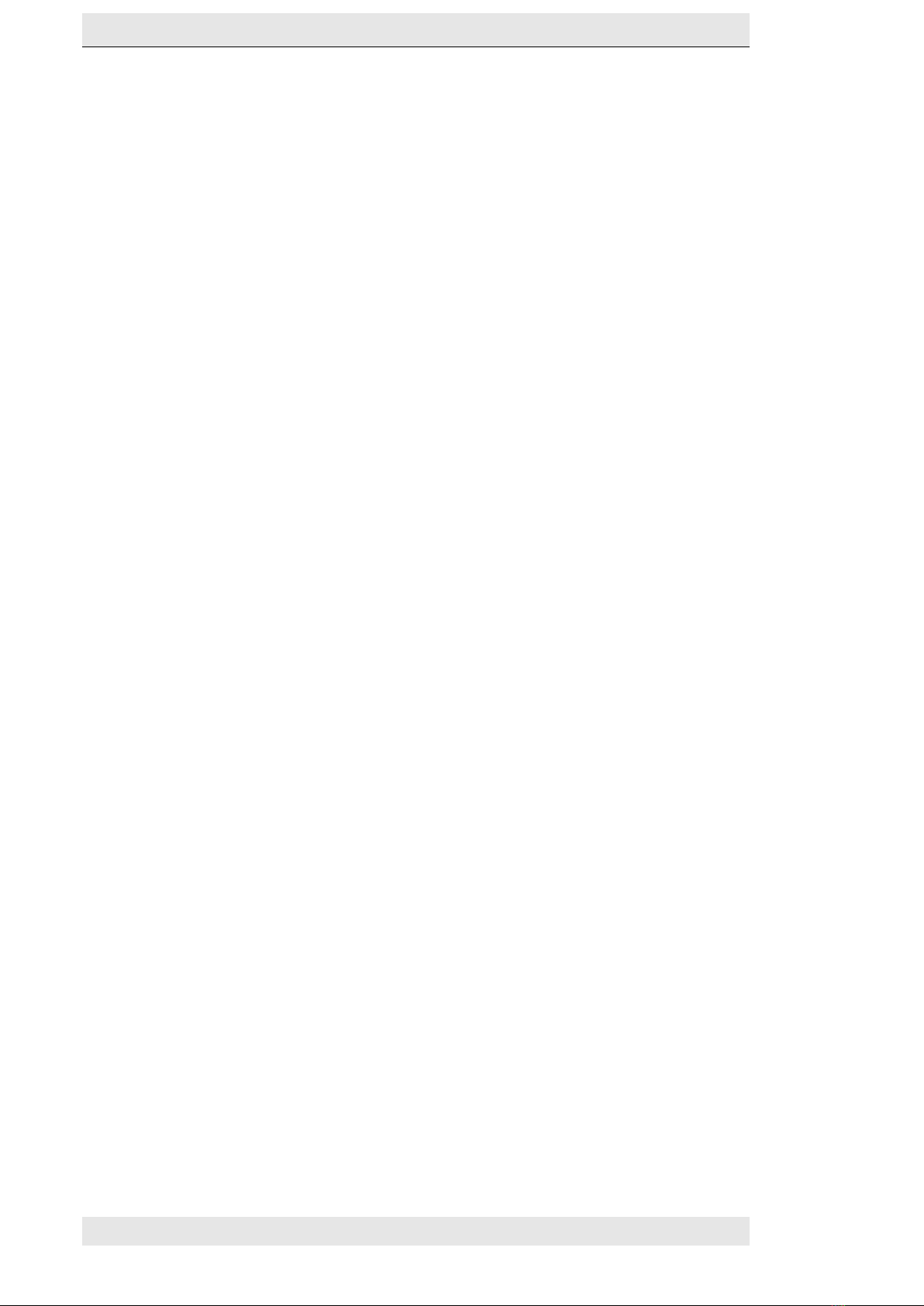
HANGZHOU BLUE WHALE MUSIC TECHNOLOGY CO.,LTD HANGZHOU WORLDE MUSIC ELECTRONIC CO., LTD
- 2 -
Introduction ........................................................................................................................................................................................................ 3
What’s in the Box?............................................................................................................................................................................................... 3
P49/61/88 PRO keyboard overview ..................................................................................................................................................................... 3
Section1: Getting started ..................................................................................................................................................................................... 4
1.1P49/61/88 PRO Keyboards Overview .................................................................................................................................................... 4
1.1.1 Top Panel Overview ............................................................................................................................................................... 4
1.1.2 Rear Panel Overview ............................................................................................................................................................. 4
1.1.3 Control Definitions.............................................................................................................................................................. 4
1.2 Setup .................................................................................................................................................................................................. 4
1.2.1 Minimum System Requirements ............................................................................................................................................ 4
1.3 Using The P49/61/88 PRO With Your Software .................................................................................................................................... 5
1.4 MIDI Connections ................................................................................................................................................................................ 5
1.5 Power Supply ...................................................................................................................................................................................... 5
Section 2:Basic MIDI Control From Your P49/61/88 PRO ....................................................................................................................................... 5
2. 1 Function Buttons ................................................................................................................................................................................ 5
2.2 The Keyboard ...................................................................................................................................................................................... 5
2.2.1 Velocity Curve ....................................................................................................................................................................... 6
2.2.2 OCTAVE ................................................................................................................................................................................. 6
2.2.3 TRANSPOSE ........................................................................................................................................................................... 7
2.3 CHANNEL ............................................................................................................................................................................................ 7
2.4 CHANGING VOICE AND VOICE BANK .................................................................................................................................................... 8
2.4.1 PROGRAM ............................................................................................................................................................................. 8
2.4.2 BANK L/M ............................................................................................................................................................................. 8
2.5 MIDI Controller Messages ................................................................................................................................................................... 8
2.5.1 Programming the Controls on Your P49/61/88 PRO ................................................................................................................ 9
2.5.2 ASSIGNABLE DIAL .................................................................................................................................................................. 9
2.5.3 ASSIGNABLE SLIDER ............................................................................................................................................................... 9
2.5.4 ASSIGNABLE TOUCH STRIPS ................................................................................................................................................. 10
2.5.5 ASSIGNABLE PEDAL ............................................................................................................................................................. 10
2.5.6 PAD SETTING ....................................................................................................................................................................... 10
Section 3.Advanced Settings .............................................................................................................................................................................. 10
3.1 How to make good use of the keyboard ............................................................................................................................................. 10
3.1.1 DUAL ................................................................................................................................................................................... 10
3.1.2 SPLIT ................................................................................................................................................................................... 10
3.1.3 AFTER TOUCH ...................................................................................................................................................................... 11
3.2 Other controls ................................................................................................................................................................................... 11
3.2.1 MUTE .................................................................................................................................................................................. 11
3.2.2 CTRL ASSIGN ........................................................................................................................................................................ 12
3.2.3 GM ...................................................................................................................................................................................... 12
3.2.4 GS ....................................................................................................................................................................................... 12
3.2.5 XG ....................................................................................................................................................................................... 13
3.2.6 RESET .................................................................................................................................................................................. 13
3.2.7 SNAP ................................................................................................................................................................................... 13
3.3 Memory and data call back ................................................................................................................................................................ 13
3.3.1 MEMORY ............................................................................................................................................................................. 13
3.3.2 RECALL ................................................................................................................................................................................ 13
3.4 Control functions............................................................................................................................................................................... 14
3.4.1 ENTER ................................................................................................................................................................................. 14
3.5 Pad Control ....................................................................................................................................................................................... 14
3.5.1 Pressure Control .................................................................................................................................................................. 14
3.5.2 Pad Curve ............................................................................................................................................................................ 14
3.5.3 Pads Note setting ................................................................................................................................................................ 14
3.5.4 Select the Backlit RGB Color of 8 Pads .................................................................................................................................. 14
3.6MMC(MIDI MACHINE CONTROL) ................................................................................................................................................... 15
Section 4: Usage Examples ...................................................................................................................................................................... 15
4.1 Recording Your Performance On A Sequencer .................................................................................................................................... 15
Section 5: MIDI Information Specification .......................................................................................................................................................... 15
5.1 Program & Bank Changes Explained ................................................................................................................................................... 15
Section 6: Troubleshooting ................................................................................................................................................................................ 16
Section 7: Technical Info .................................................................................................................................................................................... 16
Section 8: Appendices ........................................................................................................................................................................................ 17
Appendix A ——MIDI IMPLEMENTATION CHART ..................................................................................................................................... 17
Appendix B – Useful MIDI Data Tables ..................................................................................................................................................... 18
BI-General MIDI Instruments-Program Change Numbers ............................................................................................................... 18
B2-Roland GS And Yamaha XG NRPN Messages ............................................................................................................................ 19
B3-General MIDI Drums-Note assignments ................................................................................................................................... 19
B4-Gm2 Chorus Types .................................................................................................................................................................. 19
B5-General MIDI Drums-Note assignments ................................................................................................................................... 19
Appendix C - General MIDI Controller Numbers (MIDI CC's) ..................................................................................................................... 20
Appendix D – Assignable Controller Numbers to Linear Controllers .......................................................................................................... 20
Appendix E-Assignable Controller Numbers to Non-Linear Controllers ..................................................................................................... 21
Appendix F – Assignable Controller Numbers to Rotary Encoders ............................................................................................................. 21
Appendix G – Assignable Controller Numbers to Pressure Pads ................................................................................................................ 21
Appendix H - Factory Presets ................................................................................................................................................................... 22
Appendix I - Hexadecimal Conversion Chart ............................................................................................................................................. 22