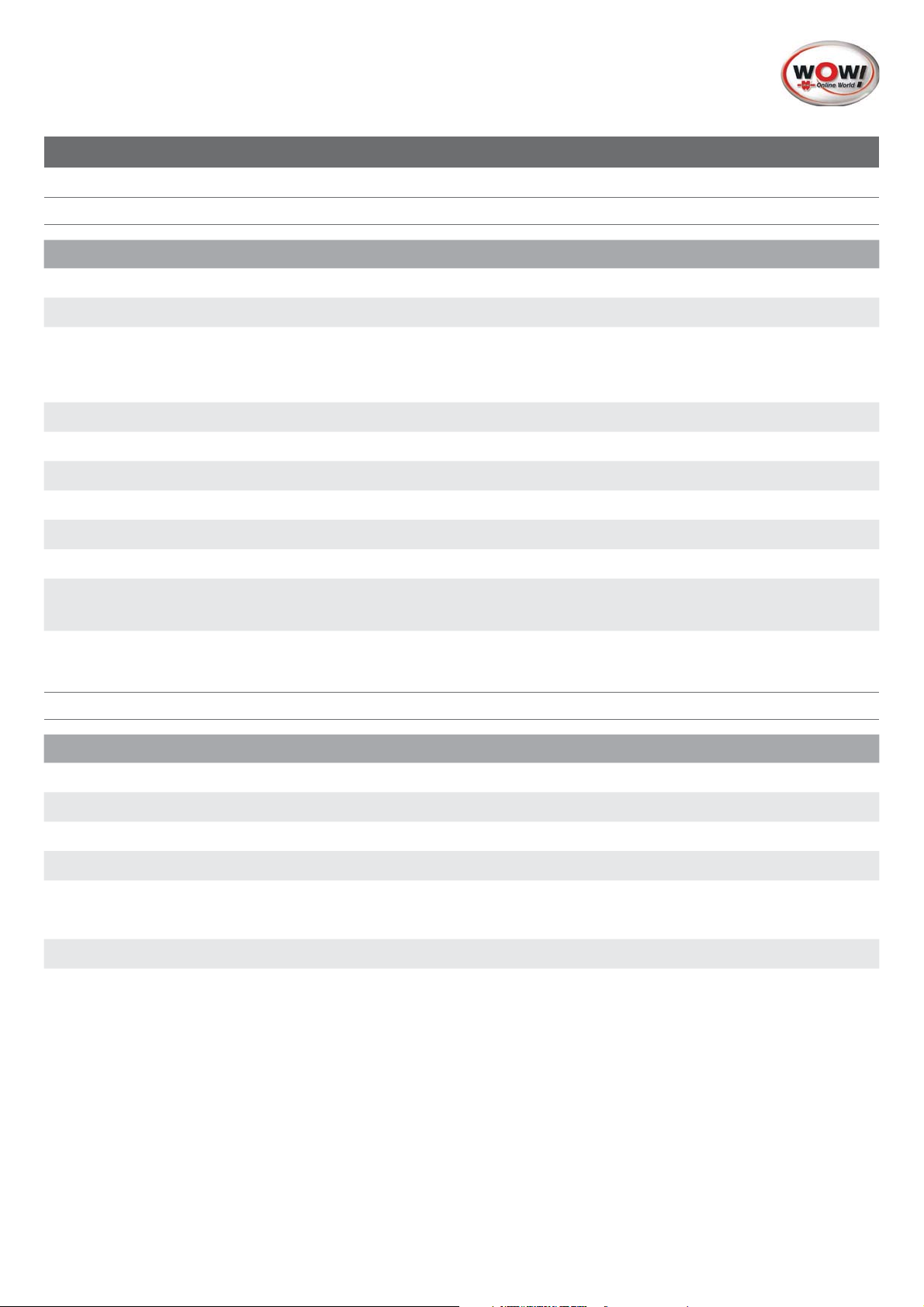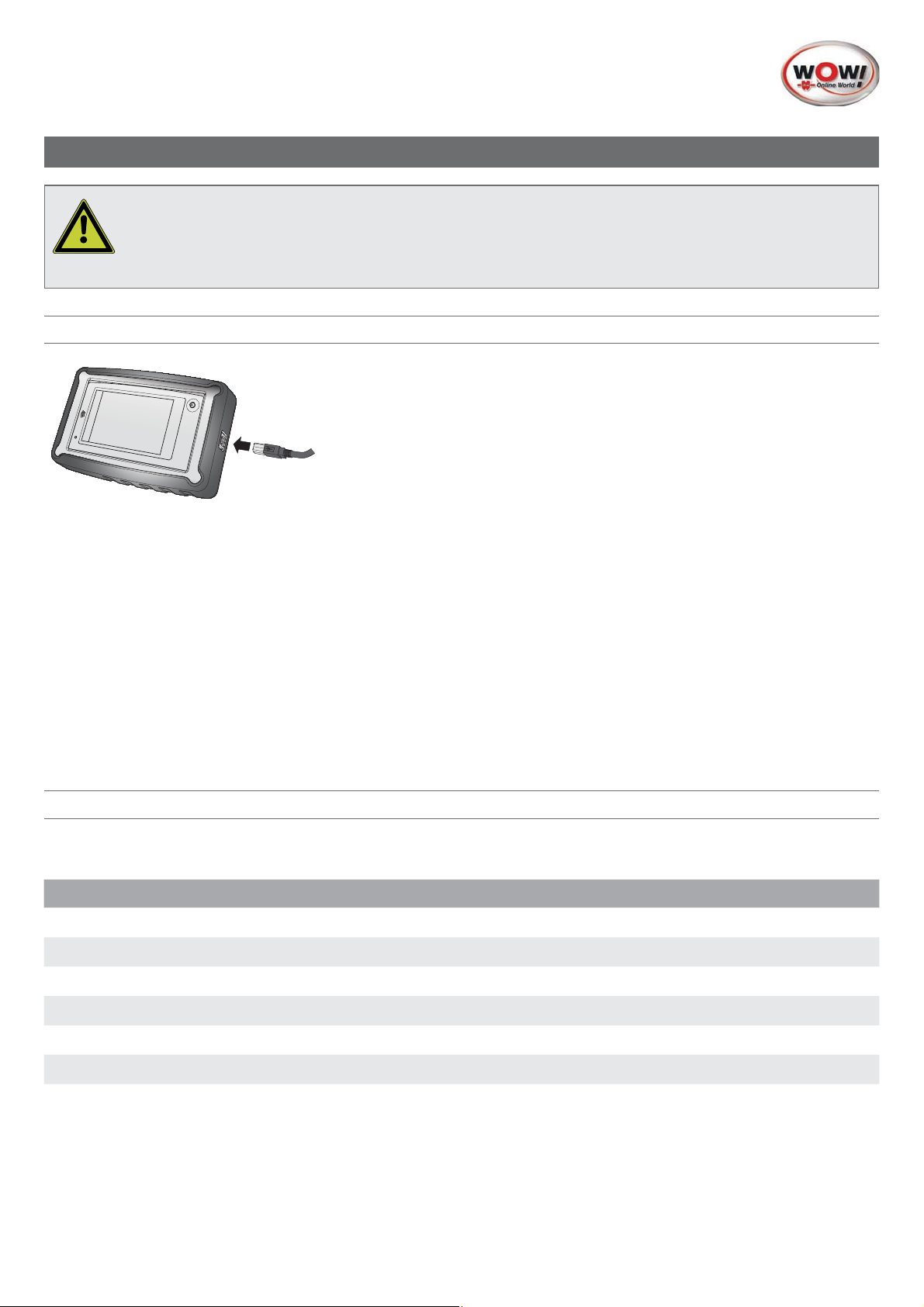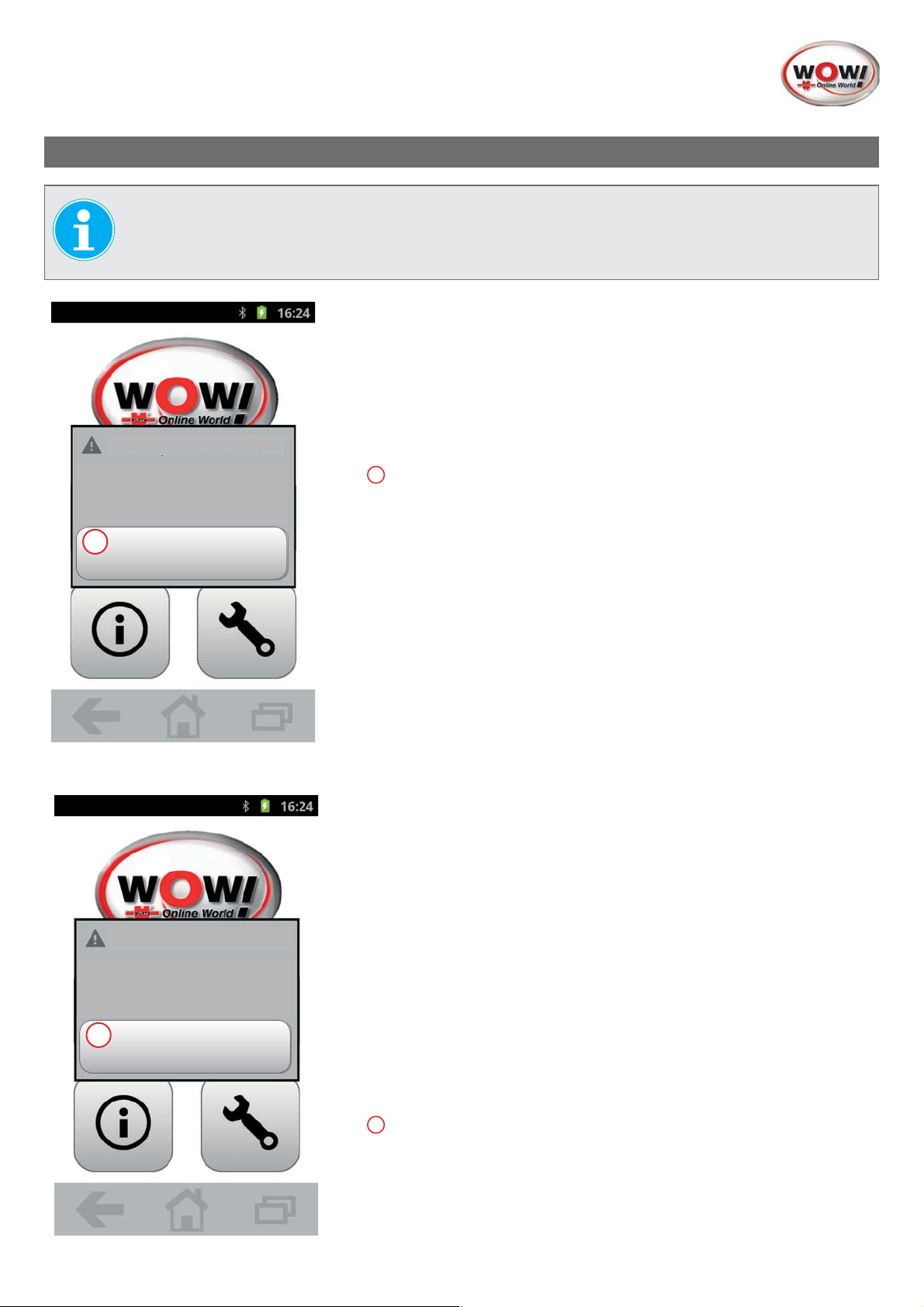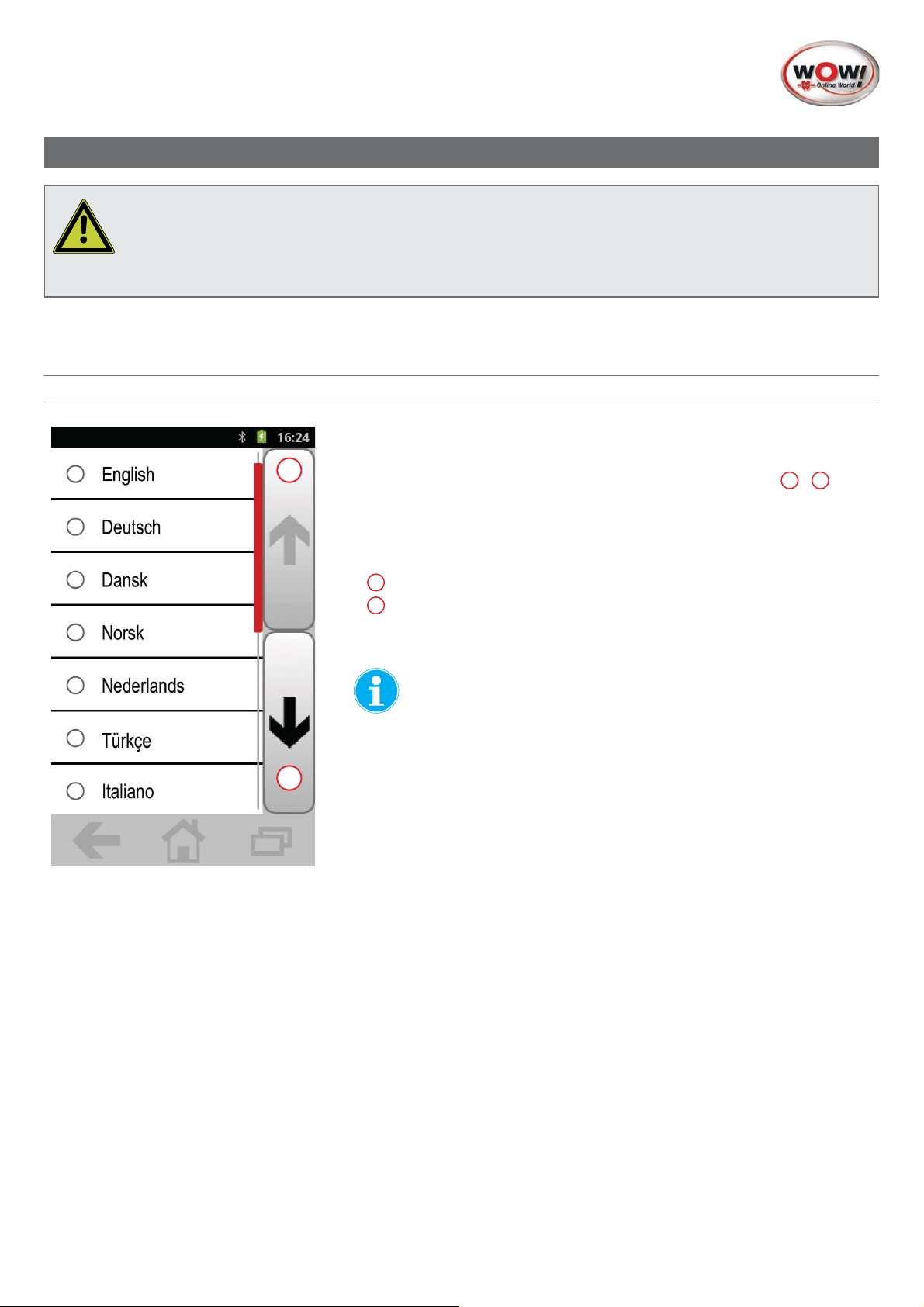Device Overview [Fig. I]......................................5
Positioning [Fig. II] .............................................5
System Overview iQ 50 .....................................6
Device Data / Ambient Conditions ......................................6
Scope of Supply................................................................6
For Your Safety ..................................................7
Intended Use......................................................7
Warranty...........................................................7
Notes on the Environment ..................................7
Charging Device.................................................8
Charging at Charger .........................................................8
Checking Battery Status .....................................................8
Registration .......................................................9
Commissioning ................................................10
Language Selection .......................................................10
Select Pressure Format......................................................11
Select Temperature Format................................................12
Select Sensor ID Format ...................................................12
Set Time.........................................................................13
Set Date.........................................................................13
1. iQ 50 - (Programming and Diagnostic Tool)14
1.1 Operating Elements...............................................14
1.2 Handling .............................................................14
1.3 Touchscreen .........................................................14
1.4 Status Bar ............................................................15
1.5 Main Menu (Home Screen) ....................................15
1.6 Navigation Bar.....................................................15
2. Vehicle Selection (Button 2)........................16
2.1 Quick Start or New Vehicle ....................................16
2.2 Manufacturer Selection ..........................................17
2.3 Model Selection....................................................17
2.4 Production Year Selection.......................................18
2.4.1 Select Rim Type................................................18
2.4.2 Enter License Plate............................................19
2.5 Start Menu for Programming and Diagnostics ...........20
2.5.1 Wheel Symbols (Meanings)...............................20
2.5.2 Wheel Sensor Context Menu.............................21
2.5.3 Start Menu Context Menu .................................21
2.6 Sensor Information ................................................22
2.6.1 Sensor OK......................................................22
2.6.2 Sensor NOK ...................................................22
2.6.3 Sensor Details .................................................23
2.7 Sensor Test ..........................................................24
2.7.1 Procedure .......................................................24
2.7.2 Sensor Test, Values OK.....................................25
2.7.3 Sensor Test, Values NOK ..................................25
2.7.4 Duplicate Sensor ID Found ................................26
2.7.5 Sensor Not Recognized ....................................26
2.7.6 Battery Voltage Low .........................................27
2.7.7 Overview of All Sensors....................................27
2.8 Replace Sensor.....................................................28
2.8.1 Replace with EZ Sensor ....................................28
2.8.2 Replace with OE Sensor ..................................29
2.9 Program Sensor ....................................................29
2.9.1 Copy/Create Sensor ........................................29
3. Vehicle Selection Last 100 (Button 3)..........30
3.1 List of Last 100 Vehicles .........................................30
4. Help (Button 4)..........................................31
5. Settings (Button 5).....................................31
6. Quick Start................................................32
6.1 Replace / Copy / Create Sensor ............................32
6.2 Teach in Sensor at the Vehicle ................................32
EU Declaration of Conformity ...........................33
WOW! Install Software ....................................36
Installation Procedure.......................................................36
WOW! Register Software.................................................36
Contents
4