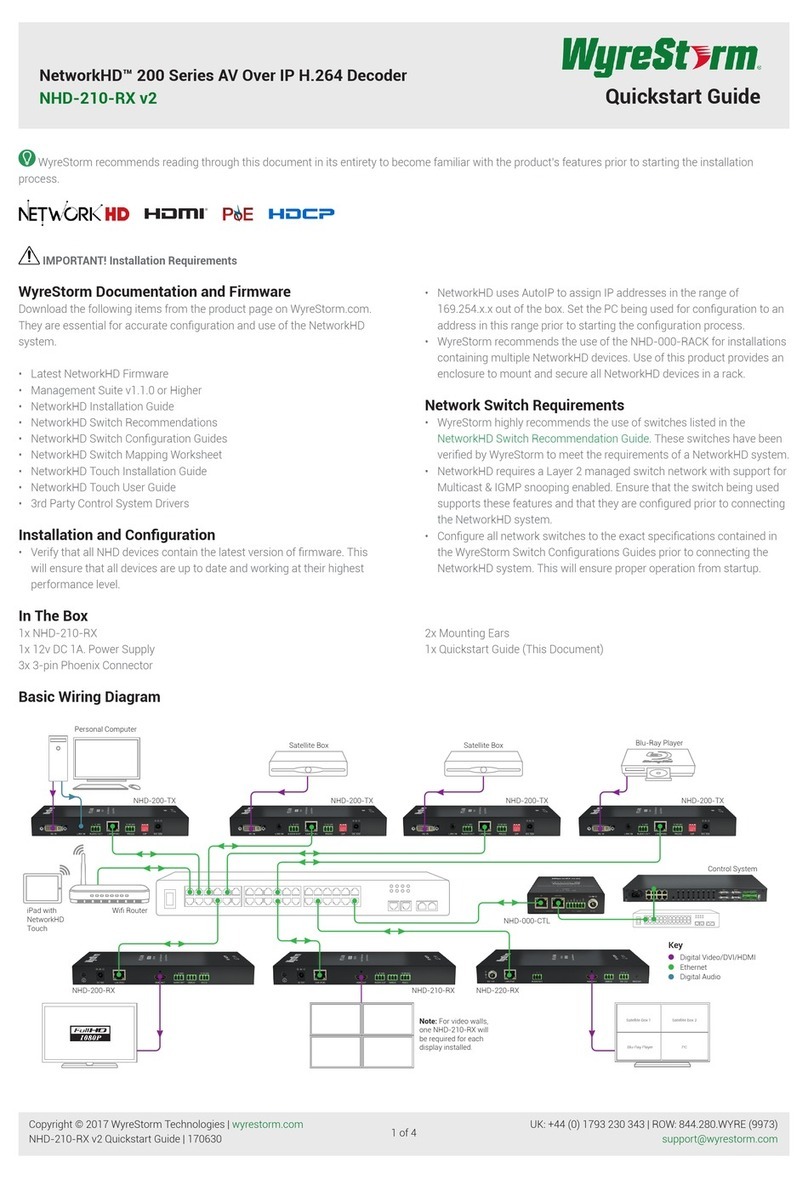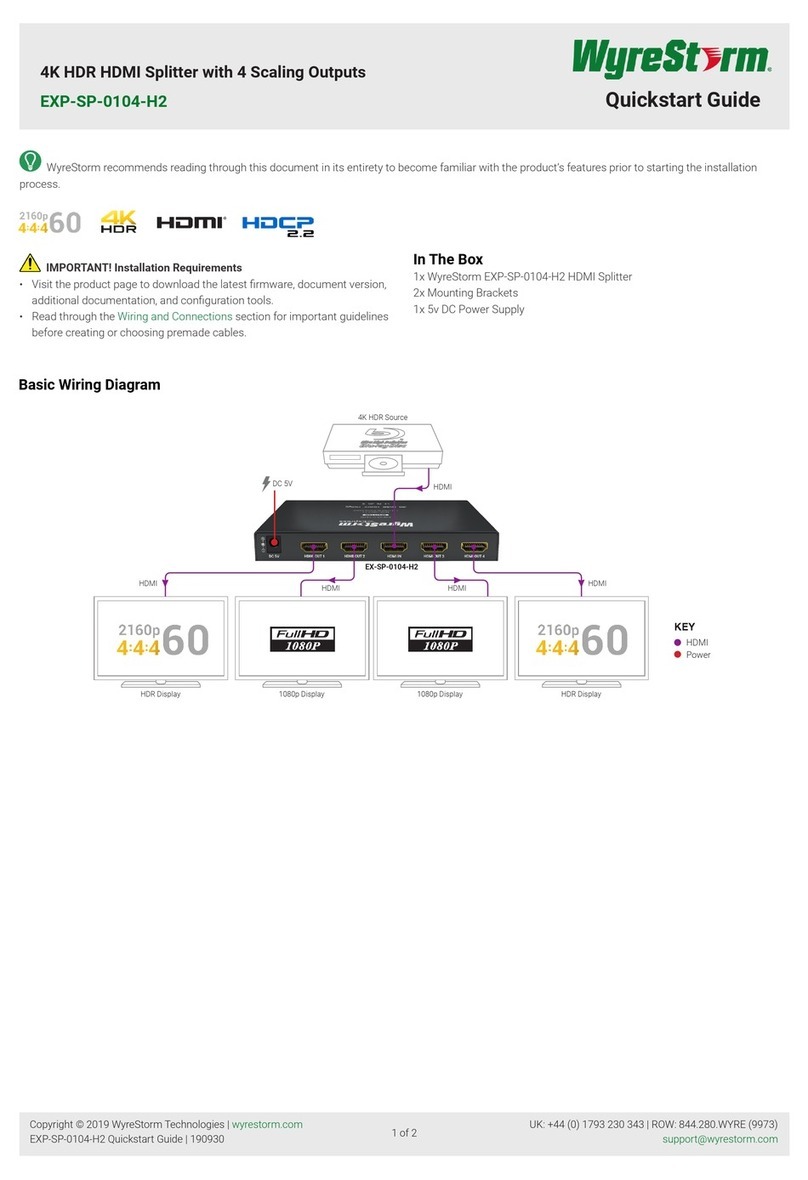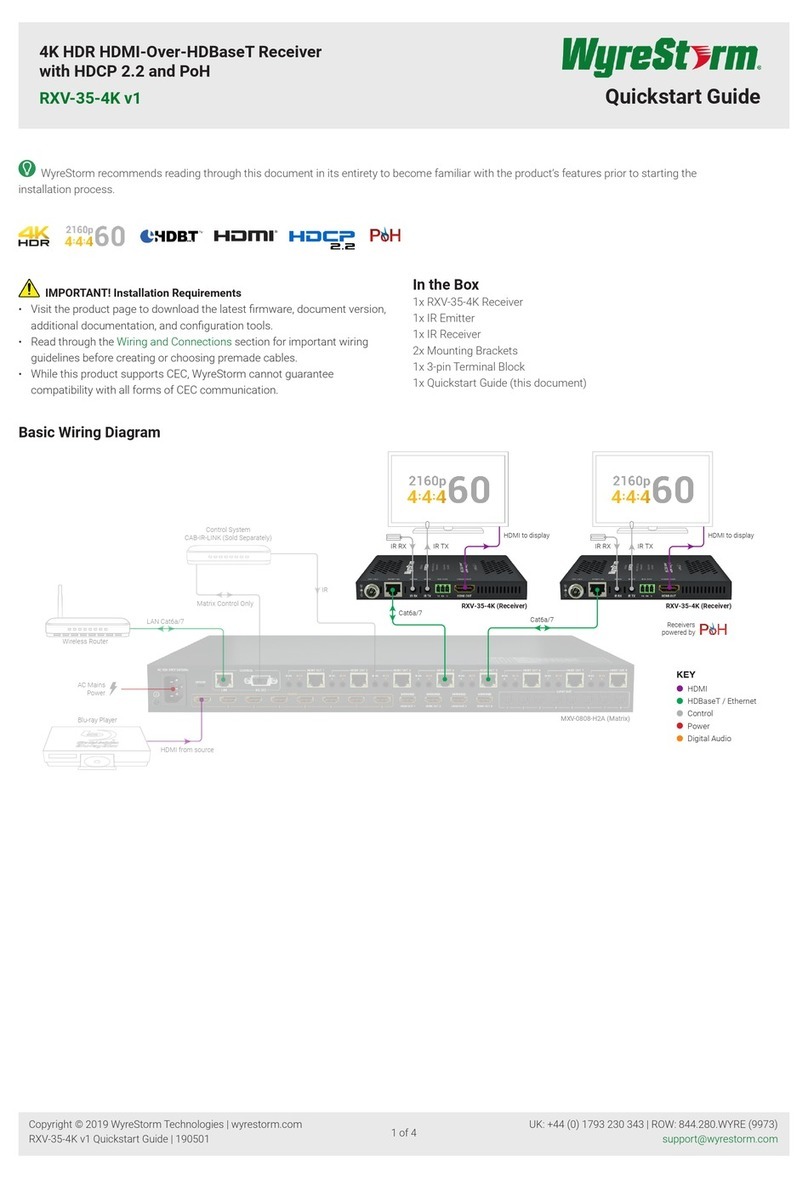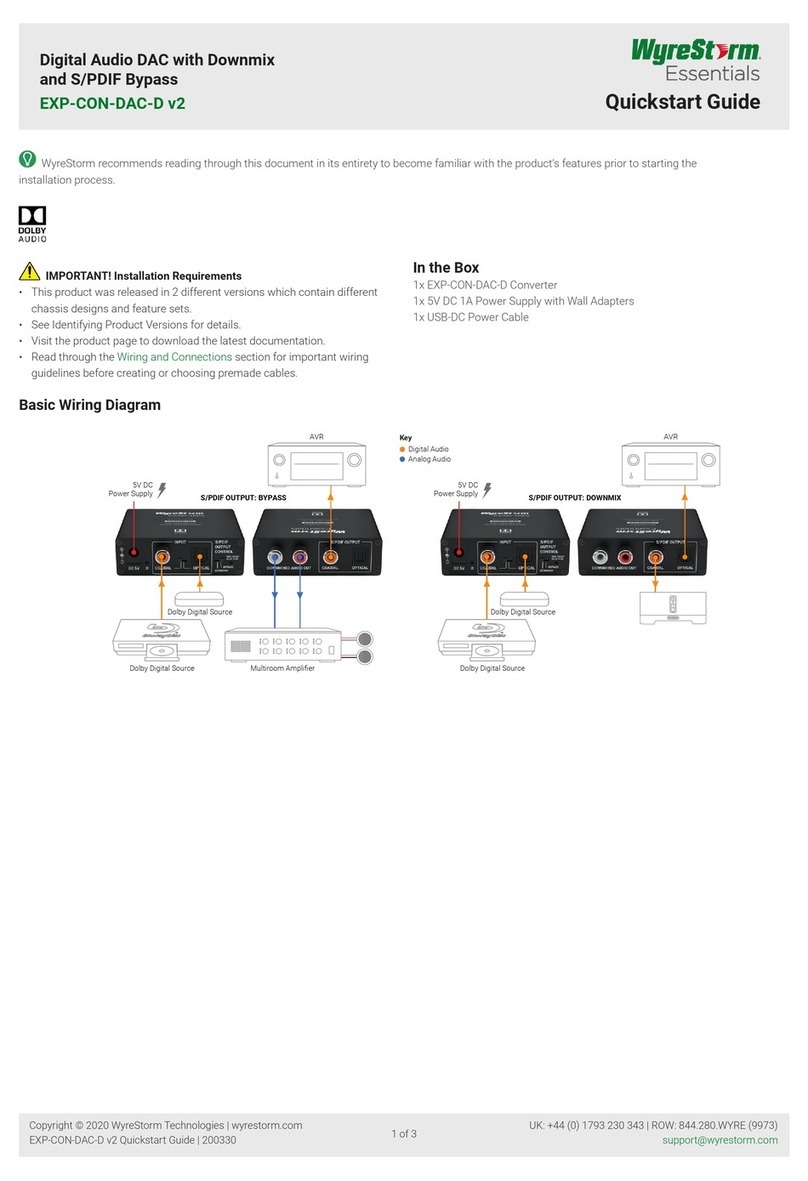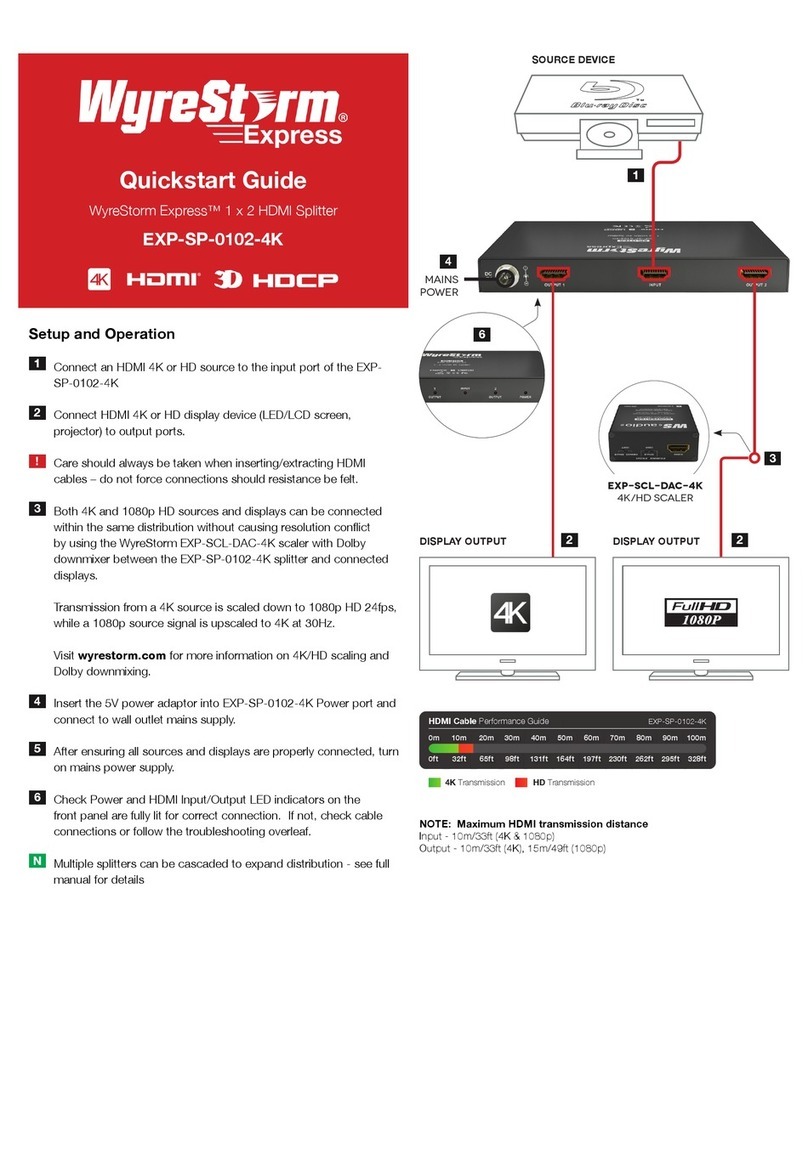Setup and Installation
Installation and Connections
Do not connect the power supply or power on the PoE switch until
all NetworkHD device network connections are made.
In order for NetworkHD encoders and decoders to be controlled by
the NHD-000-CTL, the AV port on the CTL MUST be connected to the
same LAN/VLAN as the NetworkHD encoders and decoders.
In order for the devices in the system to be controlled via a 3rd party
controller, the CONTROL port MUST be connected to the same LAN/
VLAN as the control system.
1. Install NetworkHD devices to allow airflow through the product, for
encoders it is recommended to use the NHD-000-RACK. The install
location should be dry, well ventilated, and out of direct sunlight.
2. Connect sources to the NetworkHD encoders using an HDMI cable
from a quality brand such as WyreStorm Express ensuring a rm
port connection.
3. Connect the HDMI display to the NetworkHD decoders using an
HDMI cable from a quality brand such as WyreStorm Express
ensuring a rm port connection.
4. Connect NetworkHD encoders, decoders, and CTL to the network
switch using well terminated and tested category cable of no more
than 100m/328ft.
5. Connect the decoders RS-232 port to the display following the
pinout in the RS-232 and Debug Wiring section.
6. Connect the Audio Out to an amplier with analog audio in following
the pinout in the Audio Out Wiring section.
7. If using the NHD-200-TX, congure the dipswitches in the
NetworkHD encoder for the correct video source type. HDMI, DVI,
VGA, or Component.
Download the NetworkHD Switch Mapping Worksheet from any
NetworkHD product page to keep track of Mac addresses, device
and alias names for later reference. This will aid conguration or
troubleshooting.
NetworkHD 000 Series Console Conguration
1. Connect a PC to the same LAN/VLAN as the NetworkHD
components and ensure it is within the same subnet/IP range as
the components default 169.254.x.x IP addresses.
2. Power On the NetworkHD devices by connecting the included power
supplies to the Power Input or by powering On the PoE switch.
3. Open the WyreStorm Management Suite (Available from the
WyreStorm website) and launch the NetworkHD 000 Series
Console and press Search.
Note:
If a no devices are discovered, verify that the CTL and PC are on the
same LAN/VLAN and that the IP address of the PC is within the same
subnet/IP range as the CTLs default 192.168.11.243 IP address and
disable or create an exception for the Conguration Tool for WyreStorm
NetworkHD 000 Series in the Windows Firewall.
4. Congure the system as per the instructions in the User Reference
Guide (Available from the NHD-220-RX Product Page.) Right Click
on the NHD-220-RX in the RX section to see its available options,
including setting the devices IP address and setting an Alias name.
You will also nd other conguration options under the Batch
Settings window.
Note:
If a 3rd Party control system with a WyreStorm driver for NetworkHD is
going to be used, the encoders must use the names Input1, Input2, etc.
This also applies to decoders, Output1, Output2, etc.
5. Upload to the conguration to the NHD-000-CTL by right clicking
the CTL in the Other Devices section and selecting Upload.
6. Congure the encoding values of each encoder based on the
requirements of the content.
Recommended Encoder Settings
The following encoder settings are recommended to provide the highest
quality video and instant switching.
Rate Control: CBR
Avg bitrate: 35000
Prole: H.264 High Prole
GOP: 60
FPS: 60
Transport Type: RAW
Copyright © 2016 WyreStorm Technologies | wyrestorm.com
NHD-220-RX Quickstart Guide | 160726
North America: 518-289-1294 | EMEA/ROW: 44 (0) 1793 230 343
3 of 4