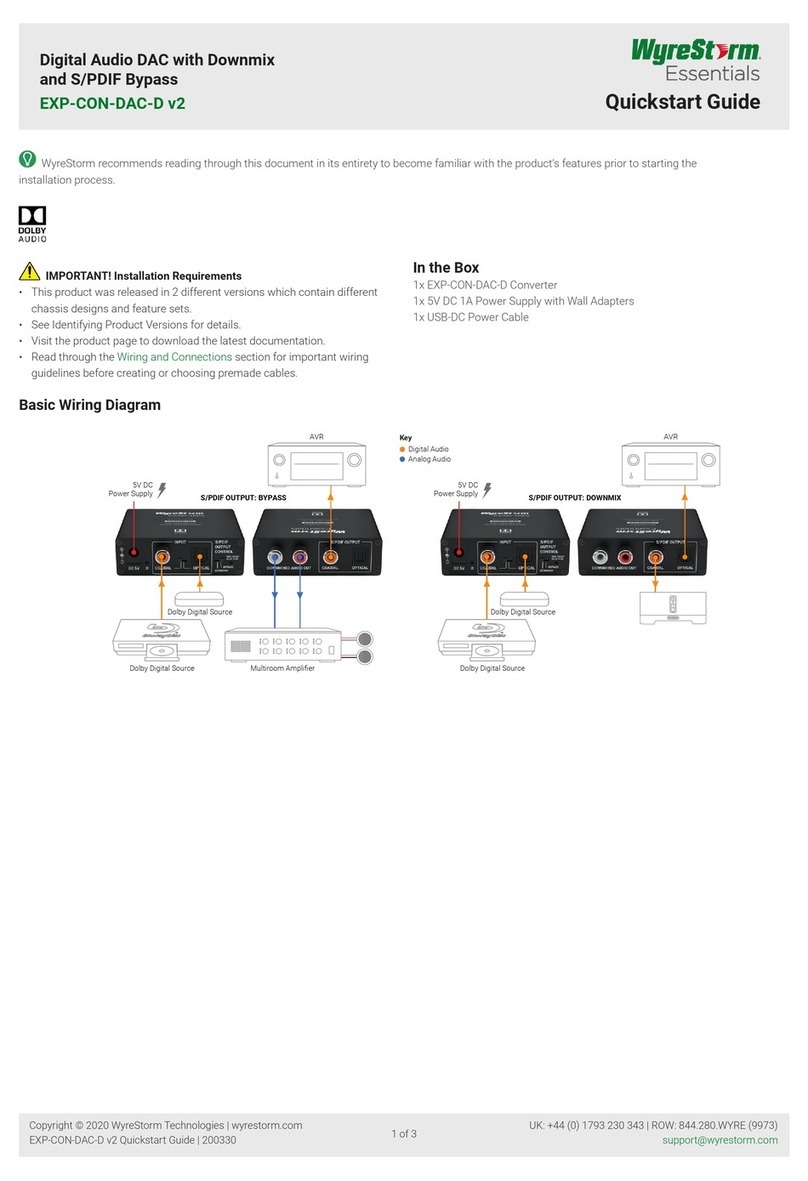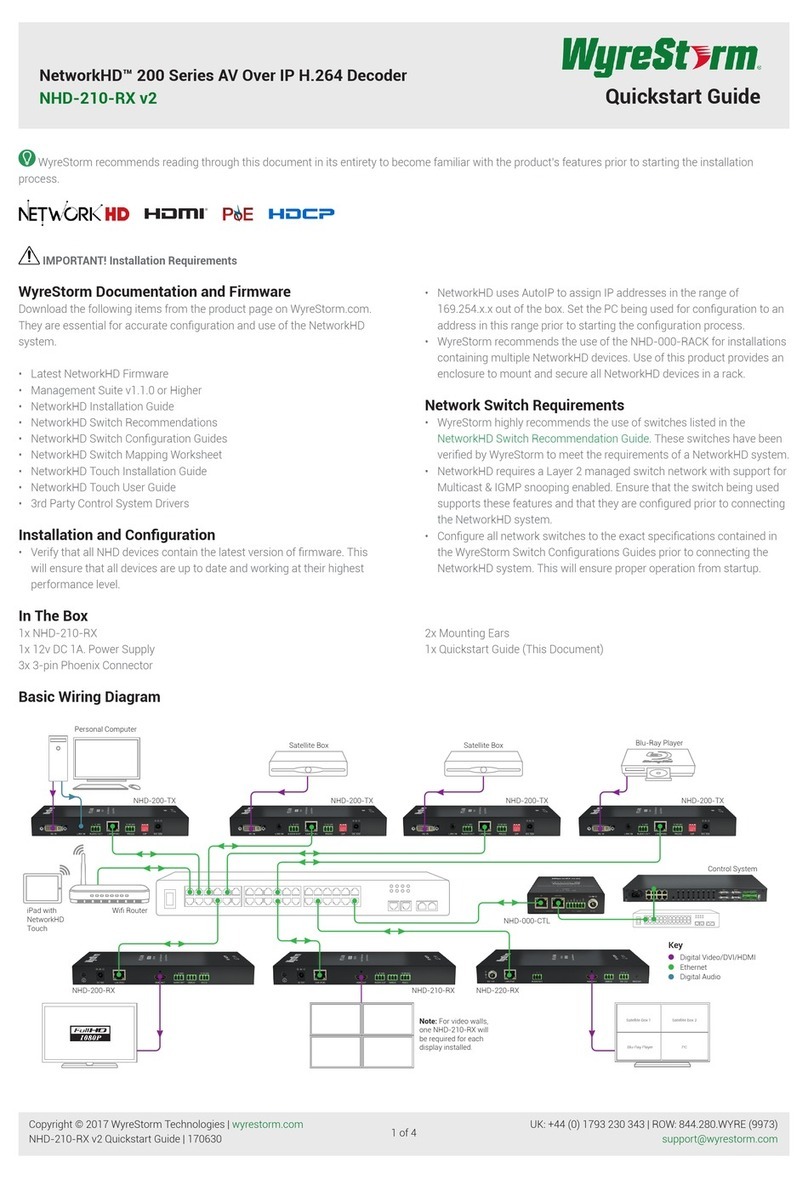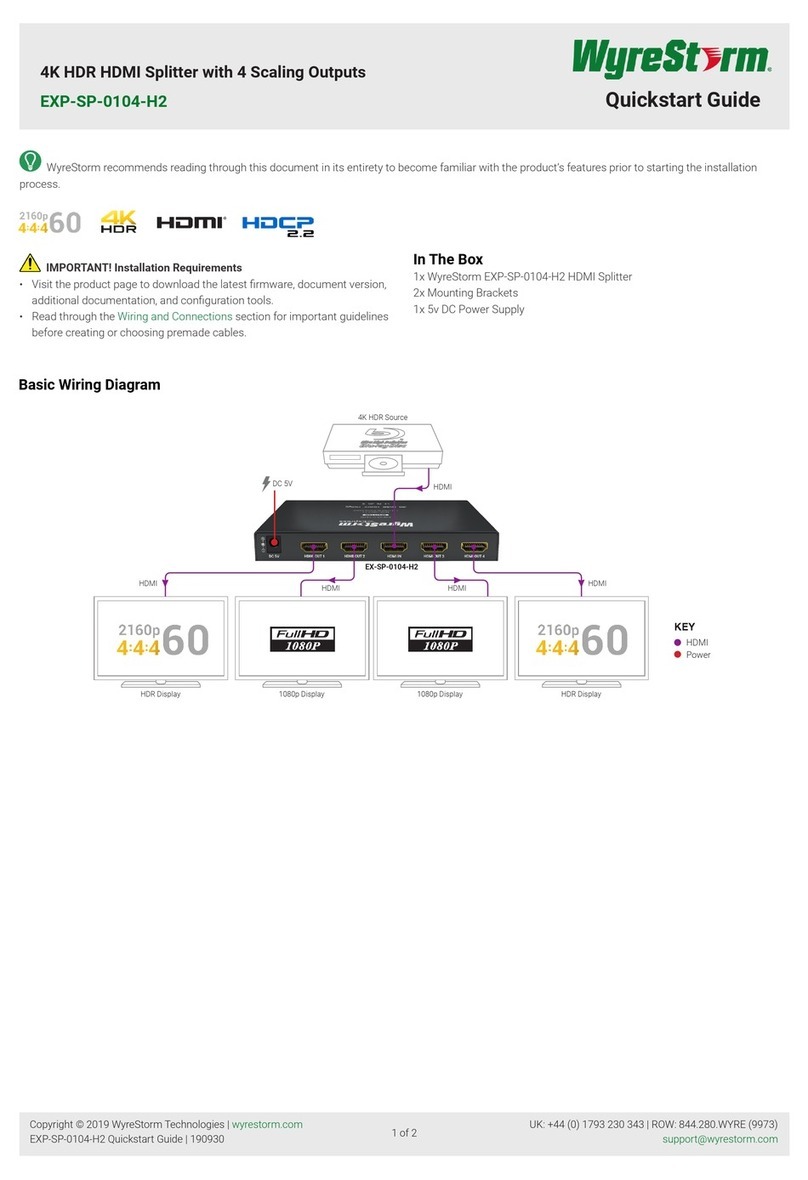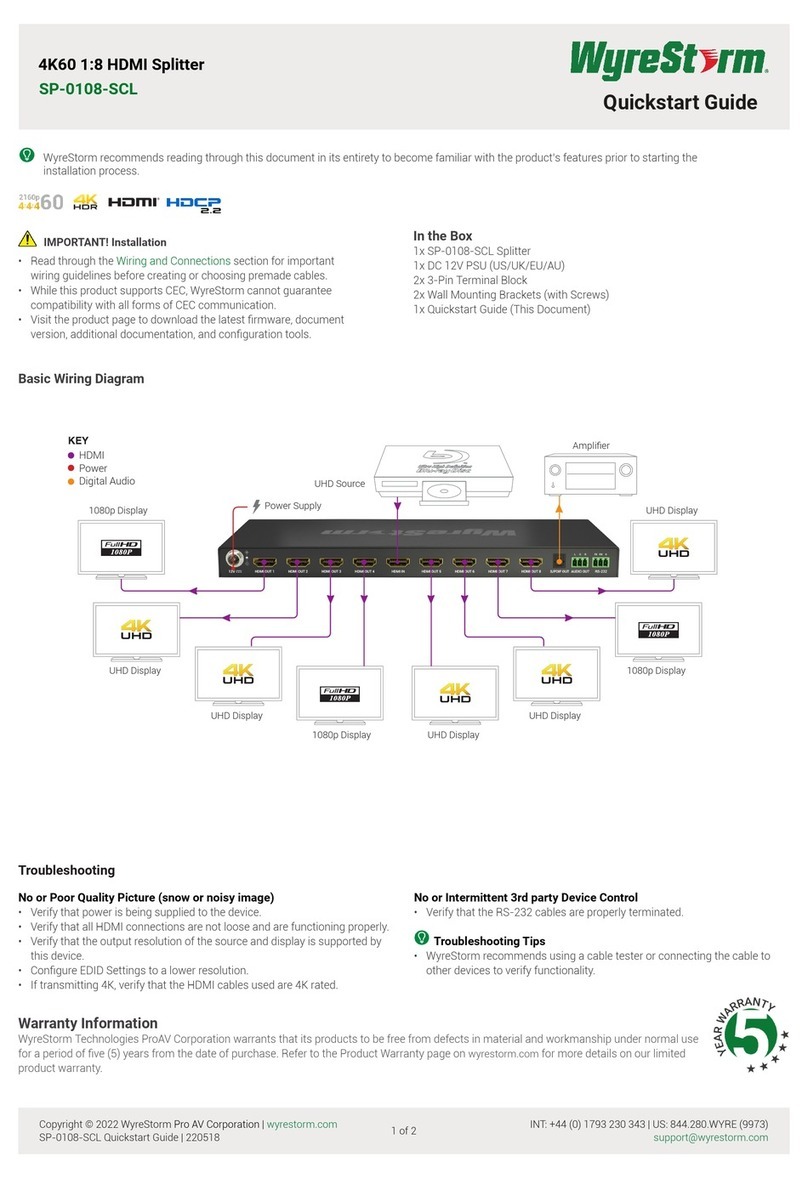UK: +44 (0) 1793 230 343 | ROW: 844.280.WYRE (9973)
4 of 4
Note: WyreStorm reserves the right to change product specication, appearance or dimensions of this product at any time without prior notice.
For full specications for individual NetworkHD products, visit wyrestorm.com.
Audio and Video
110 Series NHD-250-RX 400 Series 600 Series
Inputs
TX
1x 8-pin RJ-45
(Transmission from TX)
TX TX
1x 19-pin HDMI type A female 1x 19-pin HDMI Type A
1x DisplayPort 20-pin
1x HDMI 19-pin type A
1x 3.5mm (1/8in) TRS Stereo
RX RX RX
1x 8-pin RJ-45 1x 8-pin RJ-45 1x 8-pin RJ-45
Outputs
TX
1x 19-pin HDMI Type A
1x Audio Out: 3-pin Phoenix
TX TX
1x 8-pin RJ-45 female
1x Audio Out: 3-pin Phoenix
1x 19-pin HDMI Type A
1x 3.5mm (1/8in) TRS Stereo
1x 8-pin RJ-45
1x 8-pin RJ-45
1x 3.5mm (1/8in) TRS Stereo
RX RX RX
1x 19-pin HDMI Type A
1x Audio Out: 3-pin Phoenix
1x HDMI Out 19-pin type A
1x Audio Out: 5-Pin Phoenix
1x 3.5mm (1/8in) TRS Stereo
(v2)
1x HDMI 19-pin type A
1x 3.5mm (1/8in) TRS Stereo
Output Video Encoding H.264/H.265 (H.265 only
on 110s) H.264 JPEG 2000 SDVoE
Encode/Decode Data Rate 2~30Mb/s Max: 30Mb/s per stream 850Mbps 10Gbps
Max End to End Latency
60~90 ms (Low latency mode)
| 250~300 ms (High quality
mode)
~80ms (low latency mode) |
~300ms (high quality mode)
1 video frame latency (pass-
through mode) 16ms @60fps | 2
video frames latency (scaler/VW
mode) 33ms @60fps
Genlock Mode: Uncompressed =
30us, Compressed <120us
Fast Switch Mode: 1~2 video
frames = min. between 16.7 –
33.4ms @ 60fps
Audio Formats 2ch PCM 2ch LPCM 48KHz
2ch LPCM | Multichannel: LPCM
up to 7.1 and up to DTS:X and
Dolby Atmos
2ch PCM | Multichannel: LPCM
and Up to Dolby Atmos and
DTS-X
Max Video Resolutions 1920x1200p @60Hz 8bit 1920x1200p @60Hz 8bit 3840x2160p @60Hz 8bit 4:2:0 2160p @60Hz 12bit 4:2:2
Max Pixel Clock 165MHz 594MHz 300 MHz 595 MHz
Supported Standards HDR10, HLG, BT.2020 HDR10 | HLG | BT.2020 | 3D
Video | Dolby Vision
Communication and Control
HDMI HDCP 1.4 | CEC HDCP 1.4 | CEC HDCP 2.2 | CEC HDCP 2.2 | CEC
Ethernet 1x 8-pin RJ-45 female |
10/100Base-T | PoE
1x LAN (PoE): 8-pin RJ-45 ANSI/
TIA-568 8P8C, 1000Base-T, PoE
PD (IEEE 802.3af)
1x LAN (PoE): 8-pin RJ-45 ANSI/
TIA-568 8P8C, 1000Base-T, PoE
PD (IEEE 802.3af)
1x 10GbE SDVoE: 8-pin
RJ-45 Female 10GBASE-T |
1x LAN: 8-pin RJ-45 Female
1000BASE-T
USB
RX: 2x USB 1.1 Device: Type A
TX: 1x USB 1.1 Host: Type B
Power: 5v 500ma per port
Data Rate: Max 115200bps
NA
RX: 2x USB 2.0 Device: Type
A TX: 1x USB 2.0 Host: Type B
Power: 5v 500ma per port Data
Rate: Max 9MB/s
NA
IR
1x IR TX: 3.5mm (1/8in) TS
Mono | 1x IR RX: 3.5mm (1/8in)
TRS Stereo | Bidirectional Over
Ethernet | 2 Way | Broadcast |
Routed | API Programmable
NA
1x IR TX: 3.5mm (1/8in) TS
Mono | 1x IR RX: 3.5mm (1/8in)
TRS Stereo | Bidirectional Over
Ethernet | 2 Way | Broadcast |
Routed | API Programmable*
1x IR TX: 3.5mm (1/8in) TS
Mono Jack | 1x IR RX: 3.5mm
(1/8in) TRS Stereo Jack
2 Way | Broadcast | Routed | API
Programmable
RS-232
1x RS-232: 4-pin Phoenix | 2
Way (RX only) | Routed | API
Programmable
1x RS-232: 4-pin Phoenix | 2
Way (RX only) | Routed | API
Programmable
1x RS-232: 4-pin Phoenix | 2
Way (RX only) | Routed | API
Programmable
1x RS-232: 4-pin Phoenix
Connector | 2 Way | Broadcast |
Routed | API Programmable
Power
Power Supply 12V DC 1A 12V DC 1A 12V DC 1A 12V DC 3A
PoE IEEE 802.3af | 12V 1A 12.95W IEEE 802.3af (15.4W at PSE) IEEE 802.3af (15.4W at PSE) NA
Power Consumption 6W (DC adapter) 8.3W (with PSU) 8W (with PSU) TX: 15.24W | RX: 18.64W
Environmental
Operating Temperature 0 to + 45°C (32 to + 113 °F), 10% to 90%, non-condensing
Storage Temperature -20 to +70°C (-4 to + 158 °F), 10% to 90%, non-condensing
Maximum BTU 20.47 BTU/hr 31 BTU/hr 51.18 BTU/hr 63.6 BTU/hr
Regulatory
Safety and Emission CE | FCC | RoHS | EAC | RCM
Copyright © 2021 WyreStorm Technologies | wyrestorm.com
NetworkHD Quickstart Guide | 210215
Specications - NetworkHD 100/200/400/600 Series
*IR not available on 400-E models