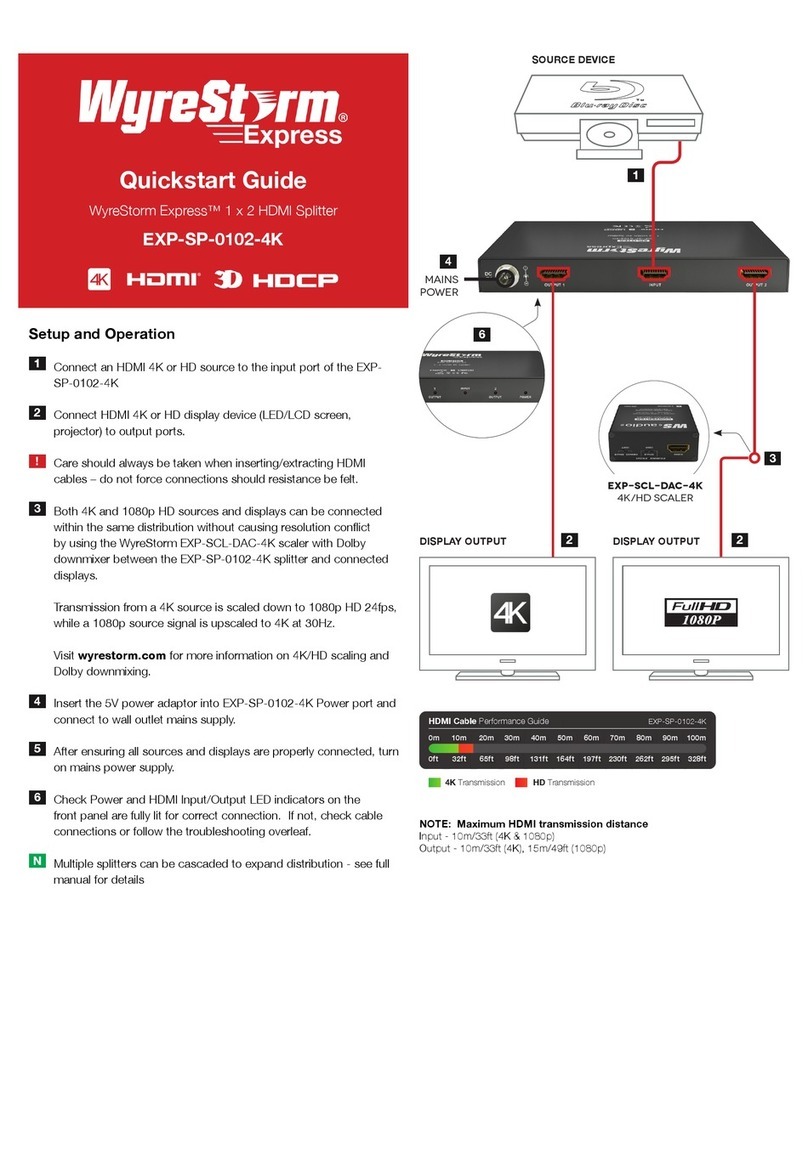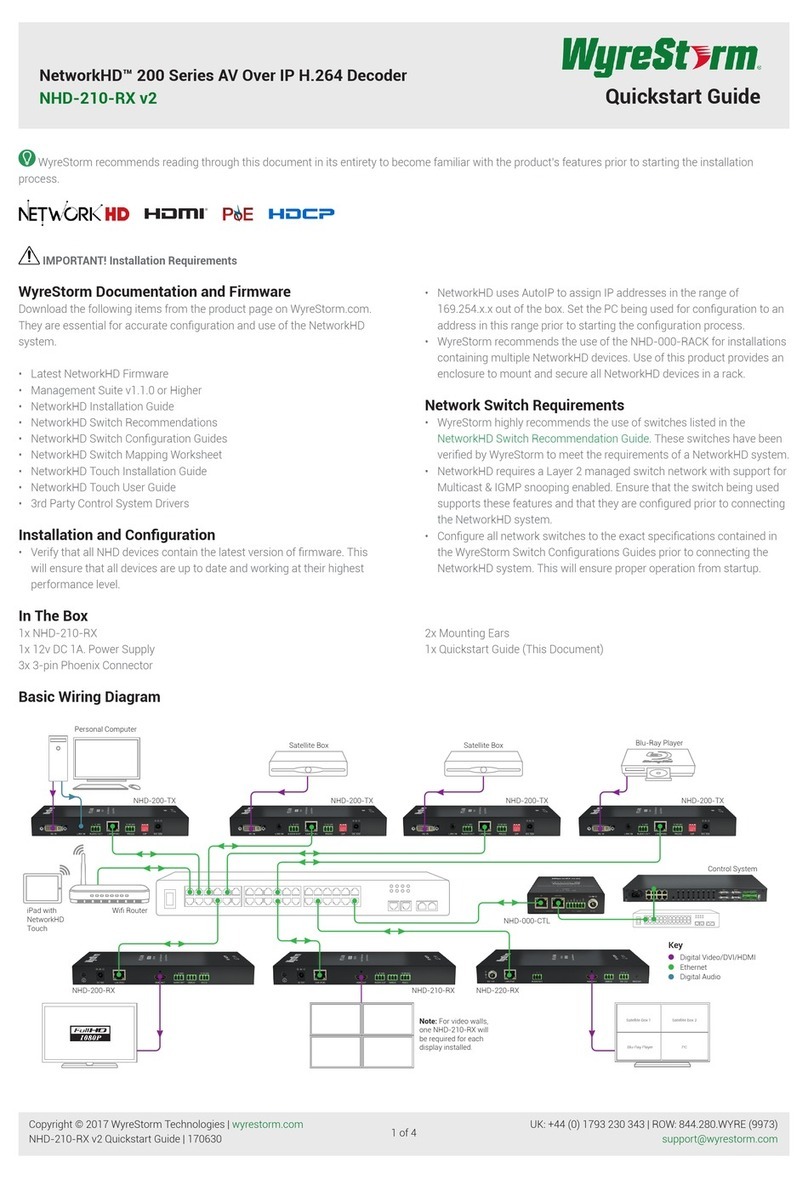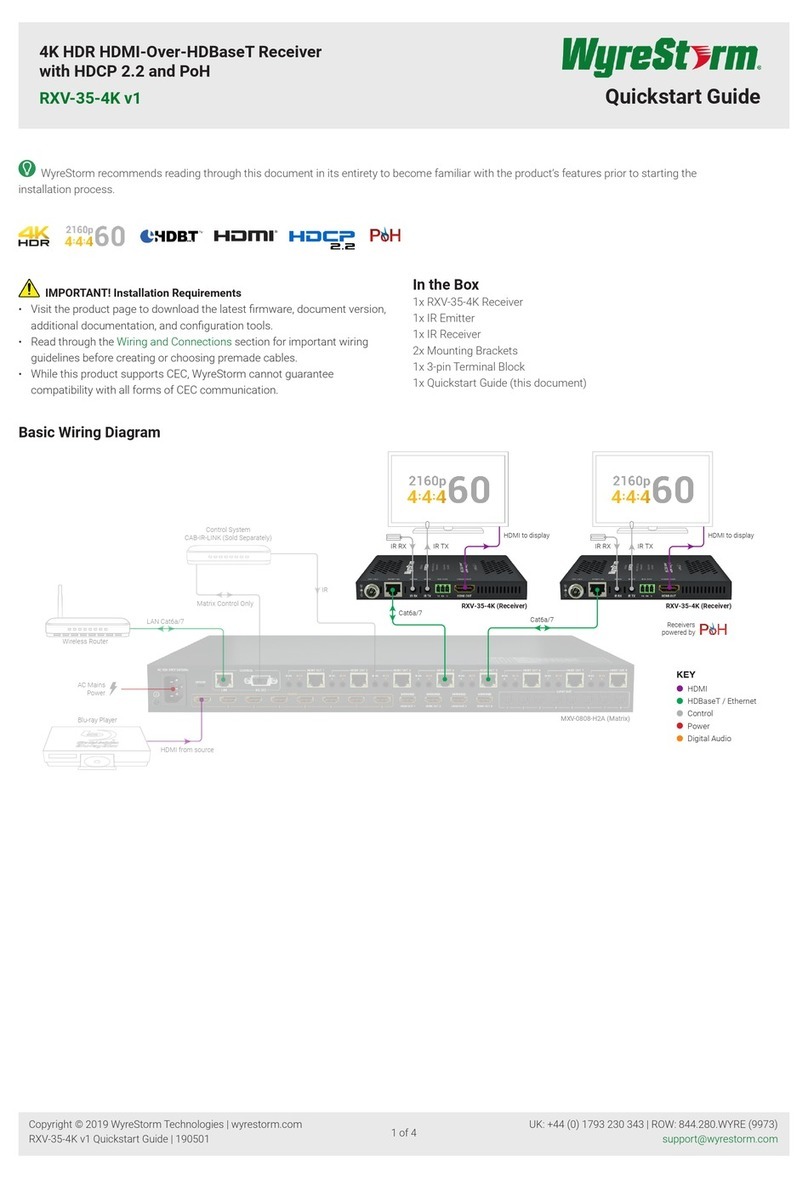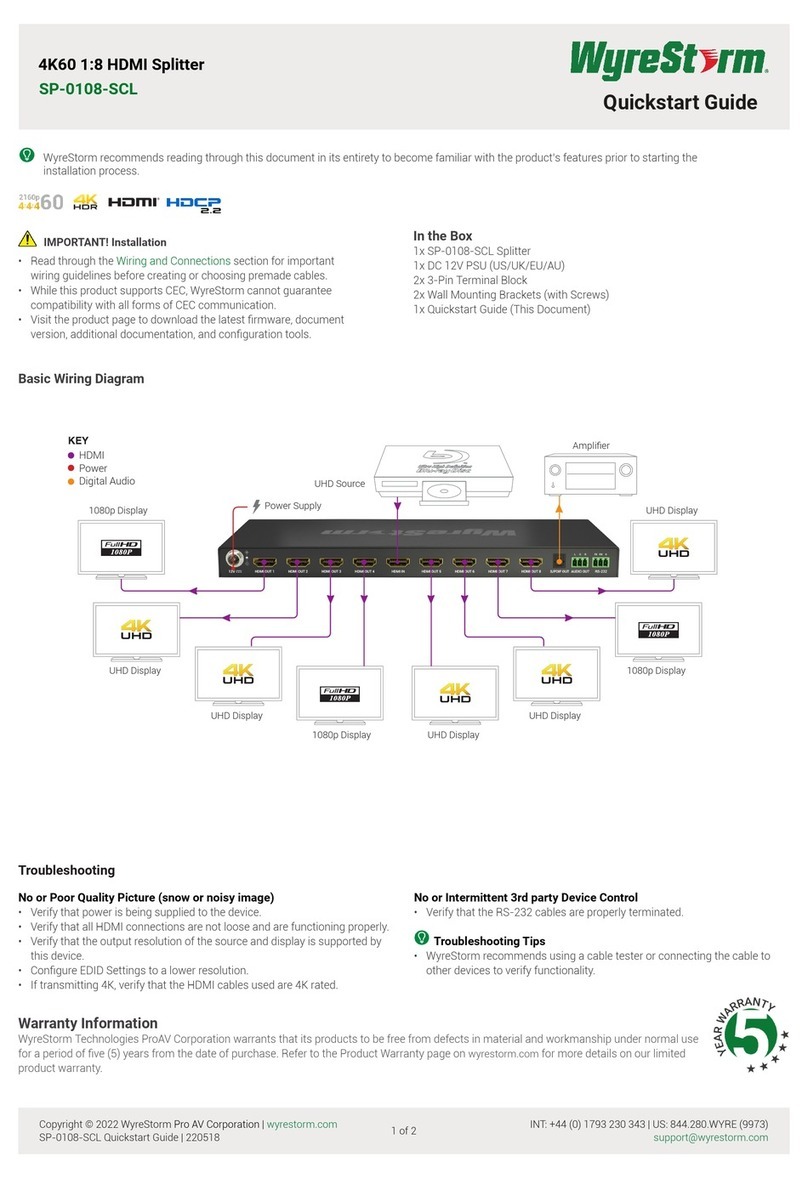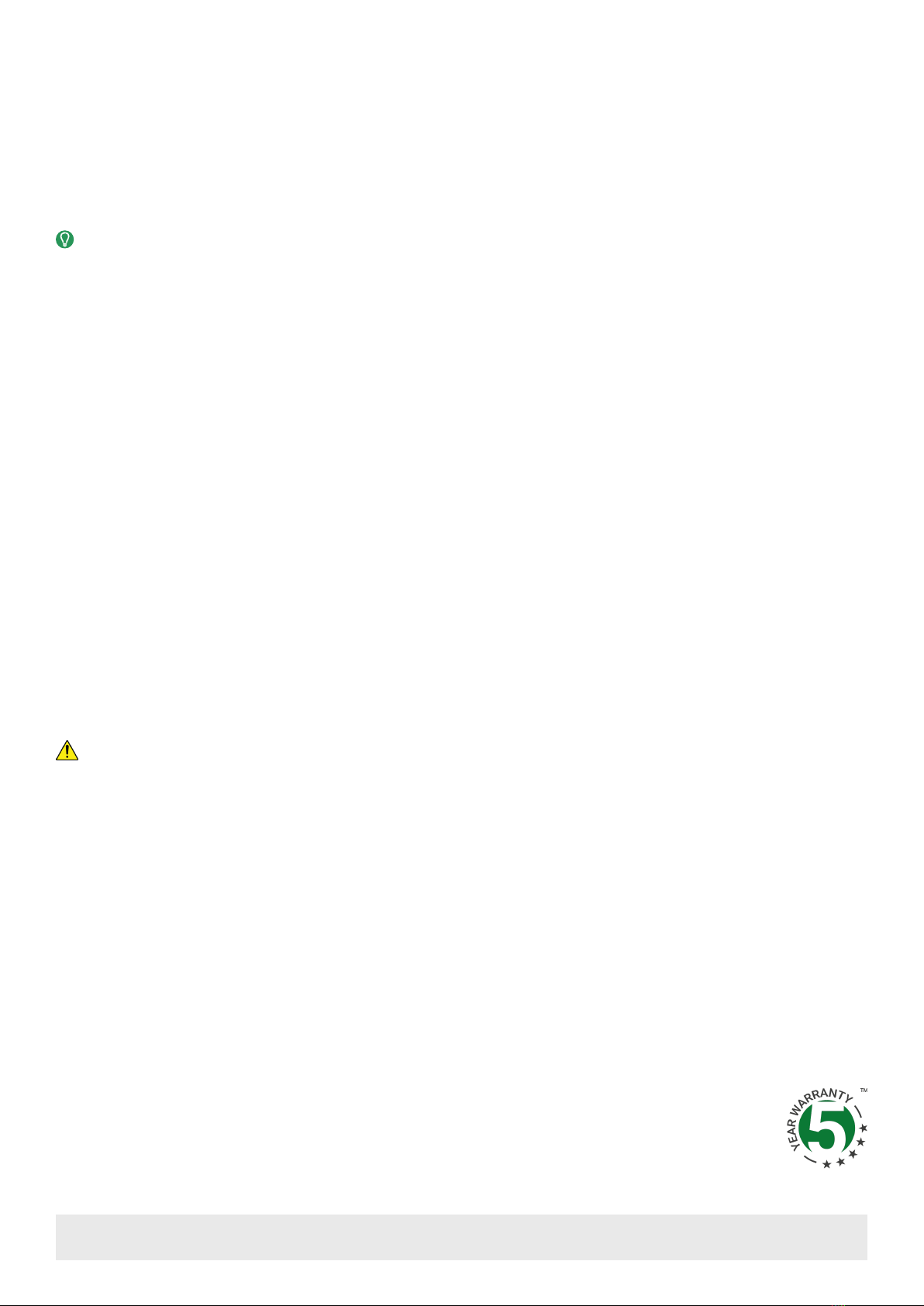Copyright © 2020 WyreStorm Technologies | wyrestorm.com
NHD-400-DNT-TX Quickstart Guide | 200107
UK: +44 (0) 1793 230 343 | ROW: 844.280.WYRE (9973)
3 of 4
Installation and Connections
1. Install NHD devices to allow airow through the product—when rack mounting, WyreStorm recommends using the NHD-000-RACK4 kit. The install location
should be dry, well ventilated and guaranteed to maintain the mandatory operating temperature range of the product.
2. Connect sources to the NetworkHD encoders using a HDMI cable from a quality brand, such as WyreStorm Essentials ensuring a rm port connection.
3. Connect the HDMI display to the NetworkHD decoders using an HDMI cable from a quality brand, such as WyreStorm Essentials ensuring a rm port
connection.
4. Connect NetworkHD encoders, decoders, and CTL to the network switch using well terminated and tested category cable, while ensuring compliance with
IEEE 802.3ab (for CTL, encoder, and decoder 1GbE ports).
5. Optionally, connect the RS-232 port to equipment following the RS-232 pinout section in the appropriate Quickstart Guide.
6. Optionally, connect the analog audio ports to equipment following the audio pinout section in the appropriate Quickstart Guide.
Download the NetworkHD Switch Mapping Worksheet from any NetworkHD product page to keep track of MAC addresses, device and alias names for
later reference. This will aid the setup process in NetworkHD Console and help with any reconguration or troubleshooting.
NetworkHD Console Conguration
In addition to the steps below more information on conguration can be found in the NetworkHD Installation Guide.
1. Ensure that a correctly congured network switch has been setup in advance. Guides are available from the WyreStorm website.
2. Connect a computer running Windows™ to the same LAN/VLAN as the NetworkHD components and ensure its IP is within the same subnet as the
NetworkHD default 169.254.x.x IP addresses. Ensure that no DHCP server will allocate addresses. The NHD-000-CTL “AV” port is set to a static address of
169.254.1.1 by default – do not choose this address for your PC.
3. Power On the NHD-000-CTL by connecting to a PoE switch or by using the included DC power adapter.
4. Power On the NHD devices by connecting the device to a PoE switch or by using the optional power adapter, PSU-12V-1A, available separately.
5. Once all devices have booted, open the WyreStorm Management Suite (Available from the WyreStorm website) and launch the NetworkHD Console
software and press Search.
Note: If a no devices are discovered, verify that encoders/decoders, CTL and PC are within the same subnet scope and within the same range of the CTLs
“AV” Port and disable or create an exception for the NetworkHD Console in Windows Firewall or any 3rd-party rewall/malware/antivirus software.
6. Congure the system as per the instructions in the NetworkHD Installation Guide. Right Click on the 400 Series device to see its available options, including
setting the device’s IP address and setting an Alias name. You will also nd other conguration options under the Batch Settings window.
Note: If a 3rd Party control system with a WyreStorm driver for NetworkHD is going to be used, the encoders must use the Alias prex IN1, IN2, etc. This
also applies to decoders, OUT1, OUT2, etc. For example, IN1-Satellite Receiver 1.
7. Upload to the conguration to the NHD-000-CTL by right clicking the CTL in the Other Devices section and selecting Upload.
8. Congure the scaling and HDCP values of each decoder based on the requirements of the content and display using the settings found in the Video tab in
the Batch Settings screen.
Troubleshooting
Verify that all NHD devices contain the latest version of rmware. This will ensure that all devices are up to date and working at their highest performance
level.
NetworkHD Software fails to locate TX/RX/CTL Devices
• Verify that all NHD and Network devices are powered On.
• Adjust Windows Firewall Settings – Create an exception for NetworkHD
Console.
• Verify that the PC, CTL “AV” Port, and NHD encoders and decoders are on
the same LAN/VLAN/Subnet.
• Verify that all network switches share the same VLAN conguration.
• Reboot all system components including the NHD-000-CTL and the PC.
• Ensure that only one CTL port is connected per LAN/VLAN. If only one LAN/
VLAN exists only use the “AV” port.
• Ensure the network switch is fully congured per the appropriate switch
conguration guide.
Audinate Dante Troubleshooting
• Refer to the troubleshooting information at Audinate.com or reference the
guides found at wyrestorm.com.
Failure to Connect to CTL Controller
• Follow the previous steps for failing to connect to devices. If these are
unsuccessful, press and Hold the reset button on the front of the CTL for 5
seconds.
• After a reboot the CTL will be returned to the default IP address of
192.168.11.243 for the control port and 169.254.1.1 for the AV port.
No Image Appearing on Displays
• Verify that all NHD, Network, Source, and Display devices are powered On.
• Verify that the conguration in NetworkHD Console is correct based on
system layout and components used.
• Ensure the network switch is fully congured per the appropriate switch
conguration guide.
• Test sources and displays by connecting them directly together.
• Swap out the HDMI cable.
Warranty Information
WyreStorm Technologies LLC warrants that its products to be free from defects in material and workmanship under normal use for a
period of ve (5) years from the date of purchase. Refer to the Product Warranty page on wyrestorm.com for more details on our limited
product warranty.