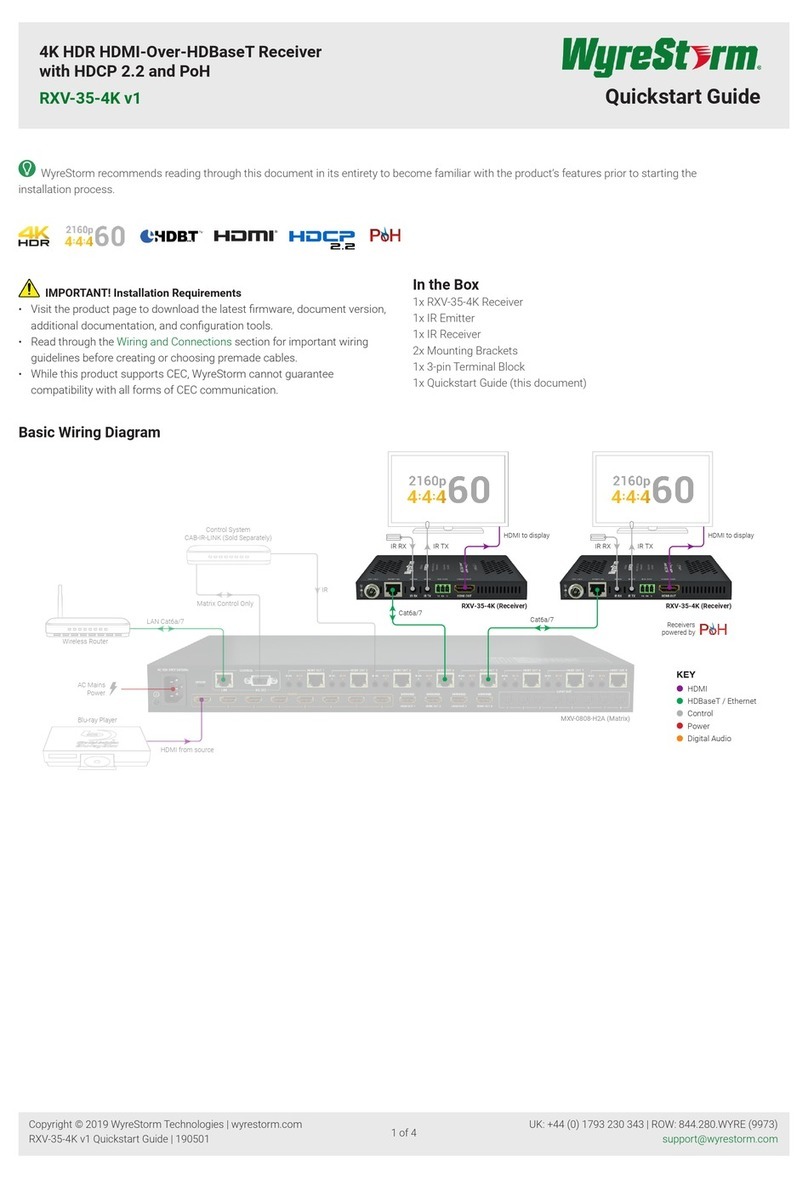Wyrestorm SW-0402-MV-HDMI User manual
Other Wyrestorm Media Converter manuals

Wyrestorm
Wyrestorm NHD-000-CTL User manual

Wyrestorm
Wyrestorm NetworkHD 200 series User manual

Wyrestorm
Wyrestorm CONV0001 User manual

Wyrestorm
Wyrestorm NHD-100-TX v1 User manual
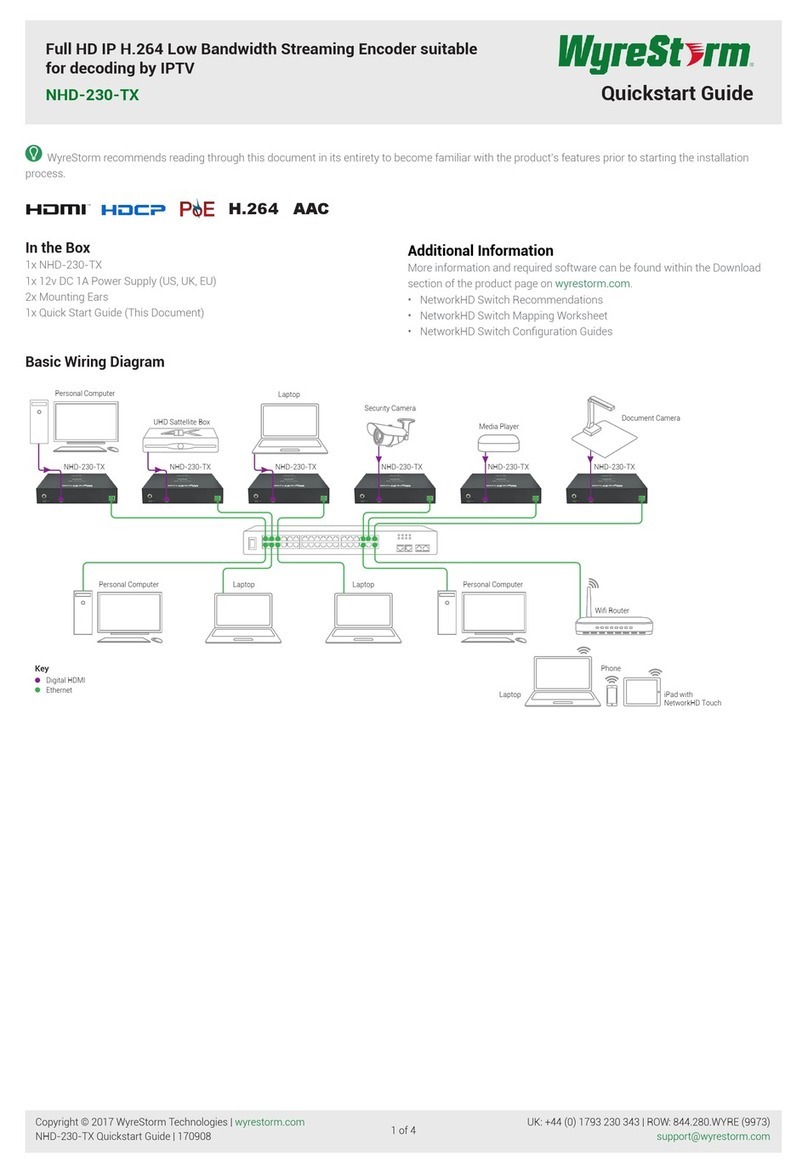
Wyrestorm
Wyrestorm NHD-230-TX User manual

Wyrestorm
Wyrestorm NetworkHD 400 series User manual

Wyrestorm
Wyrestorm NetworkHD 200 Series NHD-220-RX User manual

Wyrestorm
Wyrestorm NHD-400-RX User manual

Wyrestorm
Wyrestorm NetworkHD NHD-500-TX User manual

Wyrestorm
Wyrestorm NetworkHD 100 series User manual

Wyrestorm
Wyrestorm SW-0402-MV-HDMI User manual

Wyrestorm
Wyrestorm SP-0108-H2 User manual
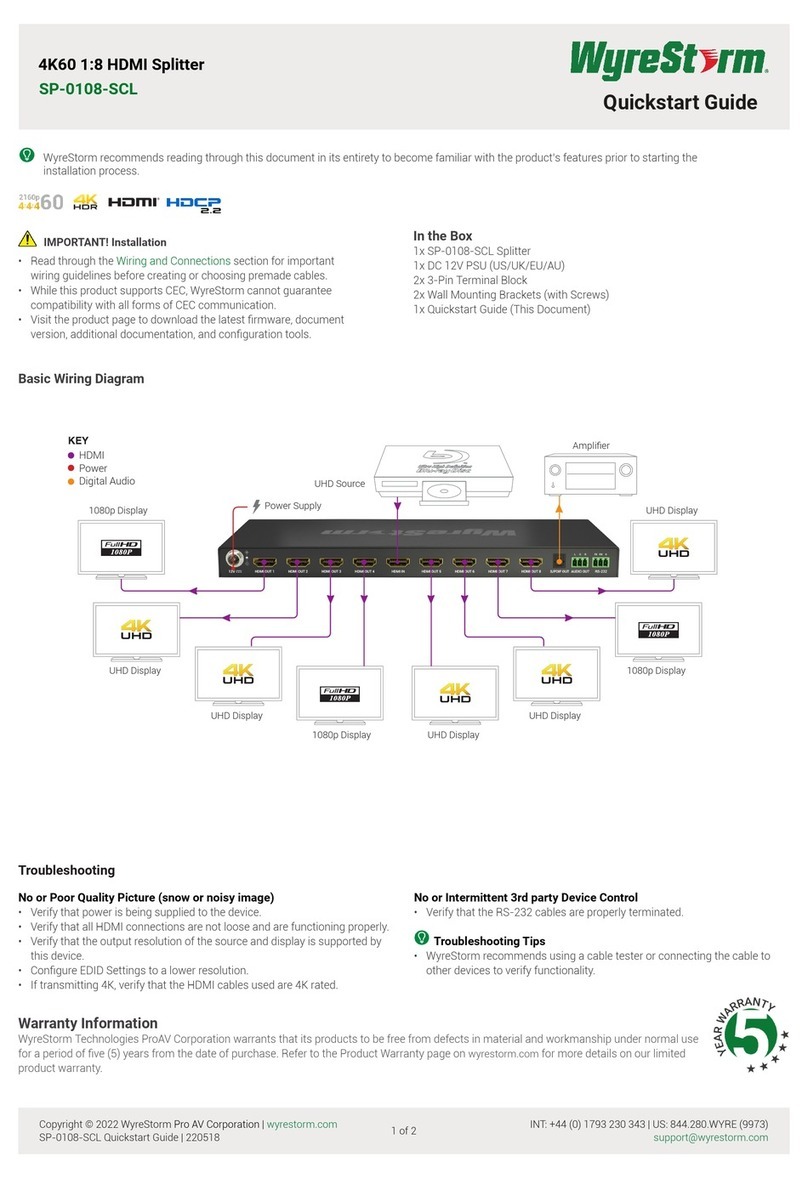
Wyrestorm
Wyrestorm SP-0108-SCL User manual
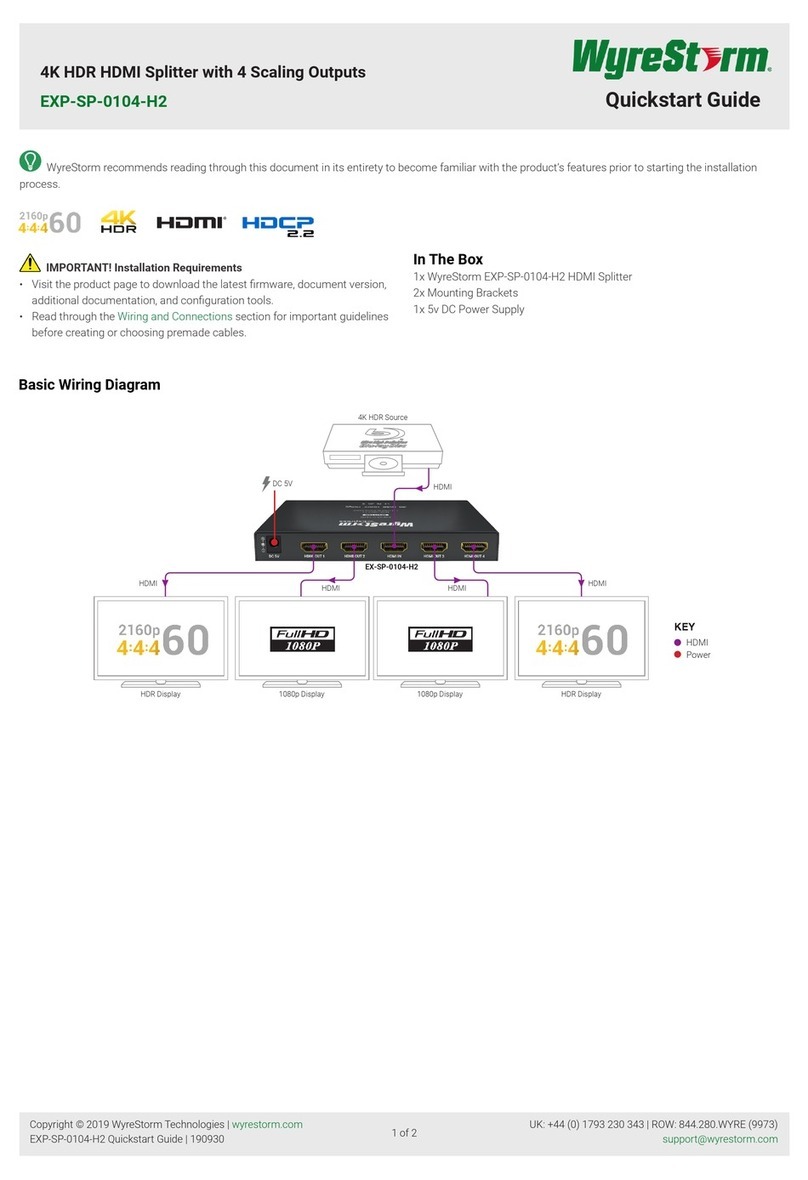
Wyrestorm
Wyrestorm EXP-SP-0104-H2 User manual

Wyrestorm
Wyrestorm NHD-400-TX User manual

Wyrestorm
Wyrestorm NetworkHD 100 series User manual

Wyrestorm
Wyrestorm CONV0211 User manual

Wyrestorm
Wyrestorm CON-H2-SCL User manual

Wyrestorm
Wyrestorm SP-0208-HDBT-H2 User manual

Wyrestorm
Wyrestorm NHD-400-TX User manual
Popular Media Converter manuals by other brands

H&B
H&B TX-100 Installation and instruction manual

Bolin Technology
Bolin Technology D Series user manual

IFM Electronic
IFM Electronic Efector 400 RN30 Series Device manual

GRASS VALLEY
GRASS VALLEY KUDOSPRO ULC2000 user manual

Linear Technology
Linear Technology DC1523A Demo Manual

Lika
Lika ROTAPULS I28 Series quick start guide

Weidmuller
Weidmuller IE-MC-VL Series Hardware installation guide

Optical Systems Design
Optical Systems Design OSD2139 Series Operator's manual

Tema Telecomunicazioni
Tema Telecomunicazioni AD615/S product manual

KTI Networks
KTI Networks KGC-352 Series installation guide

Gira
Gira 0588 Series operating instructions

Lika
Lika SFA-5000-FD user guide