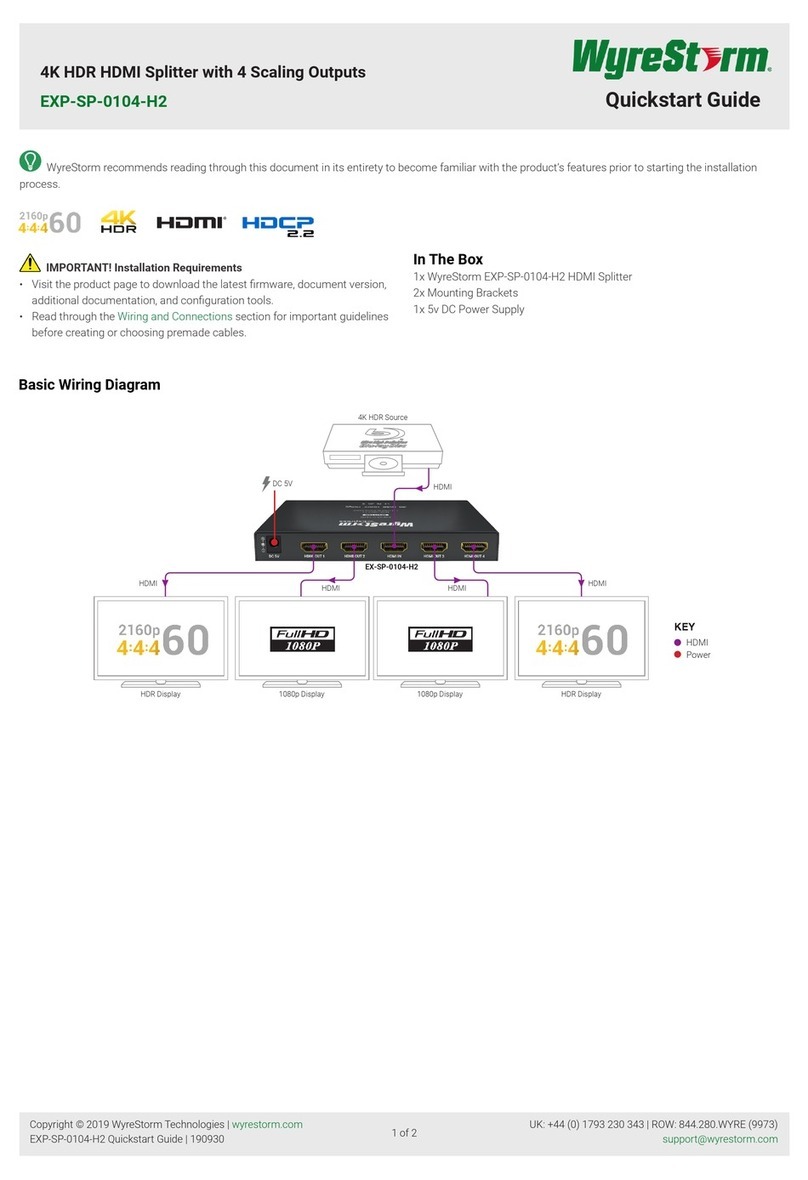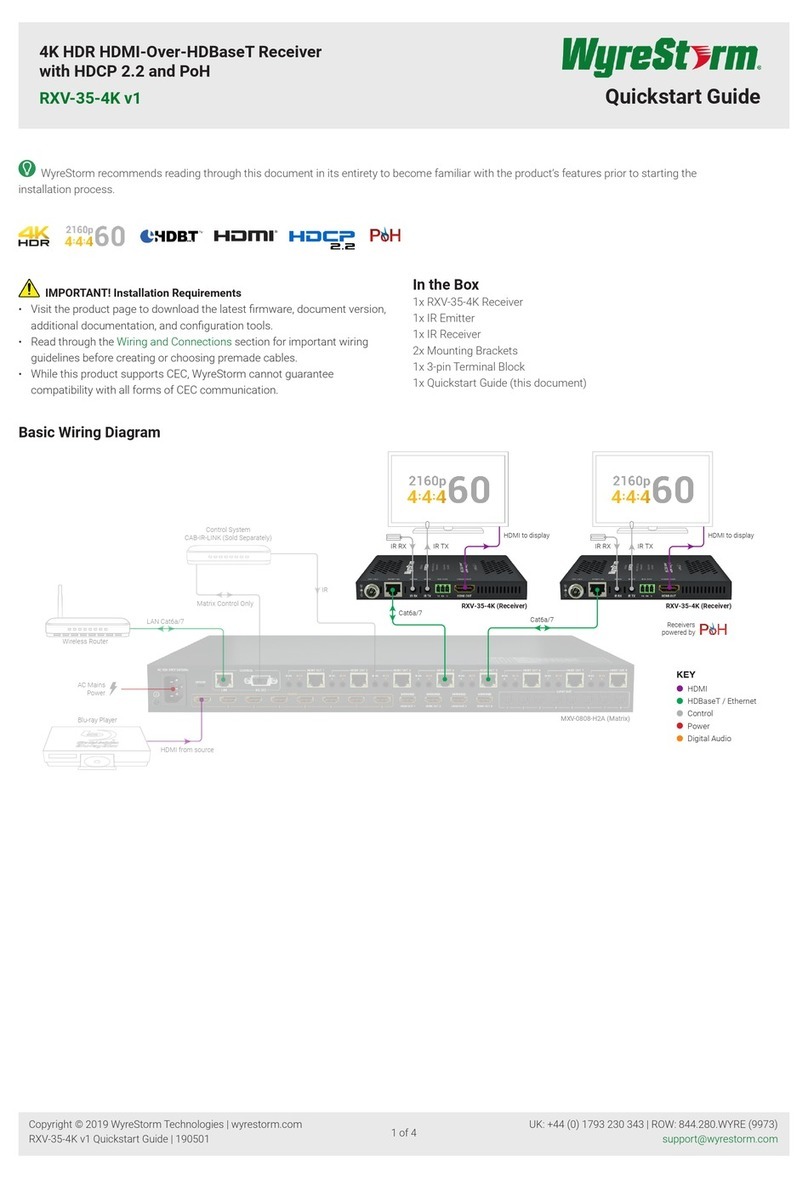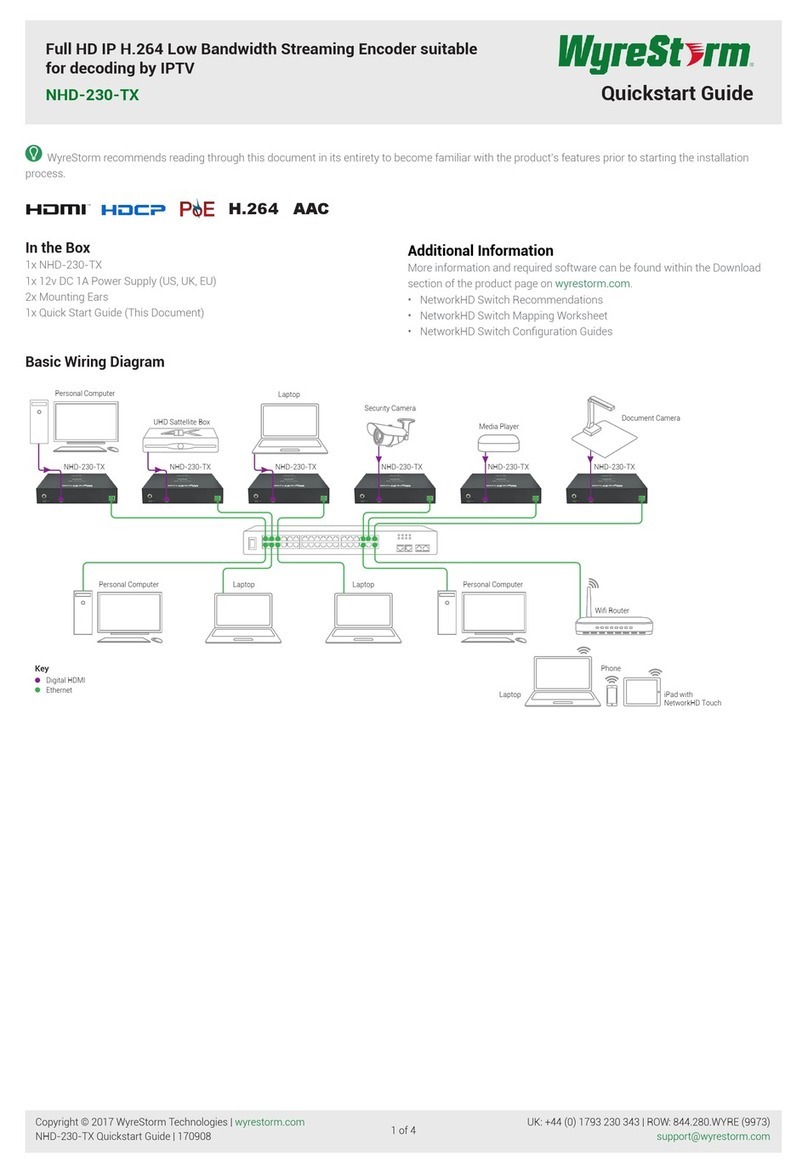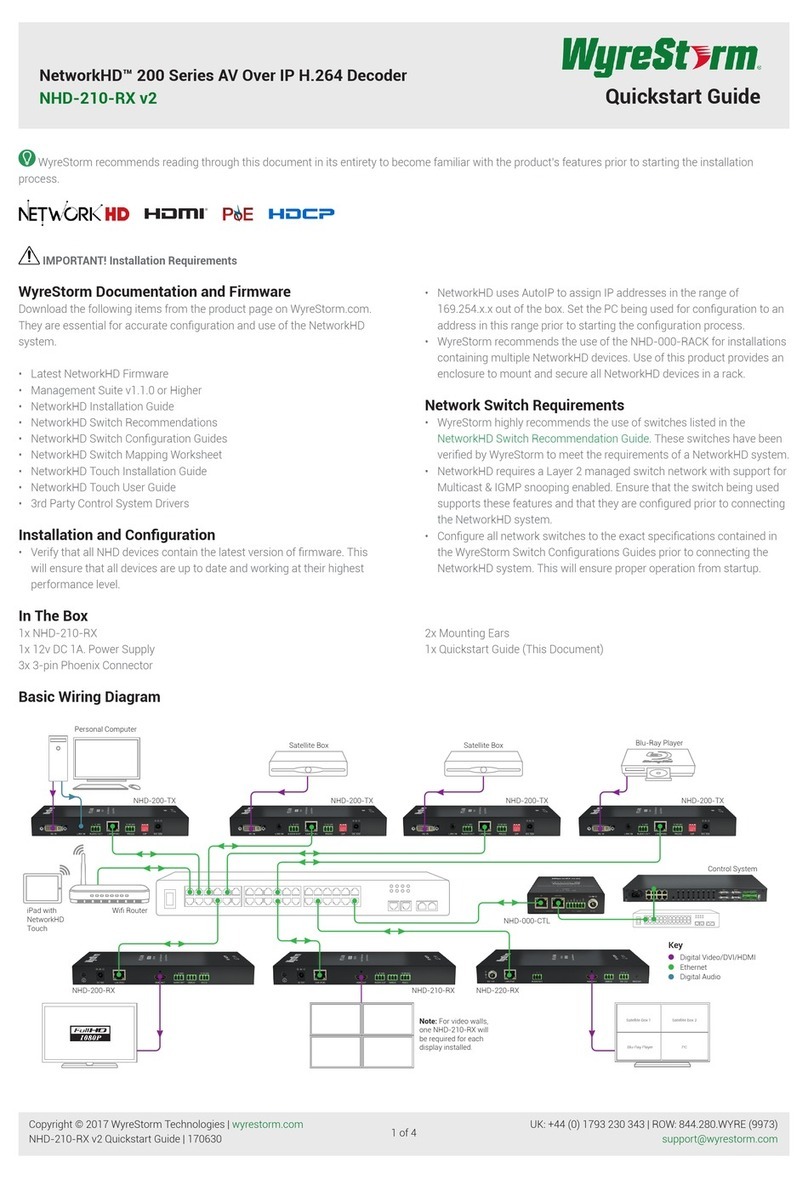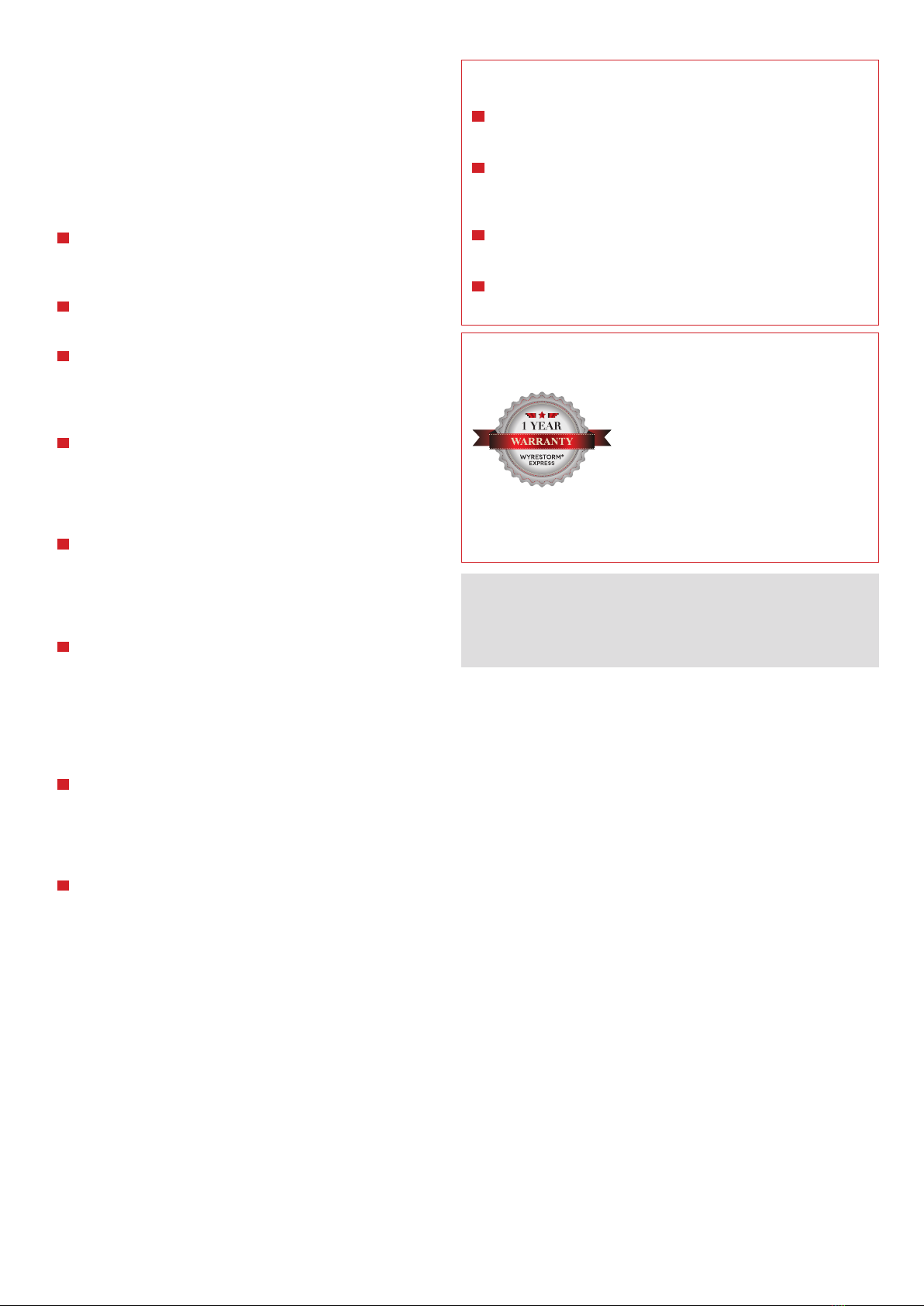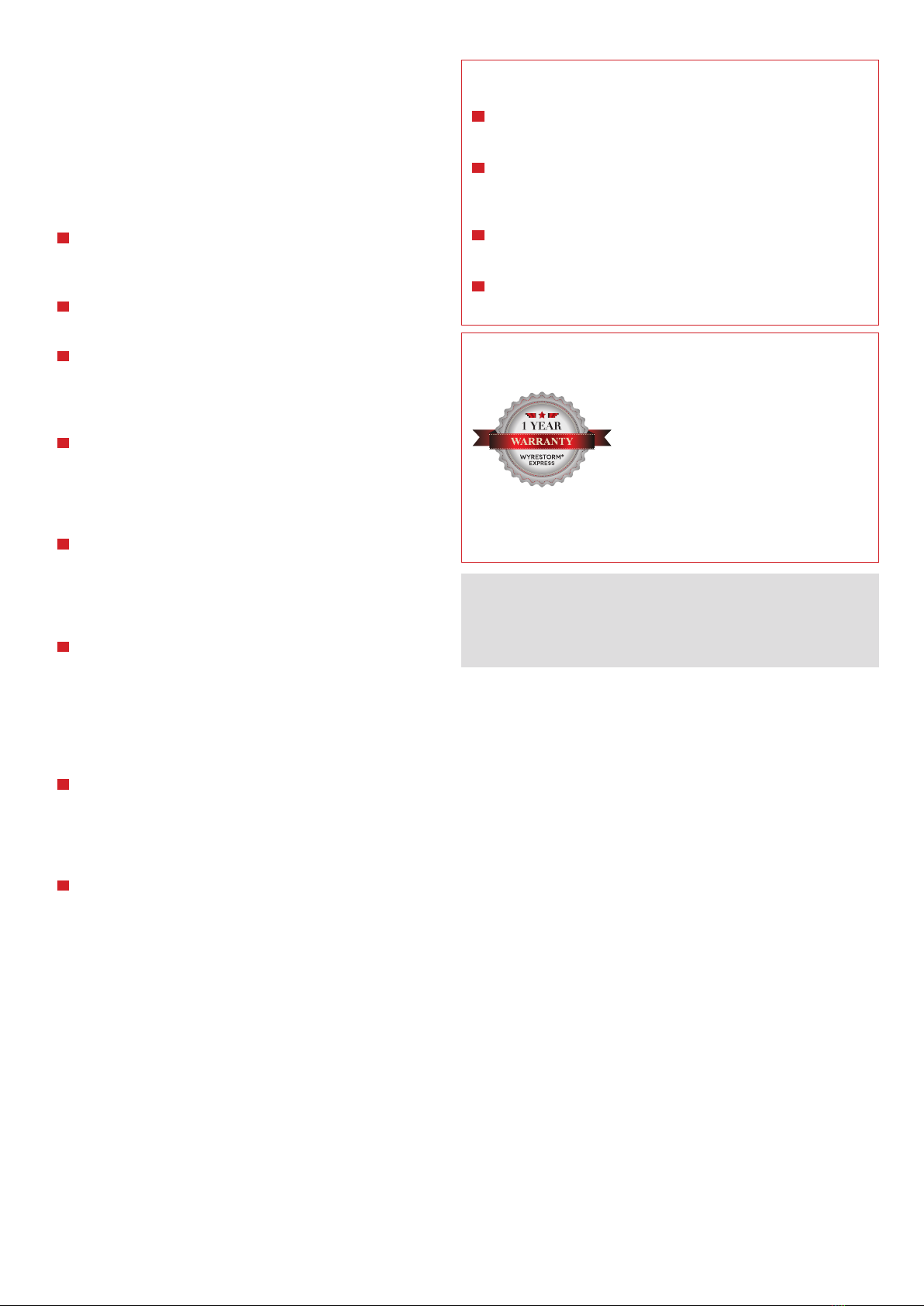
Troubleshooting
Regardless of manufacturer or product, the majority of installation
diculties can typically be attributed to communication problems
between devices or when high bandwidth transmissions are attempted
with insucient cable/connections. Should you nd yourself in such a
situation, we have drawn up the following checklist of general issues
and causes that should help you shoot your way out of trouble without
seeking further assistance.
No or poor quality picture?
Device Connection - Are you connected and powered? Double check
all HDMI and 5v power connections are rmly inserted into correct ports
and that all devices are powered.
Cable length – Your signal could be struggling to transmit over the
length of your HDMI cable? If possible, try using a shorter HDMI cable.
Signal strength – the use of cable joins, stranded patch panels, wall
outlets and stranded patch leads as interconnects between them, can
signicantly reduce signal strength. Use solid core, straight-through
connections wherever possible.
Resolution - If you reduce the resolution of the source, do you get a
picture? If so, this suggests a conicting resolution between source and
display or a bandwidth capacity issue with your cable. Check all inputs
and outputs share the same resolution and make sure the signal is being
successfully transmitted the full length of your HDMI cable.
Picture ‘snow’ / HD ‘noise’ – signies a failure to fully establish a signal
and can often be caused by excessive cable lengths. Try swapping or
shortening your HDMI cable – if the problem continues on the same
output, turn o all equipment and swap your signal carrying cables at
both ends.
Cable quality and condition – HDMI cable/connectors can be easily
damaged and the quality of material can vary, especially in lower price
brackets. Successful transmission of video, audio and control can all be
aected by cable and termination quality. Always use good quality leads
and cables. Should transmission problems be experienced, try swapping
cables/leads for those already working to see if this improves your image
to identify cable issue as source of problem.
Blu-Ray, 3D - is the equipment used 3D enabled/ compatible? Is a 3D
disc being played in a 3D enabled Blu-ray player or through a compatible
AV receiver? Are resolutions between source and display compatible with
adequate cable bandwidth for the larger 3D transmissions?
See full user manual for further troubleshooting and general FAQ
4K - Are you trying to pass a 4K signal? Ensure connected devices are
4K enabled, correctly congured and outputting compatible transmissions
- 4K: 3840 (UHD) or 4096 (DCI) 2160 @ 30Hz with chroma (colour)
subsampling rate of 4:2:2
- 1080p: 1920x1080p, 60Hz (if problems are experienced at 60Hz, try
lowering to 50Hz)
See Specication section for more details
Safety Recommendations:
Do not expose this apparatus to any form of moisture, including the
placement of anything containing liquids on the unit.
To prevent risk of electric shock or re hazard, ensure apparatus is
installed in an unobstructed, well ventilated area away from any external
heat sources - including other electrical devices which may produce heat.
Only use attachments / accessories specied by the manufacturer and
refer all servicing to qualied service personnel.
Failure to adhere to these recommendations may invalidate your
warranty.
Warranty Information
This product is covered by a 1 year
limited parts and labour warranty. During
this period there will be no charge for
unit repair, component replacement or
complete product replacement in the event
of malfunction. The decision to repair or
replace will be made by the manufacturer.
This limited warranty only covers defects in materials or workmanship and
excludes normal wear and tear or cosmetic damage.
For technical support, please contact us at:
For all other enquiries, please contact us at:
Website: wyrestorm.com 0215