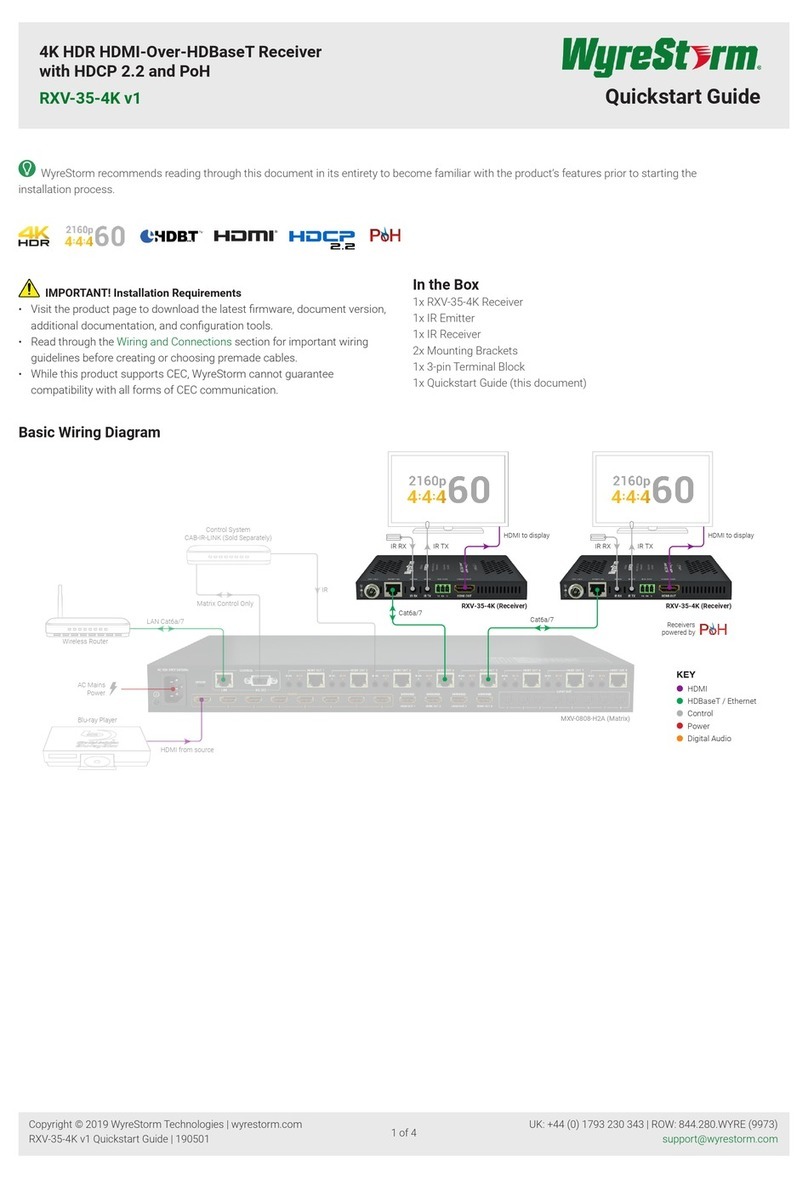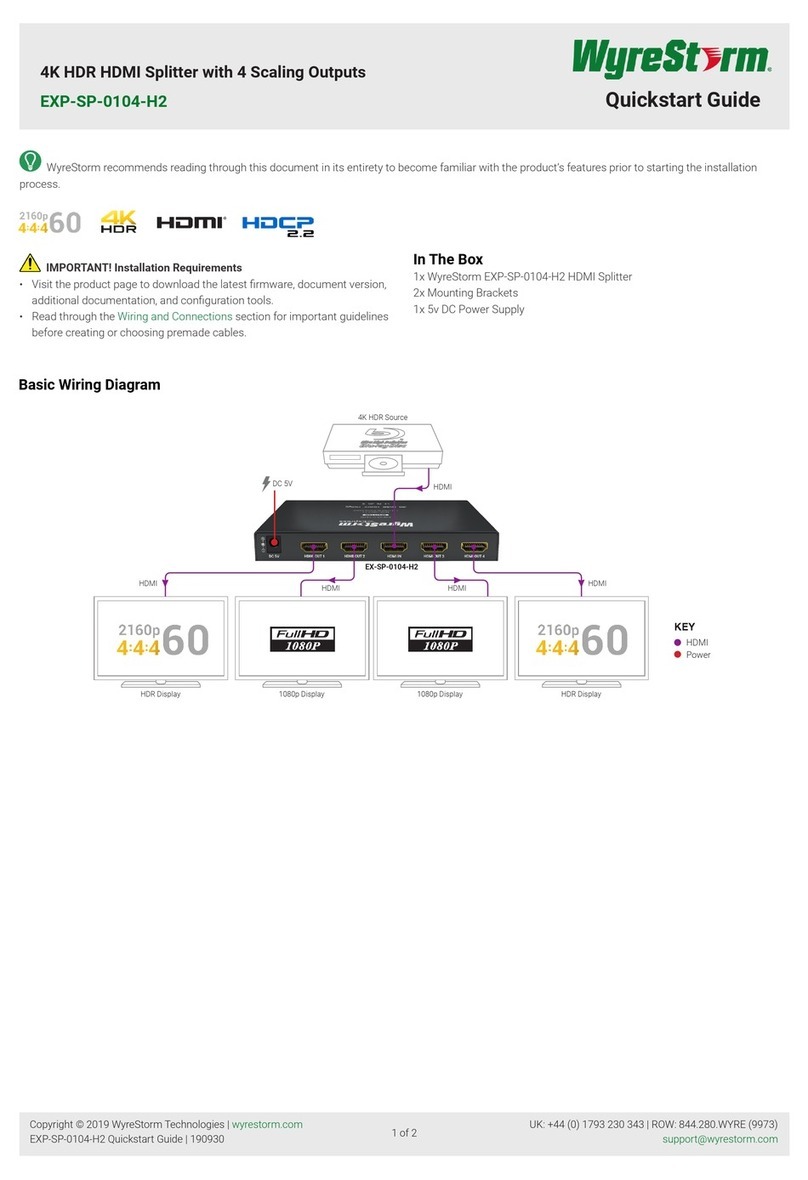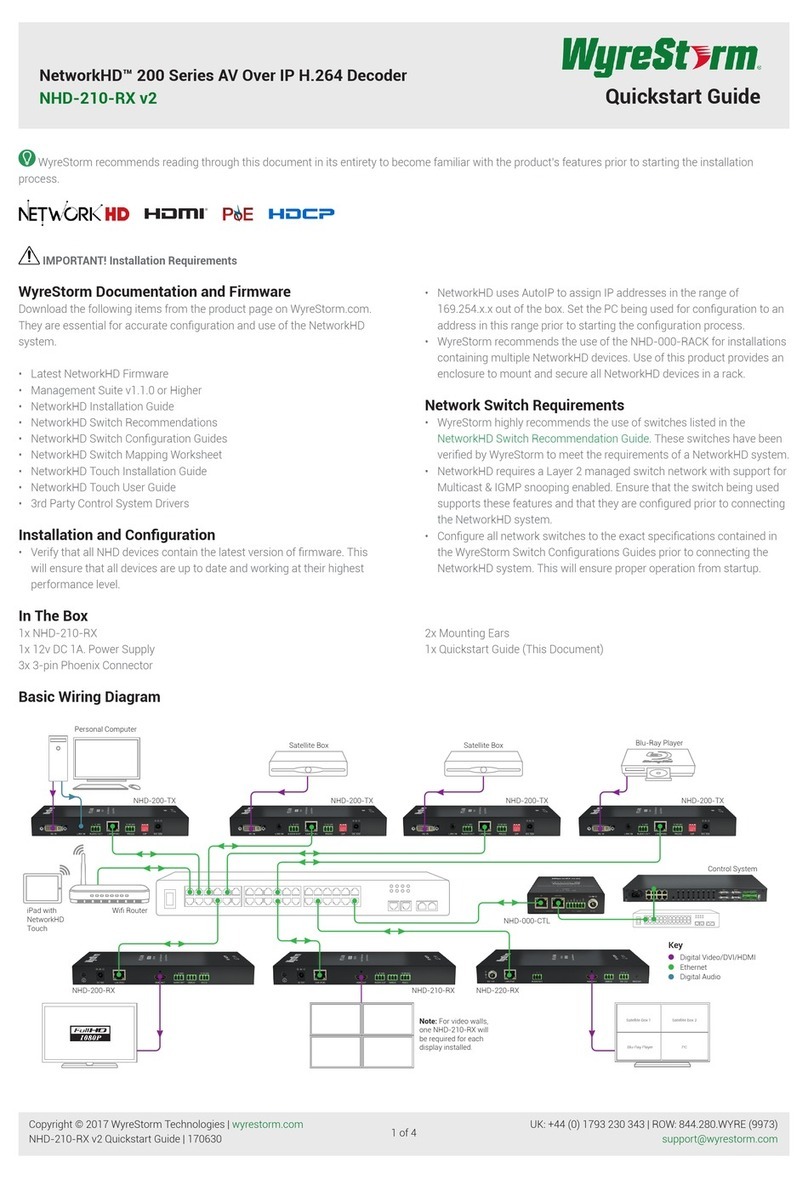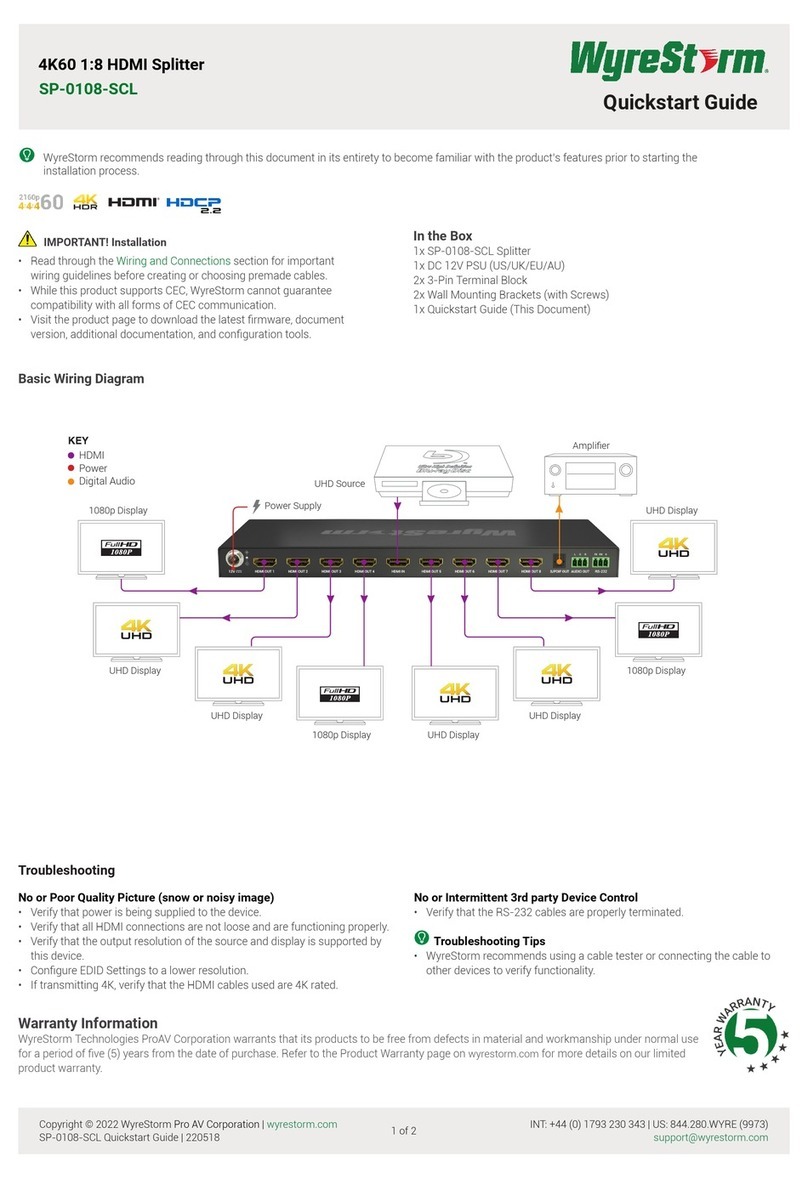Copyright © 2020 WyreStorm Technologies | wyrestorm.com
NHD-400-E-TX | NHD-400-E-RX Quickstart Guide | 200107
UK: +44 (0) 1793 230 343 | ROW: 844.280.WYRE (9973)
2 of 4
Setup and Conguration
IMPORTANT! Installation Guidlines
• Do not connect the power supply until all NetworkHD devices are connected to the network switch.
• NetworkHD 400 Series uses either DHCP (where a DHCP server is reachable) or stateless address autoconguration (auto-IP) to assign link-local IP
addresses in the range of 169.254.x.x to encoders and decoders out of the box. Your PC must be set to an address in this range in order to discover the
encoders, decoders and NHD-000-CTL.
• In order to congure the NetworkHD encoders and decoders, the “AV” port on the NHD-000-CTL MUST be connected to the same LAN/VLAN and Subnet as
the NHD encoders and decoders.
• In order for the devices in the system to be controlled via a 3rd party controller on a different VLAN, either the “CONTROL” port on the NHD-000-CTL can
be connected to the other LAN/VLAN and Subnet containing the control system directly (isolated approach, recommended) or the use of a router must be
employed to route the data between different subnets by using the NHD-000-CTL “AV” port only.
• The NHD-000-CTL’s two Ethernet interface ports are designed to reside in different Subnets and cannot have IP addresses/subnet masks that cause an
“overlap” of the Subnets assigned to them. When using a single Network or VLAN, for example when using NetworkHD Touch – do not connect both ports –
only use the “AV” port of the NHD-000-CTL.
Installation and Connections
1. Install NHD devices to allow airow through the product – when rack mounting, WyreStorm recommend using the NHD-000-RACK4 kit. The install location
should be dry, well ventilated and guaranteed to maintain the mandatory operating temperature range of the product.
2. Connect sources to the NetworkHD encoders using a HDMI cable from a quality brand such as WyreStorm Essentials ensuring a rm port connection.
3. Connect the HDMI display to the NetworkHD decoders using an HDMI cable from a quality brand such as WyreStorm Essentials ensuring a rm port
connection.
4. Connect NetworkHD encoders, decoders, and CTL to the network switch using well terminated and tested category cable, whilst ensuring compliance with
IEEE 802.3ab (for CTL, encoder, and decoder 1GbE ports).
5. Optionally connect the decoder’s RS-232 port to equipment following the RS-232 pinout section in the appropriate Quickstart Guide.
Download the NetworkHD Switch Mapping Worksheet from any NetworkHD product page to keep track of MAC addresses, device and alias names for
later reference. This will aid the setup process in NetworkHD Console and help with any reconguration or troubleshooting.
Wiring and Connections
WyreStorm recommends that all wiring for the installation is run and terminated prior to making connections to the switcher. Read through this section in this
entirety before running or terminating the wires to ensure proper operation and to avoid damaging equipment.
IMPORTANT! Wiring Guidelines
• The use of patch panels, wall plates, cable extenders, kinks in cables, and
electrical or environmental interference will have an adverse effect on
signal transmission which may limit performance. Steps should be taken
to minimize or remove these factors completely during installation for best
results.
• WyreStorm recommends using pre-terminated HDMI and DP cables due to
the complexity of these connector types. Using pre-terminated cables will
ensure that these connections are accurate and will not interfere with the
performance of the product.
LAN Port Wiring
The NetworkHD 400 Series LAN port is a 1GbE link for connection to a
1000BASE-T Ethernet device port. Refer to IEEE 802.3ab for ocial guidance
on the Ethernet link. Cables must be tested to 100MHz across the entire link.
1000BASE-T uses the IEC 60603-7 8P8C modular connector.
RS-232 Wiring
The NetworkHD 400 Series uses 3 pins from a 4 pin phoenix connector. The
RS-232 communication does not utilize hardware ow control. Please ensure
that the data ow direction is observed (i.e. the NetworkHD RS-232 TX pin is
connected to the attached device’s RX pin) – pinouts on 3rd-party equipment
will vary – please check the relevant device documentation.
Pin 1 12V DC Out No Connection Reserved
Pin 2 TX (Transmit) ---> To ---> RX (Receive)
Pin 3 RX (Receive) ---> To ---> TX (Transmit)
Pin 4 G (Ground) ---> To ---> G (Ground)