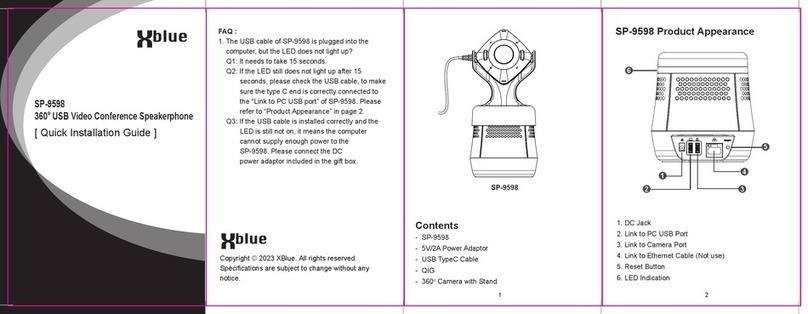Xblue Networks PCS digital Instruction and safety manual
Other Xblue Networks Telephone manuals

Xblue Networks
Xblue Networks X16 Reference guide
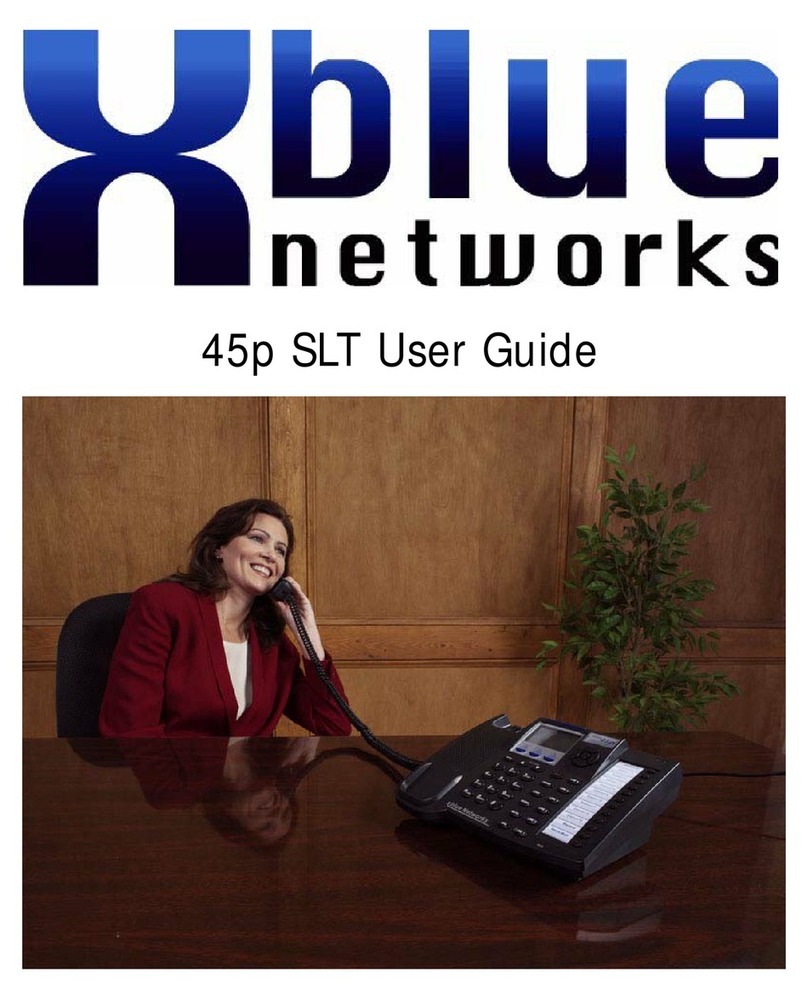
Xblue Networks
Xblue Networks 45p SLT User manual

Xblue Networks
Xblue Networks X16 User manual

Xblue Networks
Xblue Networks Xplus100 User manual

Xblue Networks
Xblue Networks 45P Instruction Manual

Xblue Networks
Xblue Networks X16 plus Instruction Manual
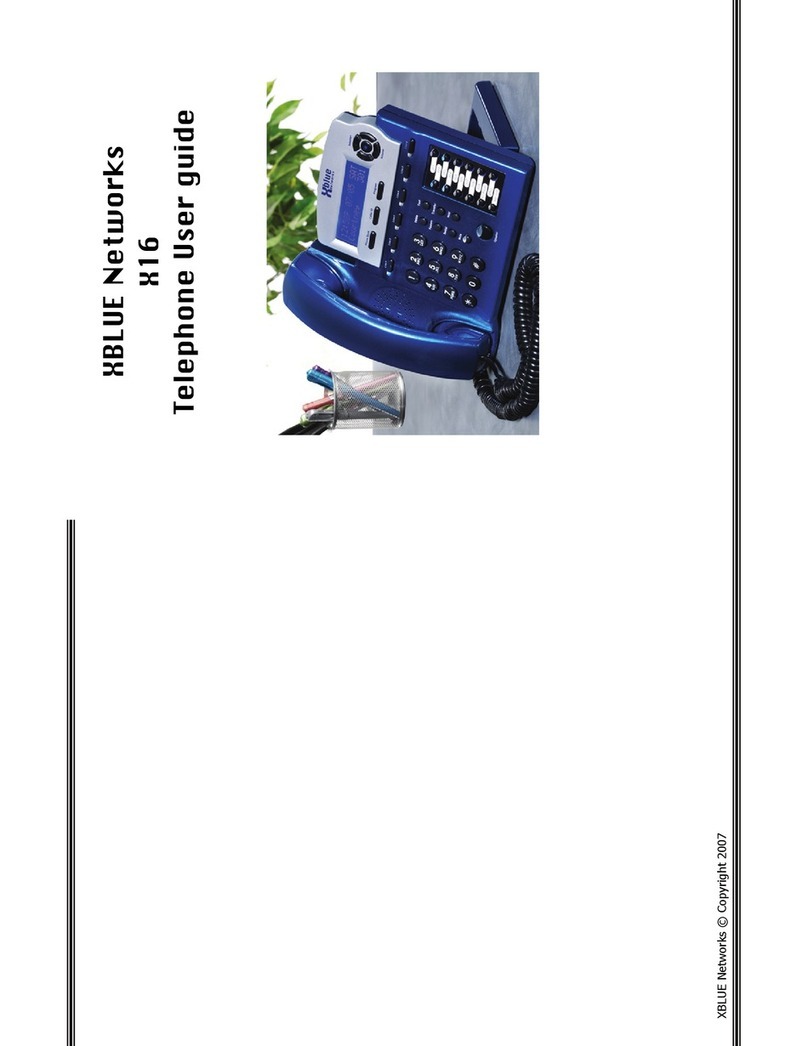
Xblue Networks
Xblue Networks XB-2022-04 User manual

Xblue Networks
Xblue Networks 45P Instruction Manual

Xblue Networks
Xblue Networks X16 User manual

Xblue Networks
Xblue Networks 45P Instruction Manual

Xblue Networks
Xblue Networks X16 User manual

Xblue Networks
Xblue Networks X16 Reference guide
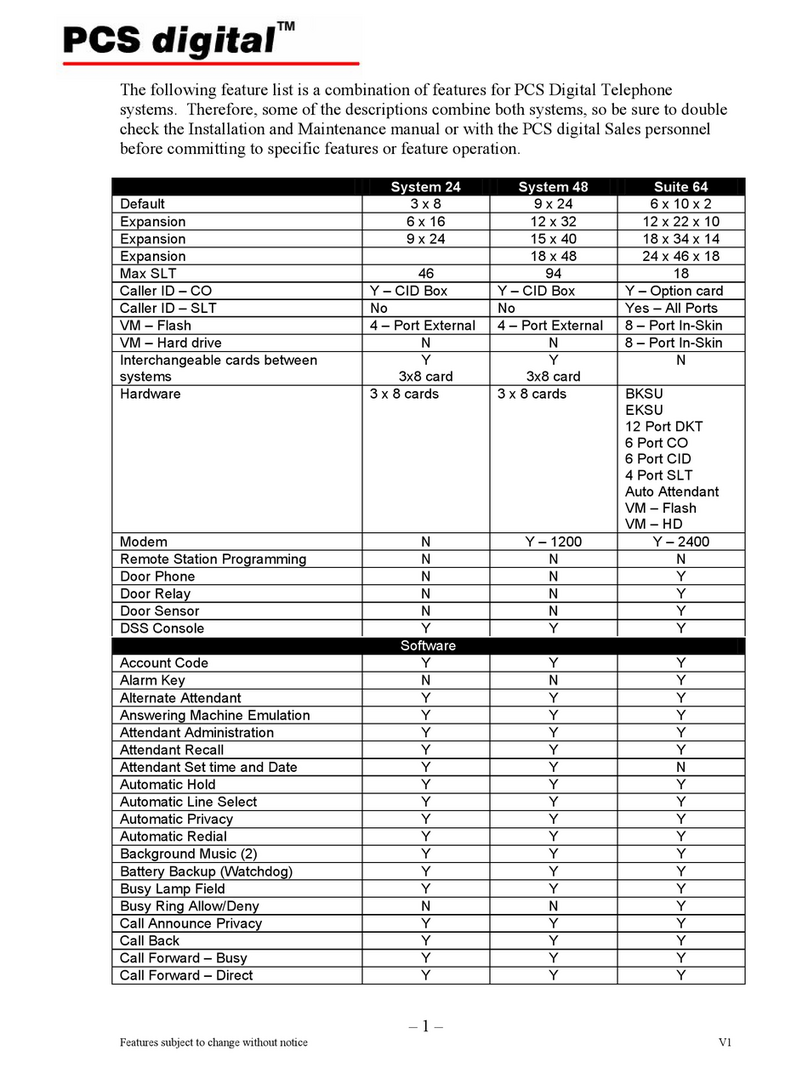
Xblue Networks
Xblue Networks PCS digital Owner's manual

Xblue Networks
Xblue Networks PCS digital User manual

Xblue Networks
Xblue Networks WiOS User manual

Xblue Networks
Xblue Networks X16 User manual
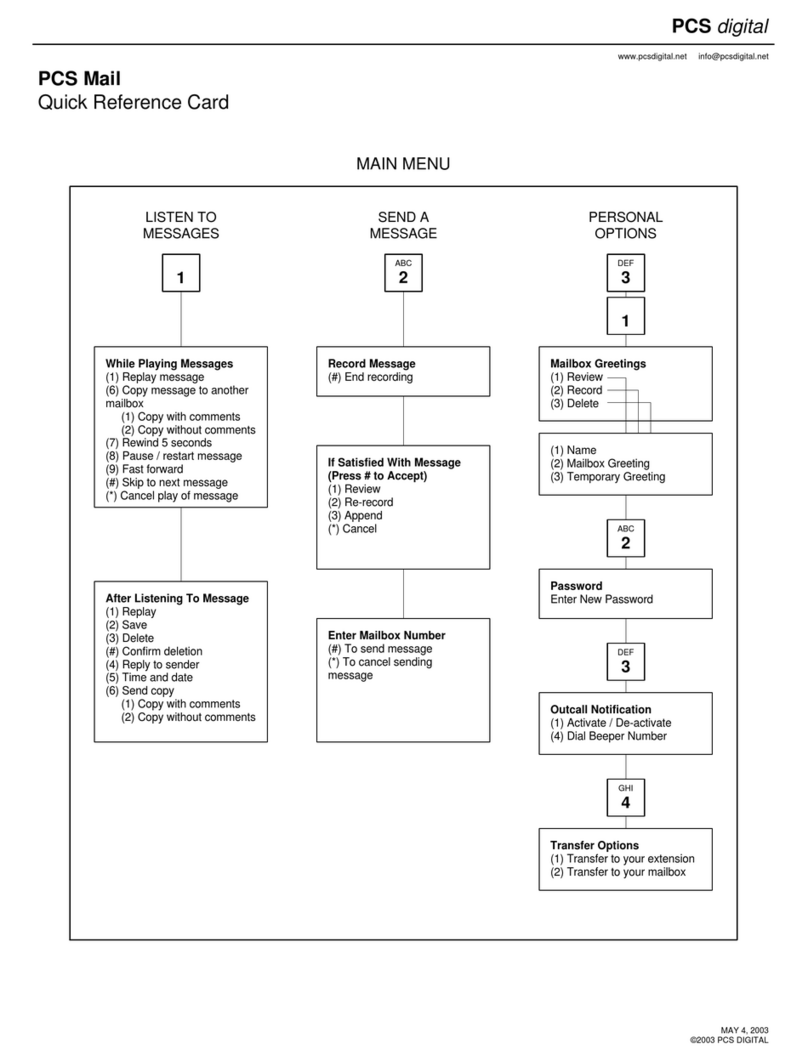
Xblue Networks
Xblue Networks PCS digital Reference guide

Xblue Networks
Xblue Networks X-50 User manual

Xblue Networks
Xblue Networks SP2014 User manual

Xblue Networks
Xblue Networks Single Line User manual