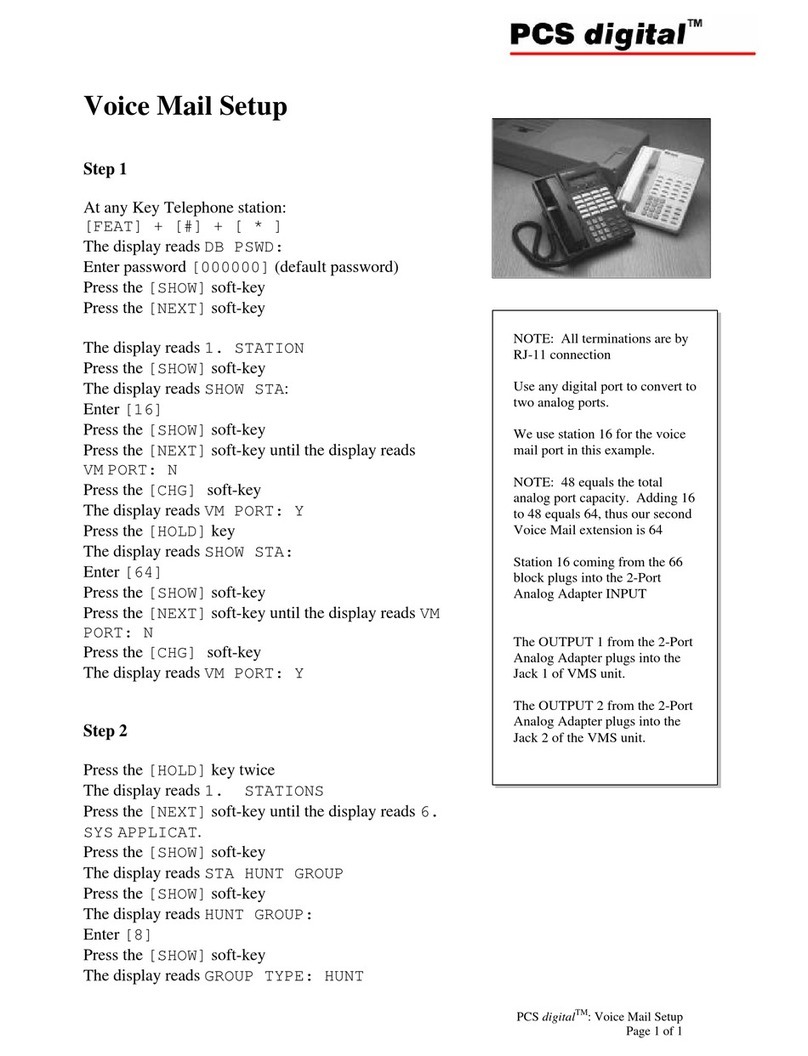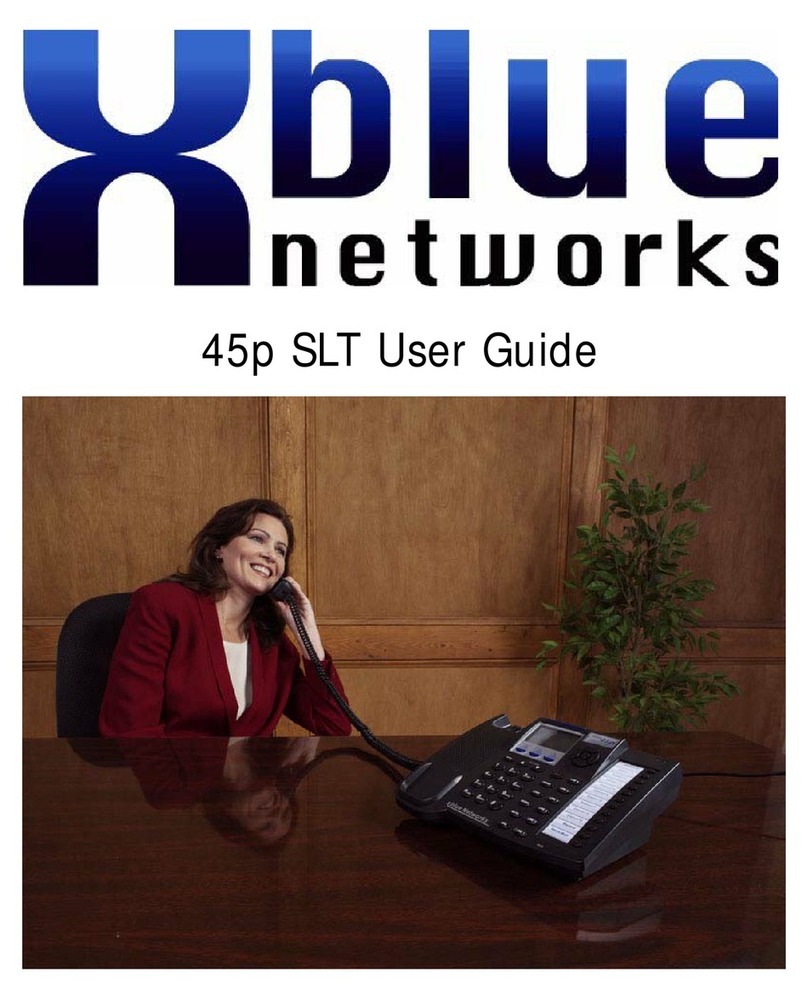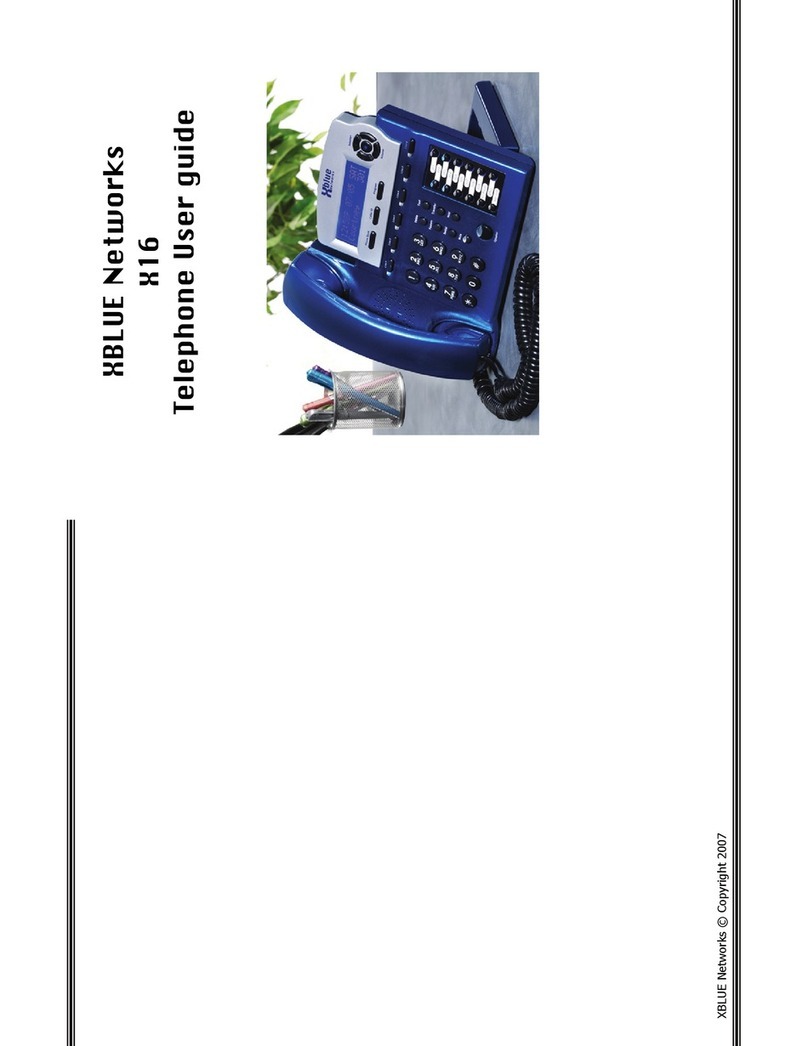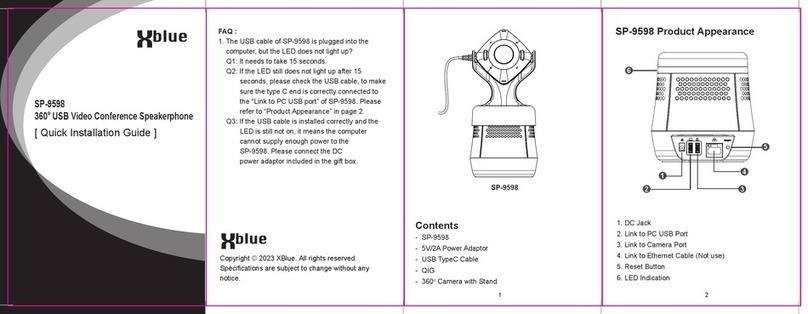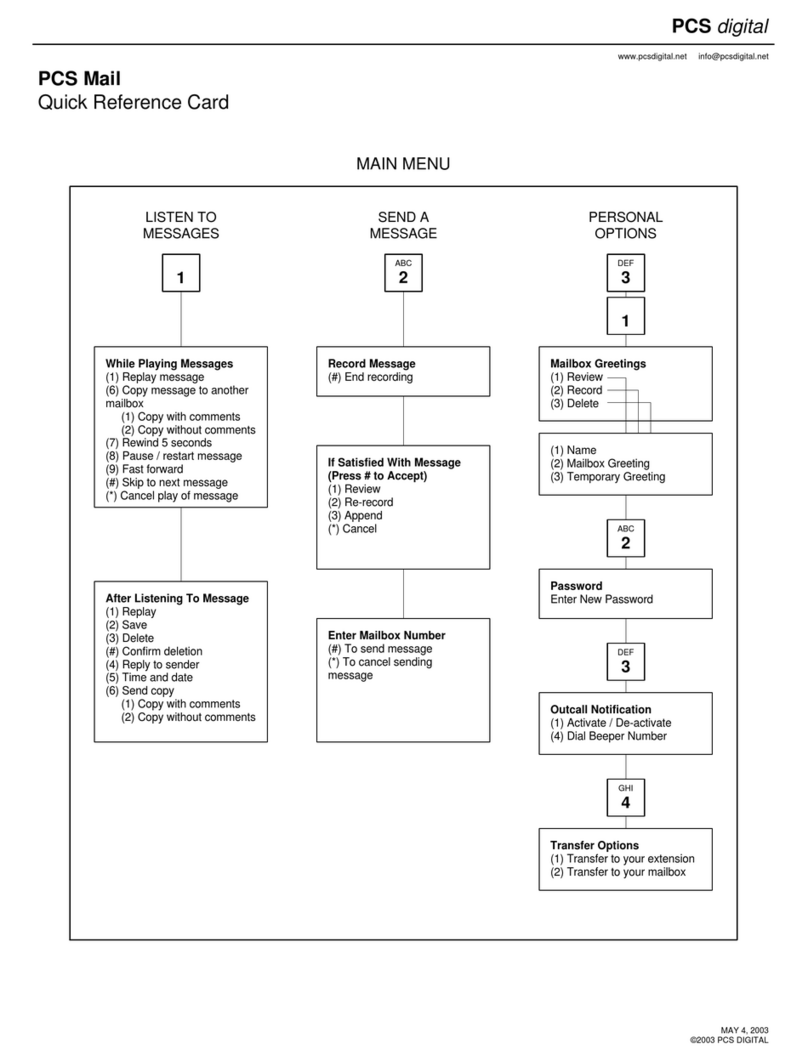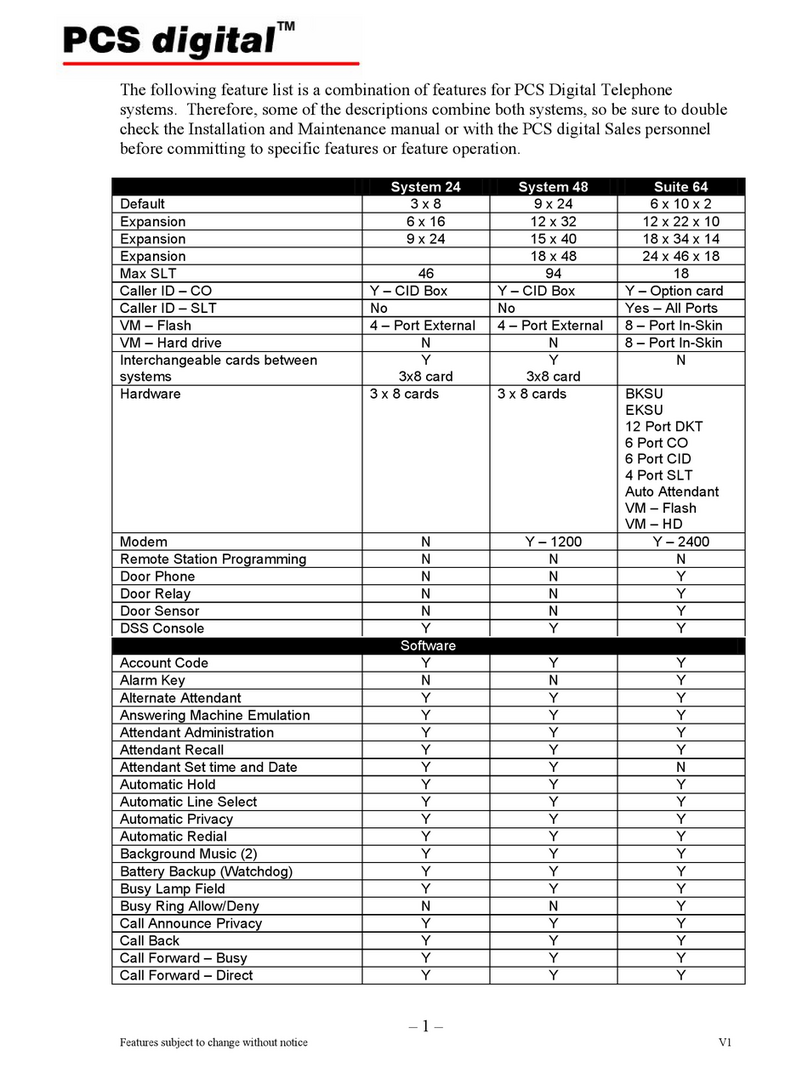Loop wiring, which is similar to the wiring found in most homes should be
sufcient to run this system. However, older homes may need to updated
wiring. In this example, up to four (4) telephones can be connected to the
same cable.
Home Run Wiring, also known as star topology can be found in ofce
buildings and some newer homes. In this wiring scheme each of the four
(4) X16 telephones are plugged into the supplied “Telephone Connector”,
which is then connected into one of the ports on the X16 system. Up to
four (4) “Telephone Connectors”, each supporting up to four telephones,
for a total of sixteen X16 telephones, can be connected to one X16
system. Additional “Telephone Connectors” (XB1698-XB) can be purchased
separately.
The Cordless Telephone Module, sold separately, is used to connect any
standard Corded, Cordless or Conference Room Telephone to the X16 system.
Each Cordless Telephone Module takes the place of one (1) X16 telephone and
you can have up to 15, the system requires one X16 digital telephone, on one
X16 system. The Cordless Telephone Module can be placed anywhere between
the X16 system and your corded, cordless or conference room telephone and it
is powered by the X16 system so there is no need for an electrical outlet.
The X16 has four (4) extension ports labeled “Extensions” each supports one
or more X16 telephones. Each X16 telephone is programmed with a unique
extension number starting with 301 (cordless telephone modules start with 320),
which allows each user to call or intercom each other.
When the X16 system comes on line, only extension 301 (Cordless
Telephone Module default is 320) will automatically register. All other
extensions must be registered using the following programing steps:
Do not return this to the place that it was purchased.
For Technical Assistance call XBLUE Networks’ help desk 866-925-8312
At default the Automated Attendant answers all calls. Use the following
steps to have the telephones ring rst:
1. Press the program button
2. Select Phone Setup
3. Press the center navigation button
4. Press the down navigation button twice to see “Extension No”
5. Press the center navigation button
6. Enter the desired extension number between 302 and 399
7. Press the center navigation button
1. Press the program button
2. Select System Setup
3. Press the center navigation button
4. Enter the password - the default is # # # #
5. Press the center navigation button
6. Press the up navigation button twice to see “Mail System”
7. Press the center navigation button
8. Press the down navigation button to see “Auto Attend Ring”
9. Press the center navigation button
10.Press the down navigation button to see “All Ext On”
11. Press the center navigation button to save the entry
12.Press the down navigation button to see “AA Answer Delay”
13.Press the center navigation button
14.Use the up navigation button to select how long a call should ring
before going to the Automated Attendant, usually 20 to 25 seconds
15.Press the center navigation button to save the entry
To Re-record the system Outgoing Message (OGM)
16.Press the down navigation button to locate “Day Time OGM” and
then “Night Time OGM.
17.Press the center navigation button
18.Press the up navigation button to see “Re-record”
19.Press the center navigation button to begin recording
20.Press the center navigation button to stop and review the recording
301
305 306 307
302 303 304
Cordless Telephone Module (Part Number 1645-00)
Registering X16 Telephones
Set All Phones to Ring and Record Greetings
Each extension must have a unique extension number. Therefore, if
the X16 system detects that the entered number is already in use, the
display will show “In Use”. Please enter a different extension number.
For Proper operation, be sure to reset, by unplugging the system after
all X16 telephones are connected.
Many helpful instruction videos are available on our website,
please visit www.xblue.com or call 866-925-8312
Many helpful instruction videos are available on our website,
please visit www.xblue.com or call 866-925-8312
Many helpful instruction videos are available on our website,
please visit www.xblue.com or call 866-925-8312
Ext 320