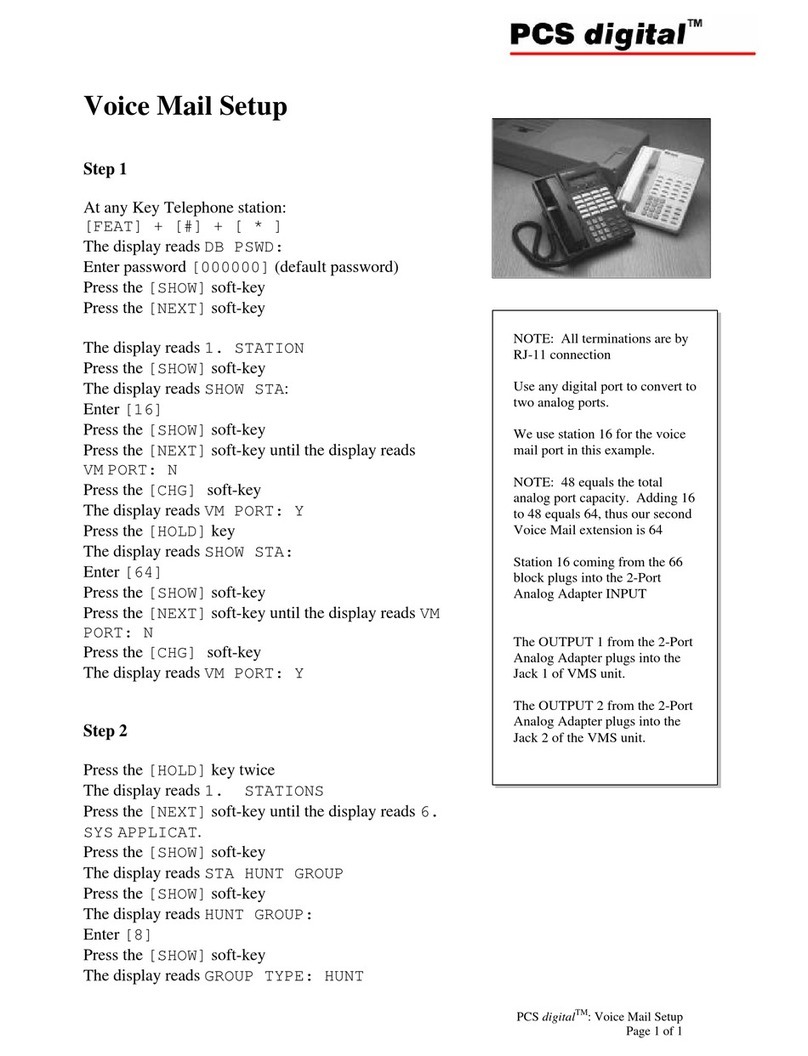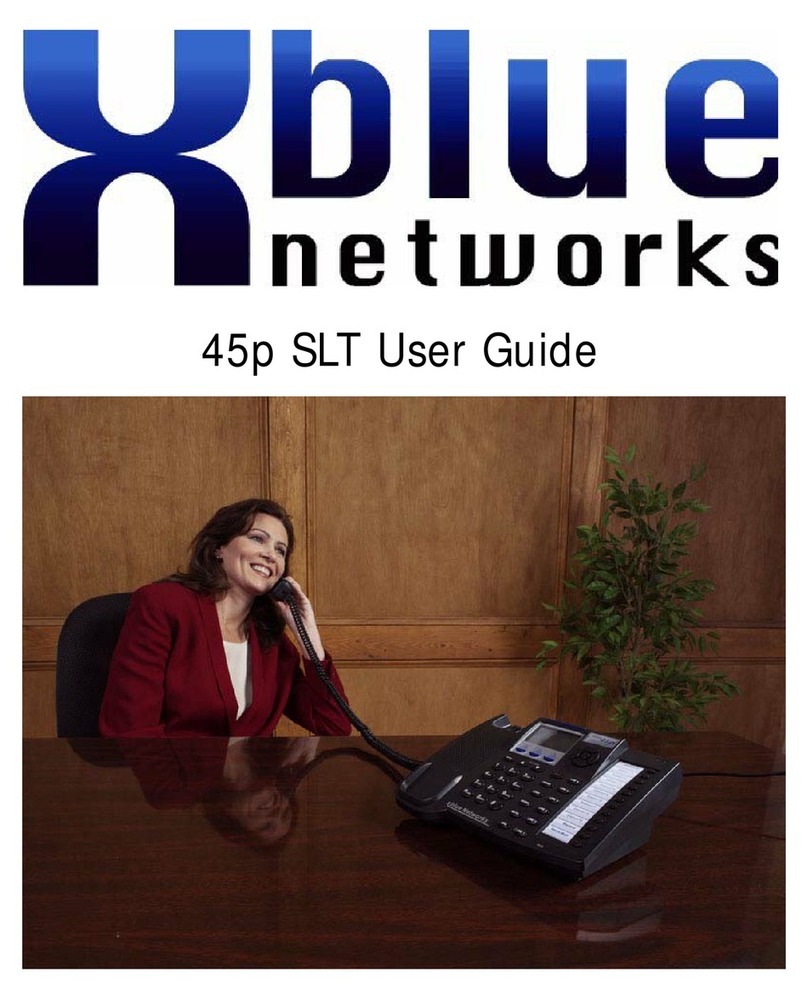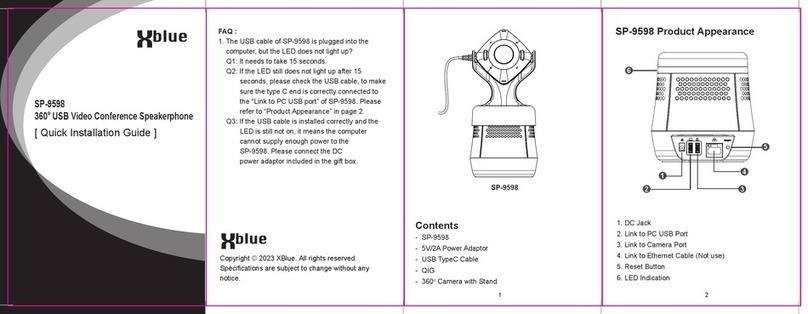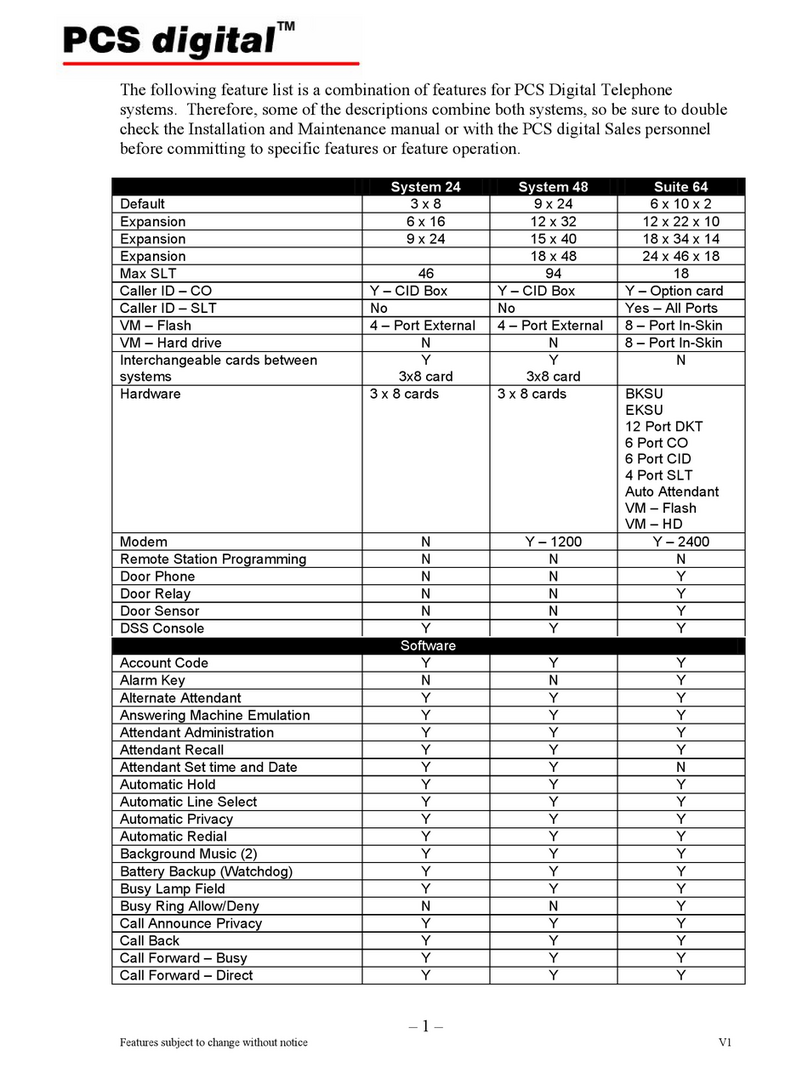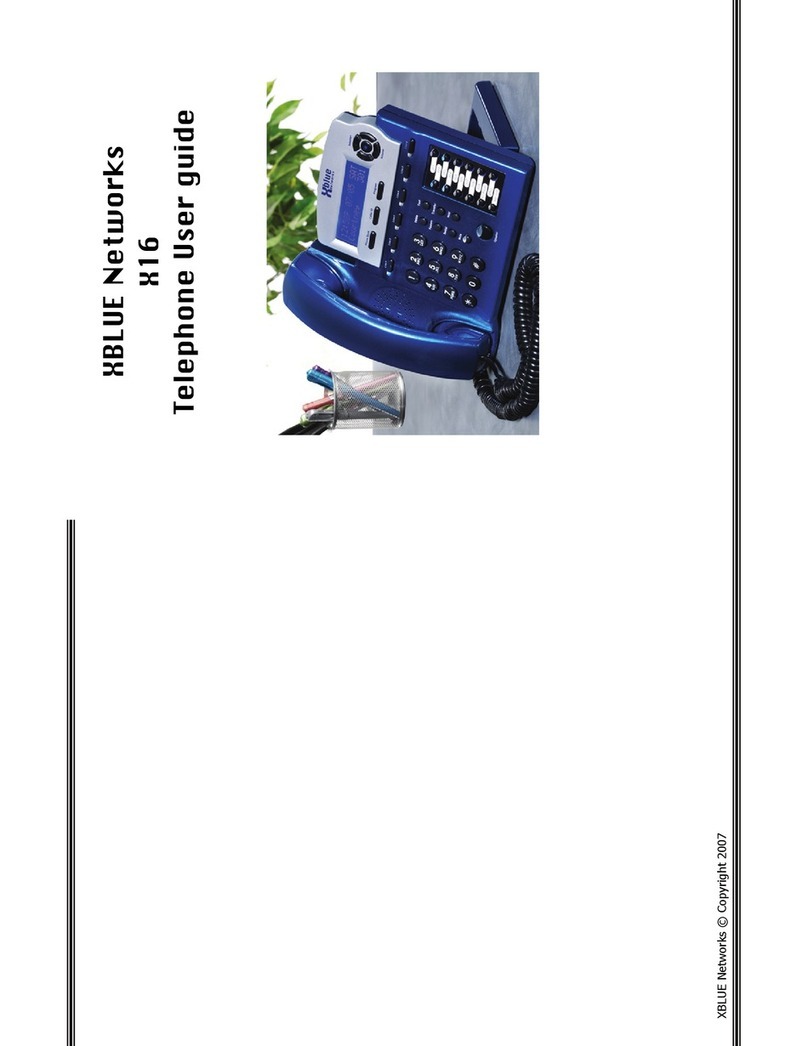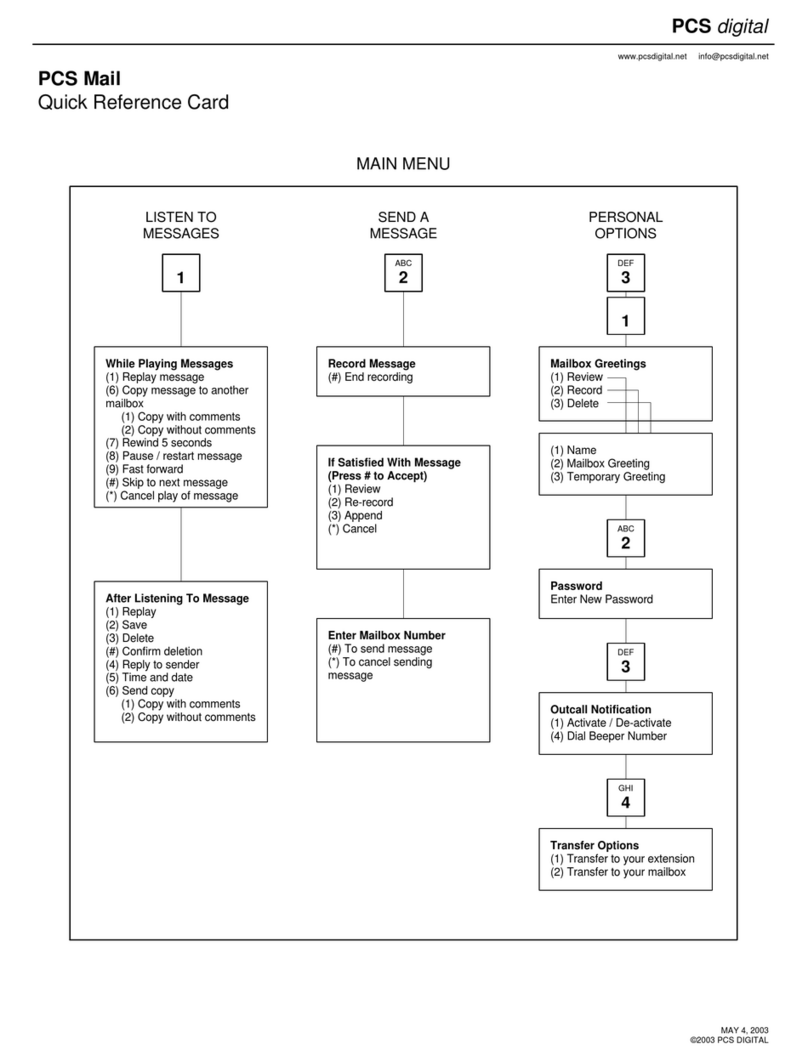Home Run wiring, also known as star topology can be found in office
buildings and newer homes. In this wiring scheme each of the four X16
telephones are plugged into the supplied “4 Telephone Connector”, which
is then connected into one of the ports on the X16 system.
The X16 system has four extension ports and each functions similar to a
four port splitter. Each X16 telephone is programmed with a unique
extension number starting with 301. This allows each user to call or
intercom each other. Although each extension port supports four X16
telephones, it is possible to plug one X16 telephone directly into one
extension port in the X16.
301 302 303 304
The “4 Telephone Connector” connects one
extension port in the X16 system and supports
up to four X16 telephones.
Use the “4 Telephone Connector” to plug four
X16 telephones into one extension port in the X16
system.
Single or Multiline cordless or corded telephones can be connected “in
front” of the X16 system by splitting the telephone line, one side going to
the telephone and the other going to the X16 system. Using special “Line
in Use” circuitry the X16 system actually shows when one of these
telephones is off hook. Each Telephone Line can have its own cordless or
corded telephone.
301 302 303 304
305
306
307
Additional “4 Telephone Connectors” (XB1698-XB) may be purchased to
connect additional X16 telephones to your X16 system. A maximum of
four, “4 telephone Connectors” can be used on an X16 system.
When the X16 system comes on line, only extension 301 will automatically
register. All other extensions must be registered using the following
programming steps:
1. Press the program button
2. Select the Phone Setup
3. Press the center navigation button
4. Press the down arrow key twice (Extension No.)
5. Press the center navigation button
6. Enter the desired extension number between 302 ~ 399
7. Press the center navigation key
Each extension must have a unique extension number. Therefore, if the X16
system detects that the number entered is already in use, the display will
show “In use”. Please enter a different extension number.
4 Telephone
Connector
For proper operation, be sure to reset, by unplugging the system after all X16
Telephones are connected.
Plug a cordless or corded telephone into the
port labeled “Line 1” for direct access to the
Central Office Line that is plugged into center
pair of the “line 1/2” port.
Not provided
At default the Auto Attendant answers all calls. Use the following steps to have
the telephones ring first:
1. Press the program button
2. Select the System Setup, press the center navigation button
3. Enter the password # # # #
4. Press the center navigation button
5. Press the up arrow key twice (Mail System)
6. Press the center navigation button
7. Press the down arrow (AutoAttnd Ring)
8. Press the center navigation button
9. Press the down arrow (All Ext On)
10. Press the center navigation key—to see “OK”
Now all programmed Extensions will ring.
To re-record the system greetings
10. Press the down arrow to locate Day Time OGM for Day & Night Time OGM for
Night and then press the center navigation key
12. Press the up arrow to see “Re-record” then press center navigation to begin.
13. Press the center navigation key to stop recording and review the greeting
Do not return this to the place that it was purchased.
For technical Assistance call XBLUE Networks’ help desk at 913-599-2583.