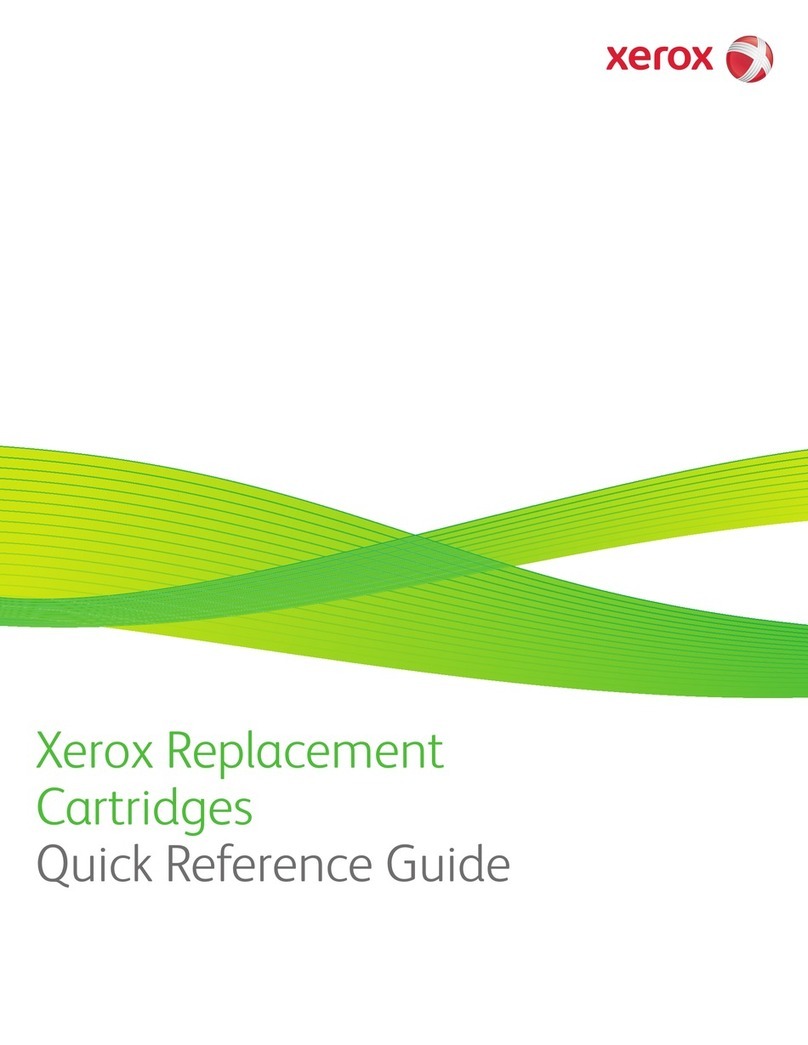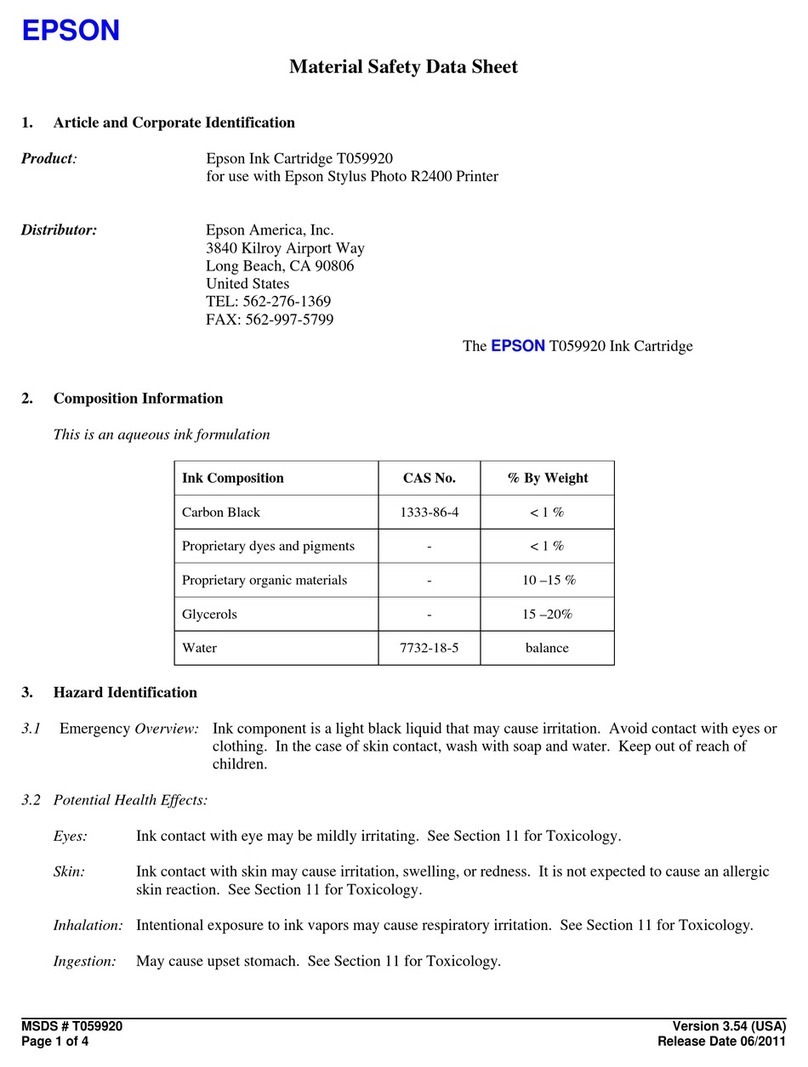Xerox 5400DX - Phaser B/W Laser Printer Owner's manual
Other Xerox Printer Accessories manuals

Xerox
Xerox WorkCentre Pro 123 User manual

Xerox
Xerox Digital copier printers User manual

Xerox
Xerox Phaser 6360 Manual
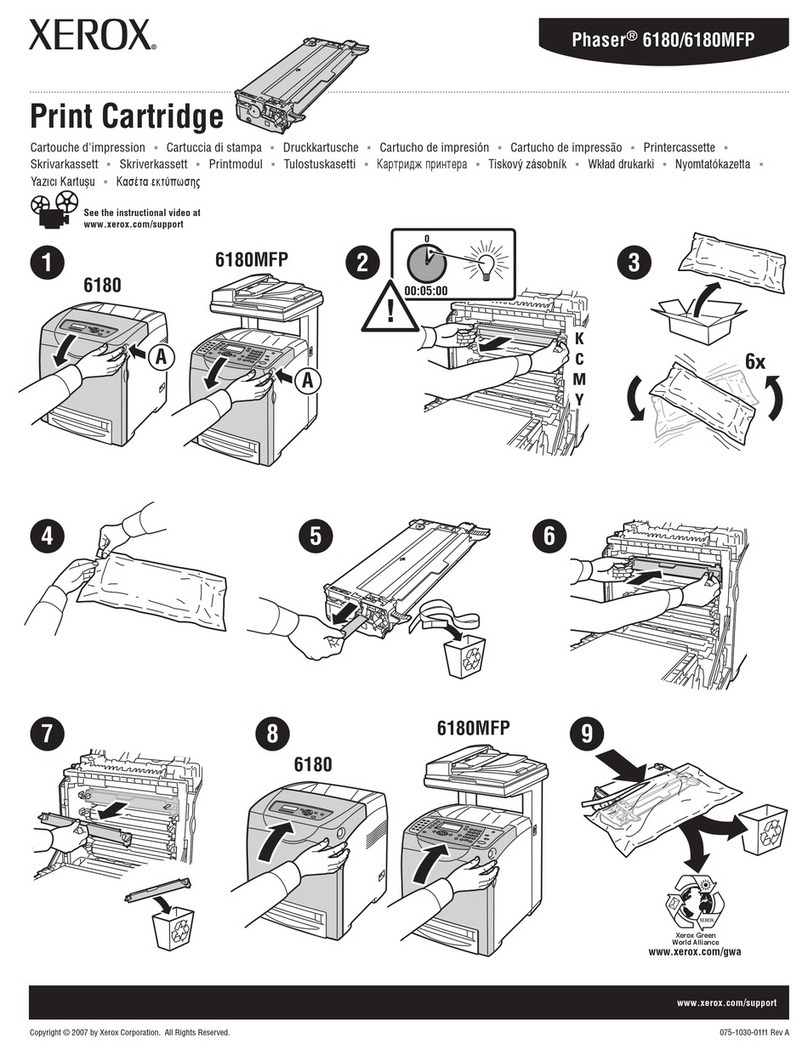
Xerox
Xerox Phaser 6180MFP User manual

Xerox
Xerox Pasher 7750 User manual
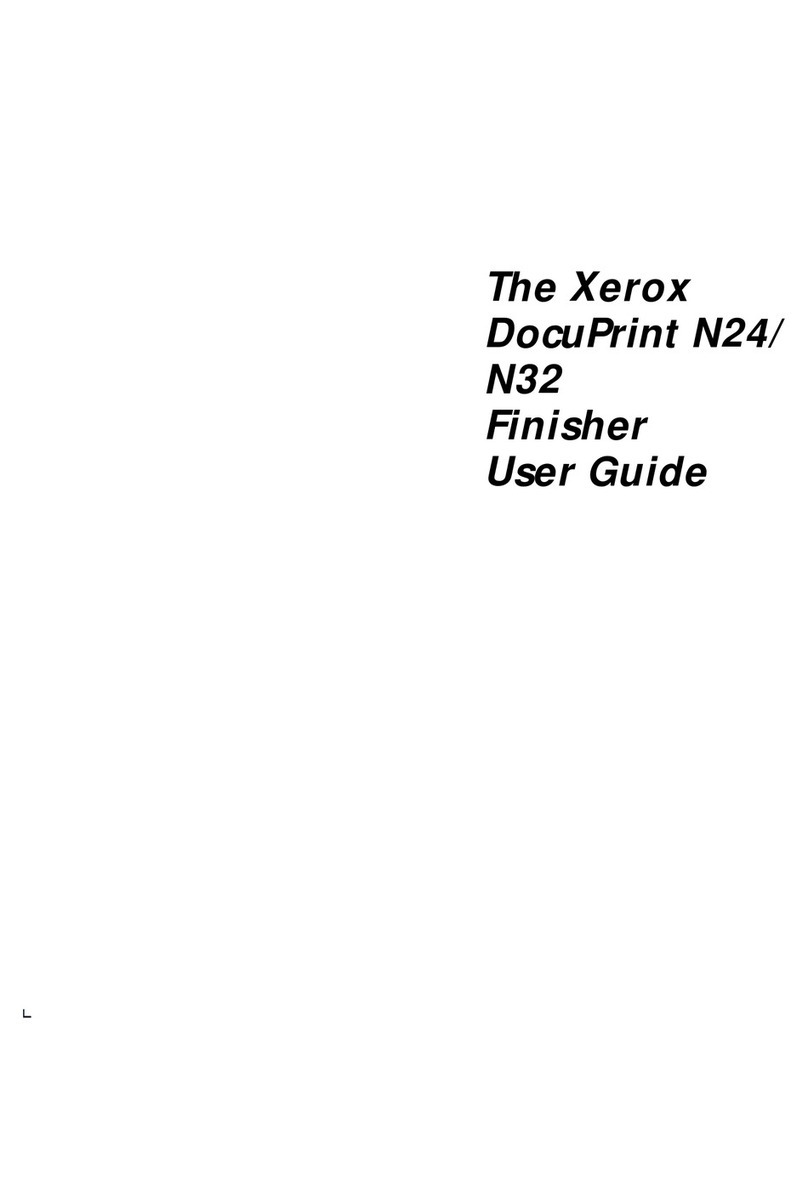
Xerox
Xerox DocuPrint N24 User manual

Xerox
Xerox DOCUCOLOR 12 User manual

Xerox
Xerox Phaser 6180MFP User manual
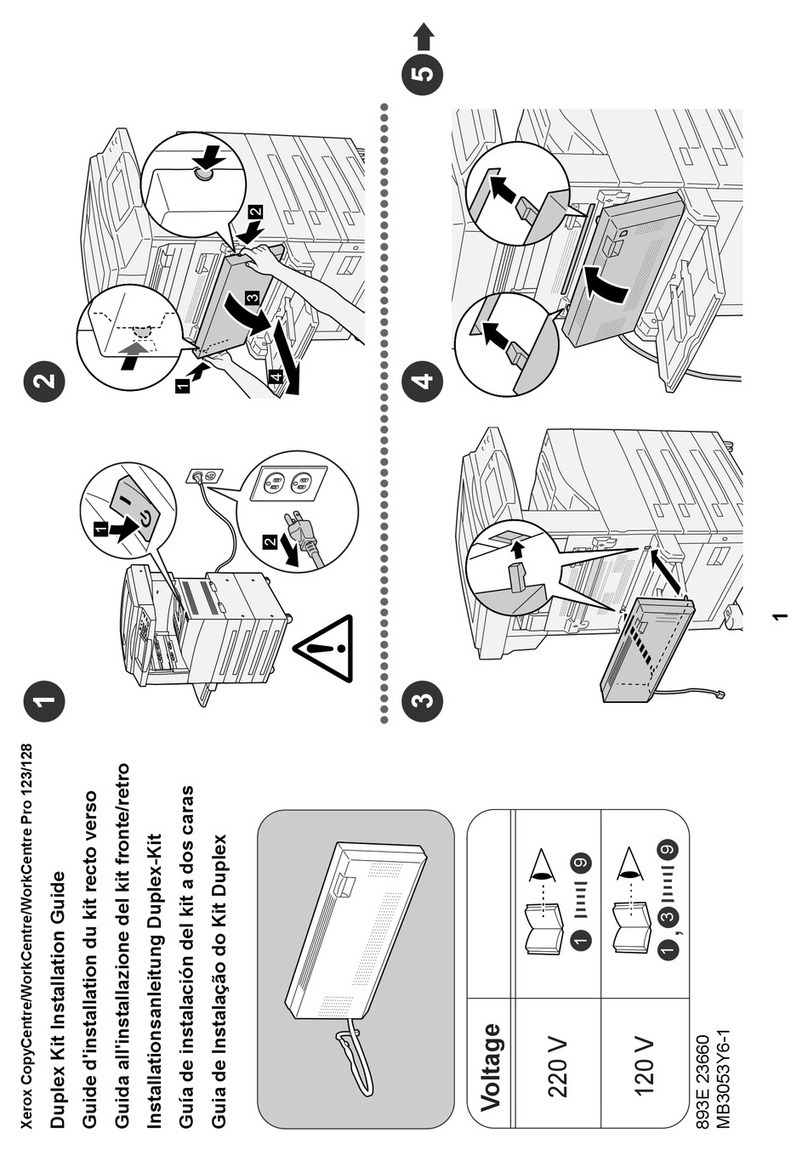
Xerox
Xerox WorkCentre 123 User manual
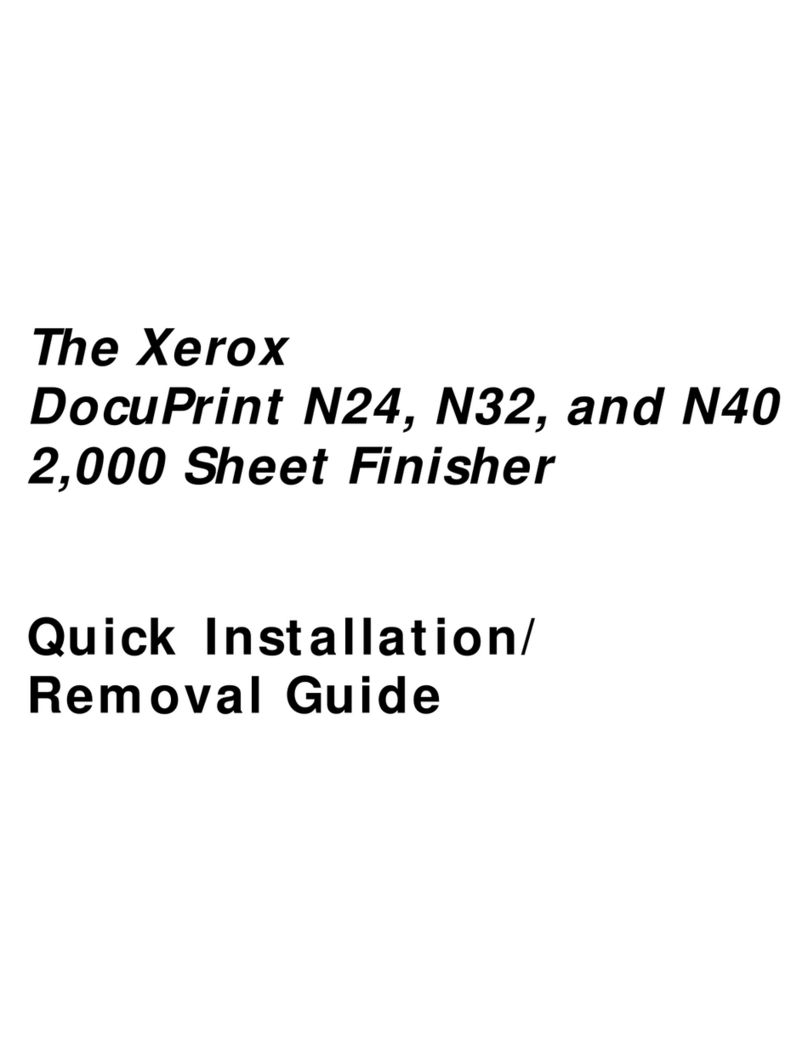
Xerox
Xerox DocuPrint N24 Original operating instructions

Xerox
Xerox B1 User manual

Xerox
Xerox SquareFold Trimmer Module User manual
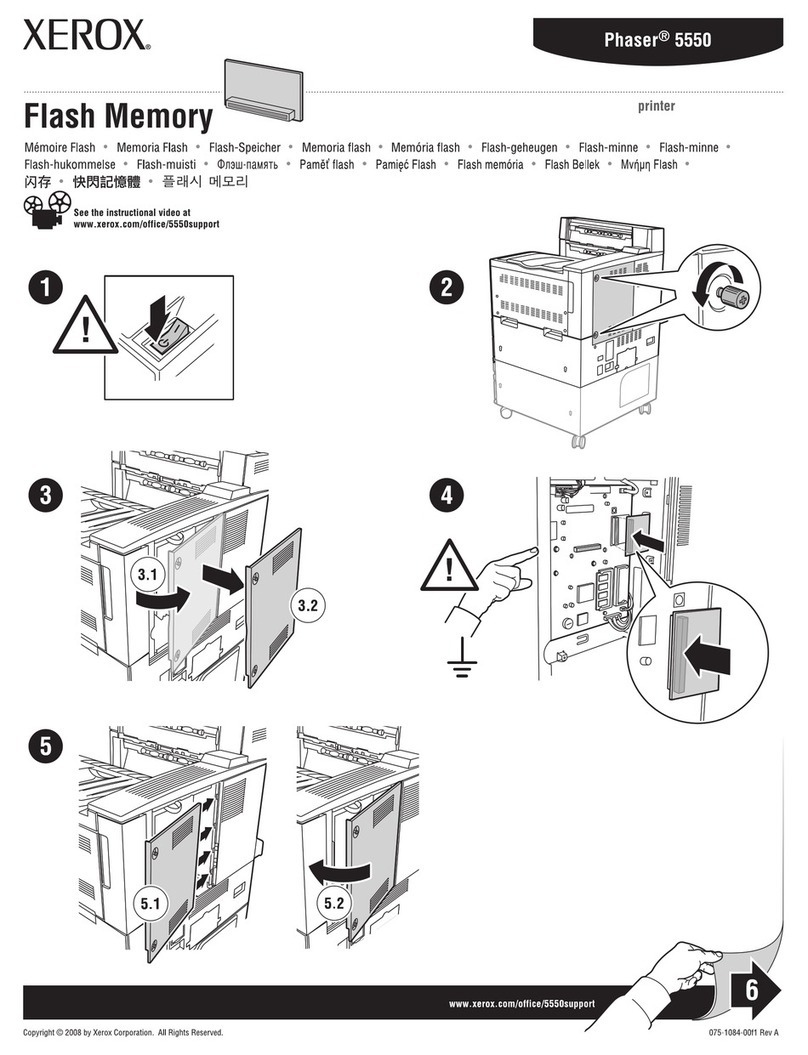
Xerox
Xerox 5500DN - Phaser B/W Laser Printer User manual

Xerox
Xerox PostScript Kit User manual
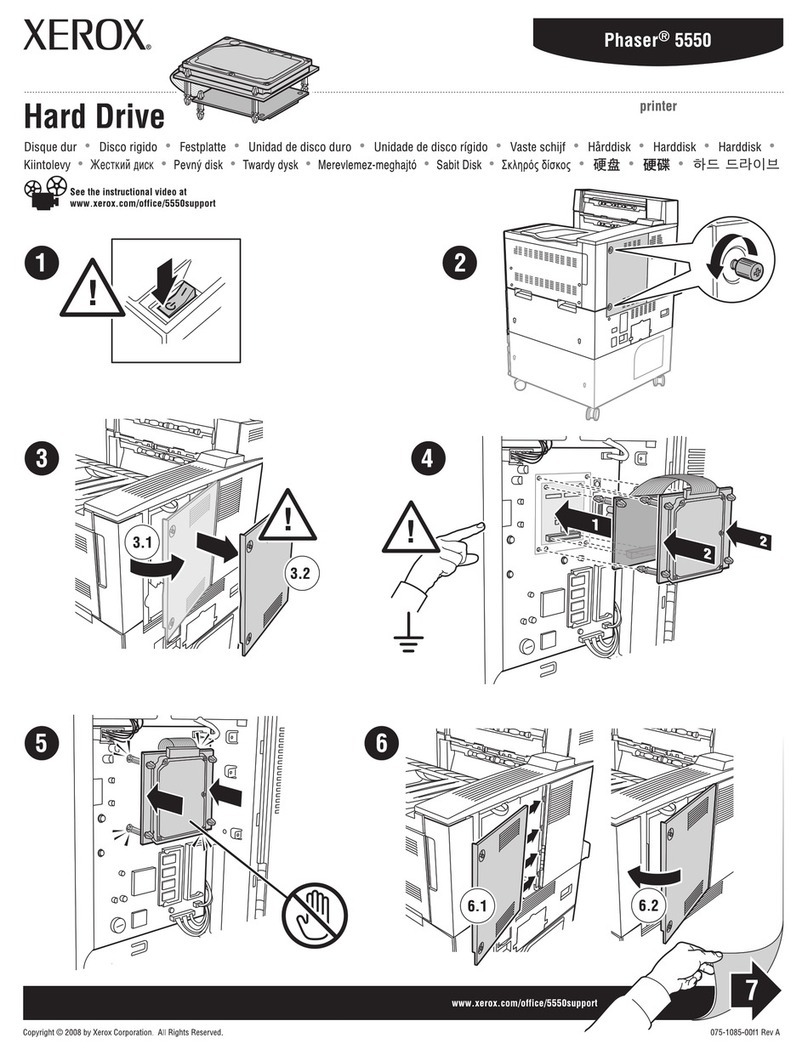
Xerox
Xerox 5500DN - Phaser B/W Laser Printer User manual

Xerox
Xerox C11 - DocuPrint Color Inkjet Printer User manual

Xerox
Xerox Versant 4100 Press User manual

Xerox
Xerox DocuColor 252 Assembly instructions
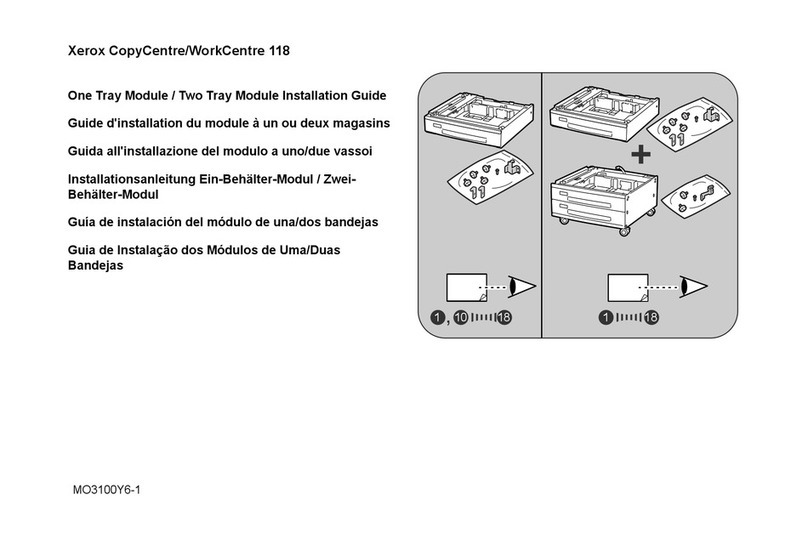
Xerox
Xerox WorkCentre 118 User manual

Xerox
Xerox C123 Copycentre User manual