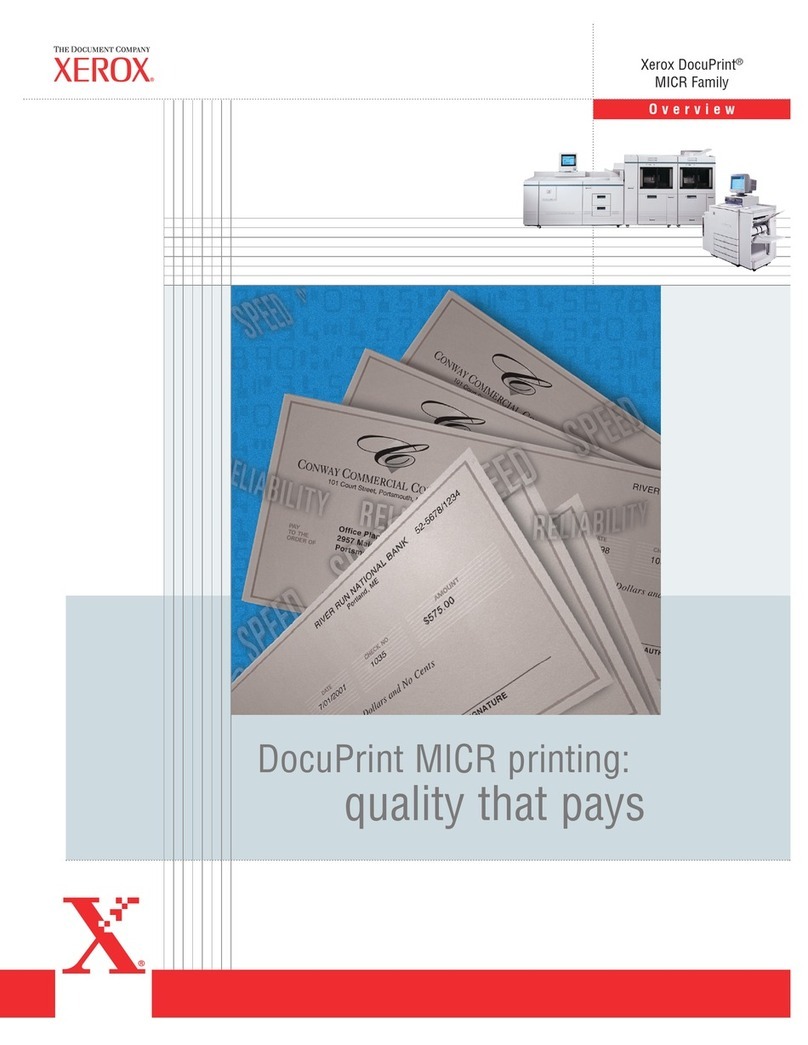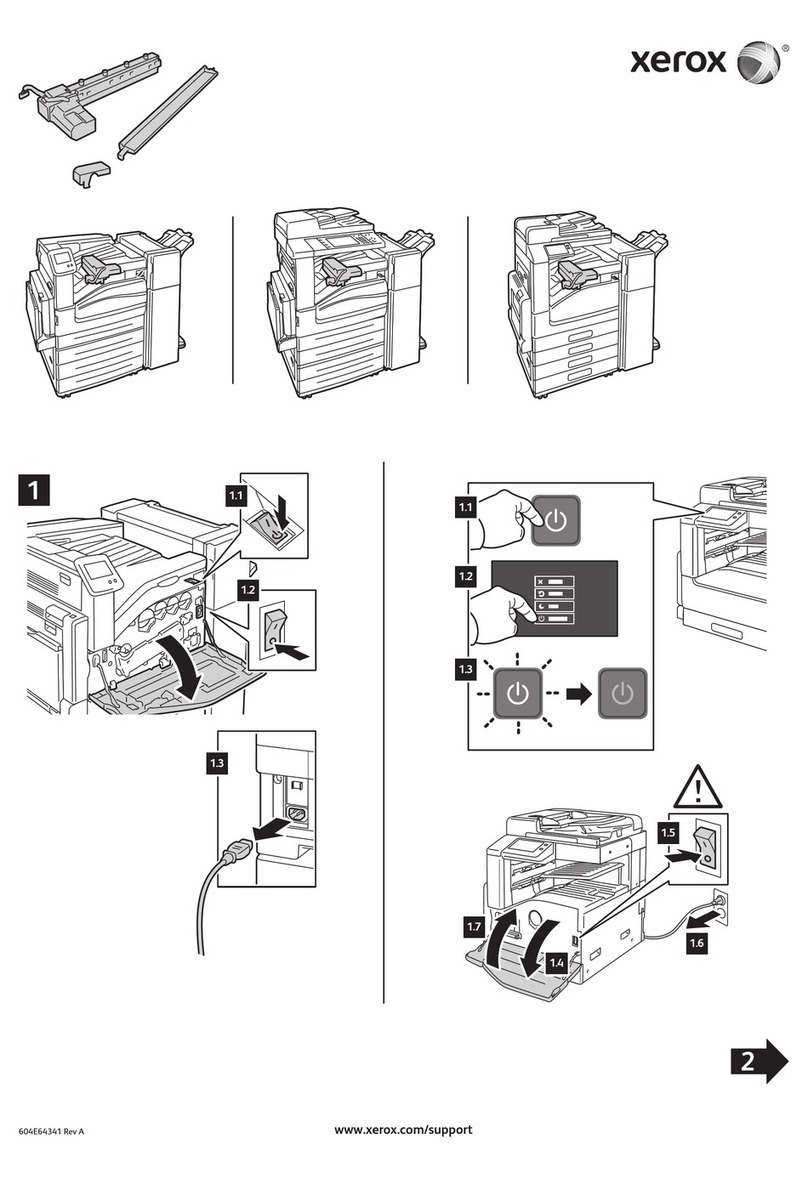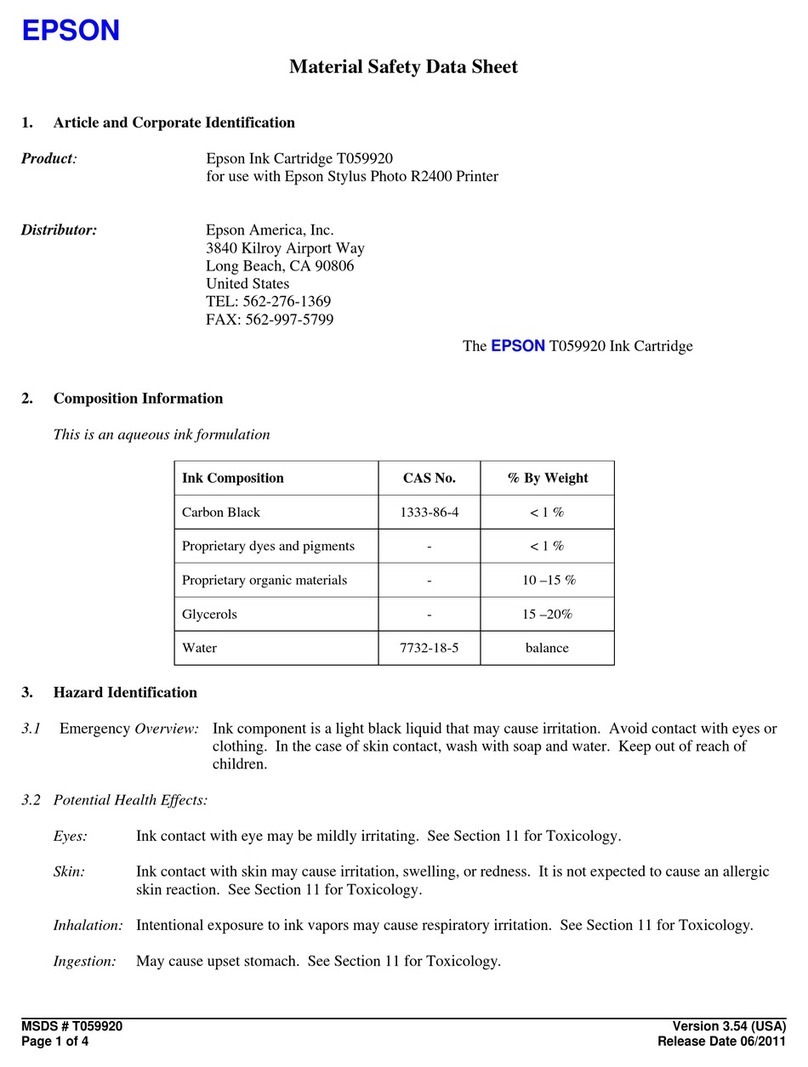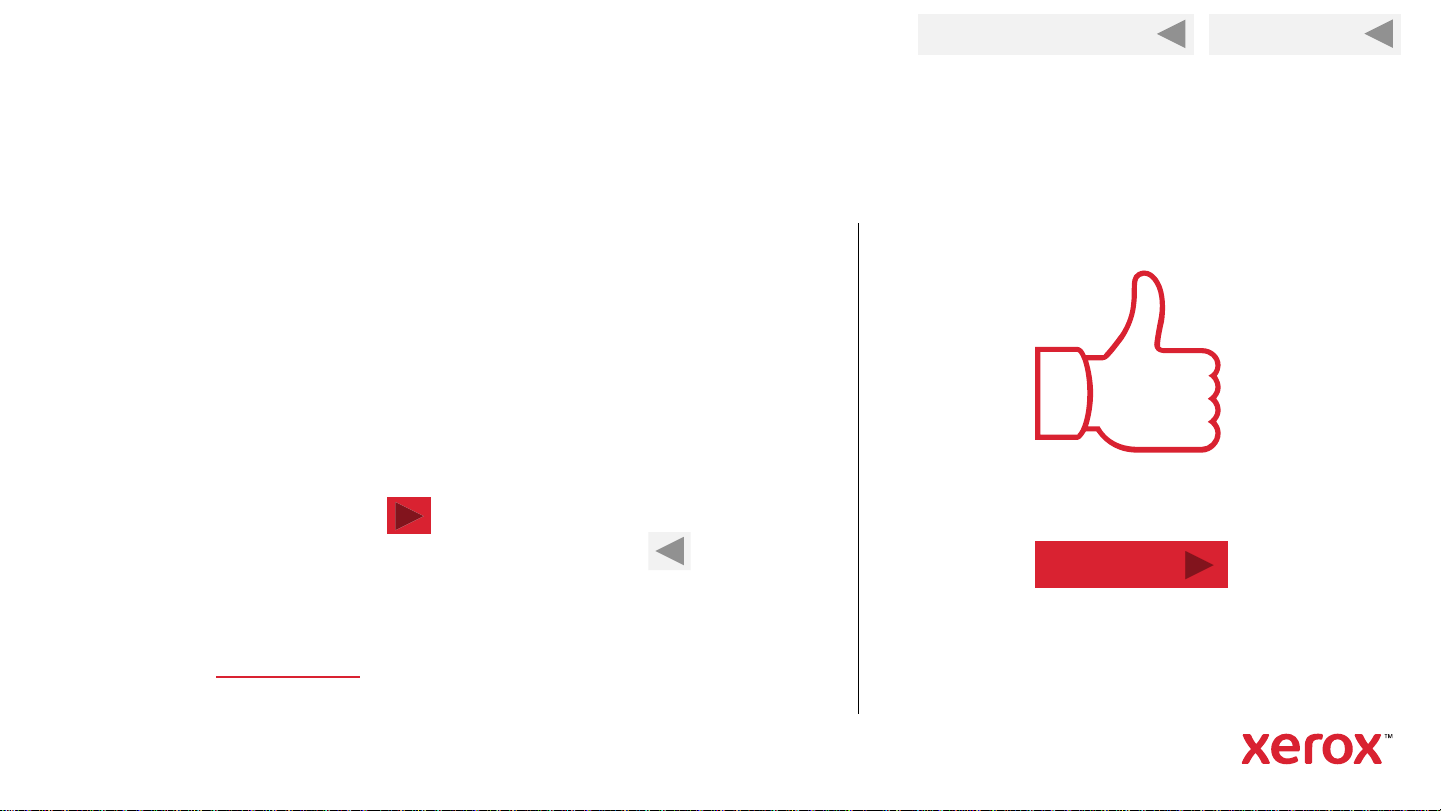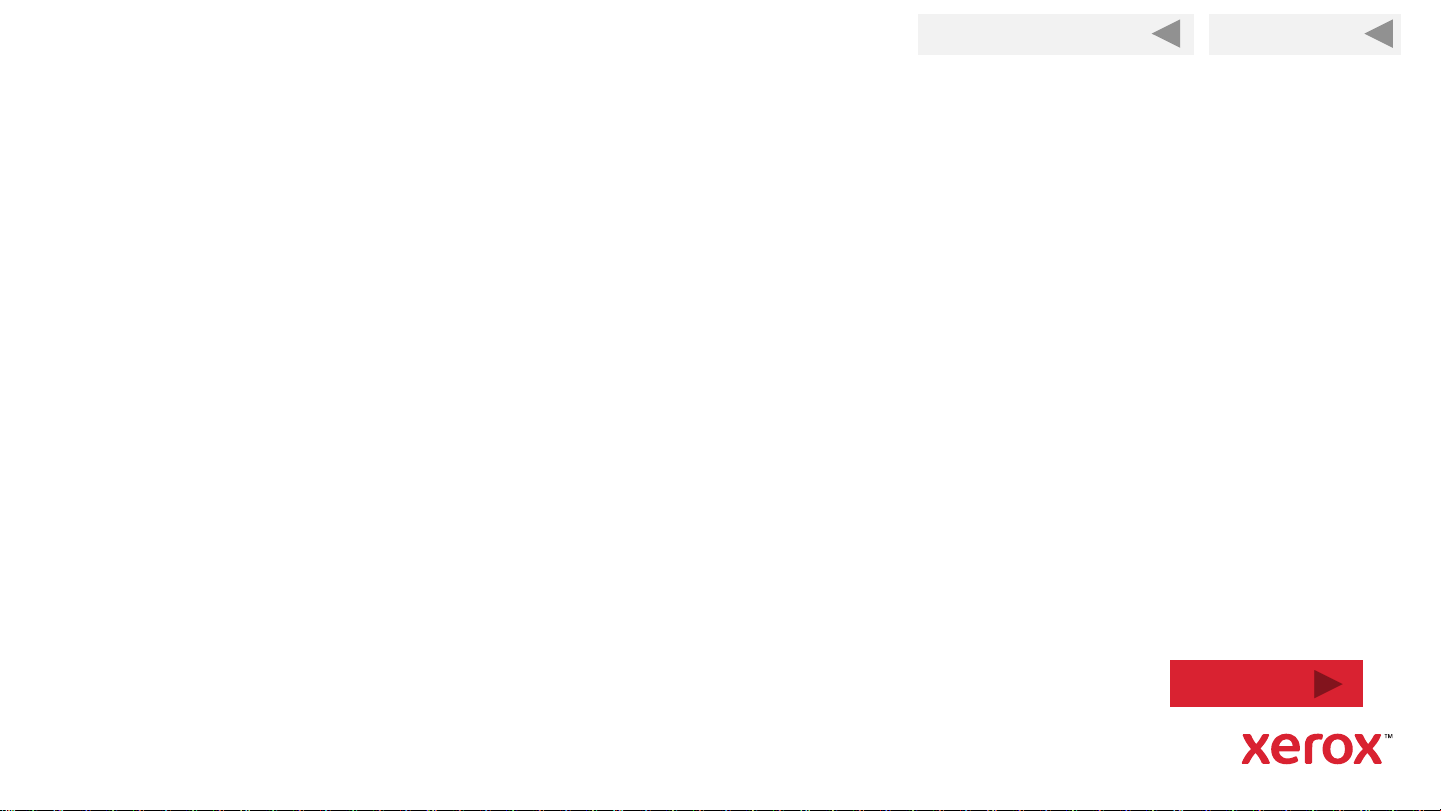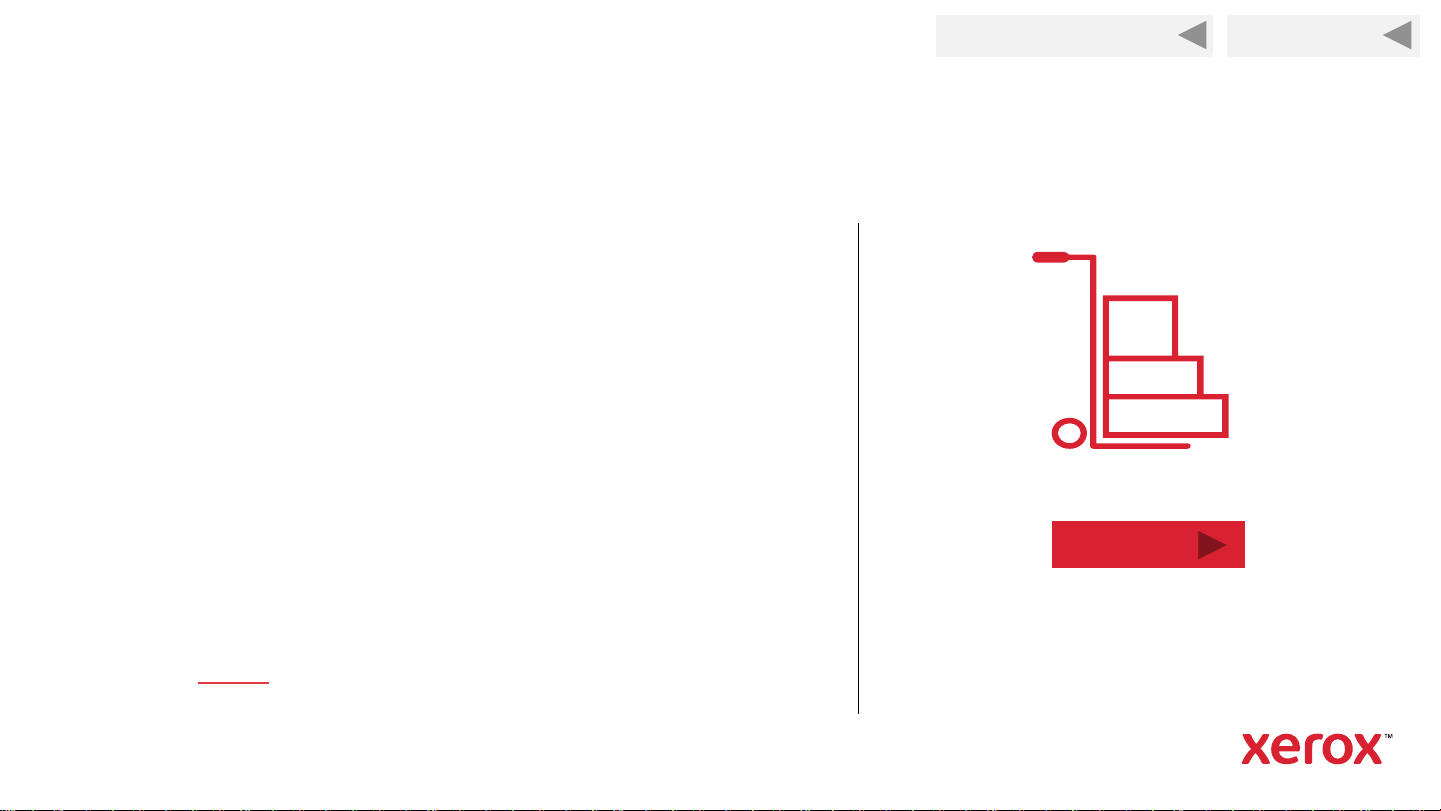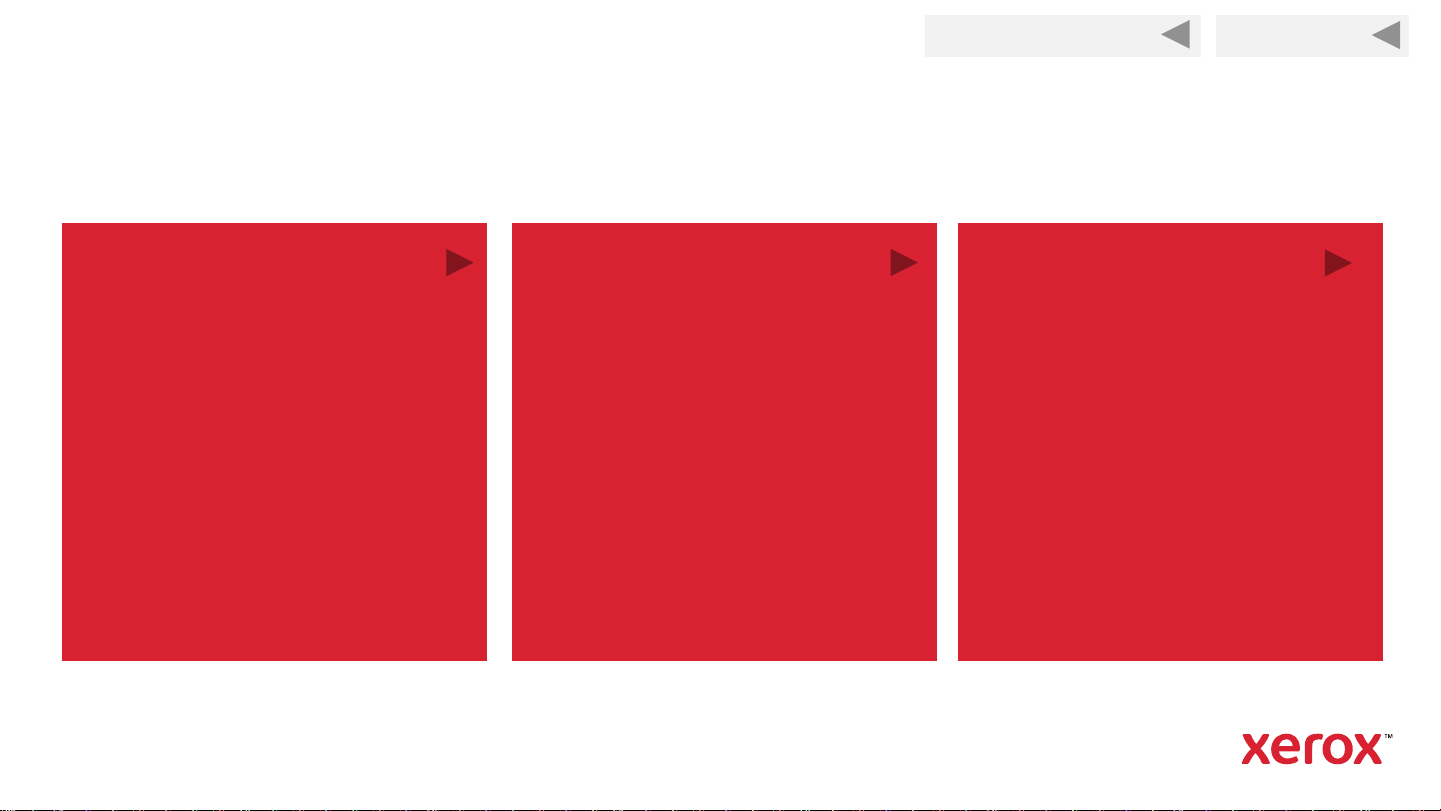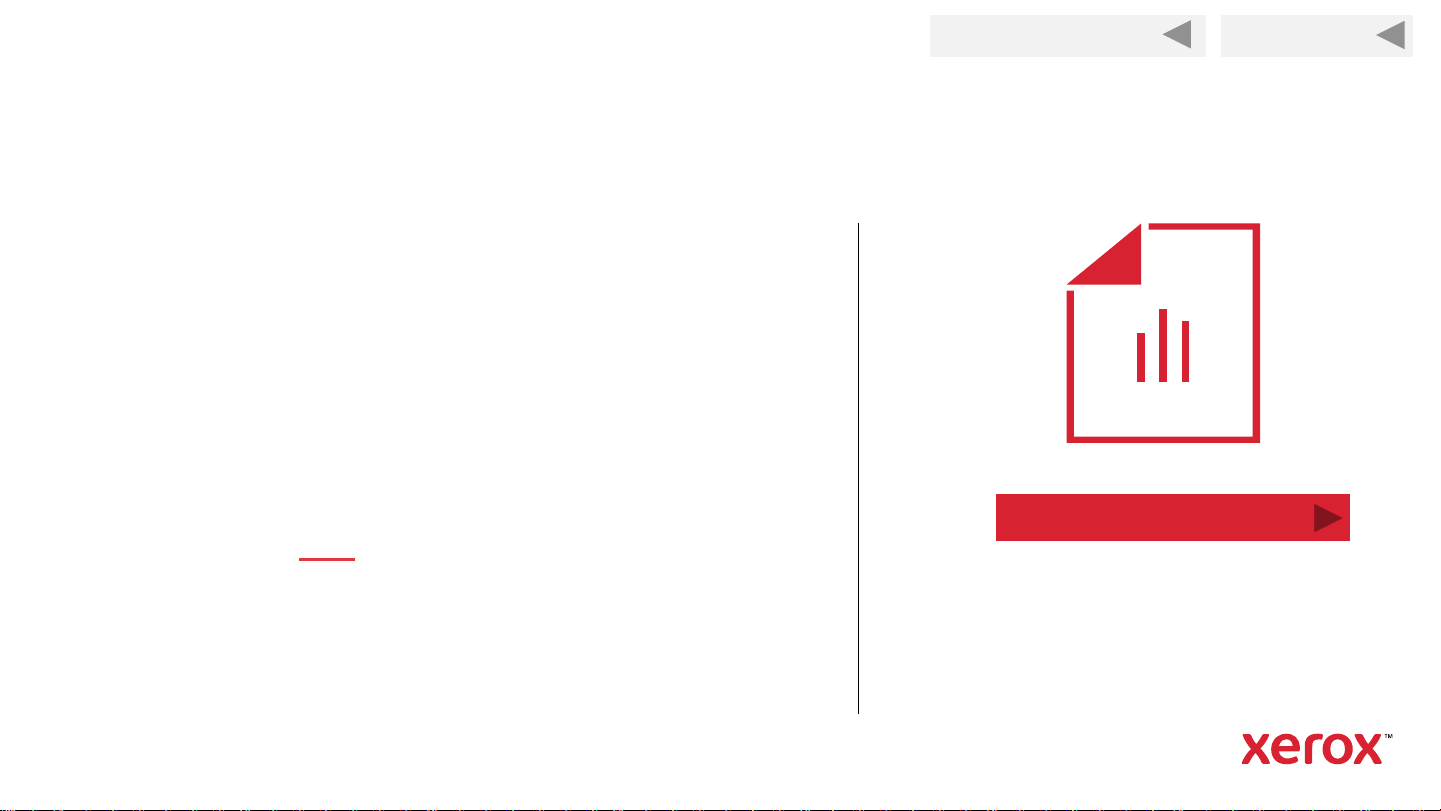Xerox B205 User manual
Other Xerox Printer Accessories manuals
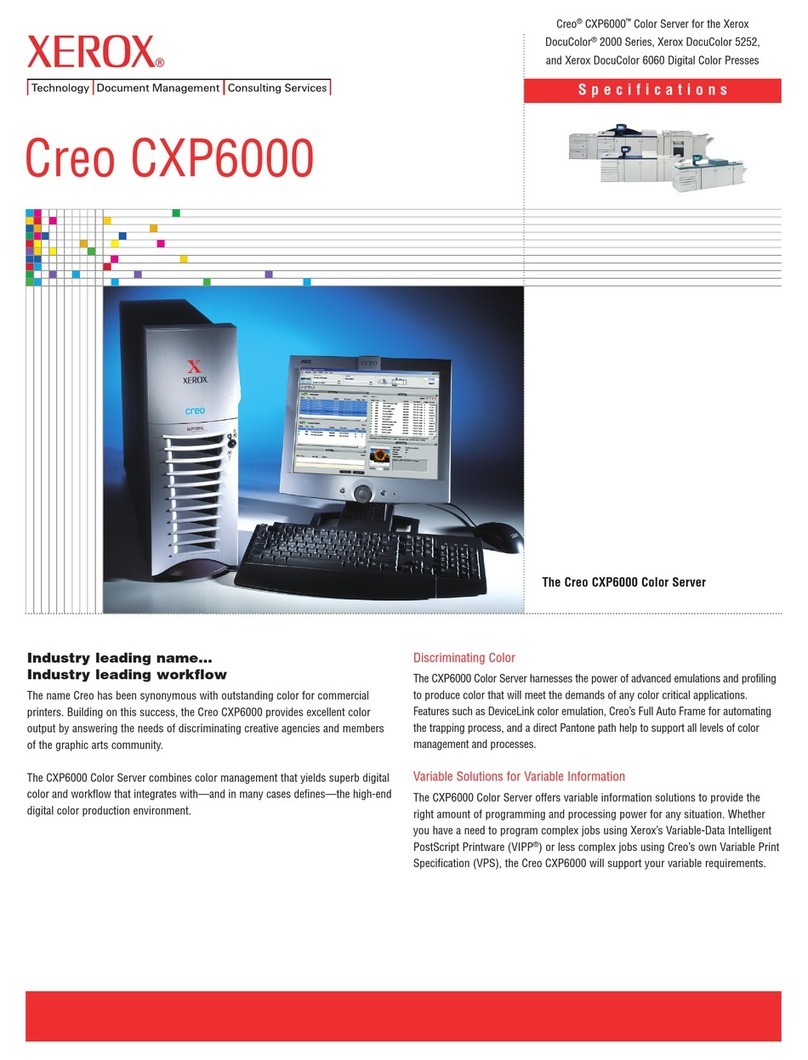
Xerox
Xerox Creo CXP6000 User manual
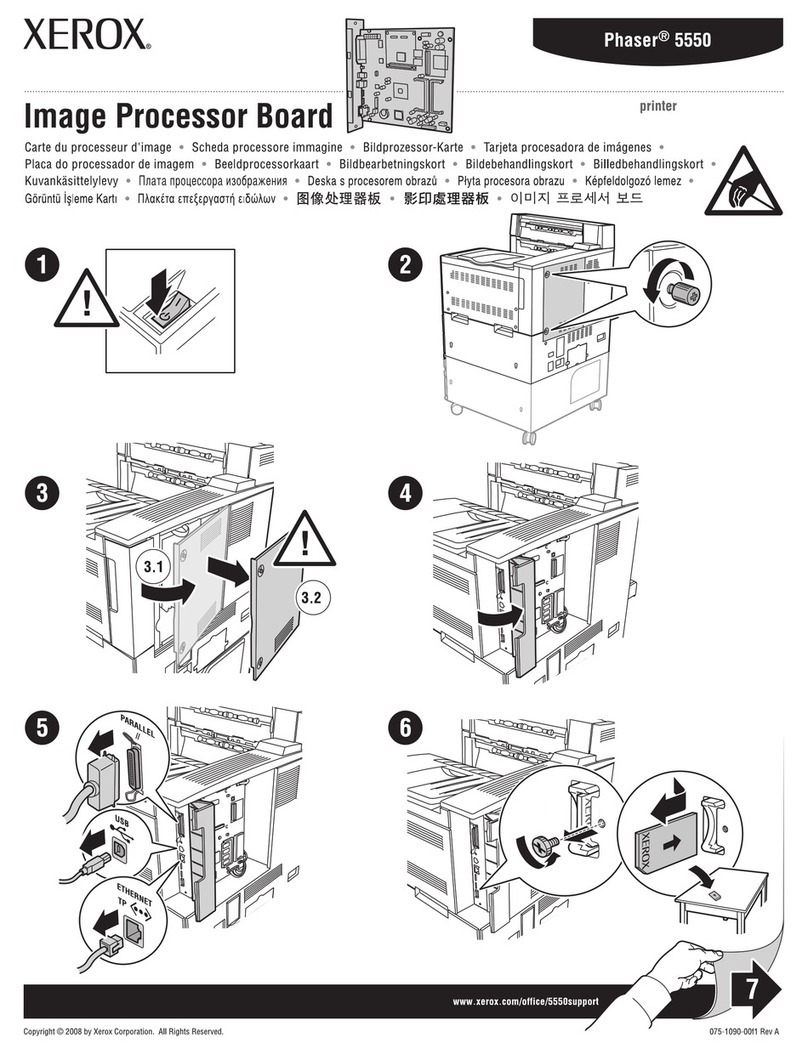
Xerox
Xerox 5500DN - Phaser B/W Laser Printer User manual

Xerox
Xerox Phaser 6300/DN User manual

Xerox
Xerox WorkCentre Pro 123 User manual
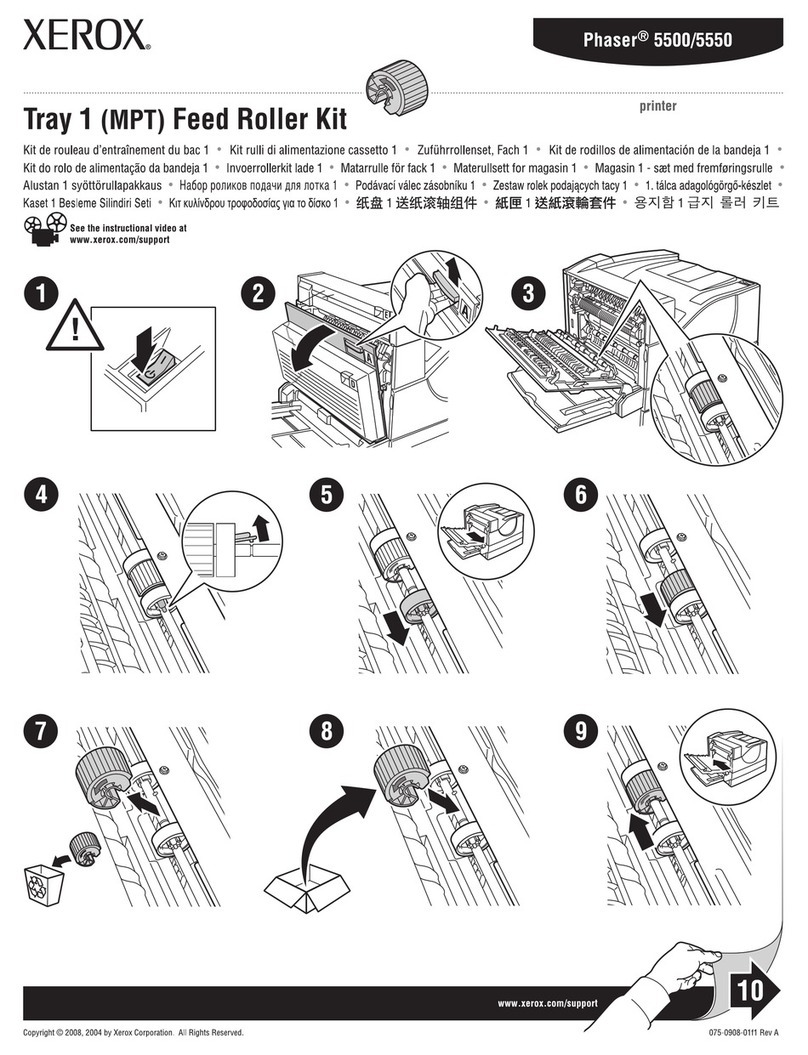
Xerox
Xerox 5500DN - Phaser B/W Laser Printer User manual
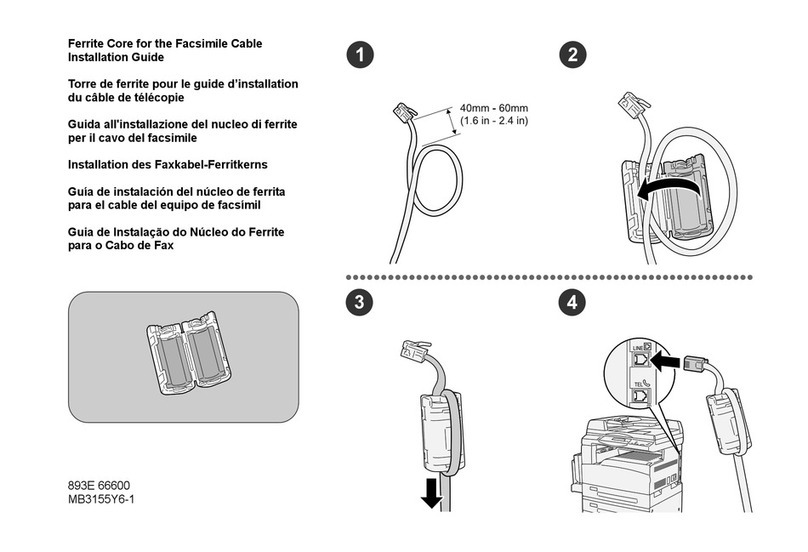
Xerox
Xerox C11 - DocuPrint Color Inkjet Printer User manual

Xerox
Xerox Phaser 3600 User manual
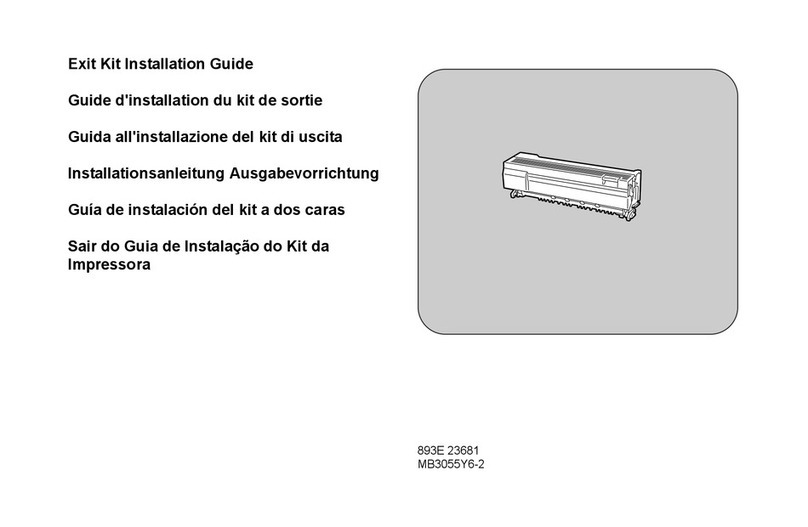
Xerox
Xerox WorkCentre Pro 123 User manual

Xerox
Xerox Versant 4100 Press User manual

Xerox
Xerox Bypass Tray Feed Roller Kit User manual
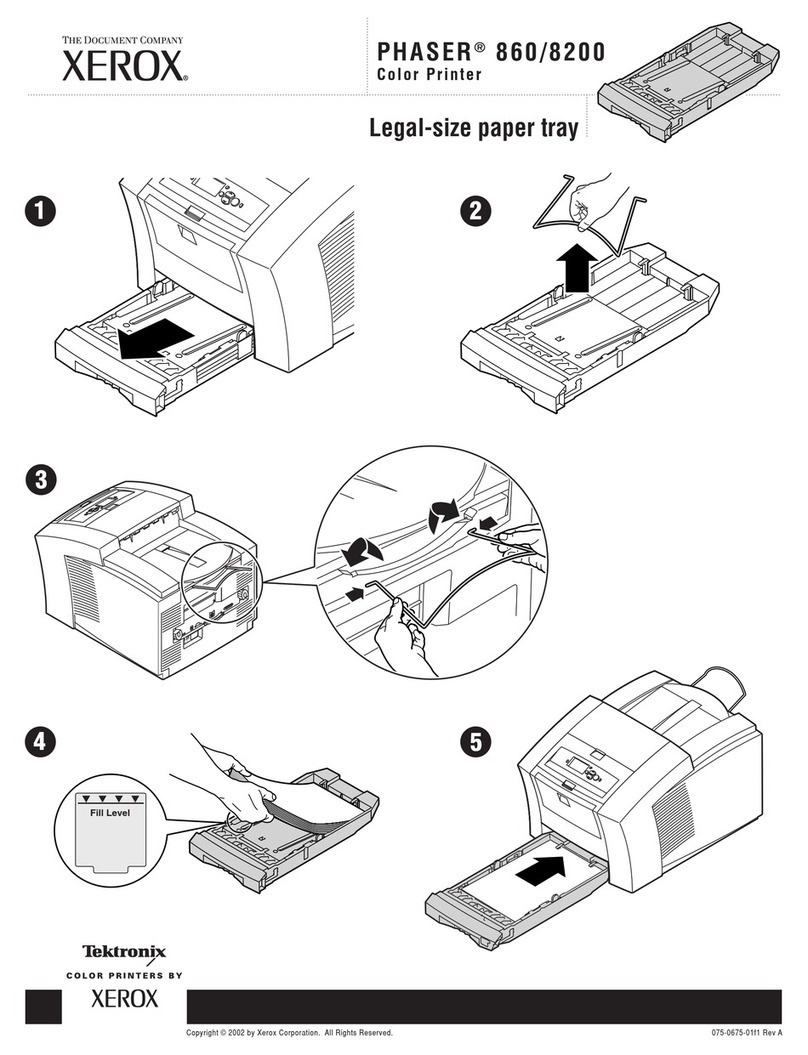
Xerox
Xerox Phaser 8200 User manual

Xerox
Xerox WorkCentre 7132 User manual
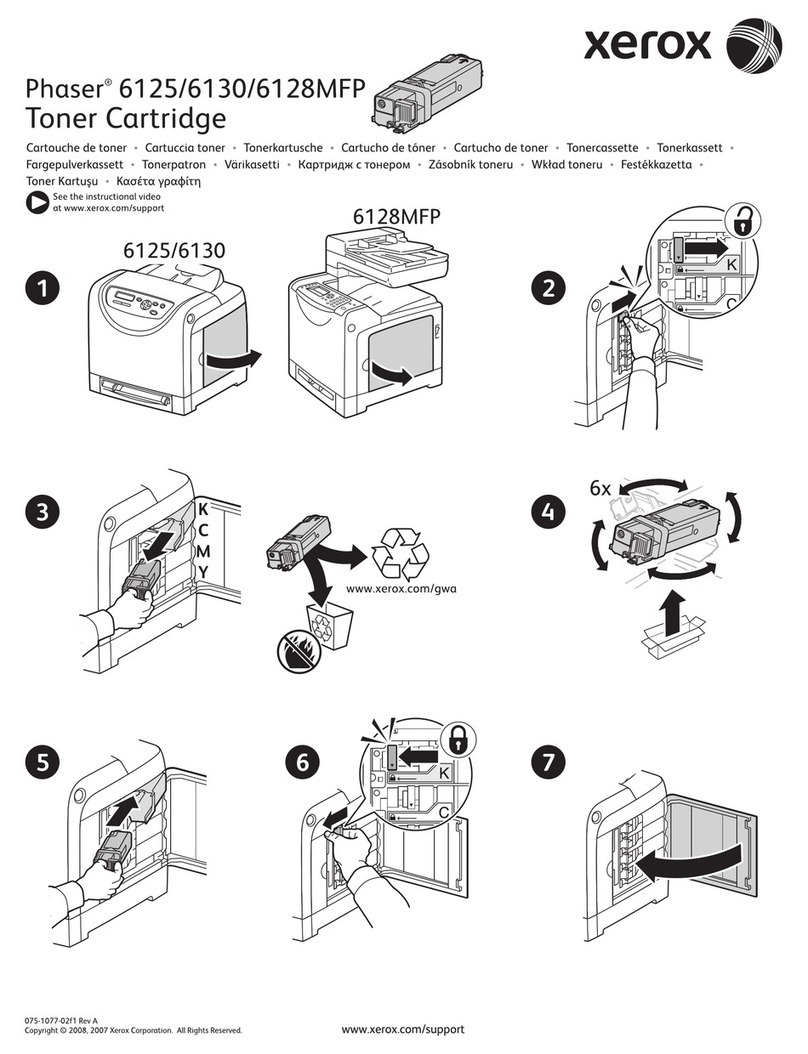
Xerox
Xerox Phaser 6128 MFP Manual
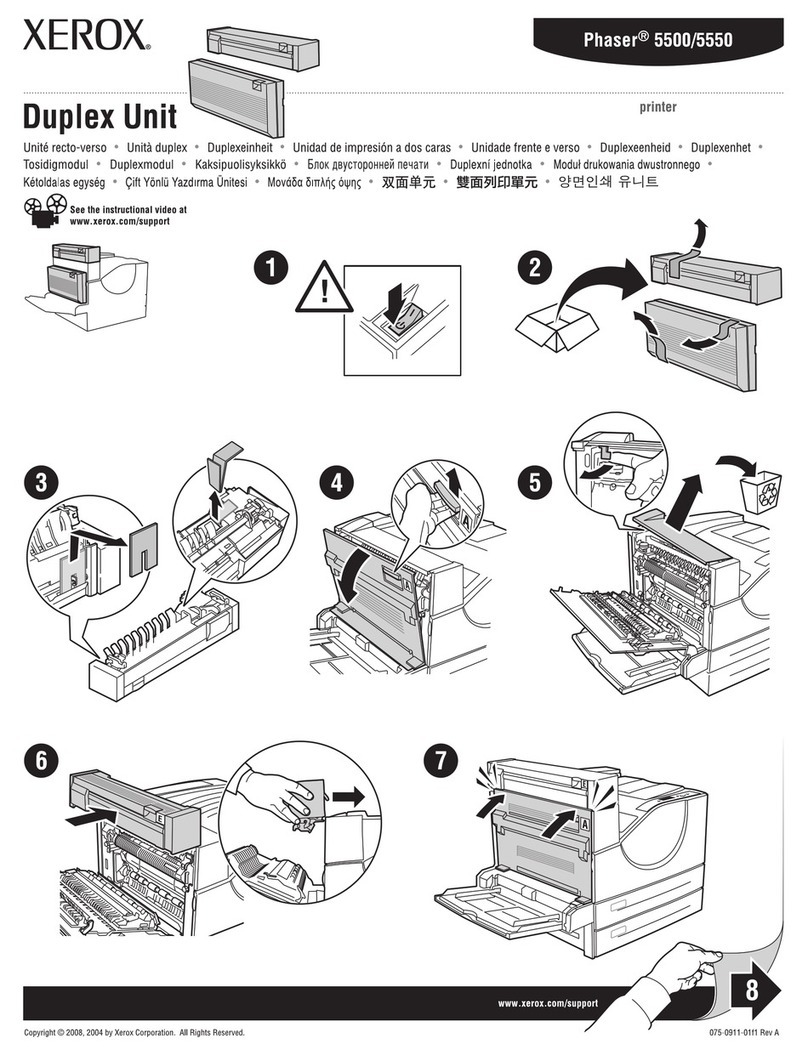
Xerox
Xerox 5500DN - Phaser B/W Laser Printer User manual
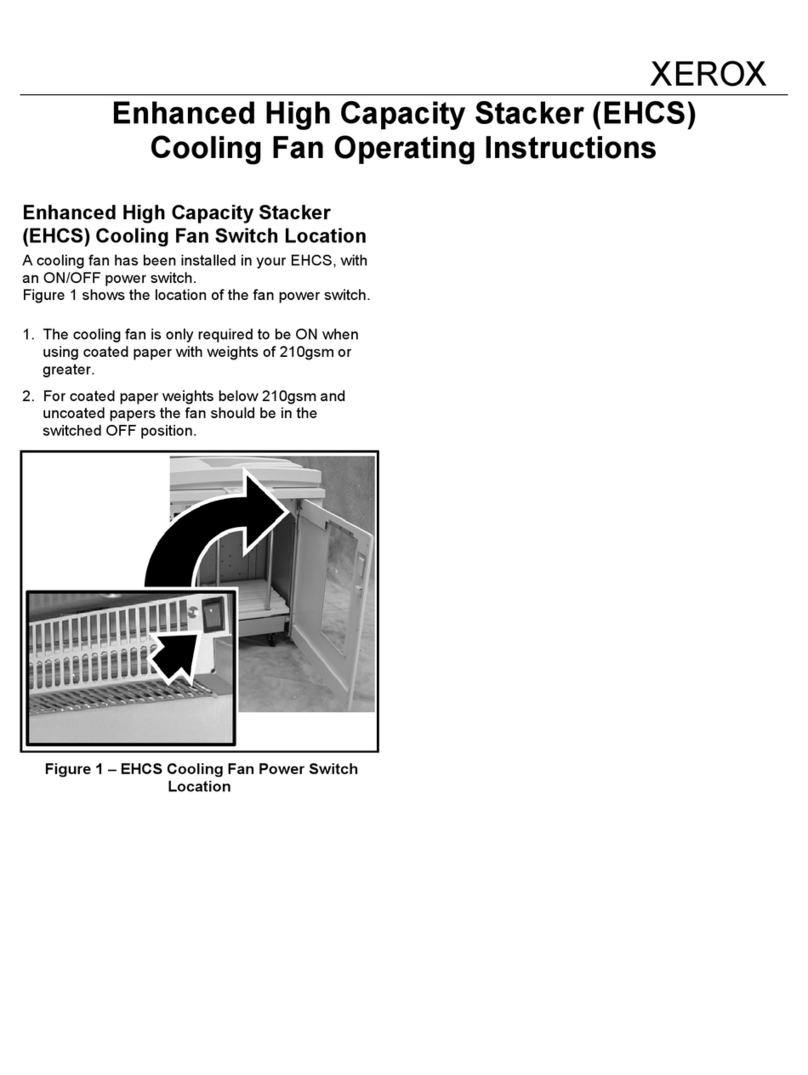
Xerox
Xerox DocuColor 8000 User manual

Xerox
Xerox Phaser 6180MFP User manual

Xerox
Xerox Phaser 6360 Manual
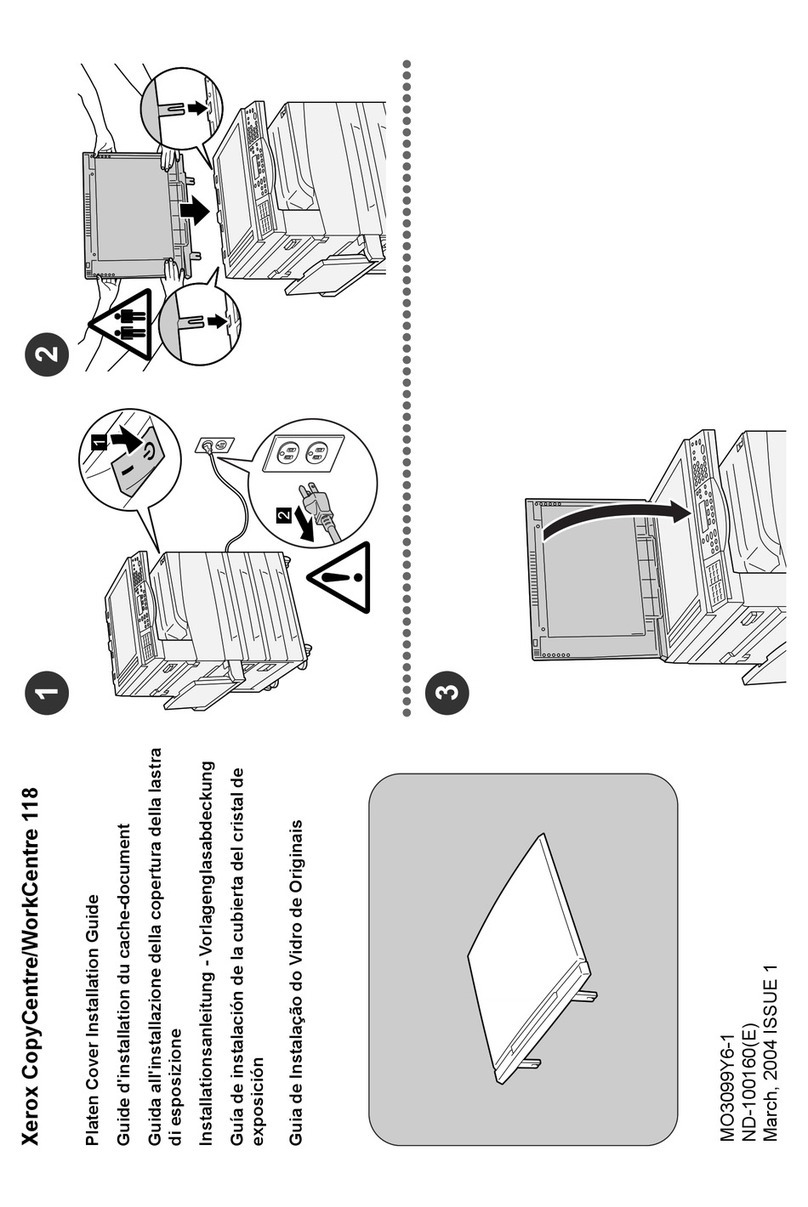
Xerox
Xerox C11 - DocuPrint Color Inkjet Printer User manual

Xerox
Xerox VersaLink B7025 User manual

Xerox
Xerox B1 User manual