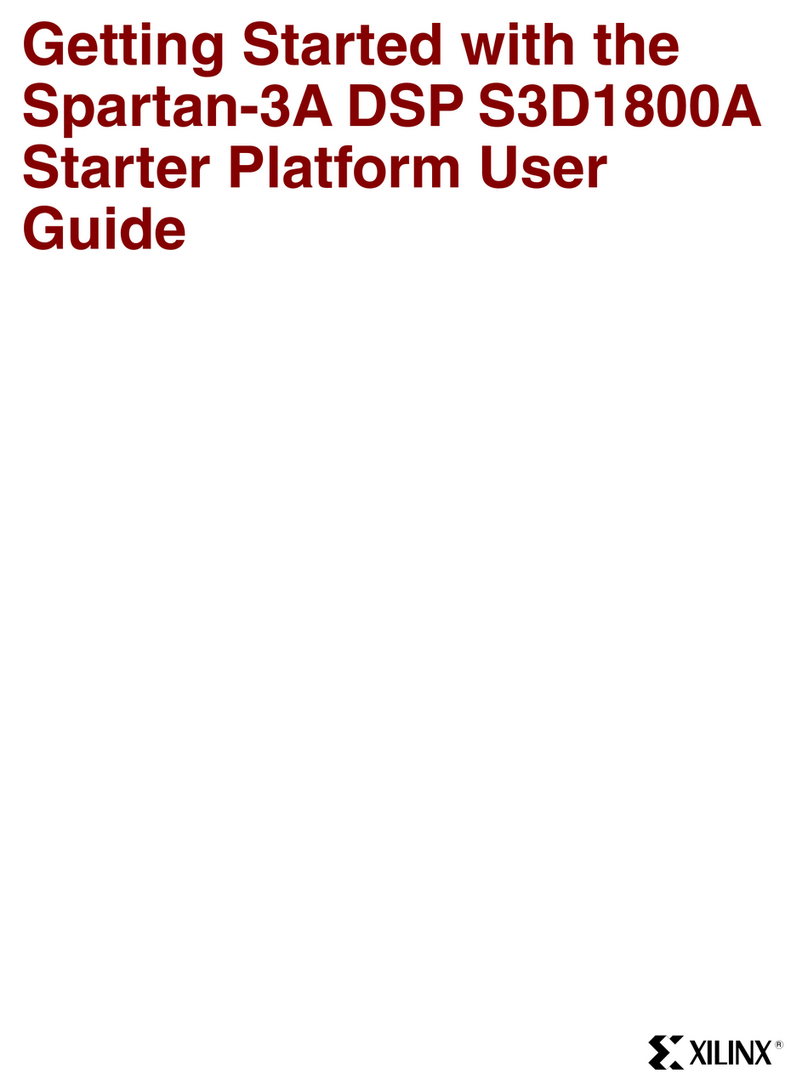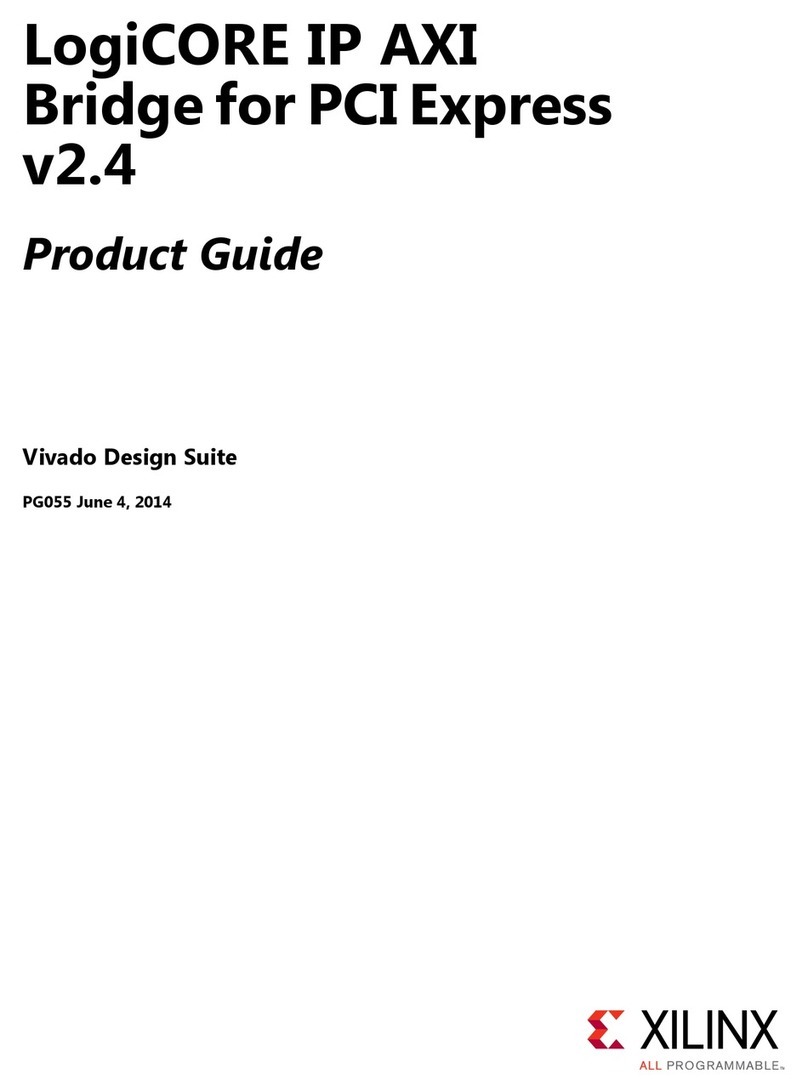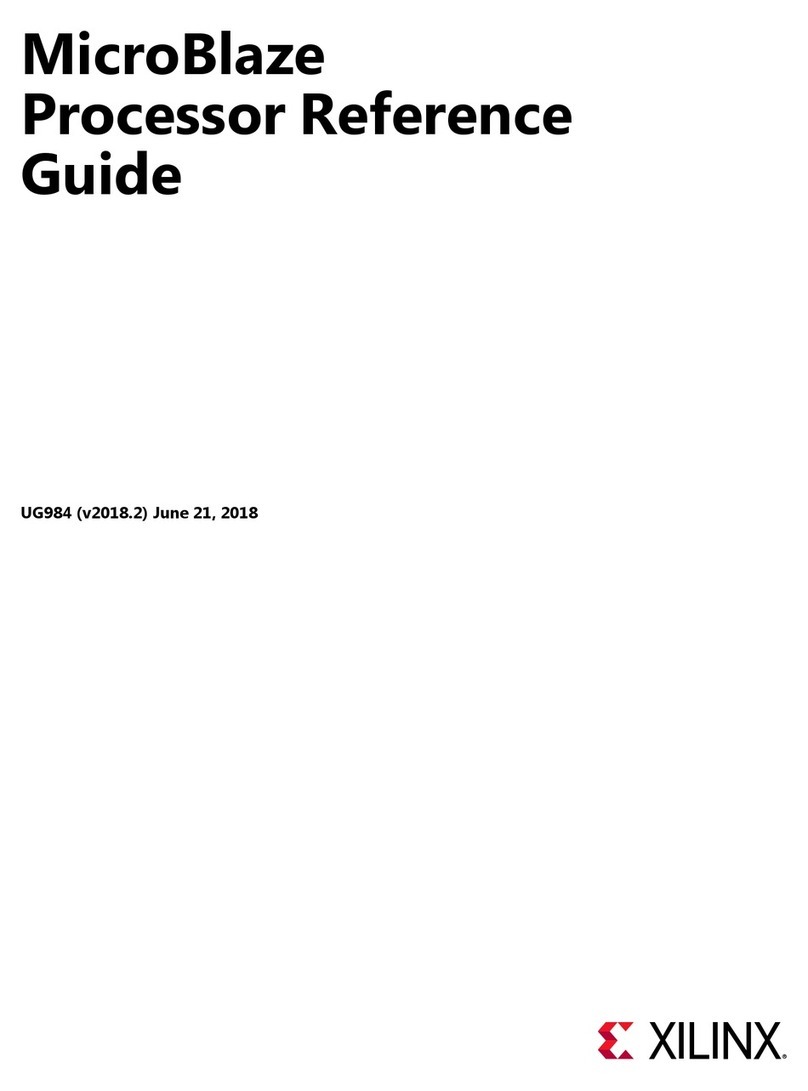Xilinx Alveo U50 User manual
Other Xilinx Computer Hardware manuals
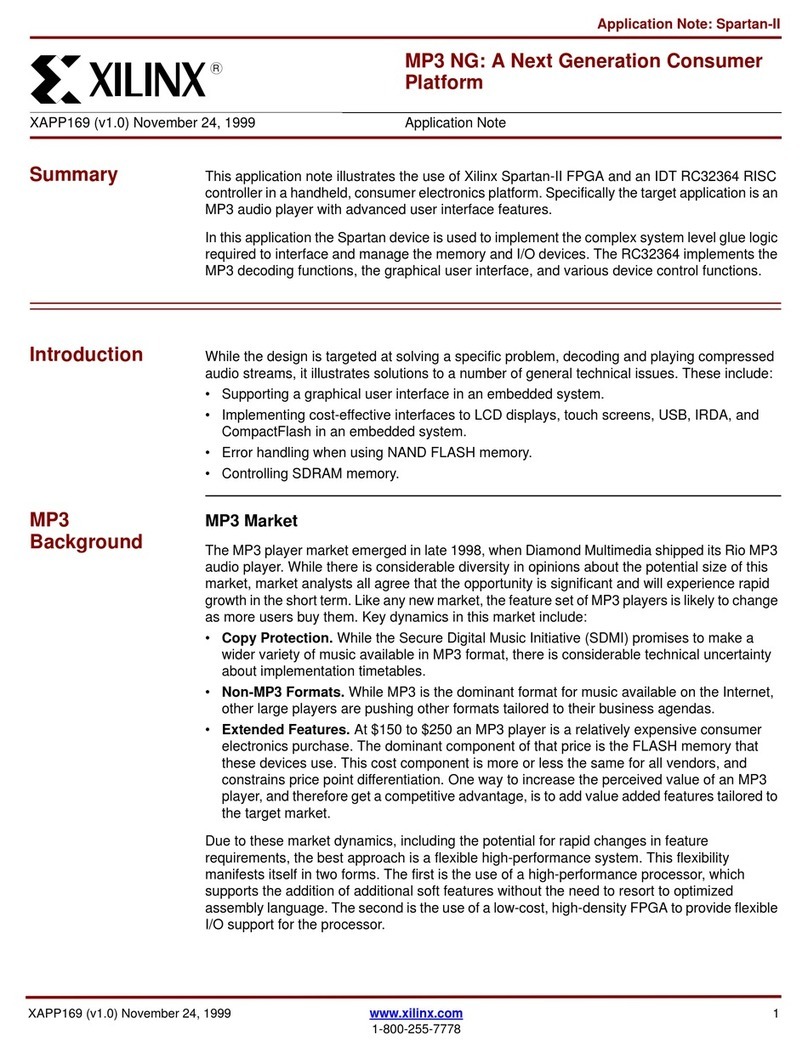
Xilinx
Xilinx XAPP169 Installation and operating instructions
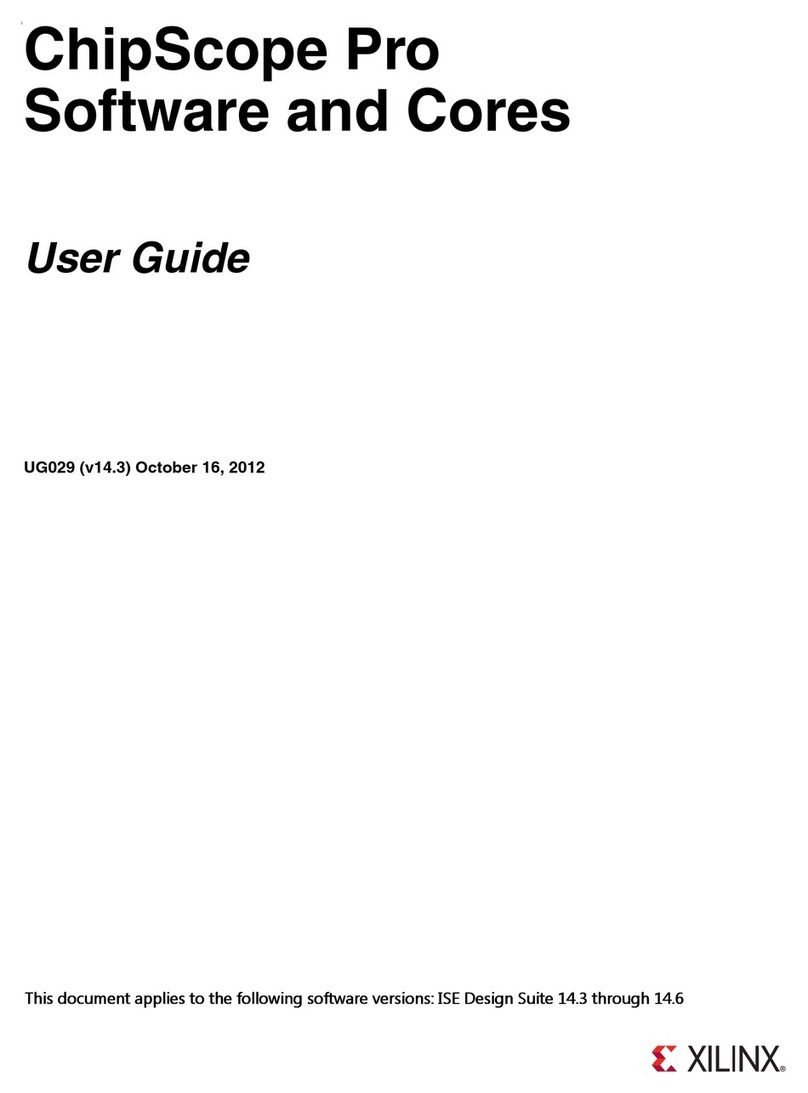
Xilinx
Xilinx ChipScope Pro User manual

Xilinx
Xilinx 7 Series User manual

Xilinx
Xilinx AV6045 User manual

Xilinx
Xilinx LogiCore PLB PCI Full Bridge User manual

Xilinx
Xilinx SP701 User manual
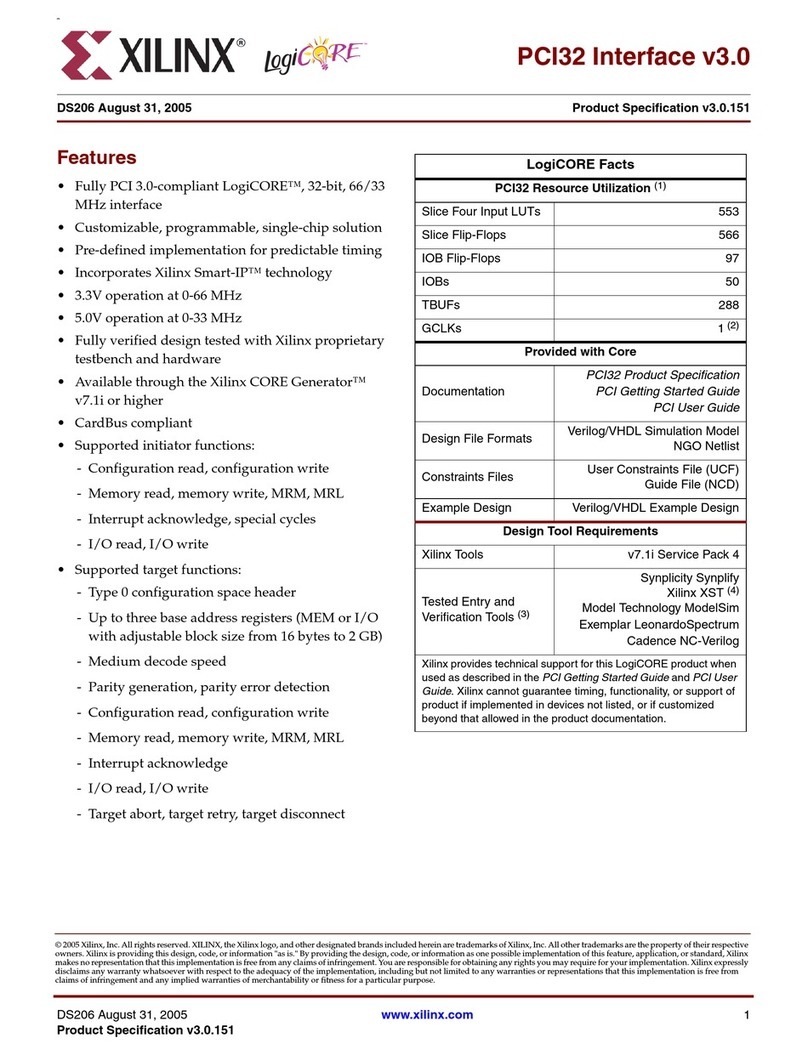
Xilinx
Xilinx PCI32 User manual

Xilinx
Xilinx SP605 FMC Si570 Owner's manual

Xilinx
Xilinx VC707 User manual
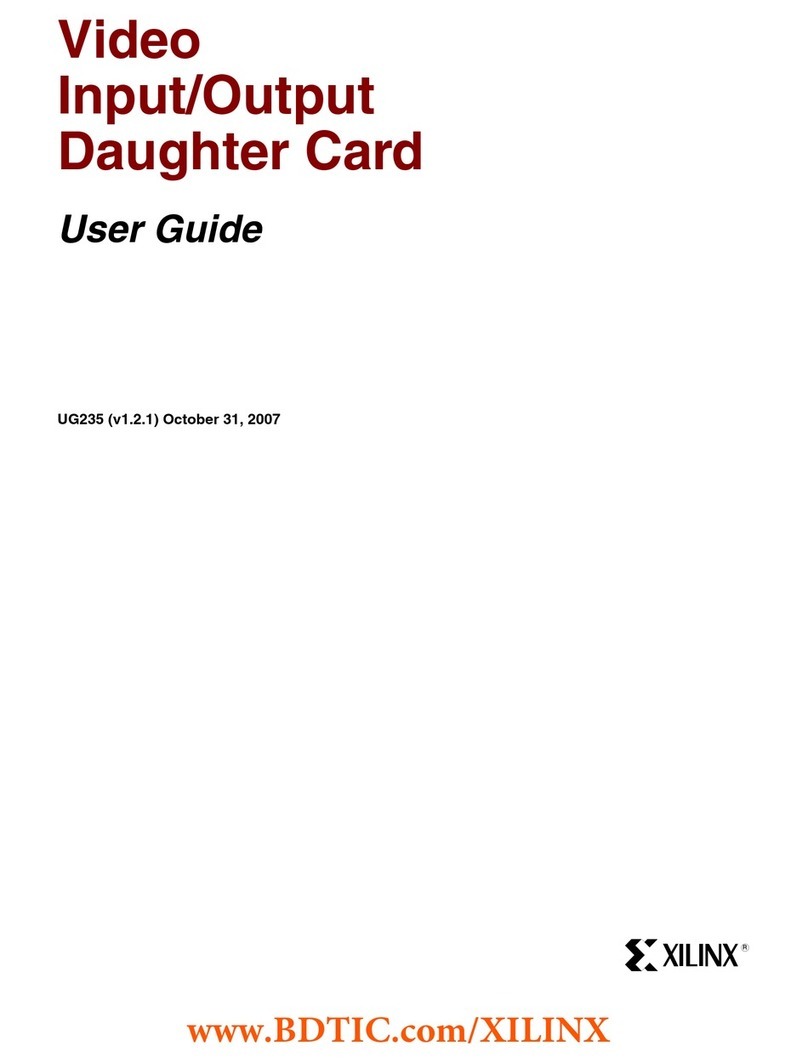
Xilinx
Xilinx VIODC User manual
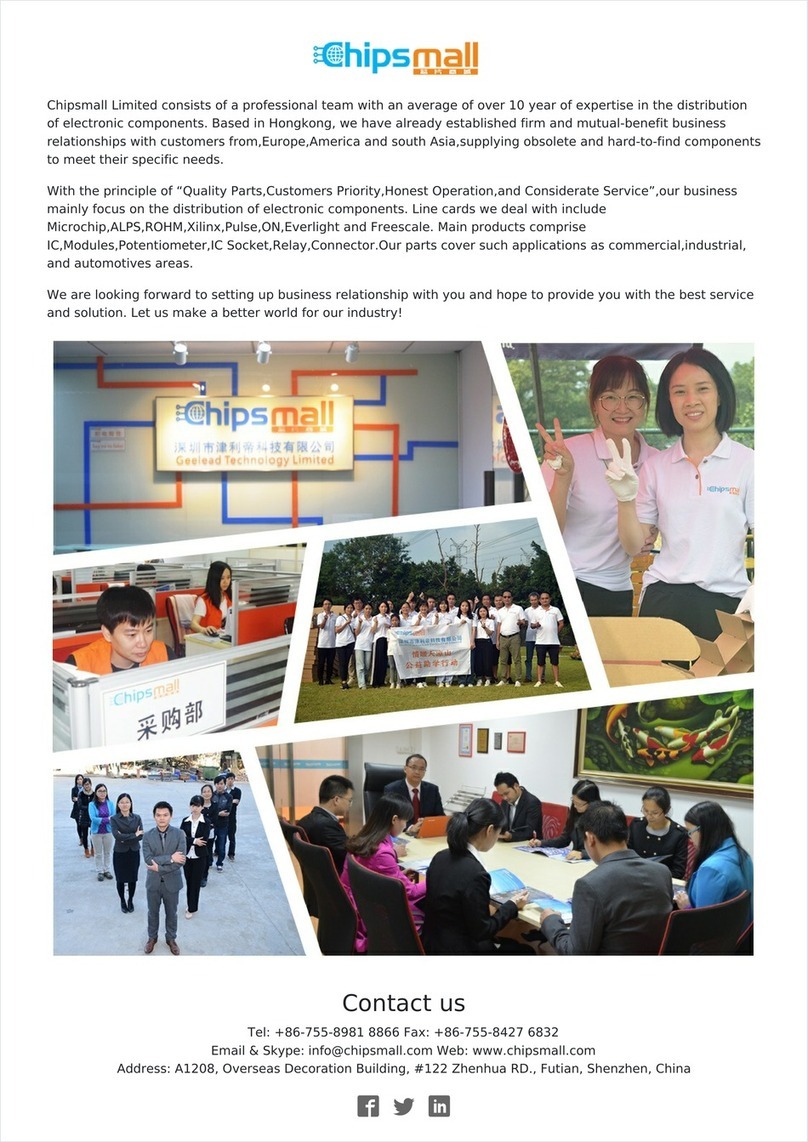
Xilinx
Xilinx ML52 Series User manual

Xilinx
Xilinx Spartan-3A DSP FPGA Series User manual
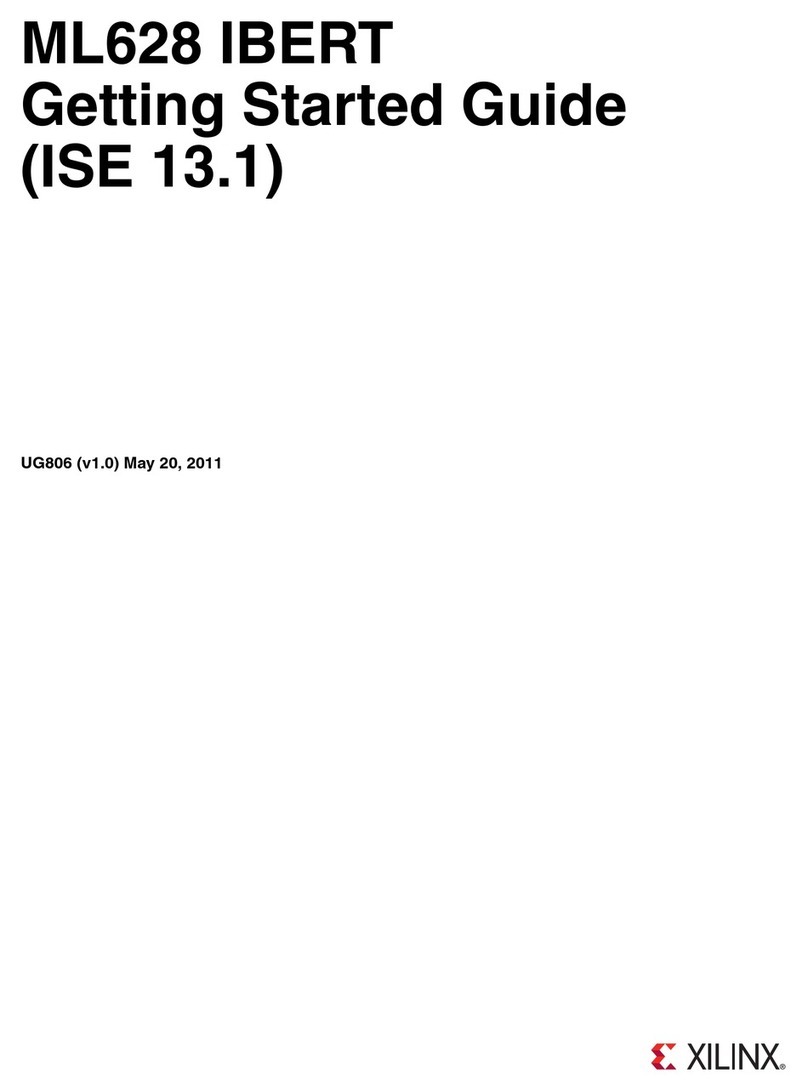
Xilinx
Xilinx ML628 User manual
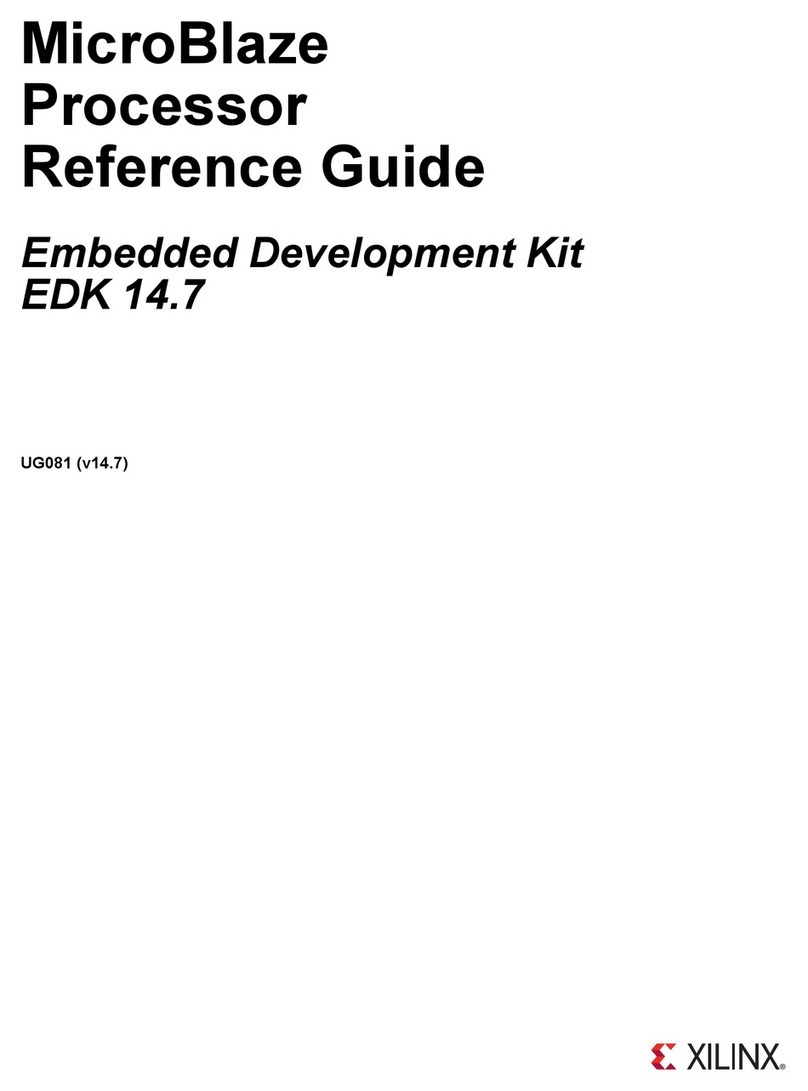
Xilinx
Xilinx MicroBlaze User manual

Xilinx
Xilinx VC709 User manual
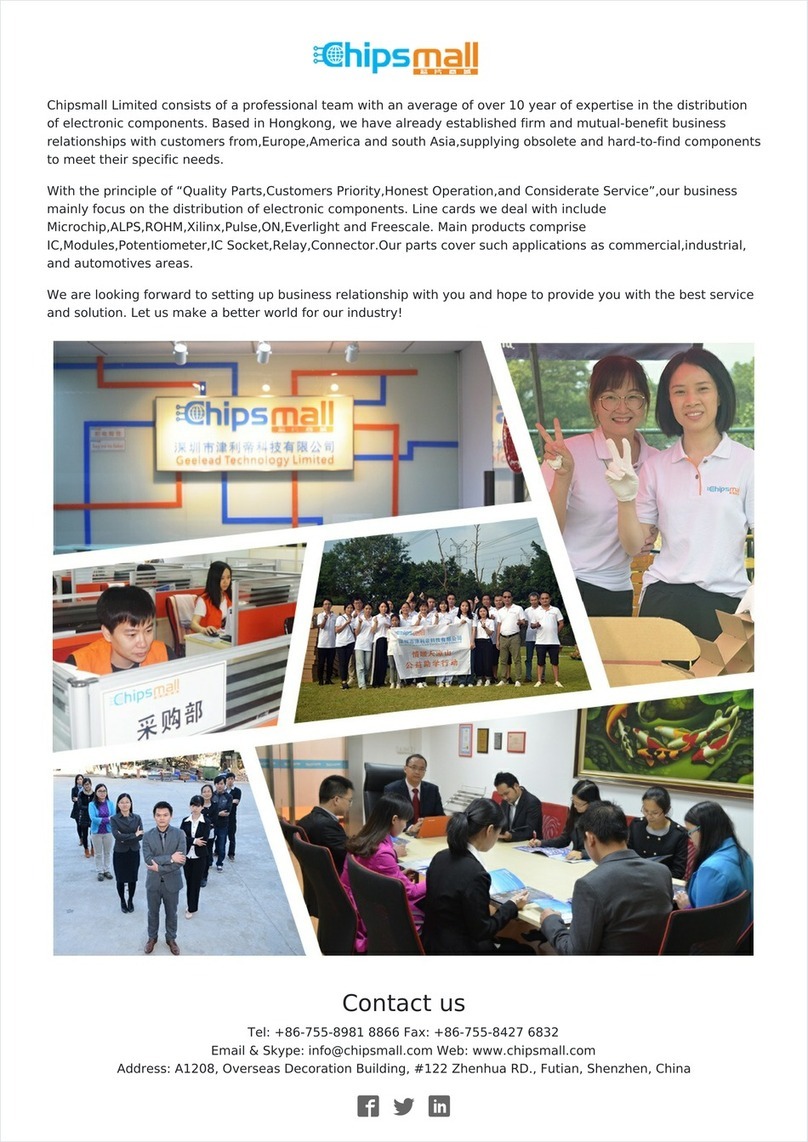
Xilinx
Xilinx ML623 User manual

Xilinx
Xilinx ML605 Operation instructions
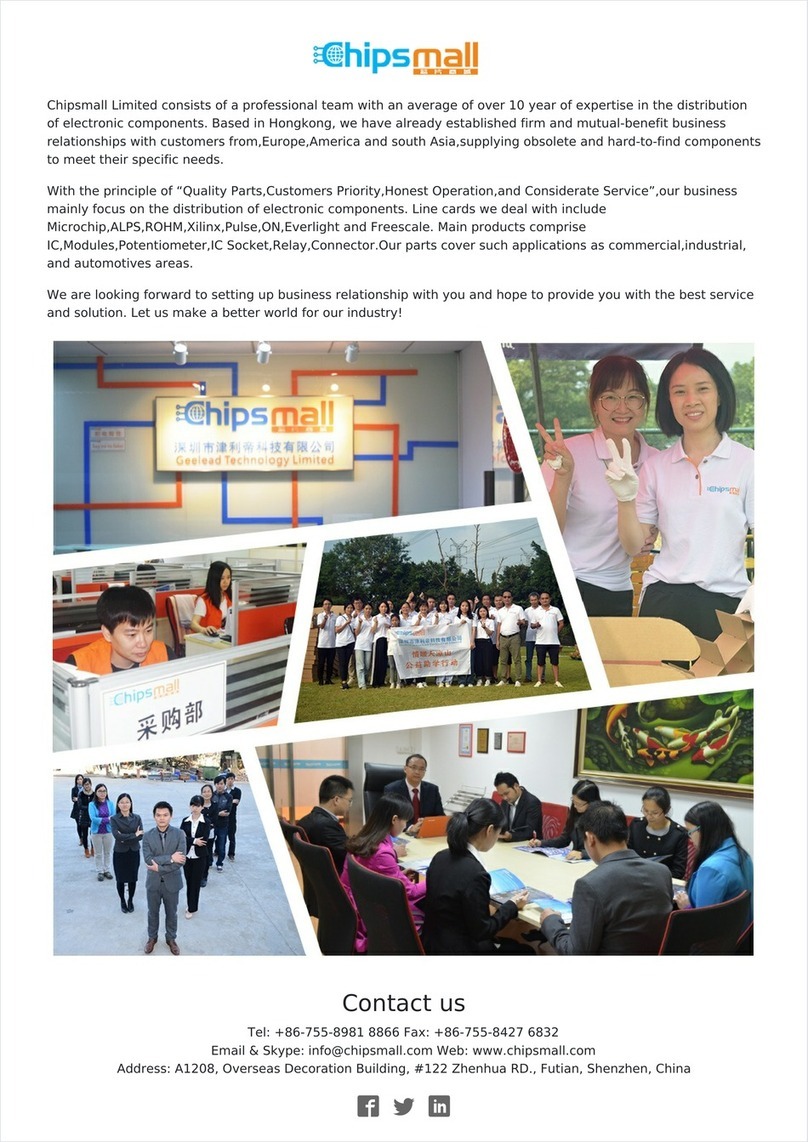
Xilinx
Xilinx ML628 User manual

Xilinx
Xilinx ZCU102 Operation instructions

Xilinx
Xilinx Alveo X3522 User manual
Popular Computer Hardware manuals by other brands

Toshiba
Toshiba TOSVERT VF-MB1/S15 IPE002Z Function manual

Shenzhen
Shenzhen MEITRACK MVT380 user guide

TRENDnet
TRENDnet TEW-601PC - SUPER G MIMO WRLS PC CARD user guide

StarTech.com
StarTech.com CF2IDE18 instruction manual

Texas Instruments
Texas Instruments LMH0318 Programmer's guide

Gateway
Gateway 8510946 user guide

Sierra Wireless
Sierra Wireless Sierra Wireless AirCard 890 quick start guide

Leadtek
Leadtek Killer Xeno Pro Quick installation guide

Star Cooperation
Star Cooperation FlexTiny 3 Series Instructions for use

Hotone
Hotone Ampero user manual

Connect Tech
Connect Tech Xtreme/104-Express user manual

Yealink
Yealink WF50 user guide