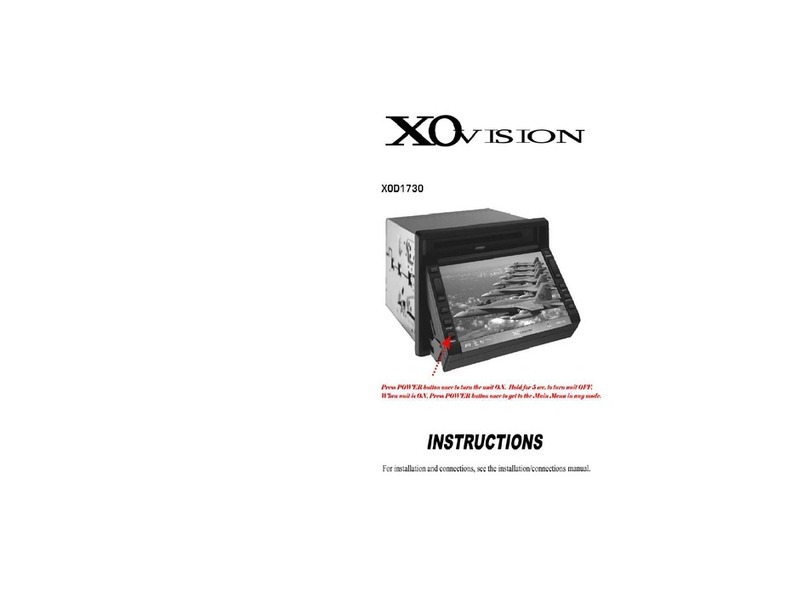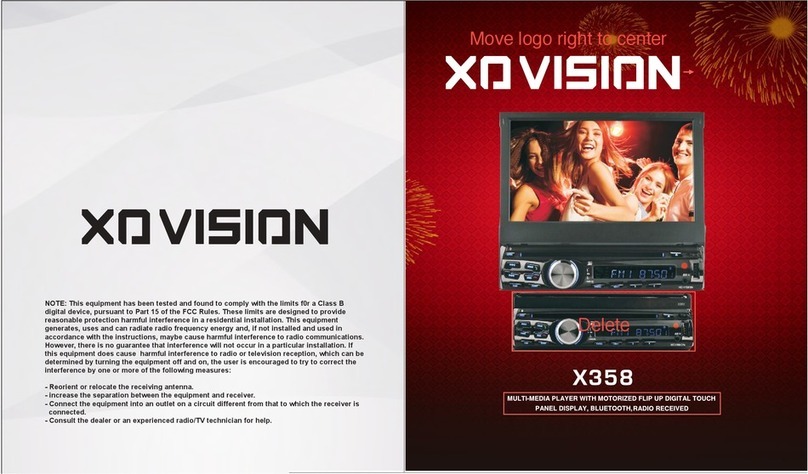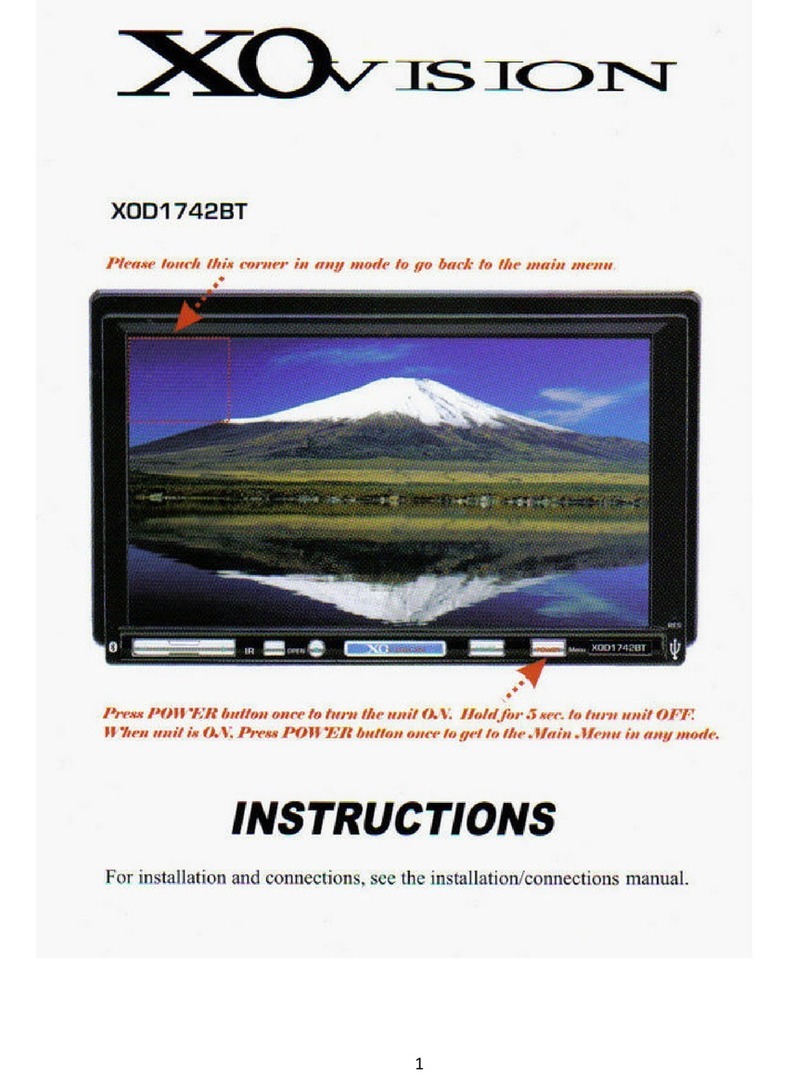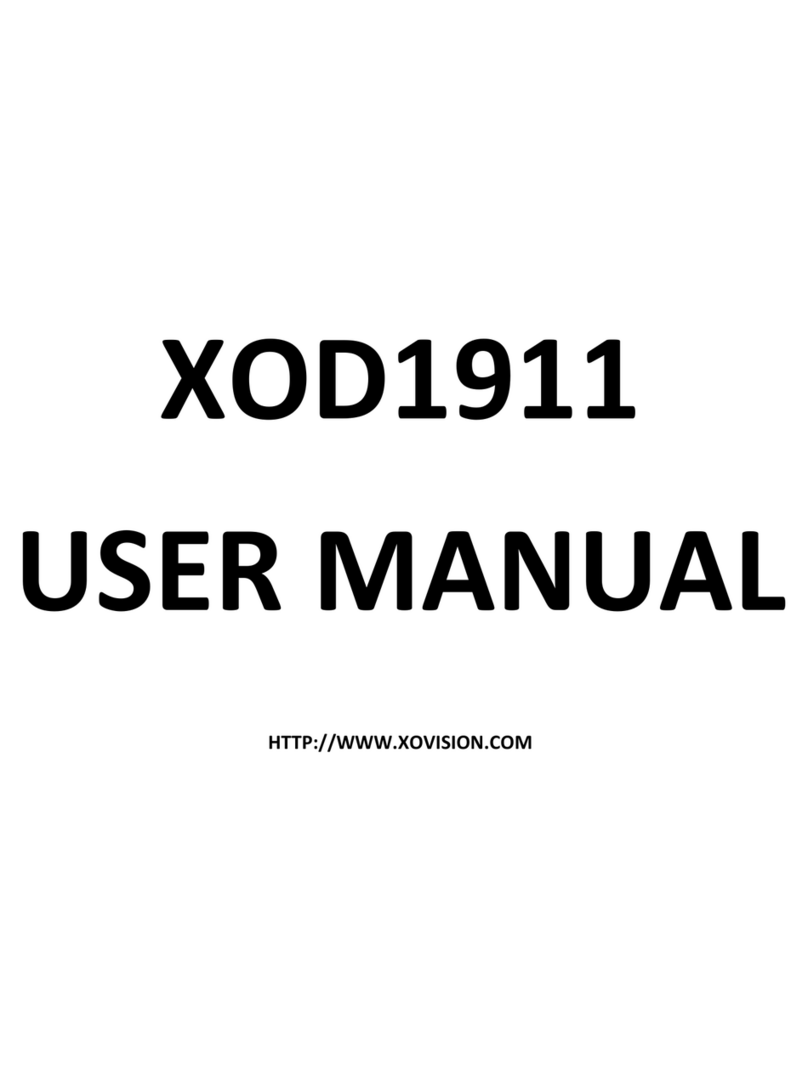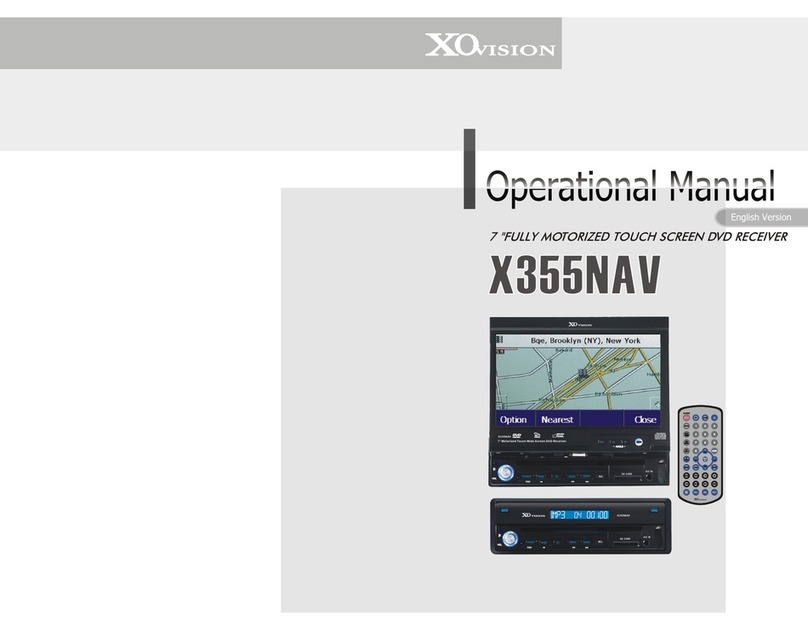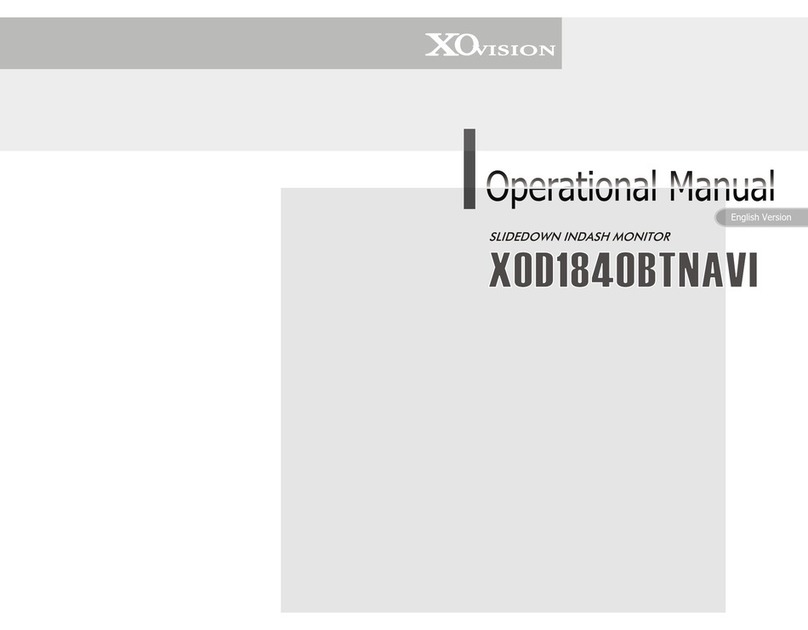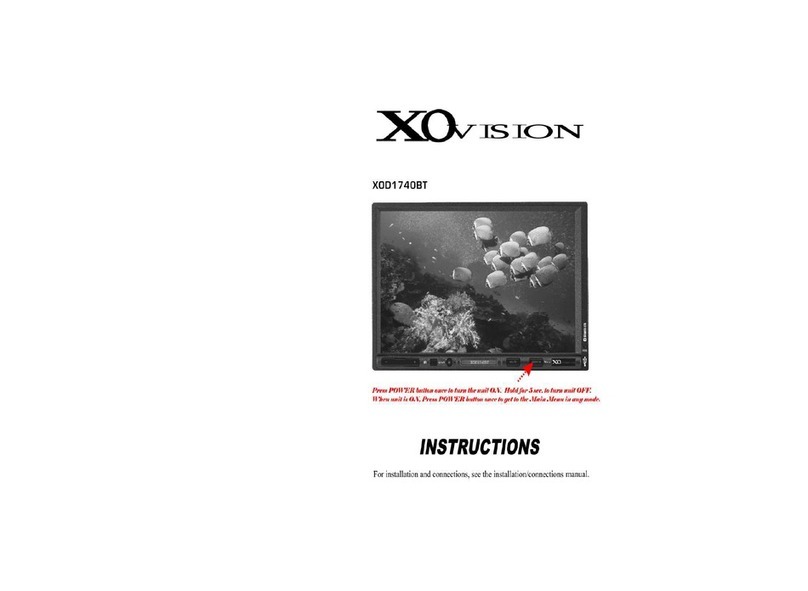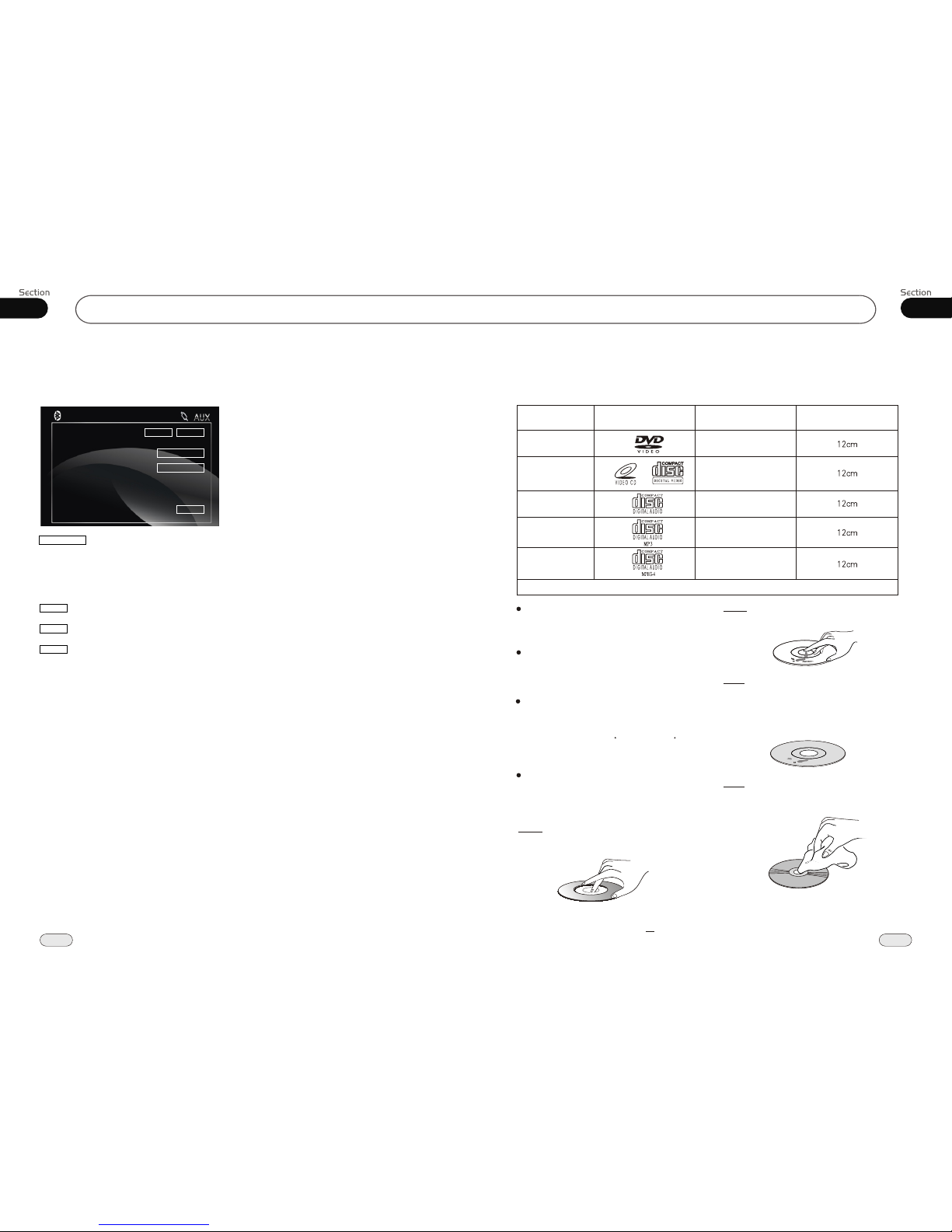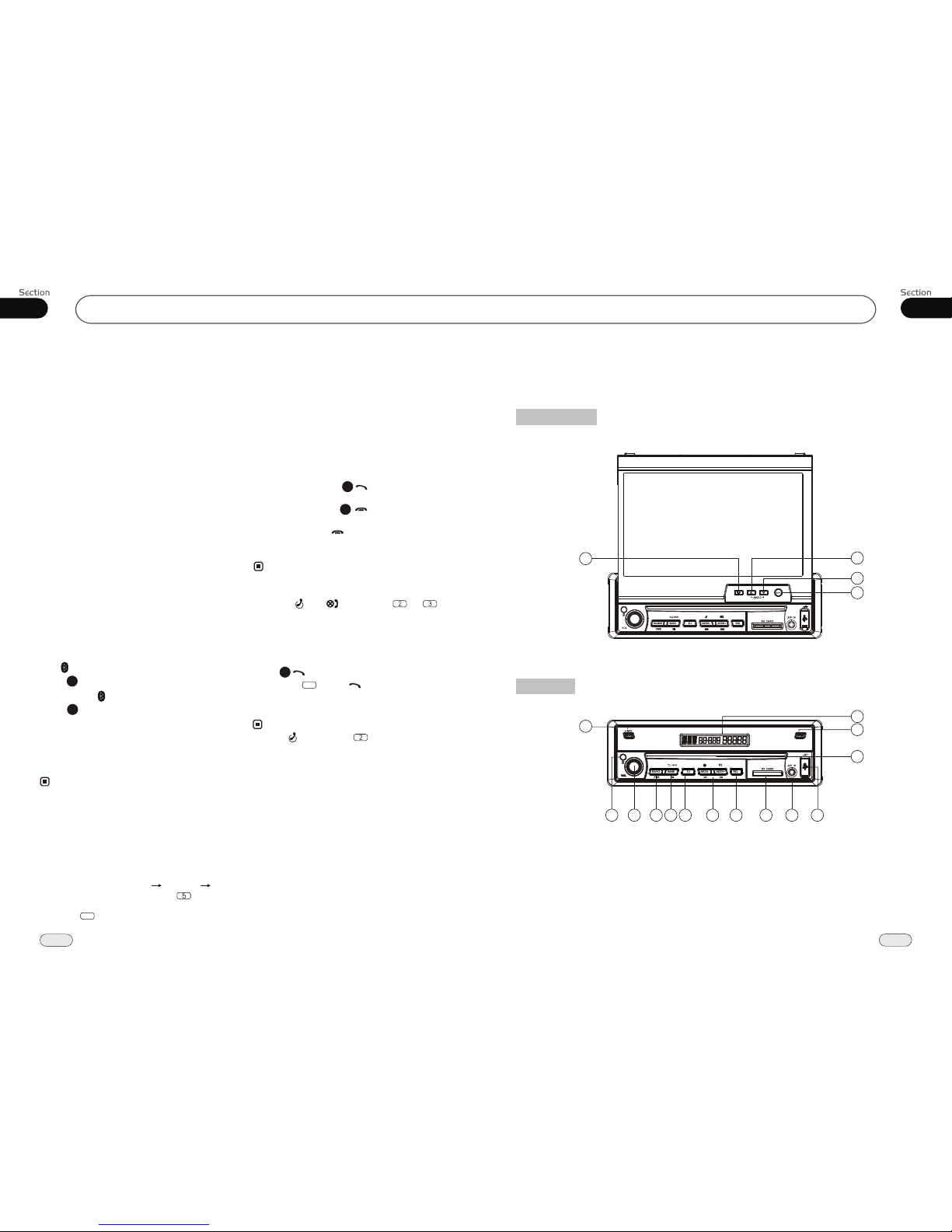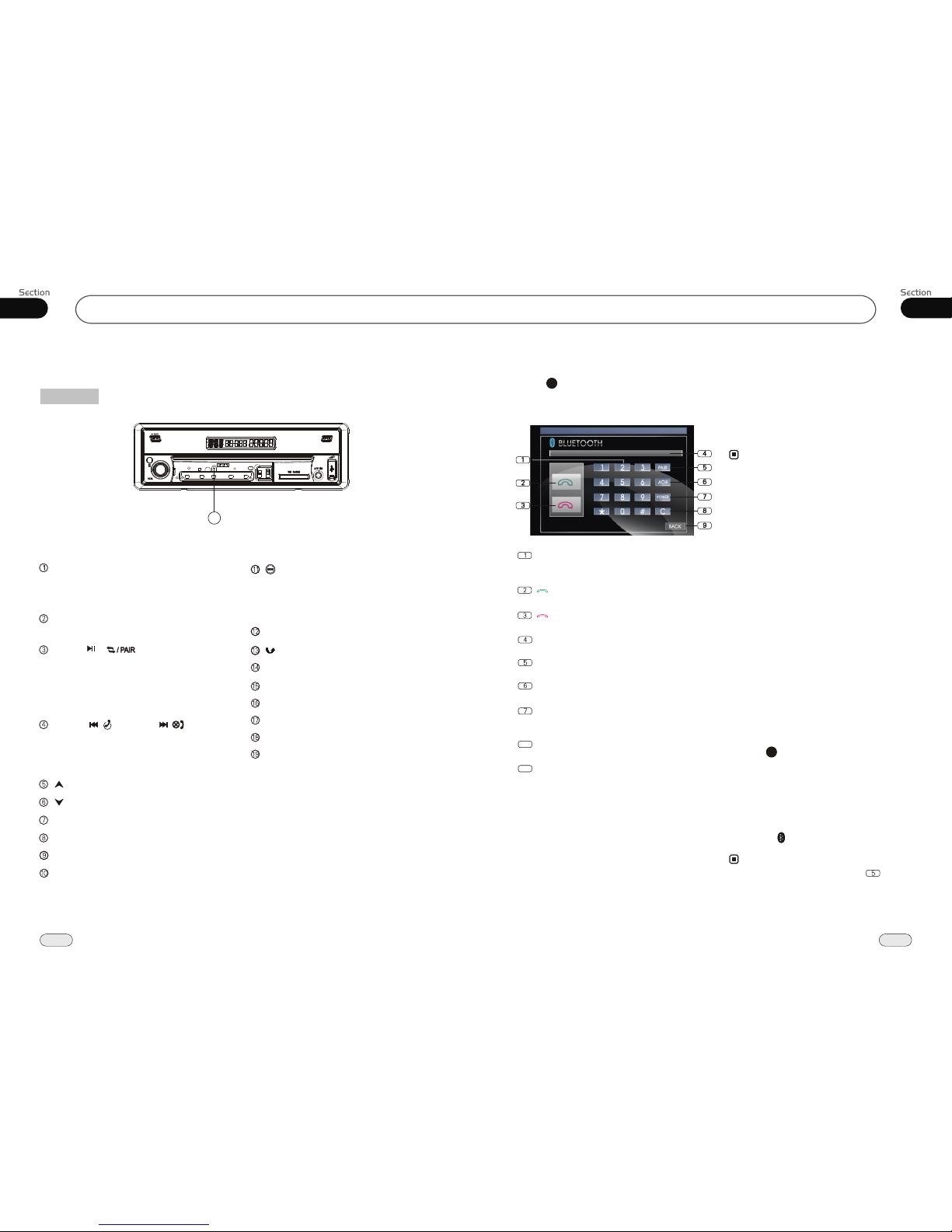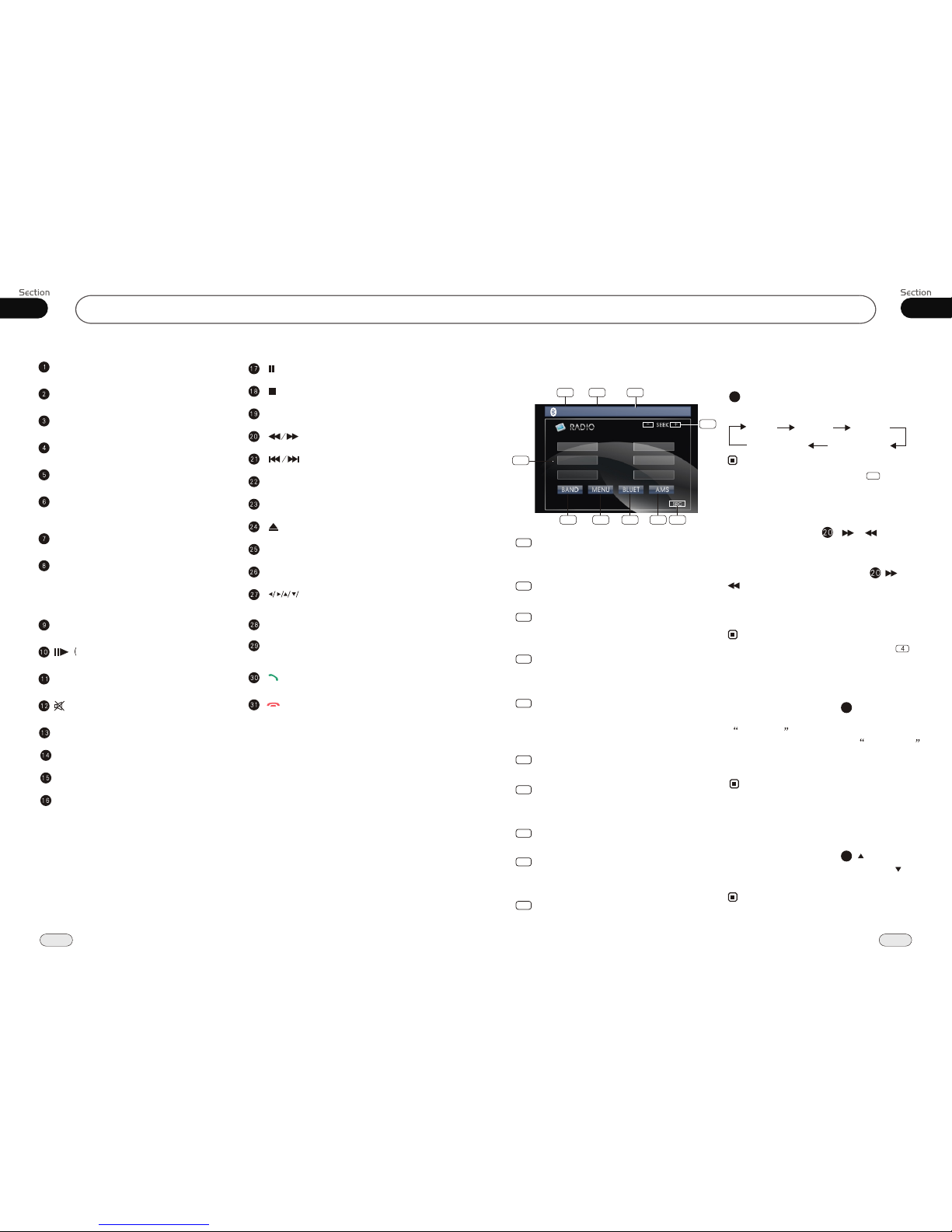12
45
Before You Start
IMPORTANT SAFEGUARDS About this manual
Be sure to connect the color coded leads
according to the diagram. Incorrect con-
nections may cause the unit to malfunct-
,
ion or damage the vehicle s electrical sy-
stem.
Be sure to connect the speaker (-) leads
to the speaker (-) terminal. Never conn-
ect the left and right channel speaker c-
ables each other or to the vehicle body.
Make sure all the connections are comp-
letely correct before turning on your unit.
When replacing the fuse(s), the replace-
ment must be of the same amperage as
shown on the fuse holder.
Do not block vents or radiator panels. B-
locking them will cause heat to build up
inside and may result in fire.
This unit features a number of sophisti-
cated functions ensuring superior
operation. All the functions have been
designed for the easiest possible use,
but many are not self-explanatory. This
manual will help you understand the
functions and operations of the unit.
This manual main explains remote
control operation. However, in
addition to those functions related with
DVD/VCD/CD/MP3/MP4 operation
that can only be operated by the remote
control, there are also functions can be
operated by the buttons provided for
the main unit.
To
nstall the unit in an apt pl-
ace.
lest the driver distrack his attention
from, please i
Using the unit after starting the engine,
otherwise
the electric energy of battery was
used up.
the unit can not be started, be-
cause
The unit must be screened from direct
sunlight, or the
will be wasting for the high temperature.
electric energy of battery
Do not use the unit in extreme high tem-
perature or such low temperature condi-
tions, and also avoid humidity and direct
sunlight.
Take care of the magnetism of the unit.
Do no put the credit card, cassette or w-
atch around the unit, or they would be
broken or some information in them lose.
To lest disturb the video frequency, keep
far away from the unit when using your
phone.
Do not put the remote under high
temperature or where the sun strikes it,
or else the control remote can not work
normally.
control
12
1
2
3
4
5
6
7
8
9
10
11
Simple Troubleshooting Guide
No power. Check and make sure whether the fuse is blown,
replace with the proper value if necessary.
Some errors occur in
LCD or no function
pressing the button.
the
when
Unable to receive stations.
Poor effect on receiving a
station.
CDs cannot be loaded.
Sound skips.
No images.
Images skip.
Press RESET button.
Check and make sure whether the antenna is
inserted or the antenna is properly connected, if
not, insert the antenna or connect it properly.
Antenna may not be the proper length. Make sure
the antenna is fully extended; if broken, replace
the antenna with a new one.
A CD is loaded in the mechanism.
The CD is dirty or damaged.
The Video line from main unit to the TV is not
connected properly.
Improper setting of the color system. Set the color
system according to the
connected television.
to PAL or NTSC
.
.
.
Note:
If any of the problem persist after check list had been made, consult your nearest service dealer. Never
attempt to disassemble your unit by yourself.
The following checklist might helped to solve the problems which you meet when using
the unit. Please double check and make sure if the connection and the procedure of
the operation is properly before using the checklist .below
Problem Cause/Solution
.
.
.
.
.
The antenna is poorly grounded, check and make
sure the antenna is properly grounded at its
mounting location.
.
Additional Information
Due to continuous product improvement, the operations are subject to run the
model.
For any questions/comments, please email us
at: TechnicalSupport@DPAudioVideo.com