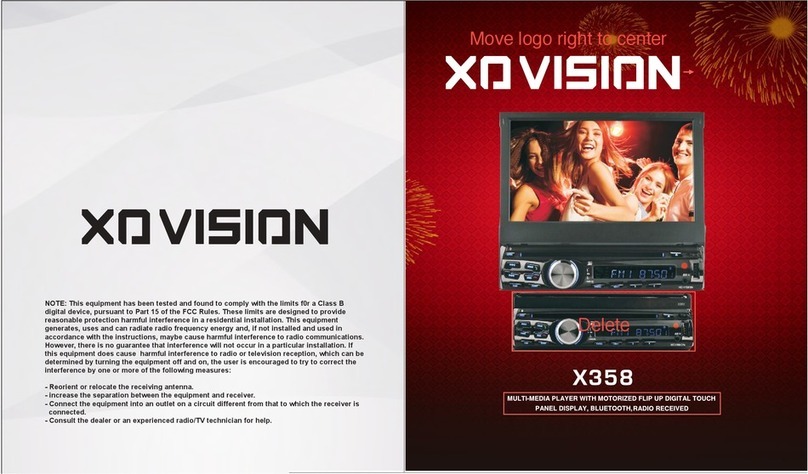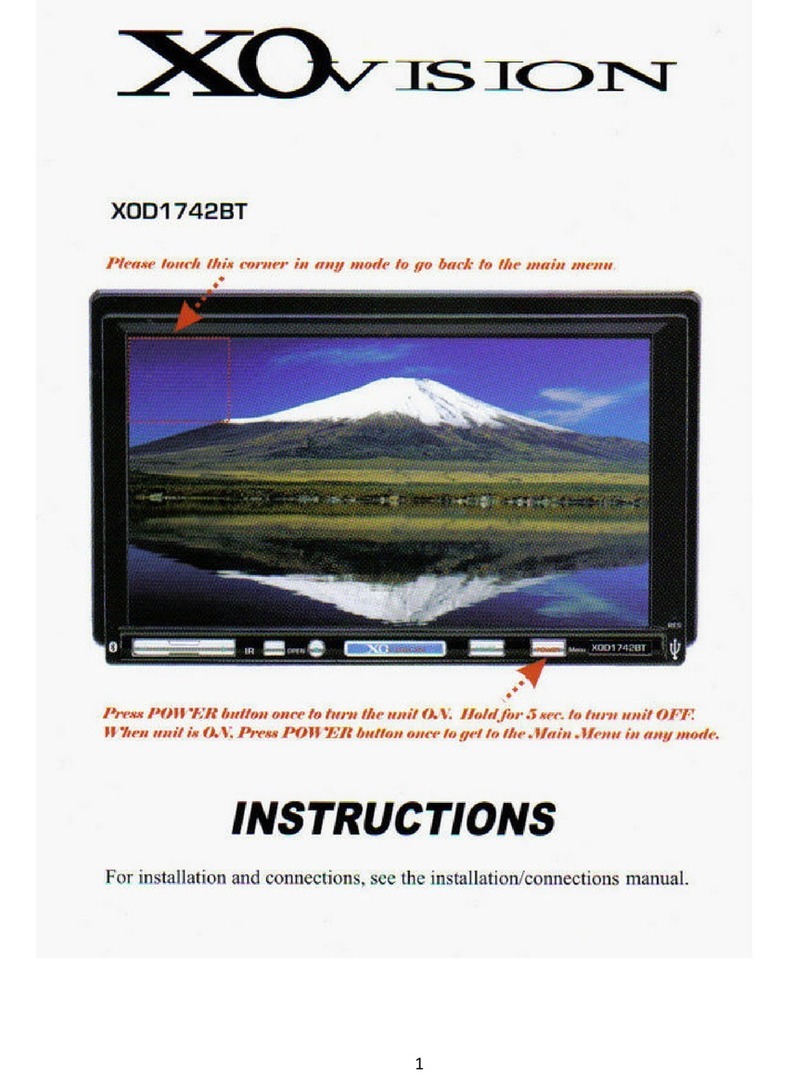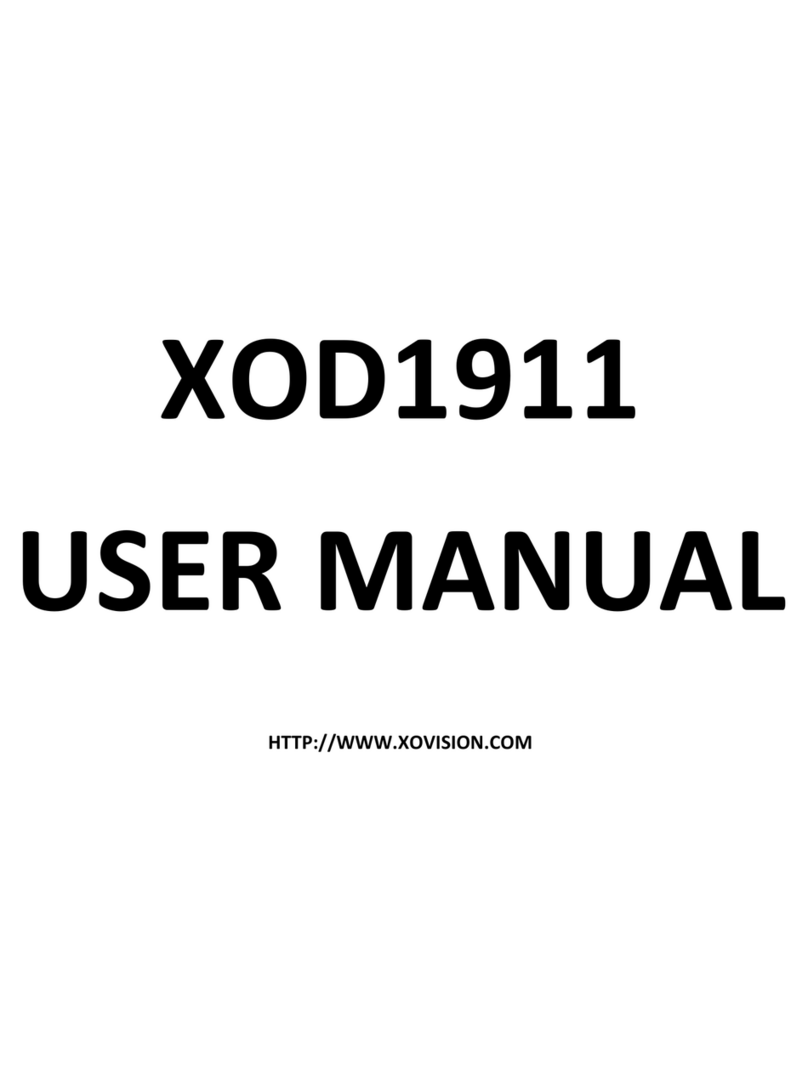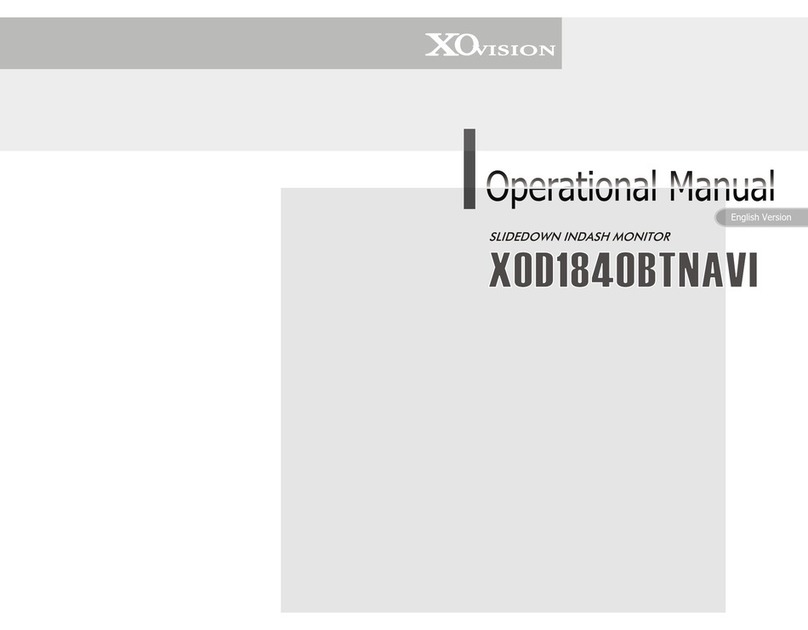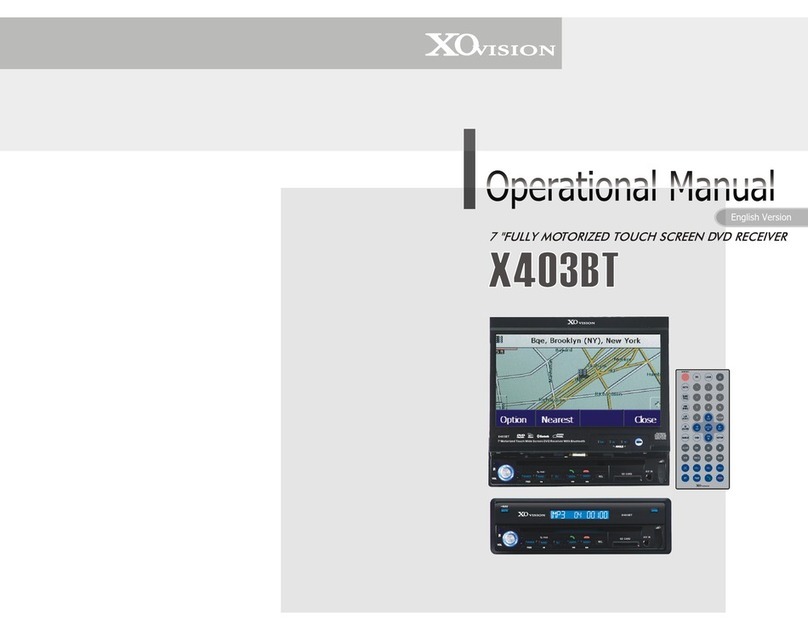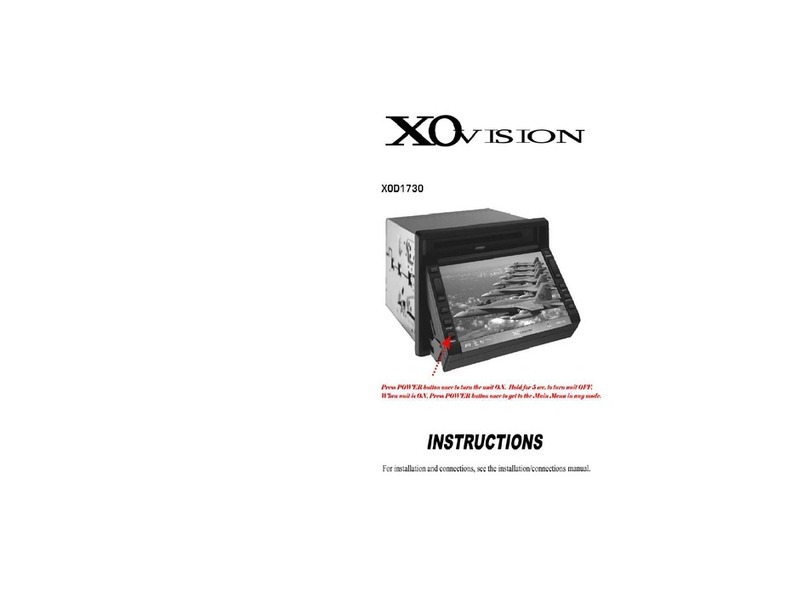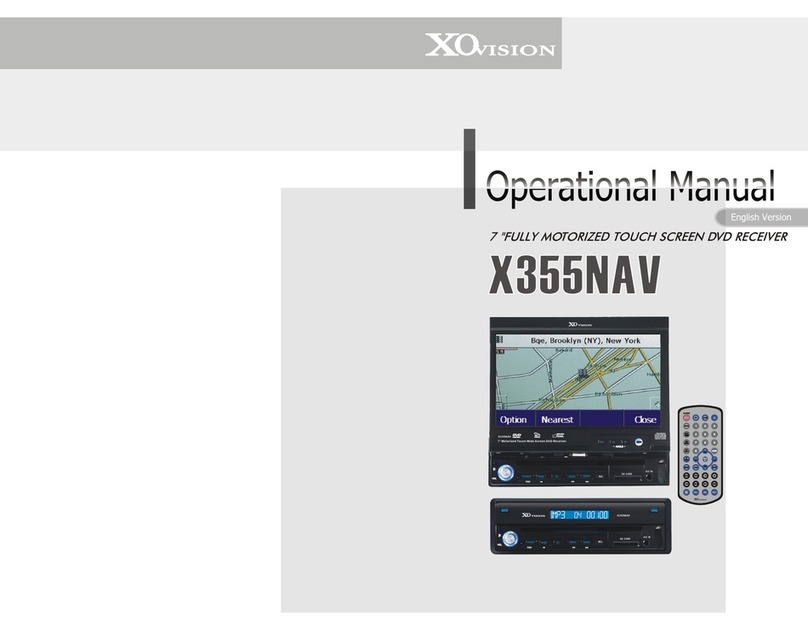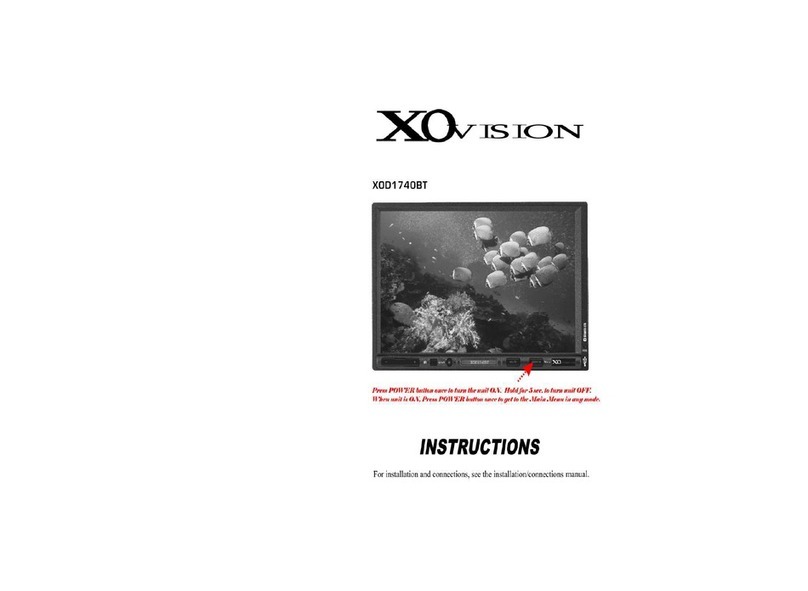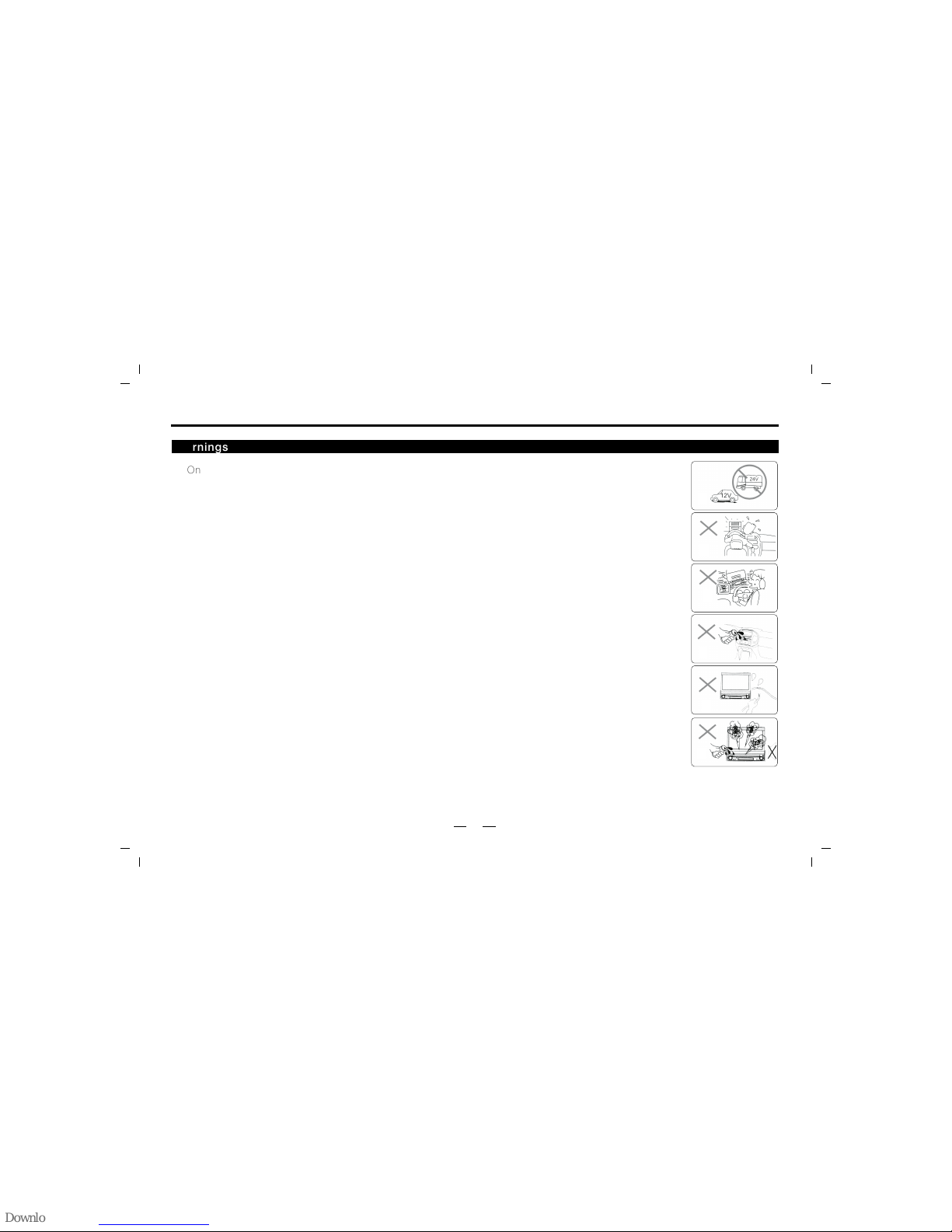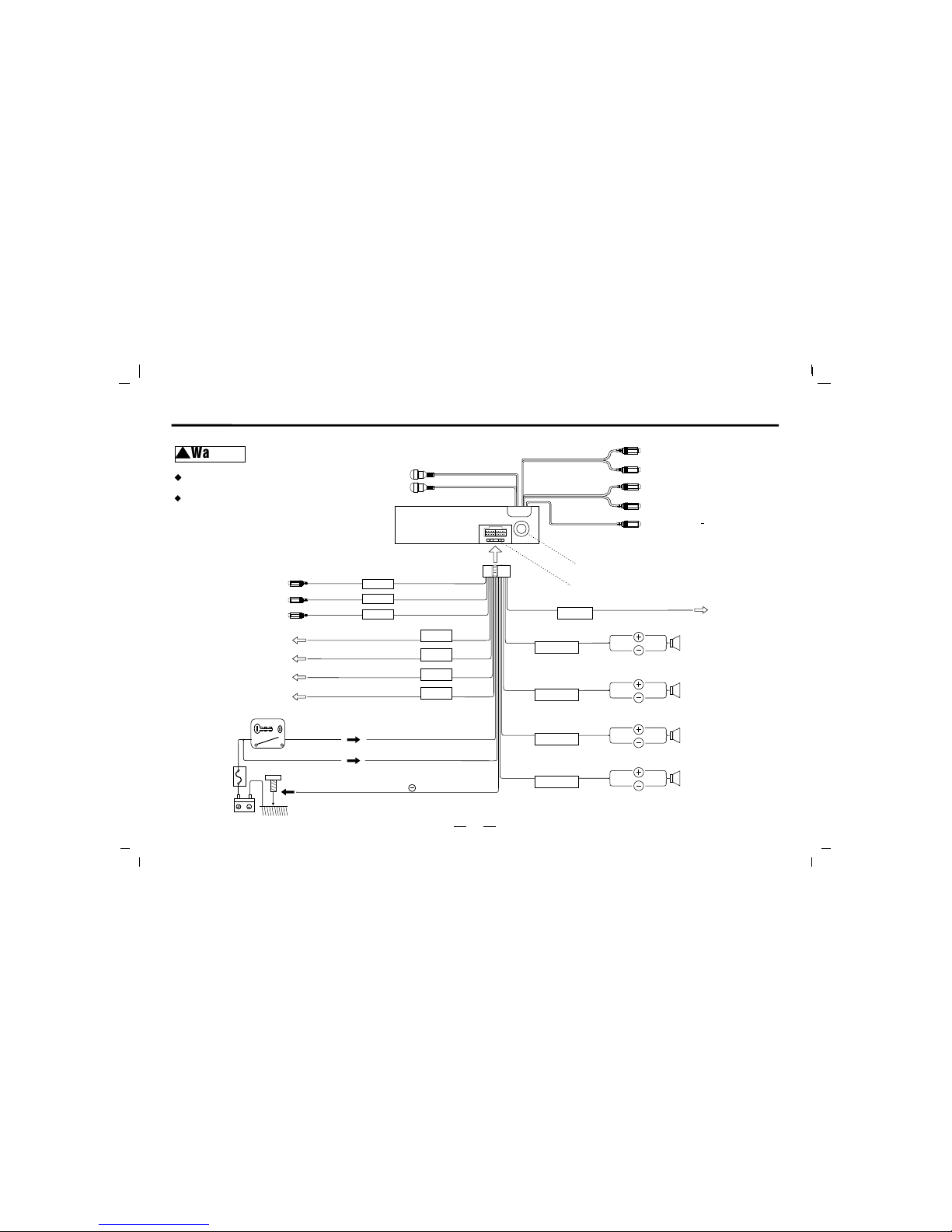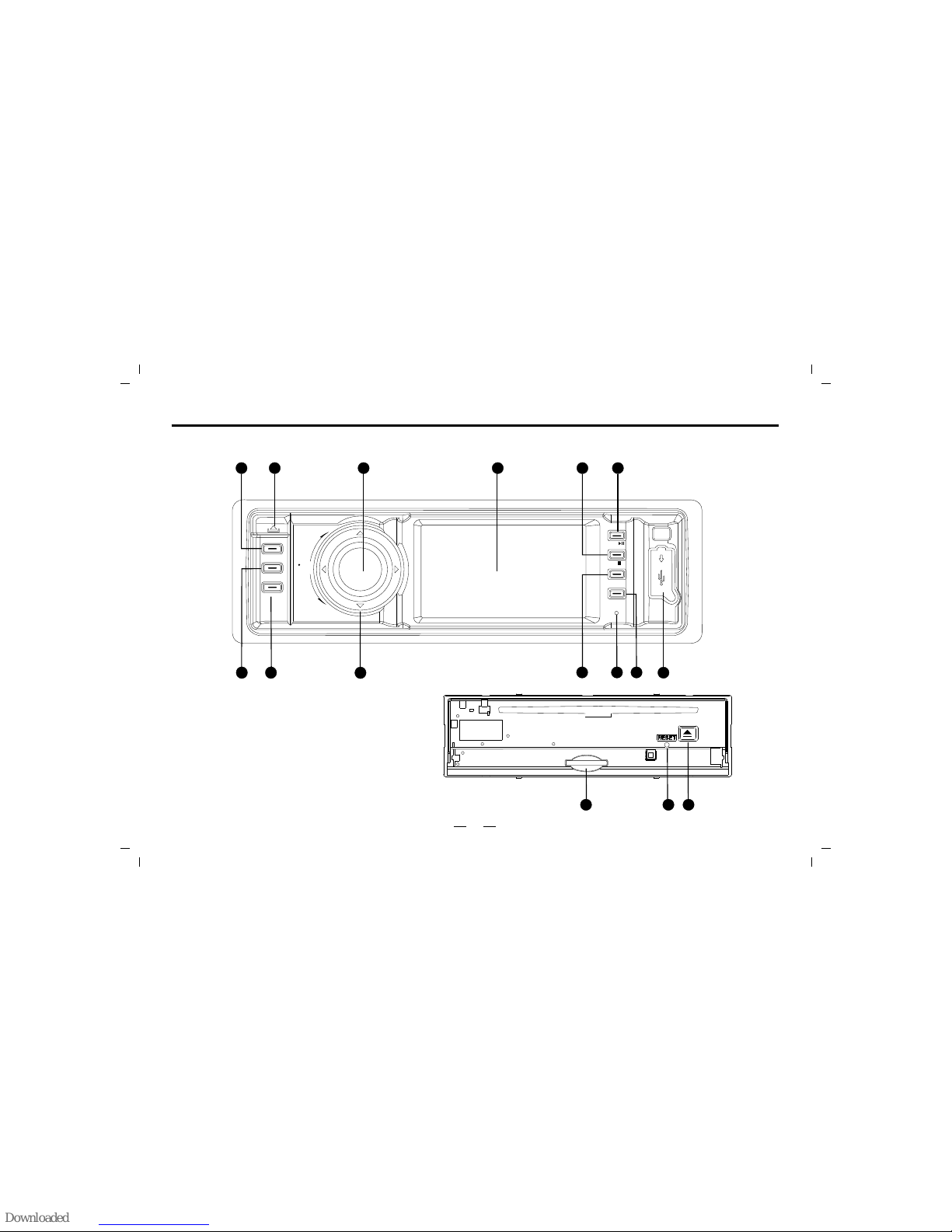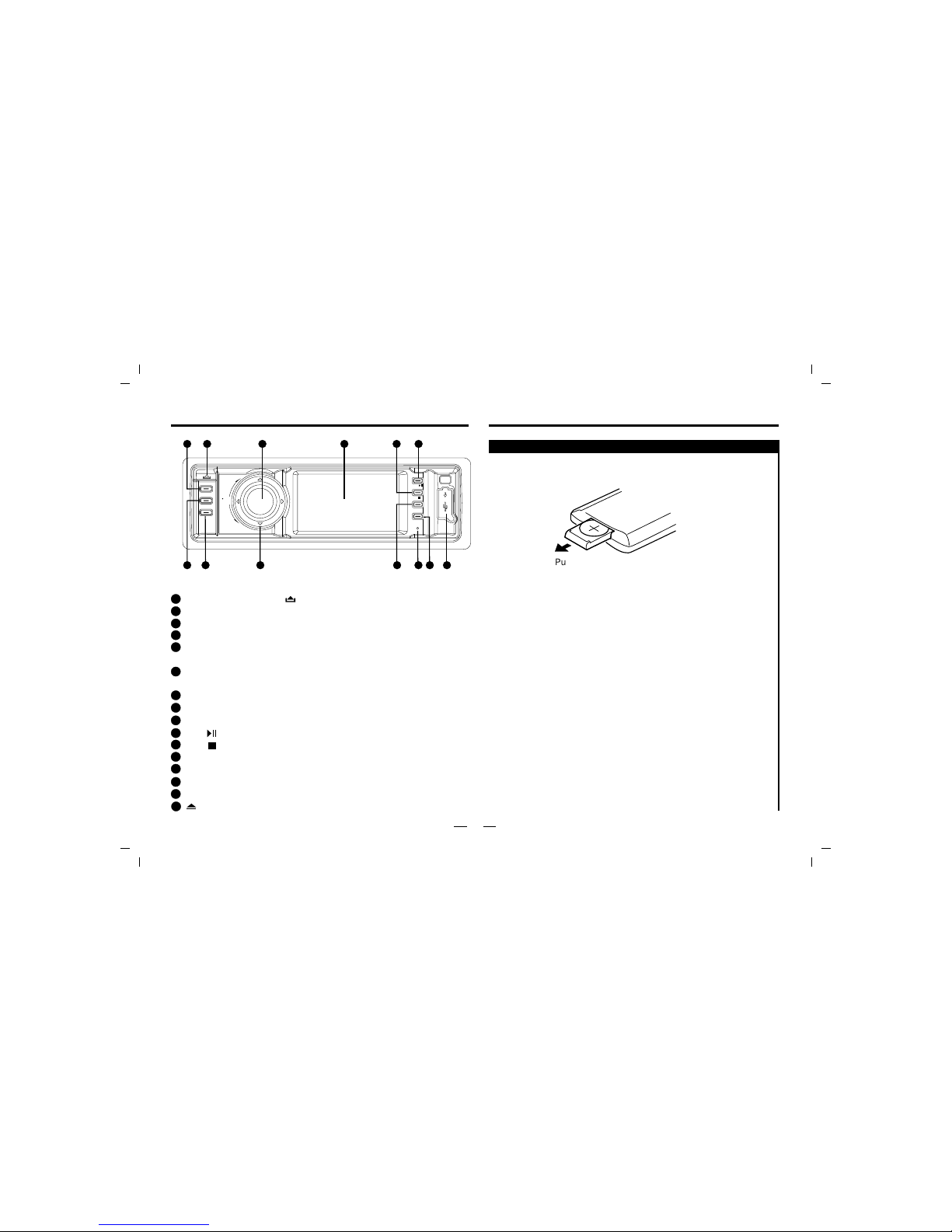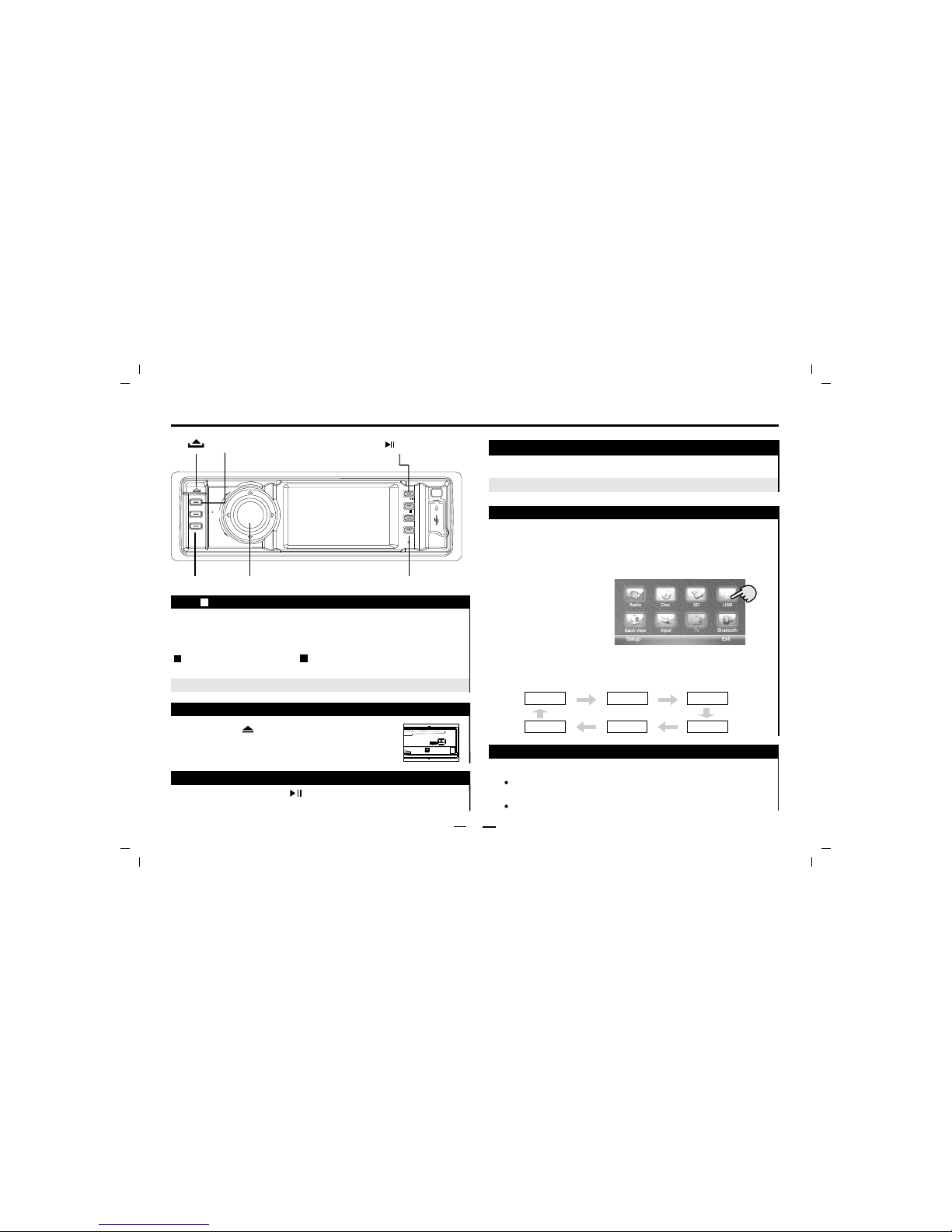3
1
2
3
4
5
6
7
8
9
10
11
Never disassemble or adjust the unit without any professional guide. For details, please consult any professional car shop/
dealer for inquiry.
If the front panel or the TFT monitor is squalid, please use a clean silicone cloth and neutral detergent to wipe off the spot.
Using a rough cloth and non-neutral detergent such as alcohol for cleaning may result in scratching or decoloration to the
applicant.
If any abnormal behavior of the unit is found, please refer to trouble shooting guide of this manual. If no relevant information is
found , please press the [RESET] key on the front panel to resume factory default.
If you have parked the car in hot or cold weather for a long time, please wait until the temperature in the car becomes normal
before operating the unit.
Using in-car heater in low temperature environment may result in beads coagulate inside the unit. DO NOT use the unit in this
situation, eject the disc and wipe off the bead on the disc. If the unit still doesn
No fierce impact to the LCD monitor when it is in open position for preventing the damage to any mechanisms inside.
To prevent the damage to the screen, avoid touching it with sharp objects.
The monitor employs auto motorizing mechanism, please do
To provide a clear demonstration and an alternative for easy understanding to the operation of this unit, graphic illustrations
are used. However, these illustrations are some different from the actual images displayed in the unit.
During operation the unit," "is displayed if the particular operation is not available or illegal.
Operate the unit correctly according to this manual to prevent. Unnecessary problem. The guarantee won
't work after a few hours, please contact with
after-sales service center.
n't push, pull, or swivel the monitor manually to prevent damage
to any mechanisms inside.
't be valid if the
problem is caused by inappropriate operation.
Precautions
Warnings and Precautions