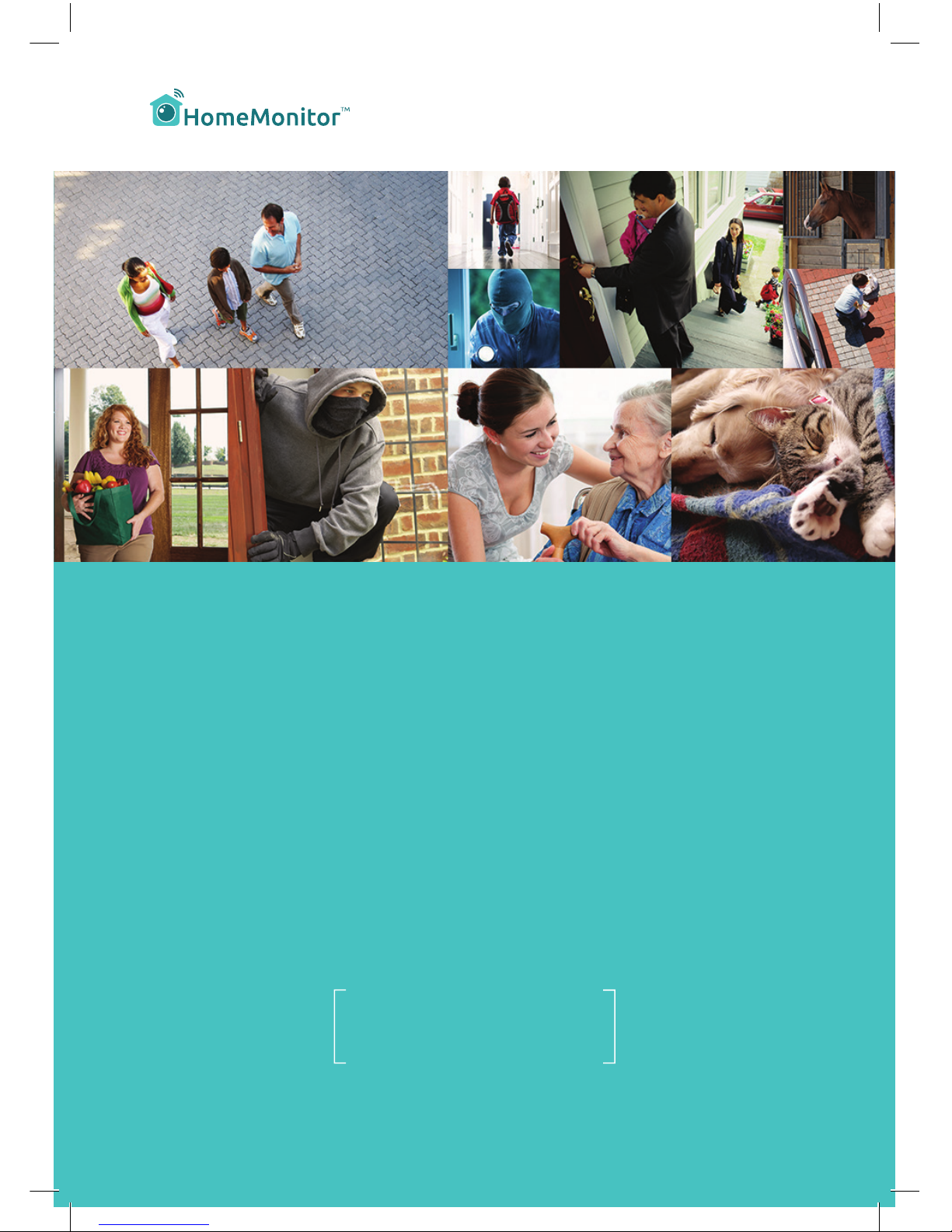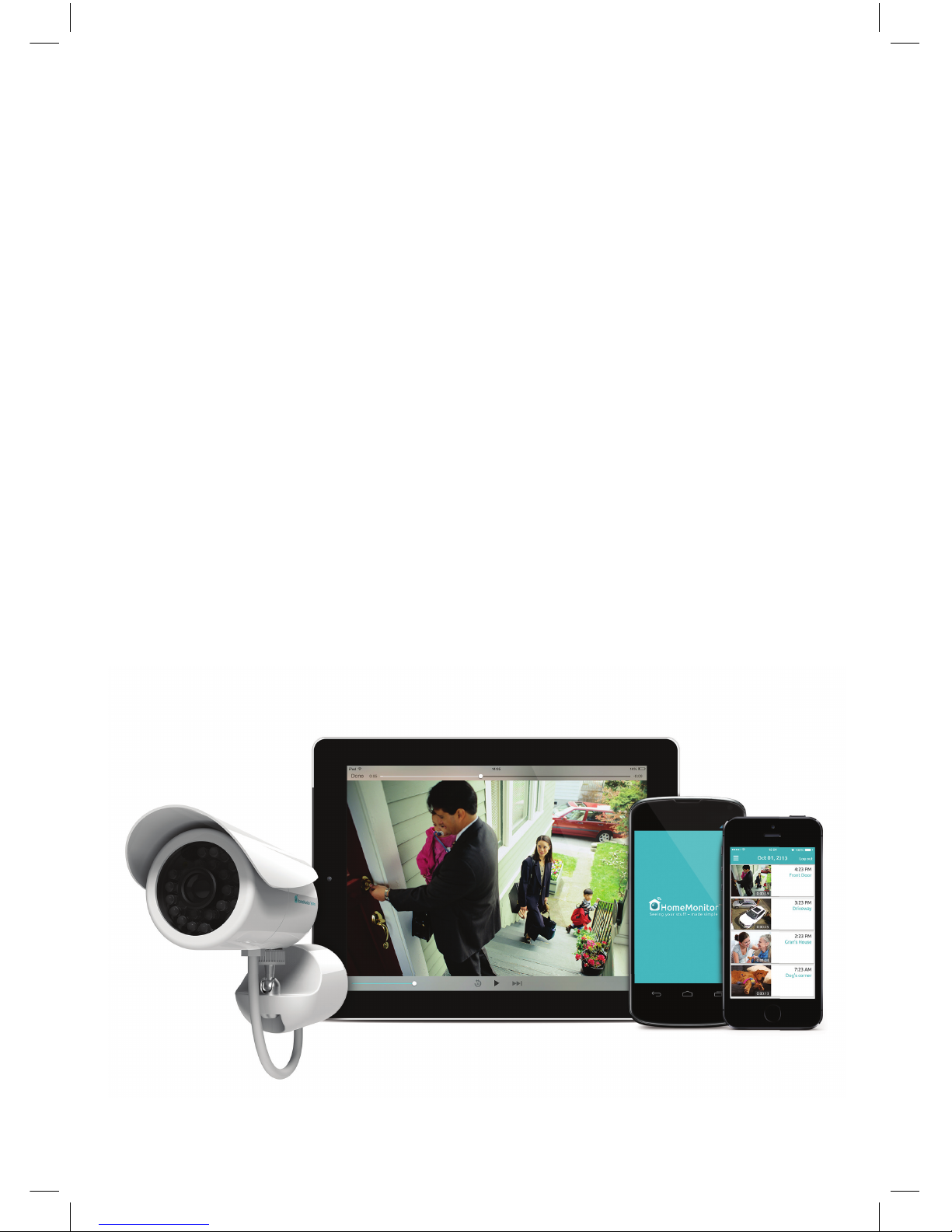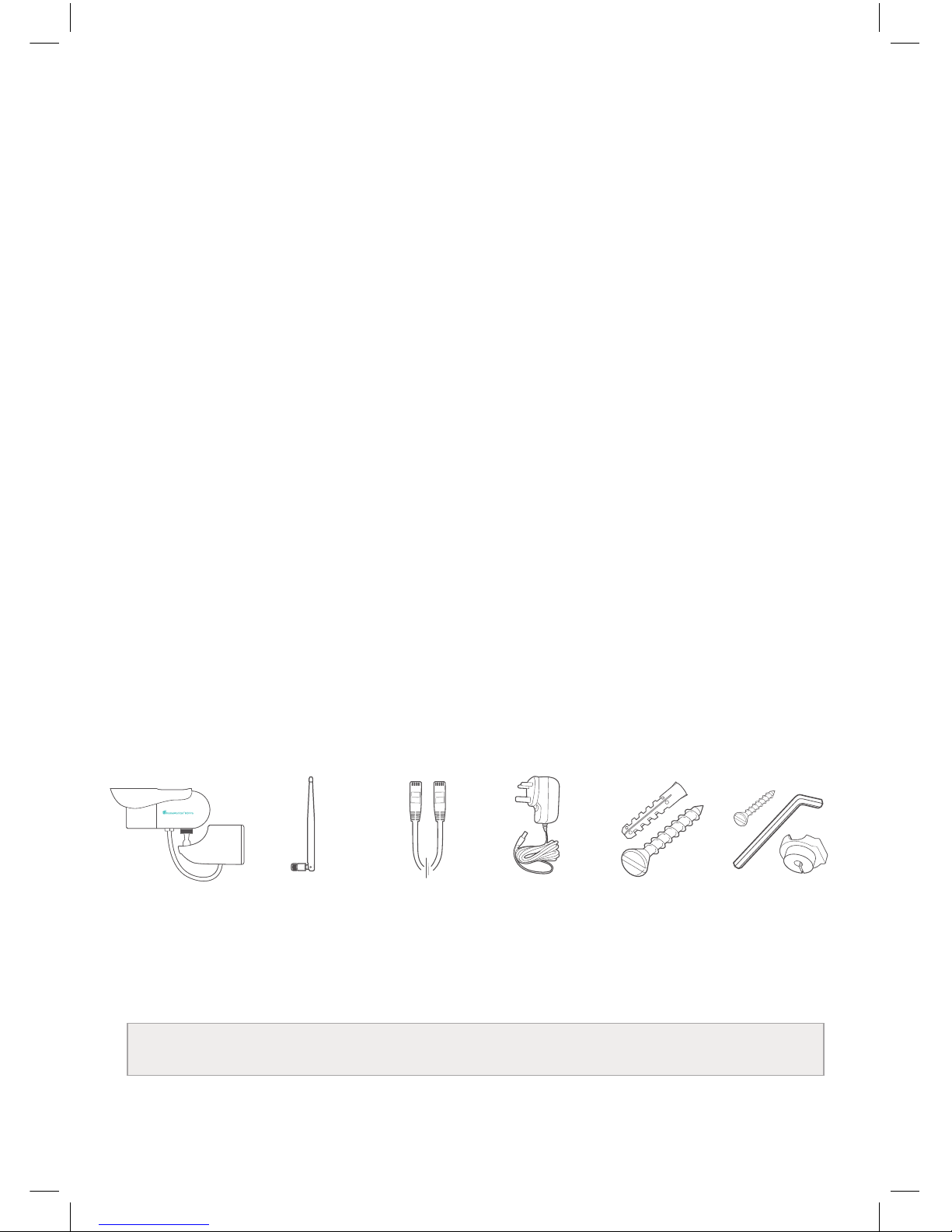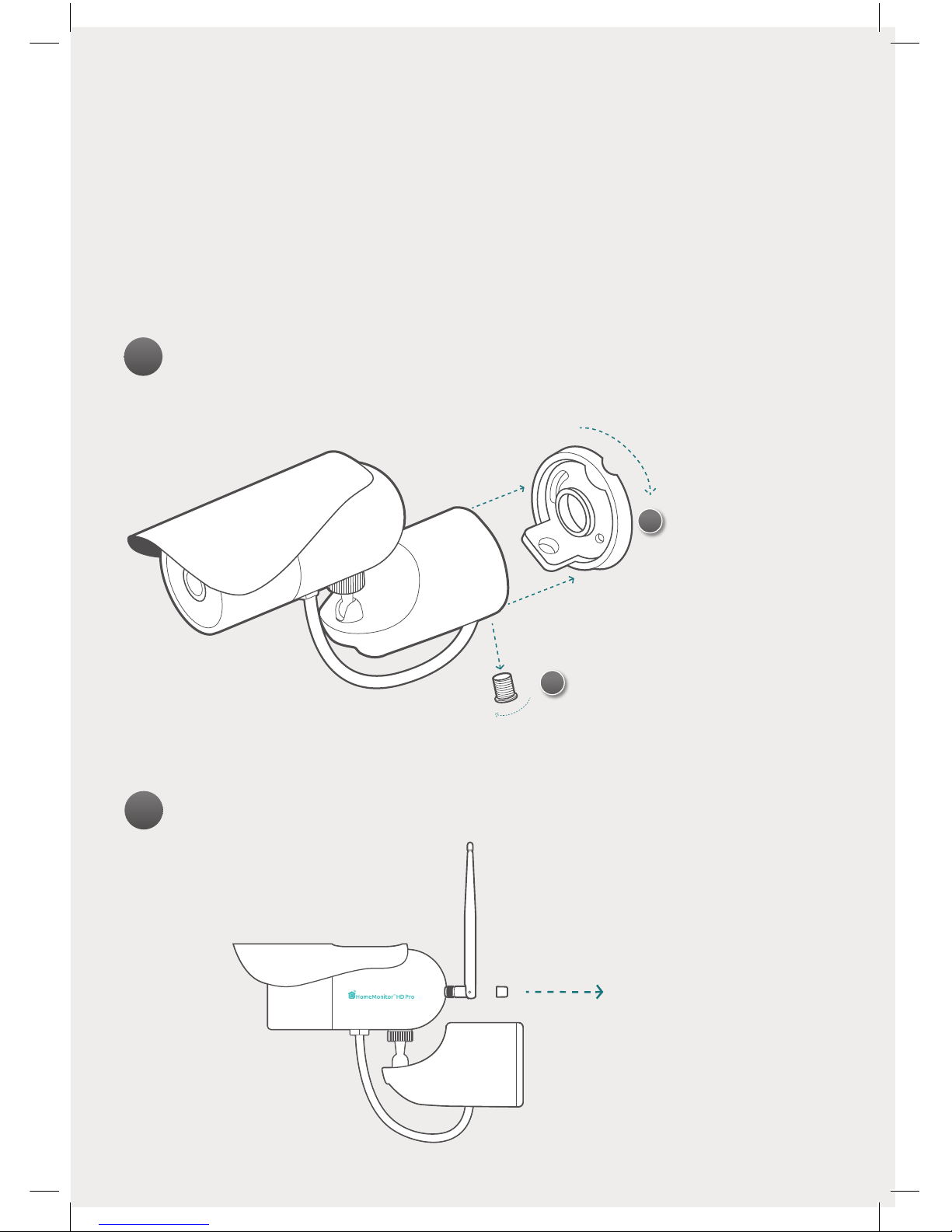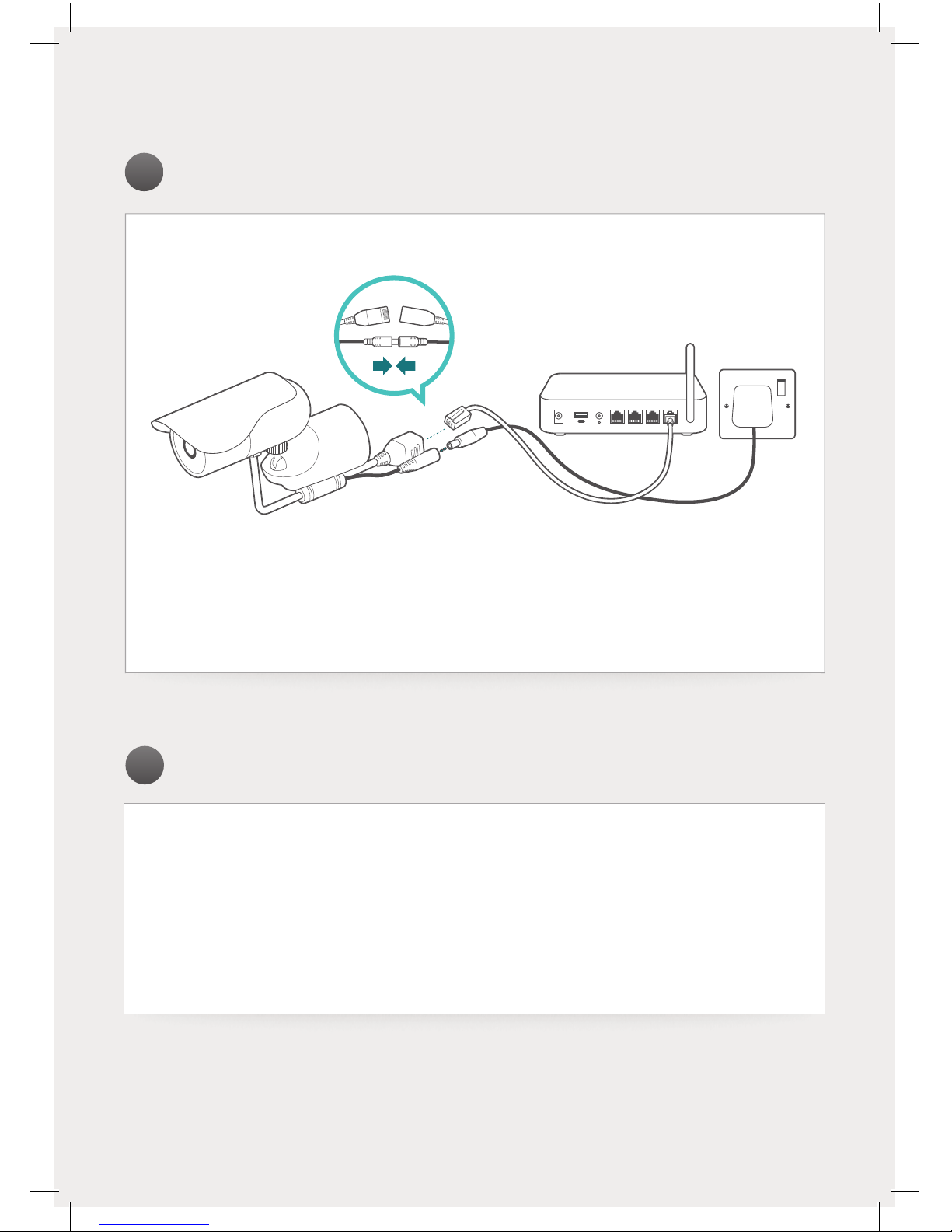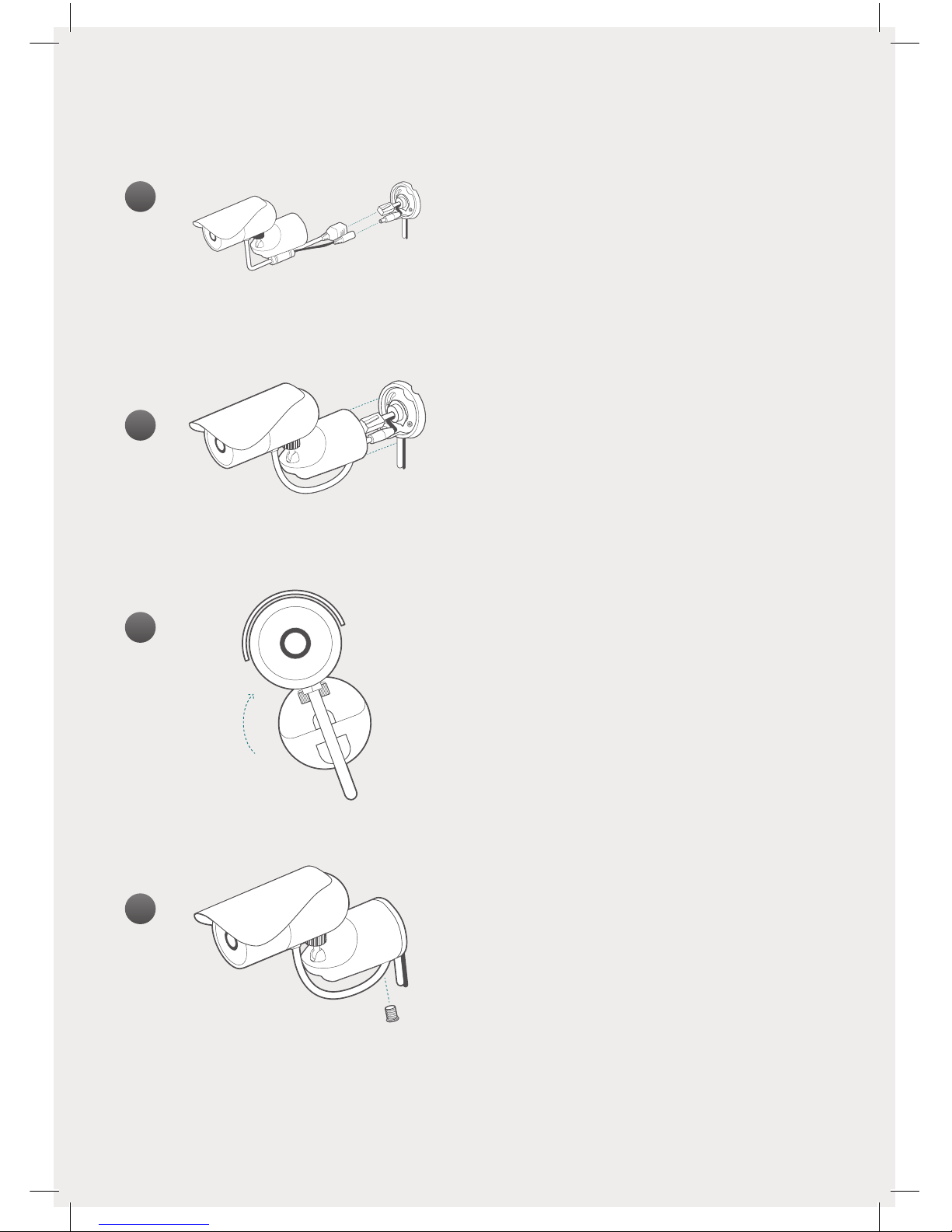77
Connected on Wi-Fi or using extender
Wi-Fi connection for our camera is most
popular, but thick or insulated external walls
can greatly reduce the signal. Always test
the camera can reach your network before
installation.
Connected by network cable or PoE
Ethernet or Power over Ethernet
(PoE) connections are the most reliable.
PoE allows you to also power the camera
from a PoE switch/router, so only 1 cable is
required to reach the camera.
•If using Wi-Fi, make sure you remove the rubber protective boot from the Wi-Fi antenna
mounting screw before attaching the antenna.
•Wi-Fi will work best using WPA and WPA2 security, AES encryption and a Wi-Fi channel
between1-11.Youmayndyourconnectionmorereliablebyconguringtheseparticular
options in your router settings.
•We recommend placing the camera no further than 10m/30ft away from your router;
closerifthereareobstaclesinthewaysuchaswalls,oorsorceilings.
•Outside of this range, we would suggest using an Ethernet connection, Power over Ethernet,
installing a Wi-Fi signal extender or repeater, or using HomePlug/Powerline technology.
•HomeMonitor is only compatible with 2.4GHz network. If your router is using the 5GHz
band, please ensure it is operating in a mixed mode.
•Make sure your camera is connecting to your network properly before following the rest
of the installation procedure and securely fastening your camera to the wall.
Having issues? Our tech support team are on hand to help - visit - http://support.homemonitor.me
Installation & placement tips