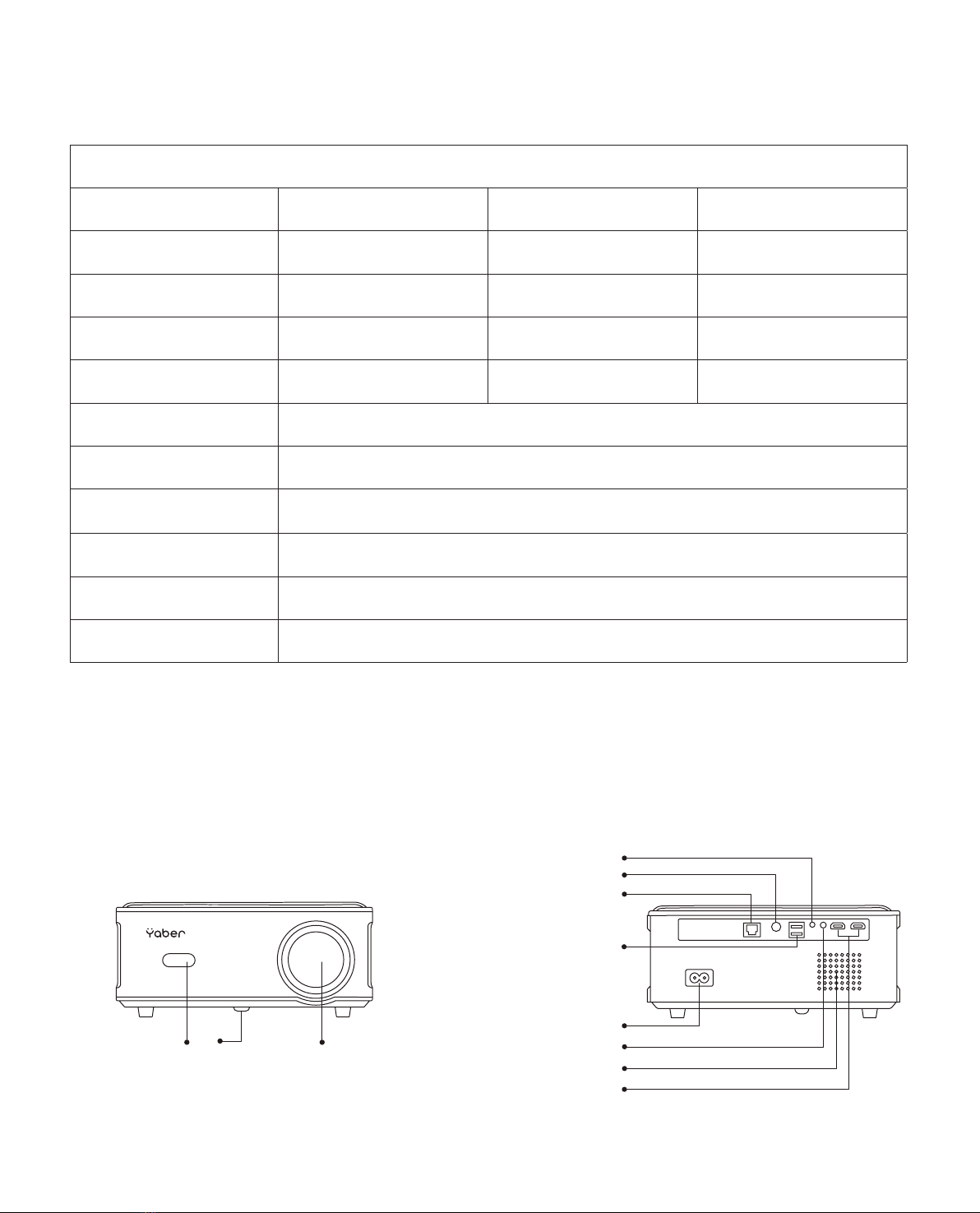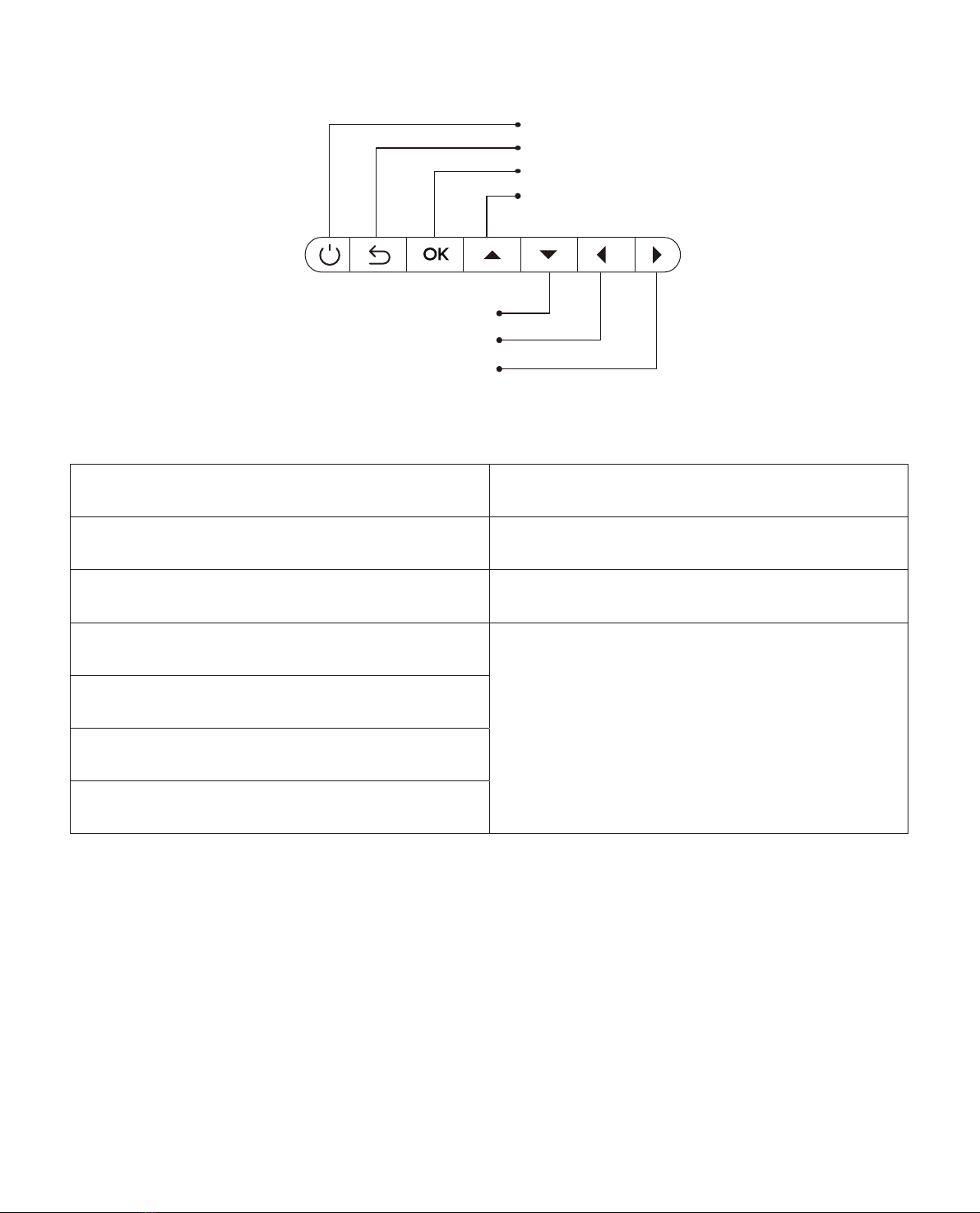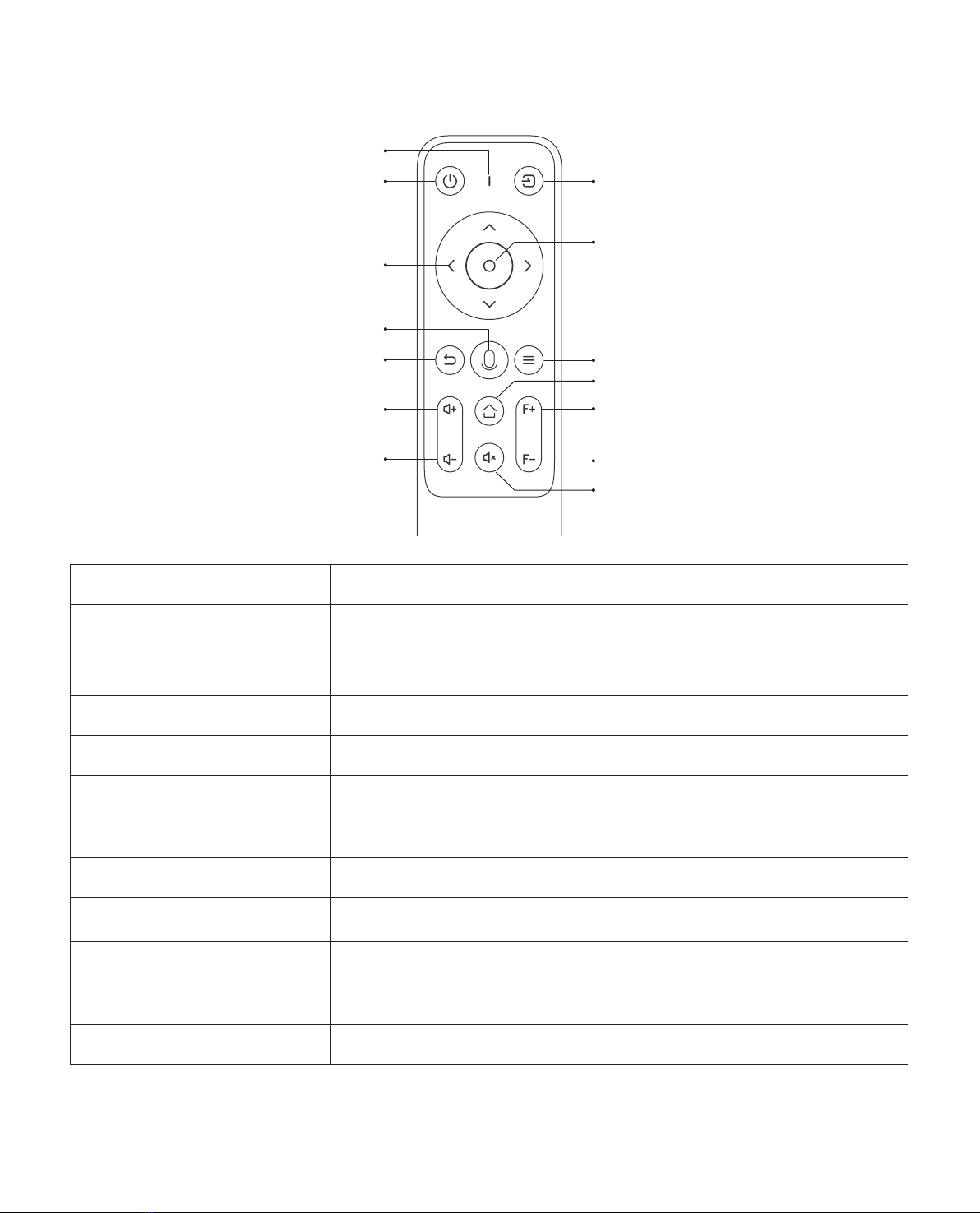EN 2
Yaber Lifetime Professional Support
TIPS
Dear customer,
Thank you for your support of YABER! Before using your projector, please take a moment to
read through the manual thoroughly. Should you encounter any issues, simply email
aftersales@yaber.com with your order number and a brief explanation of the problem.
Our team will respond within 24 hours with a fast and effective solution.
Many common issues such as signal or sound problems,failed Bluetooth or WiFi connections,
dark spots, or choppy animations can often be resolved through simple adjustments to the
settings. Rest assured that all of our projectors have undergone a rigorous 100% inspection
and packaging process prior to shipping.
If you have any further questions or concerns,please don't hesitate to contact us.We welcome
the opportunity to improve and guarantee that we will work with you to find a satisfactory
solution.
Thank you for your understanding and for choosing YABER!
Best regards, TheYABER ServiceTeam.
1. Do not place projector in too warm or too cold room, because the high temperature or low
temperature will shorten lifespan of the device. The working environment would be 5°C~35°C
better.
2. The ventilation is equipped for the projector to work stably. Don't cover the vent with cloth,
blanket or other things. Don't insert anything into the slit of the projector, or it may produce a
short circuit or an electric shock to your device and cause damage.
3. The projector shall be strictly protected from strong impact, extrusion and vibration. Do
not try to move and on strong impact, extrusion and vibration. Do not try to move and the
internal circuit faults.
4. Lens, as the core component of the projector, is directly related to the picture definition
and effect. The excessive dust thereon will affect image quality. The dirty lens shall be wiped
with soft cotton cloth for the glass lens surface. Hard cloth or abrasives shall not be used.