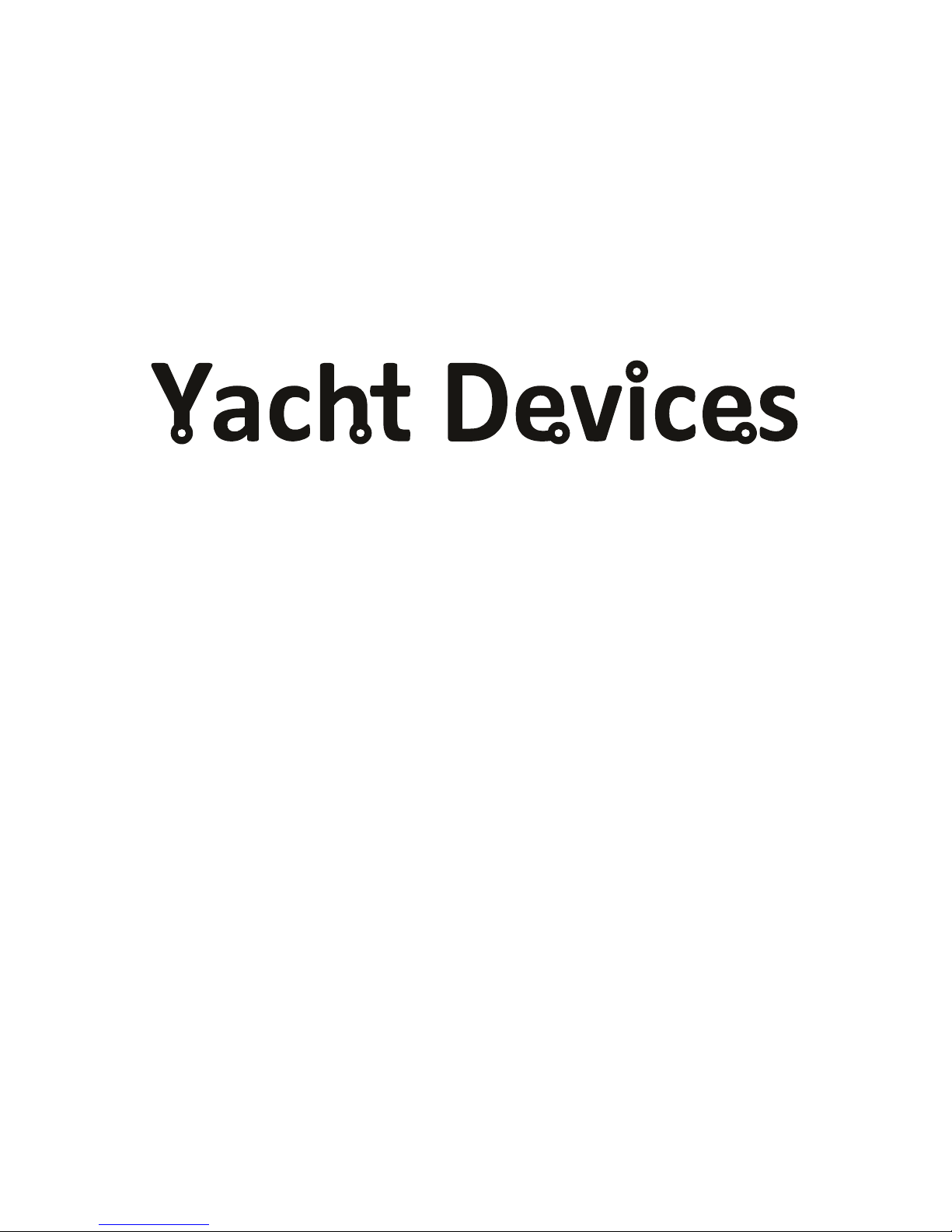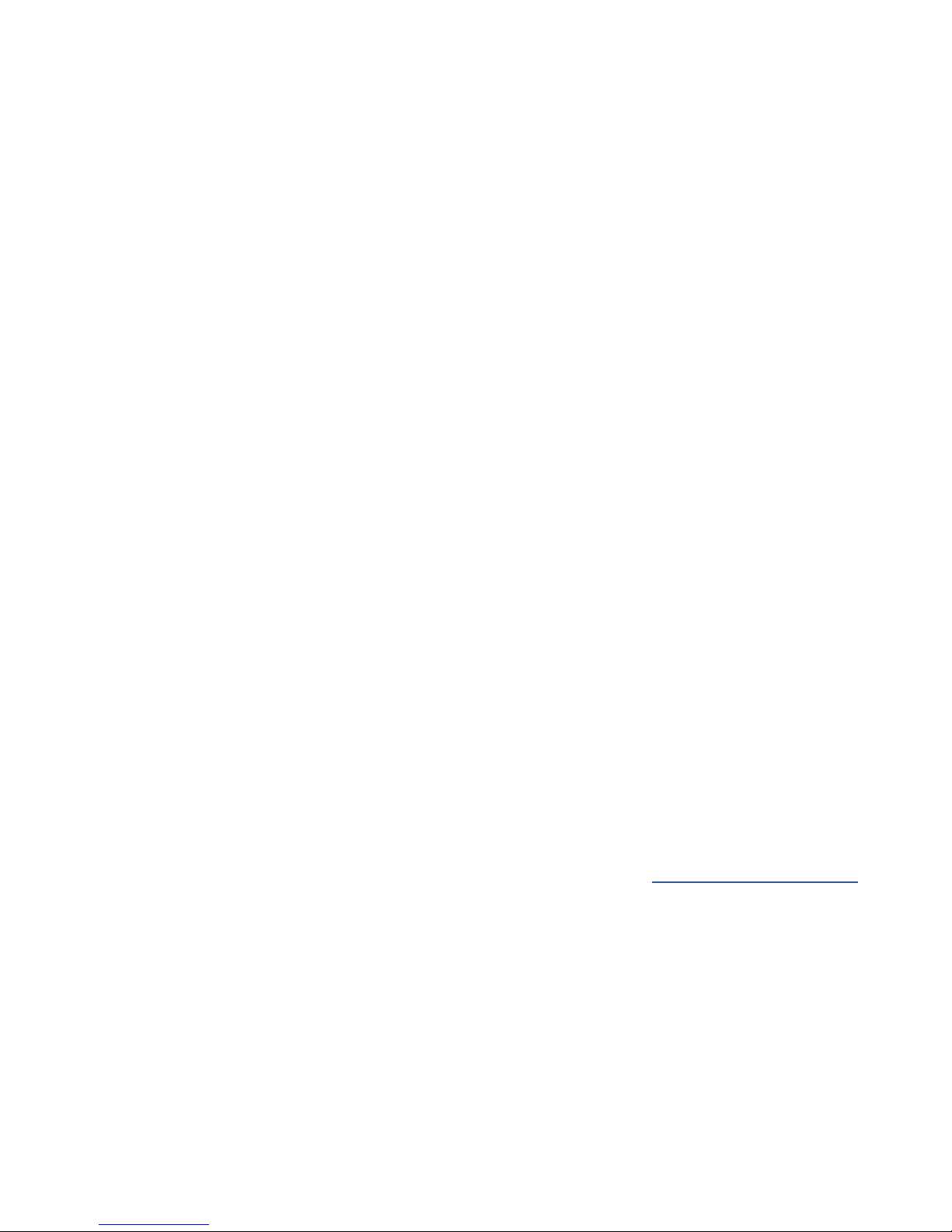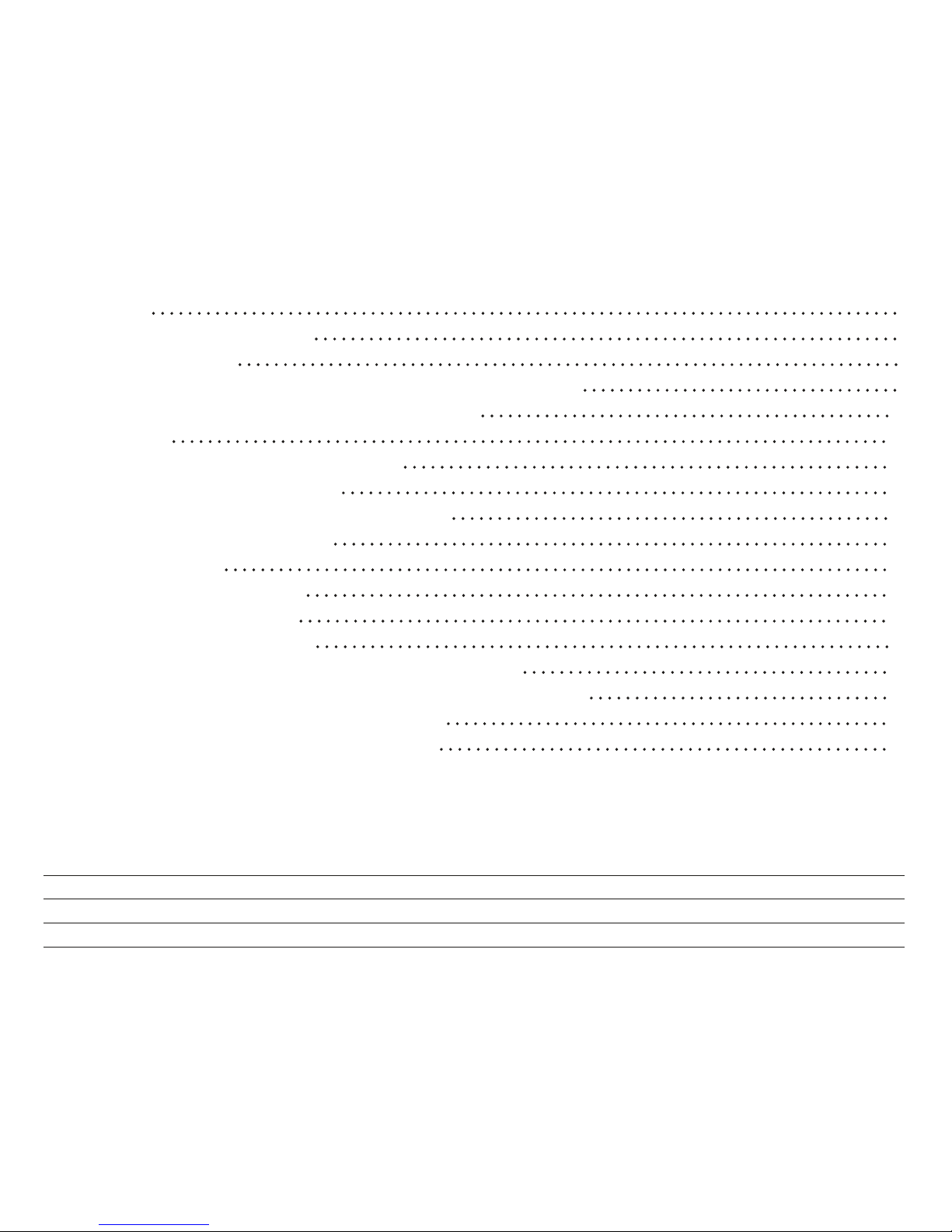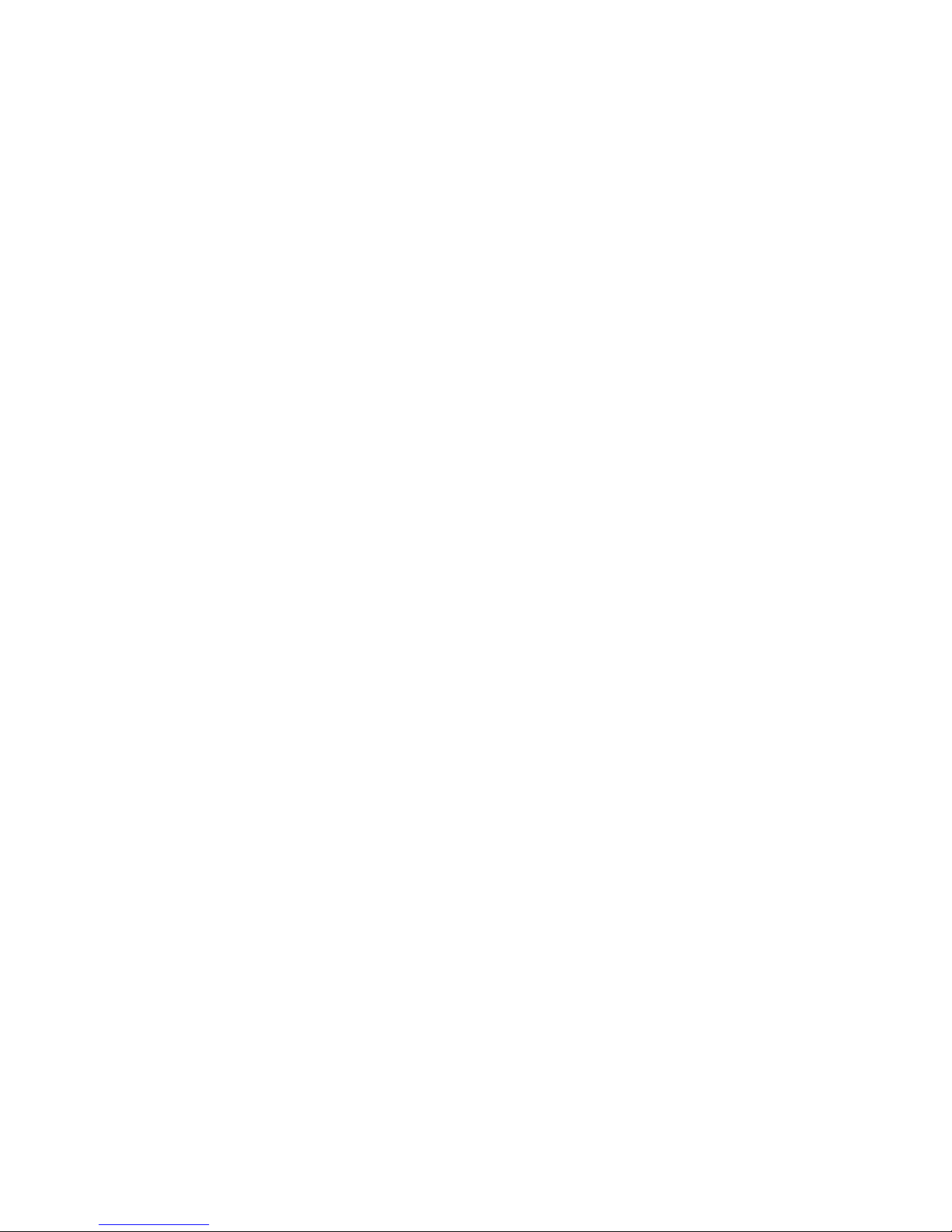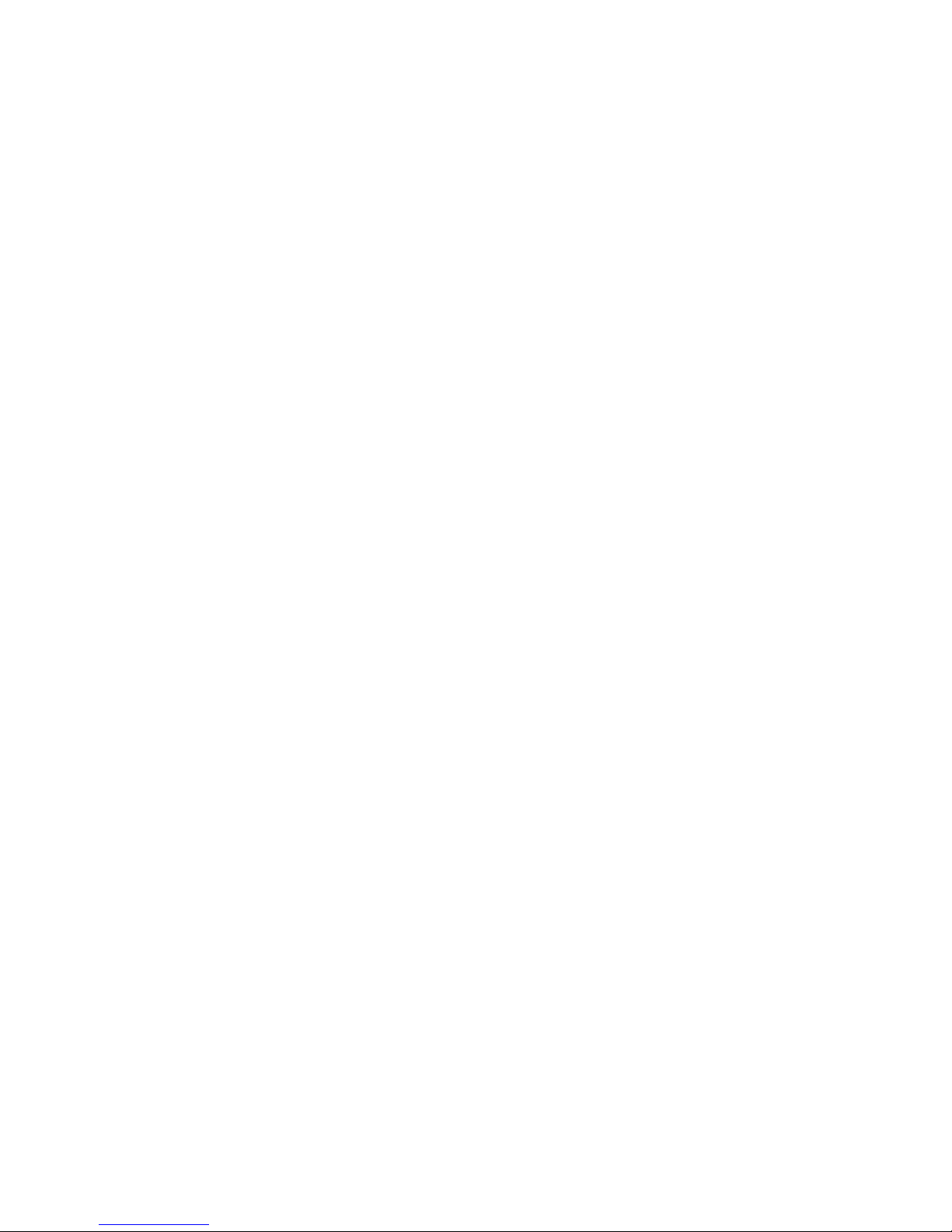— 4 —
Introduction
The NMEA 2000 USB Gateway (hereinafter Gateway or Device) allows you to see data from
a NMEA 2000 marine digital network on a PC, laptop or tablet PC with Microsoft Windows, Mac OS
or Linux operation system. With it, you get marine network data including vessel course, speed, position,
wind speed and direction, water depth, AIS messages from vessels and aircrafts and other navigation data
in PC applications like OpenCPN, Coastal Explorer, Polar View, OpenSkipper, etc.
The Device works as a bi-directional gateway so it is also possible to send messages from PC applications
to the NMEA 2000 network. That allows, for example, sending of AIS data from a PC USB receiver
to a chart plotter, as well as control over the autopilot and the vessel’s other equipment. It also supports
using a PC as an 0183 to NMEA 2000 converter if you have some NMEA 0183 equipment connected
to one of the other PC ports.
The Device can be congured to work in one of the following operation modes:
• 0183. In this mode, the Device performs conversion from NMEA 2000 (binary protocol)
to NMEA 0183 (text based protocol) and vice versa. NMEA 0183 is a very old and very popular
protocol supported by virtually all marine PC applications. Conversion from NMEA 2000 covers
all signicant data, including AIS (see Appendix C for details).
• RAW. Device sends all messages from NMEA 2000 to PC and vice versa in readable text format,
similar to the format of NMEA 2000 logs used in chart plotters (see examples in Appendix E).
This format can be useful to diagnose a network or to create your own applications, but
it is not supported yet in any popular PC navigation software.
• N2K. Device sends all messages from NMEA 2000 to PC and vice versa in a binary form and
is compatible with Coastal Explorer, Polar View, OpenSkipper and some other marine software.
The protocol is very similar to Garmin Serial Protocol and partially compatible with ActiSense
NGT protocol (see Appendix F for details).
• AUTO. In this mode, the Device analyzes the connection with the PC application and automatically
chooses one of the three modes above for the session. Devices with the factory settings use this mode
and we recommend keeping this setting.