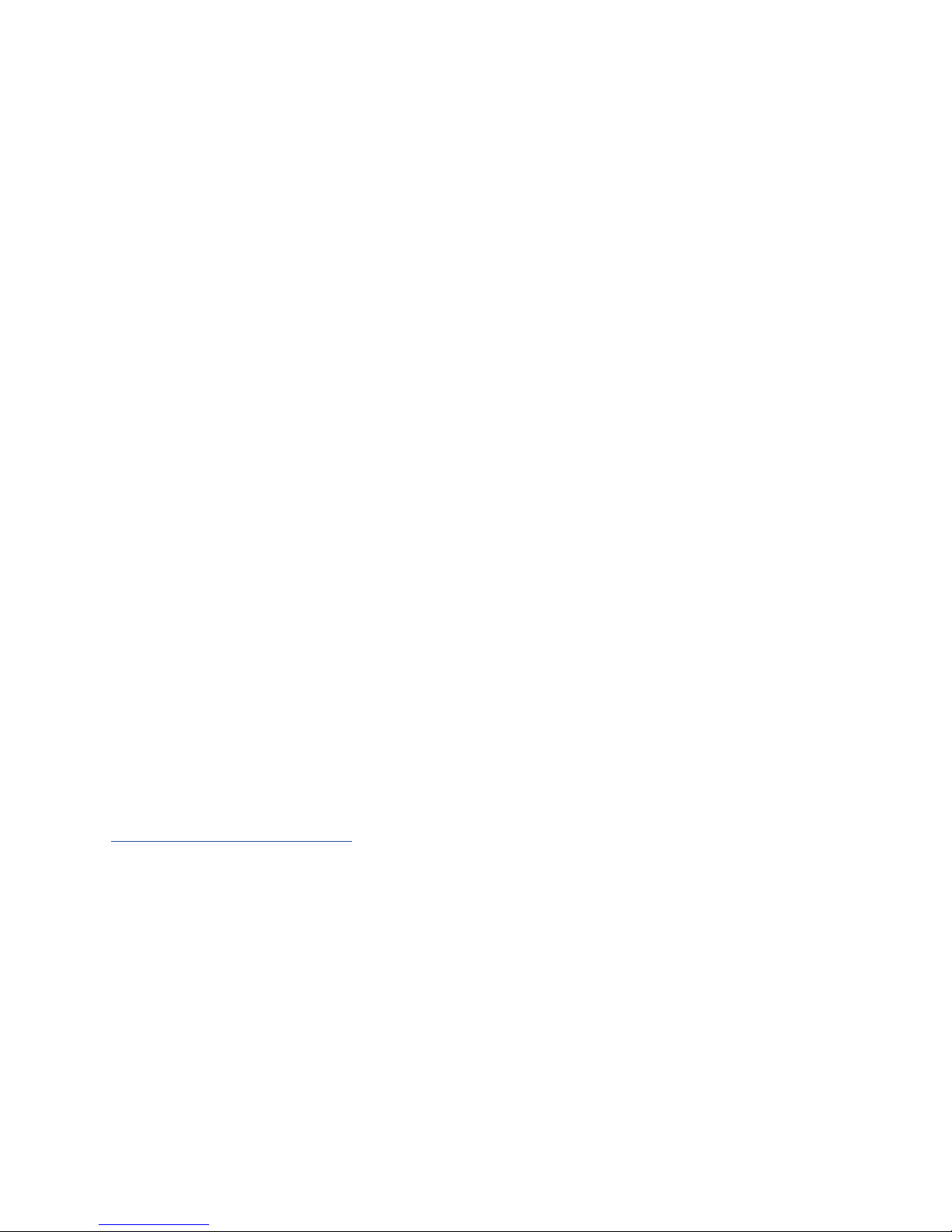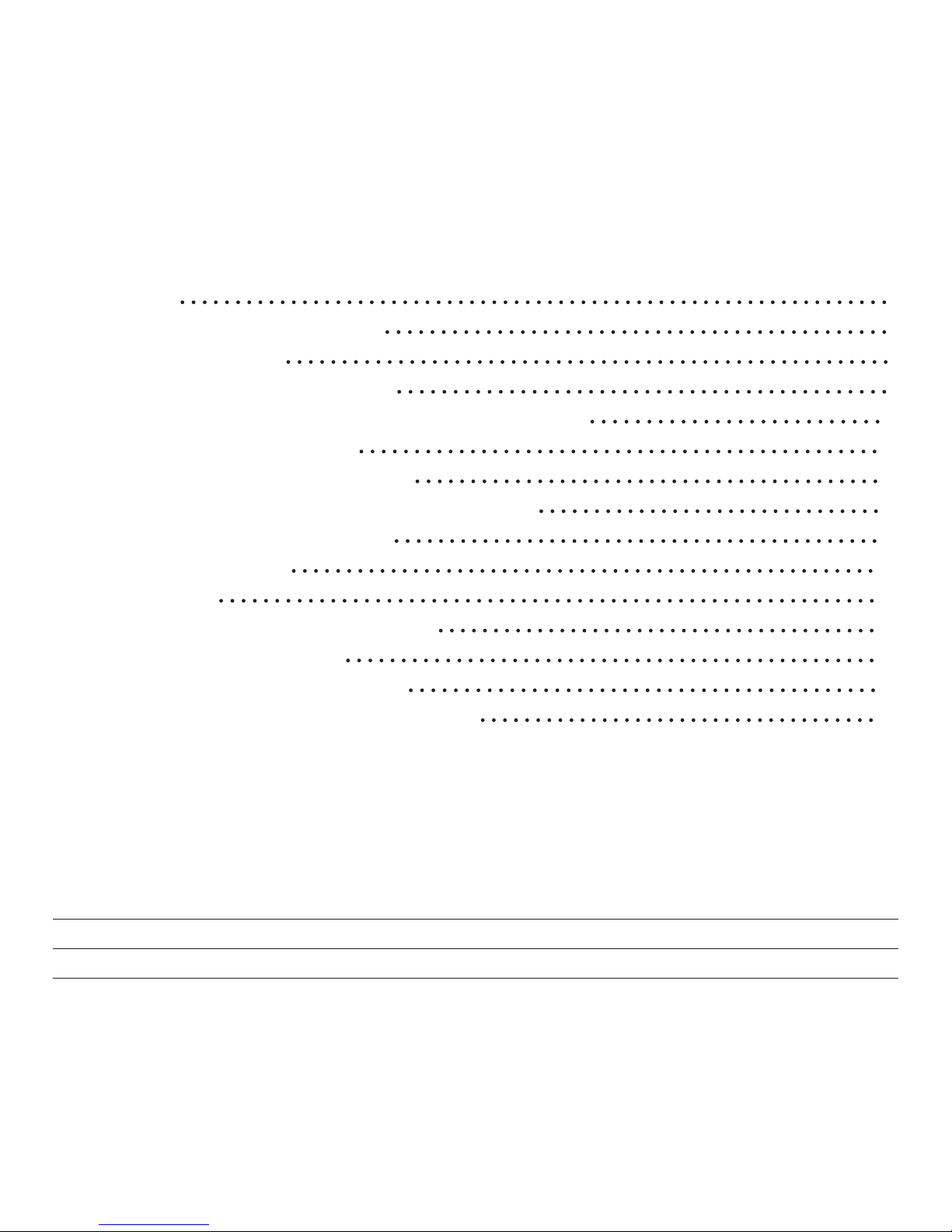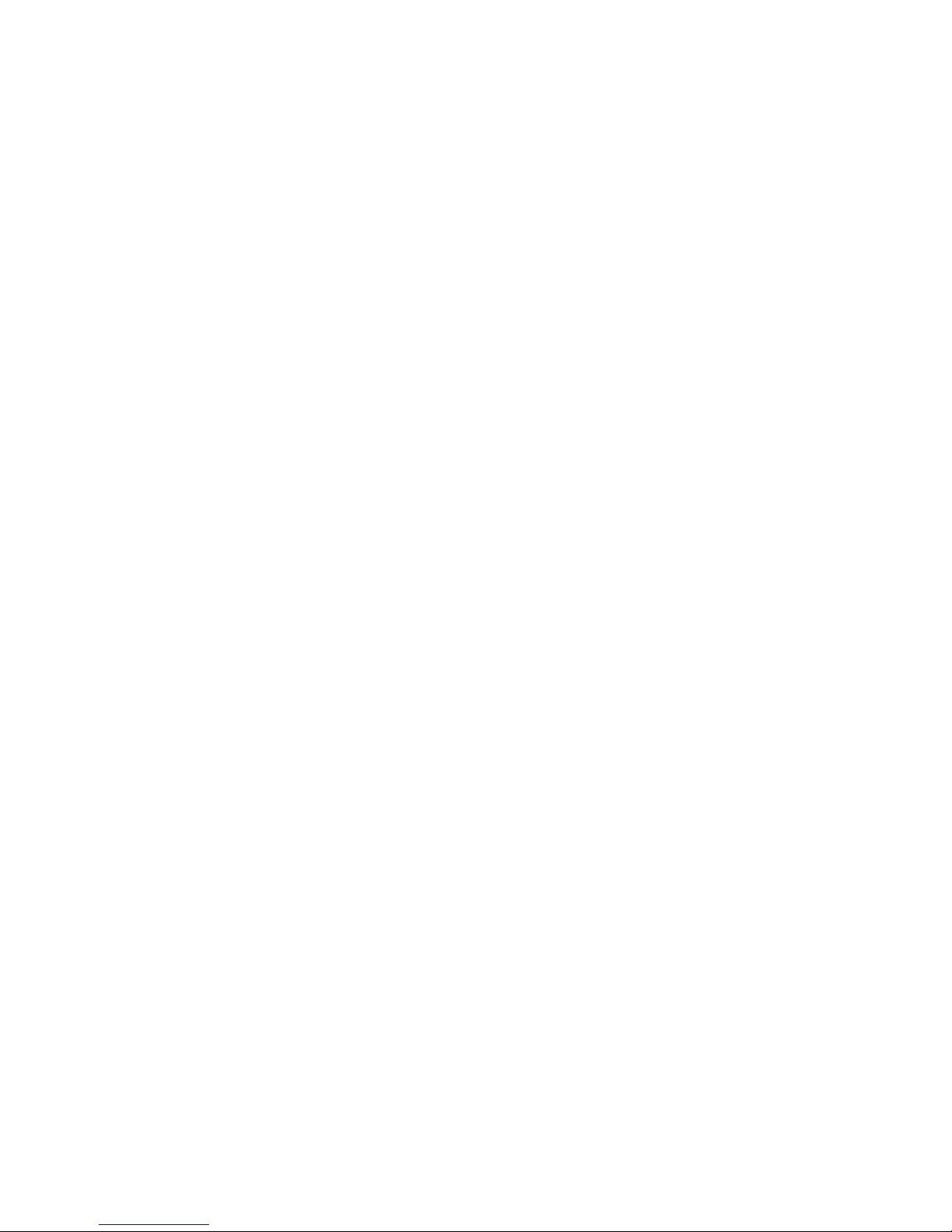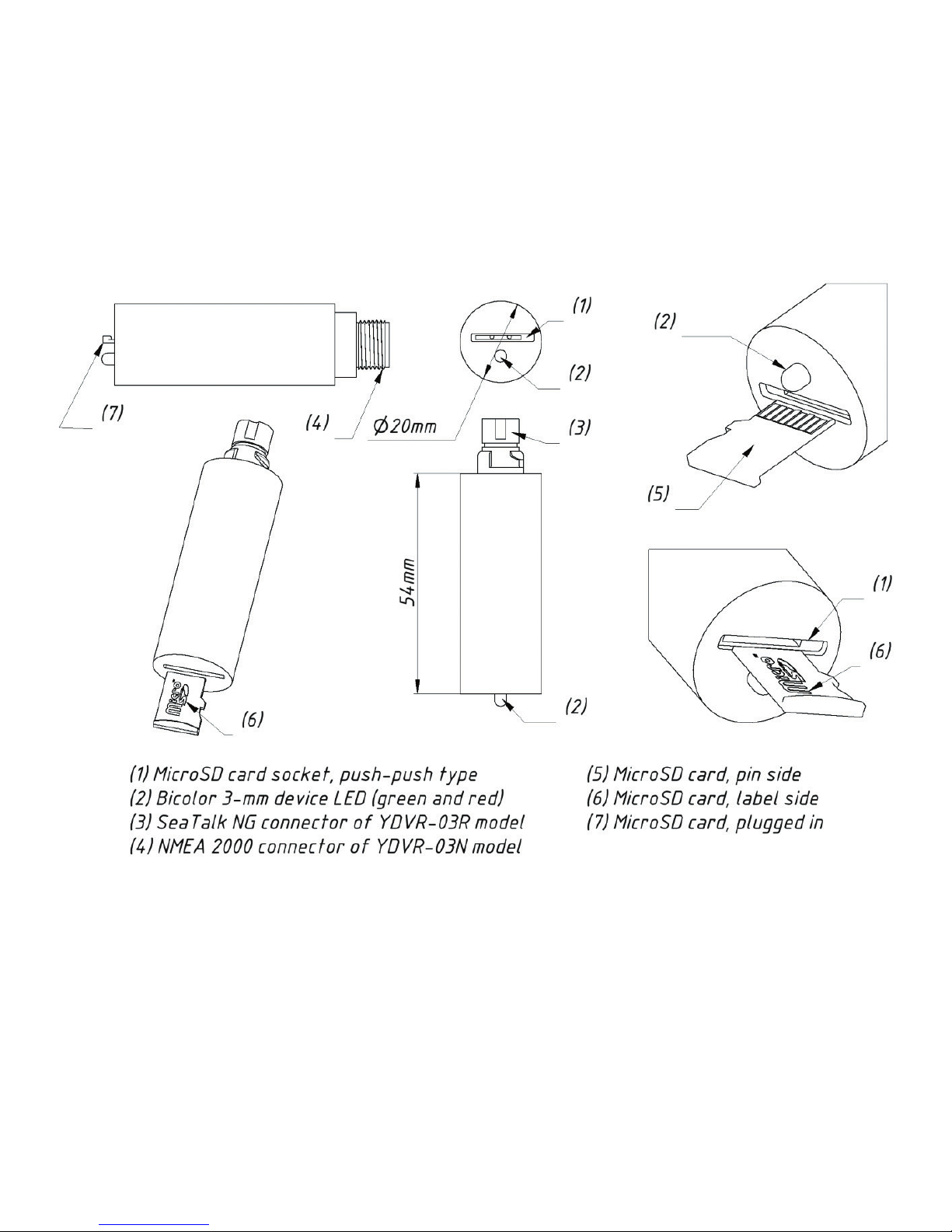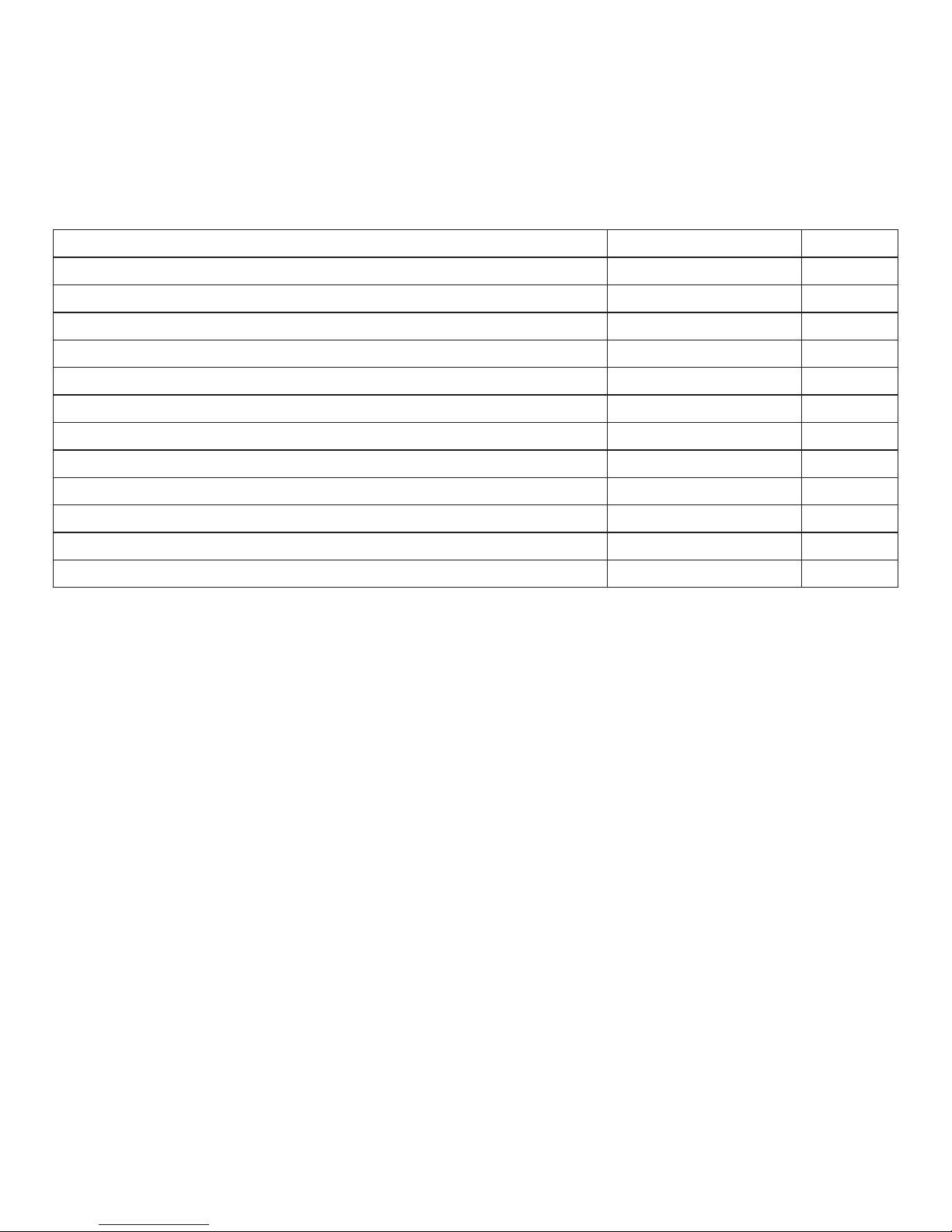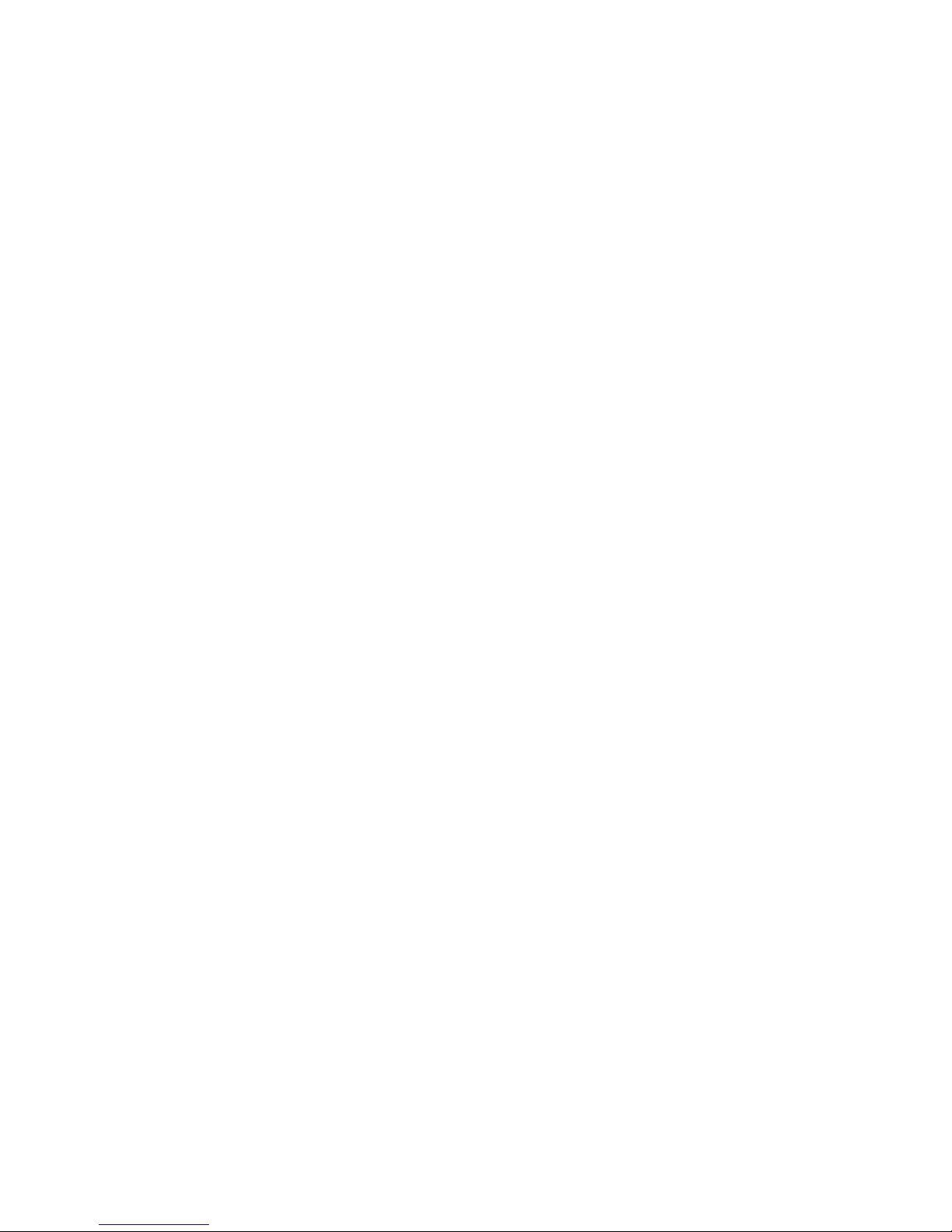— 4 —
Introduction
This Manual contains information on how to install, congure and operate Voyage
Recorder YDVR-03 (hereinafter Recorder or Device) intended for use on pleasure
crafts.
The Recorder is intended for storing data from the onboard network of the vessel on
a MicroSD memory card. The onboard network of a typical cruise yacht has data about
the position, course, speed, depth, water temperature, log, wind speed and direction,
and AIS data of nearby vessels. Digital data from the motor, water and fuel tanks,
battery level, etc. may also be available.
The Recorder writes all network data into the memory card. It does not analyze
the data, leaving that work for the software application that runs on personal computer.
Because of that, the Recorder supports all message types broadcasted through
the network by any other equipment present on the vessel’s network.
The software that comes with the Recorder is installed on a desktop computer and
allows GPX les to be generated with the vessel’s track and extensive information
about the sailing conditions, including weather, depth, engine, and even tracks
of nearby vessels with AIS. These les can be viewed in Google Earth, Garmin
MapSource and other applications. They can also be loaded into newer models
of Garmin and Raymarine chartplotters. This software lets you generate a log book
with the collected data automatically.
On average, one second of recording requires 1000-1500 bytes on the memory
card, and the average 16 GB card is enough for 100 days of sailing. The Device
does not require conguration, and automatic deletion of old data means you do not have
to worry about running out of space. Plug the Device into your onboard network, insert