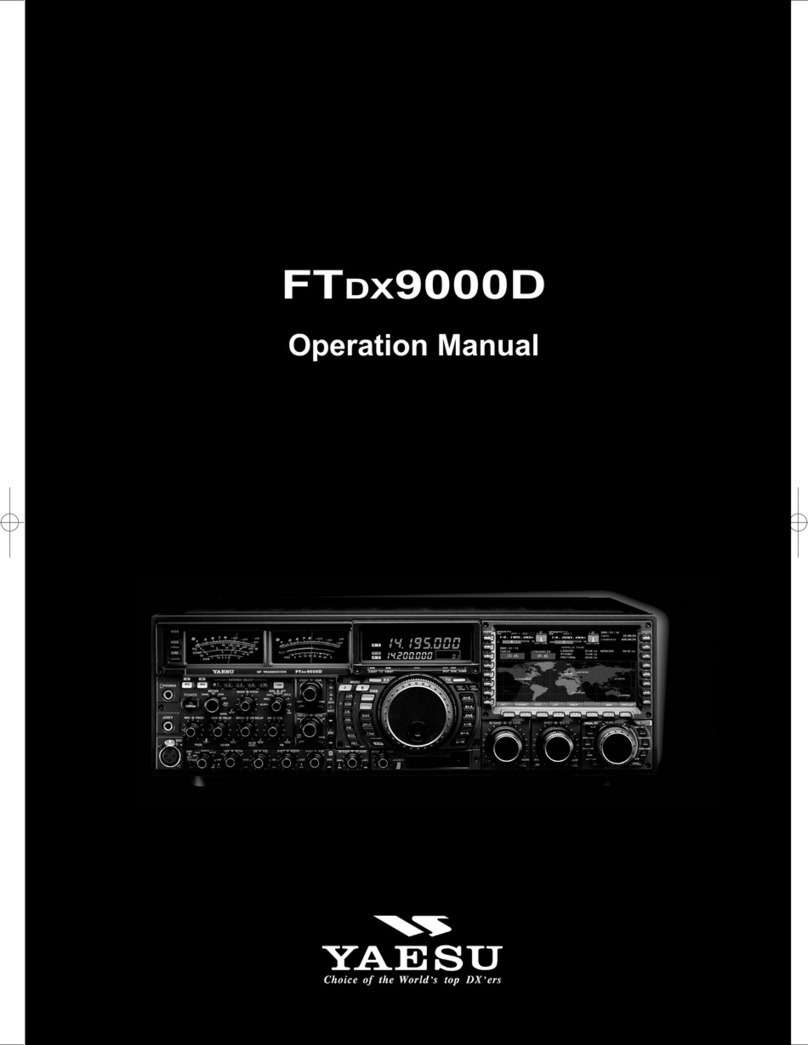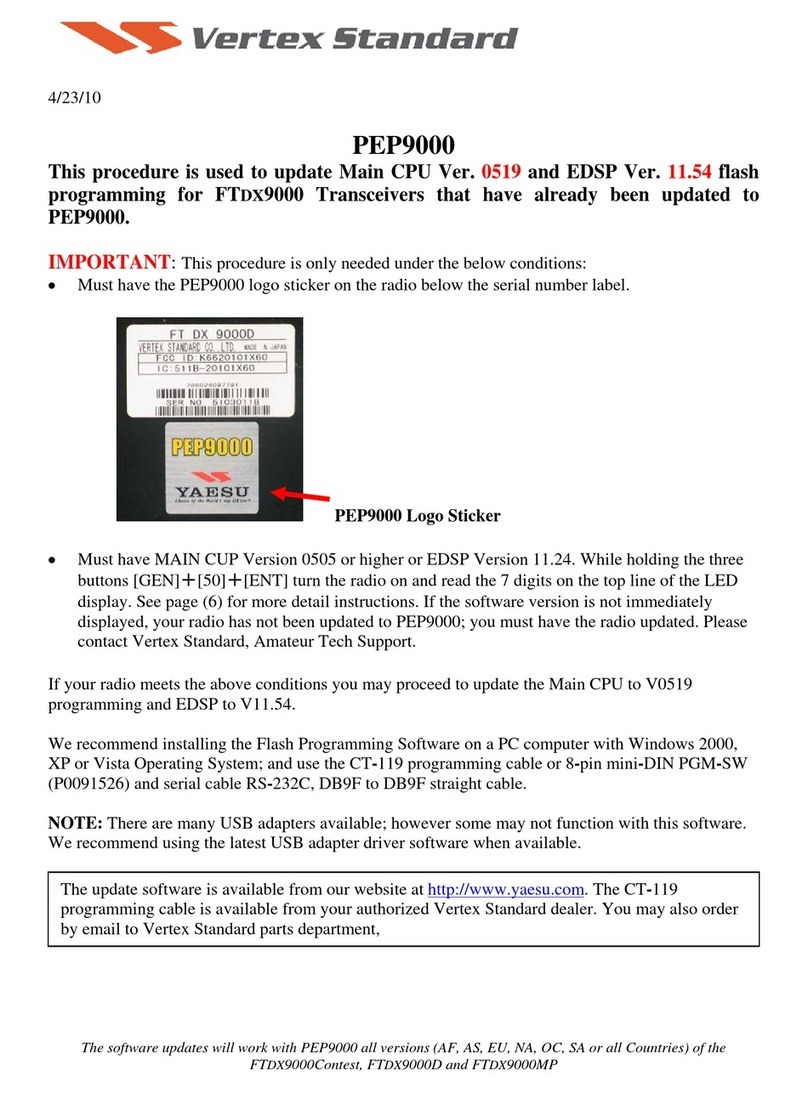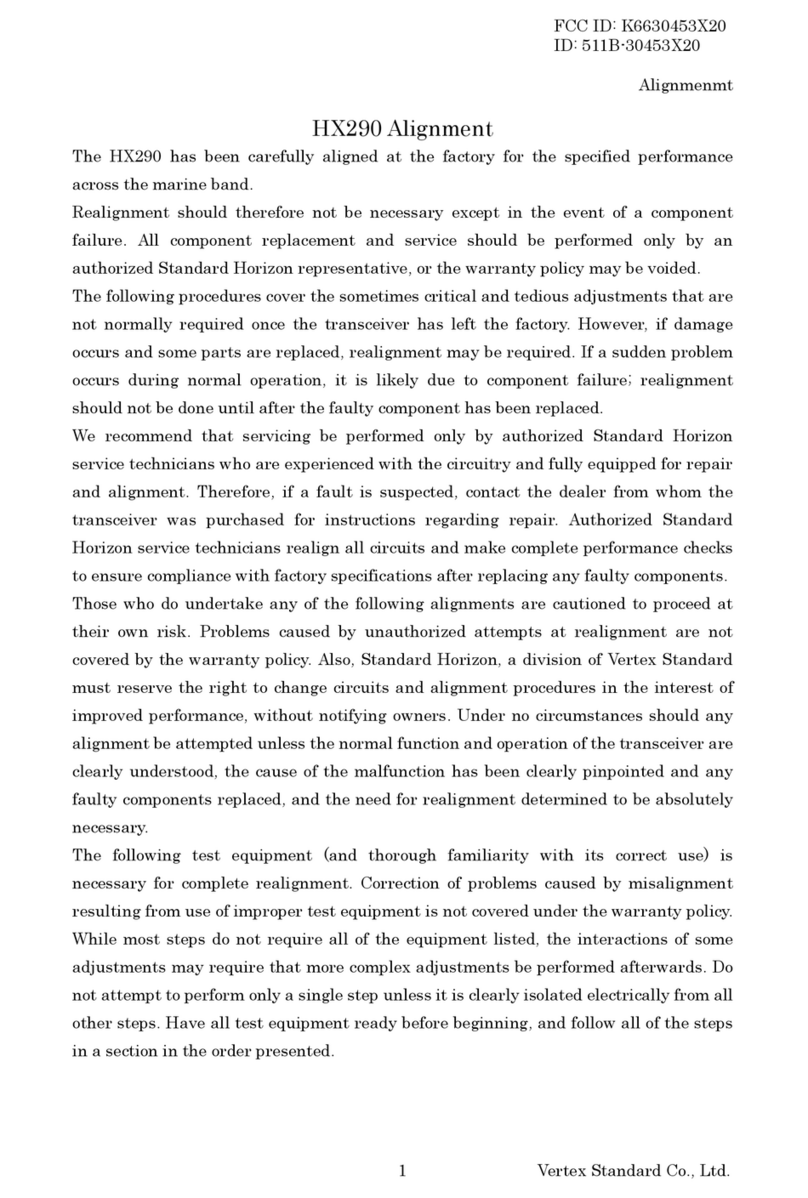2
Using the WIRES-X
Contents
Contents ....................................................................................2
What is WIRES-X? ....................................................................3
Terminology ....................................................................4
Connecting to a Faraway Station Using WIRES-X ....................7
Finding a local node .............................................................7
Connecting in digital mode ...................................................8
Connecting to a local node .............................................8
Connecting to a node or room on the Internet ................9
Communicating with others ..........................................13
Useful functions in digital mode .........................................13
Using a preset channel .................................................13
Connecting to a registered node or room .....................15
Releasing the WIRES-X connection ..................................18
Connecting to an analog node ...........................................18
Connecting to a node or room on the Internet ..............18
Communicating with others ..........................................18
Disconnecting from a node or room..............................19
Various display functions ....................................................19
Confirming the digital node location..............................19
Confirming the frequency..............................................19
Returning to the initial screen .......................................20
Using the News Function of WIRES-X ....................................21
Viewing messages .............................................................21
Viewing text data in a local node ..................................21
Viewing text data on the WIRES-X server
(INT NEWS) ..................................................................23
Viewing text data in a node or room on the Internet .....24
Importing images................................................................26
Importing images from a local node..............................26
Importing images from the WIRES-X server.................27
Importing data from a node or room on the Internet .....27
Viewing imported data later ................................................28
Deleting imported data..................................................29
Listening to audio messages..............................................30
Listening to the information in the local node ...............30
Listening to the WIRES-X server (INT NEWS)
information ....................................................................31
Listening to information on a node or room on the
Internet..........................................................................32
Transmitting messages and images ..................................33
Transmitting data to a local node ..................................33
Transmitting data to a node or room on the Internet ....35
Transmitting an audio message .........................................36
Transmitting data to a local node ..................................36
Transmitting data to a node or room on the Internet ....37
Using WIRES-X and the GM Function Simultaneously ...........39
Registering a local node with a group ................................39
Using the News Function of WIRES-X in GM Operation ...40
Confirming the frequency ...................................................40
Returning to the group list screen ......................................40
WIRES-X Setting Mode Menus ...............................................41
Using the WIRES-X Setting Mode ...........................................41
Setting the language displayed on the screen ..............41
Setting the transmission frequencies for repeaters/
WIRES-X ......................................................................42
Setting the item order on the node & room lists............43
Editing a category name ...............................................43
Deleting the registered nodes and rooms .....................44
Error Message Guide ..............................................................45