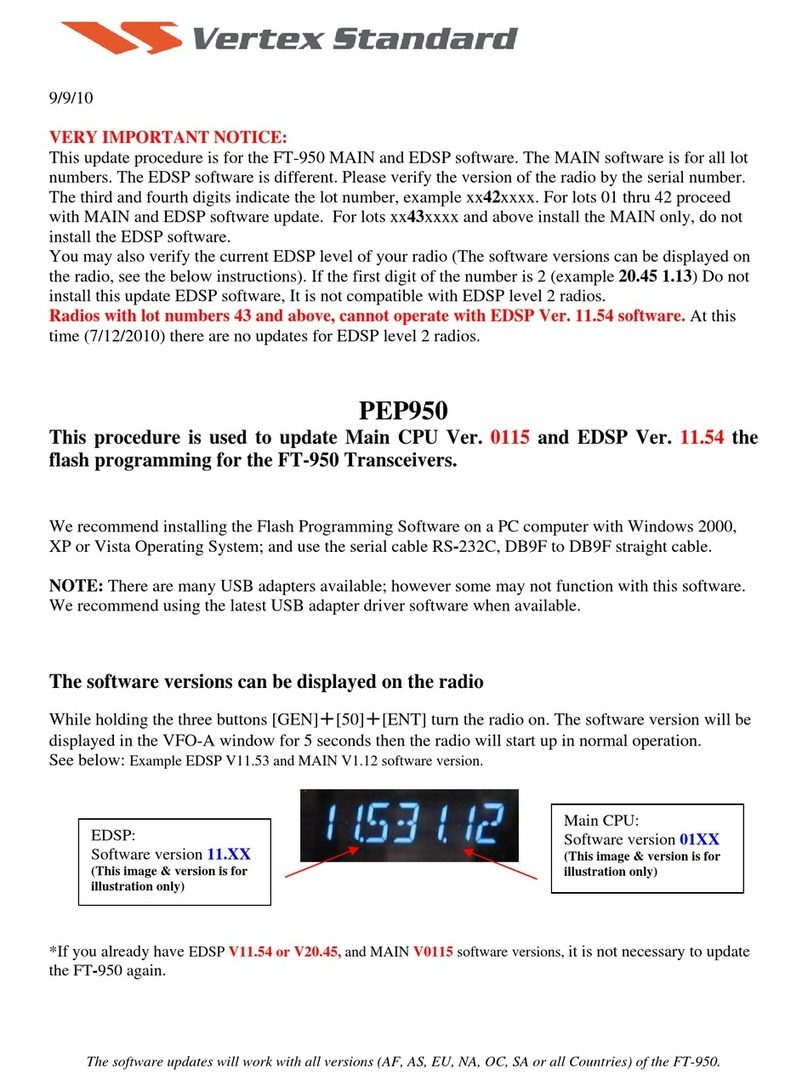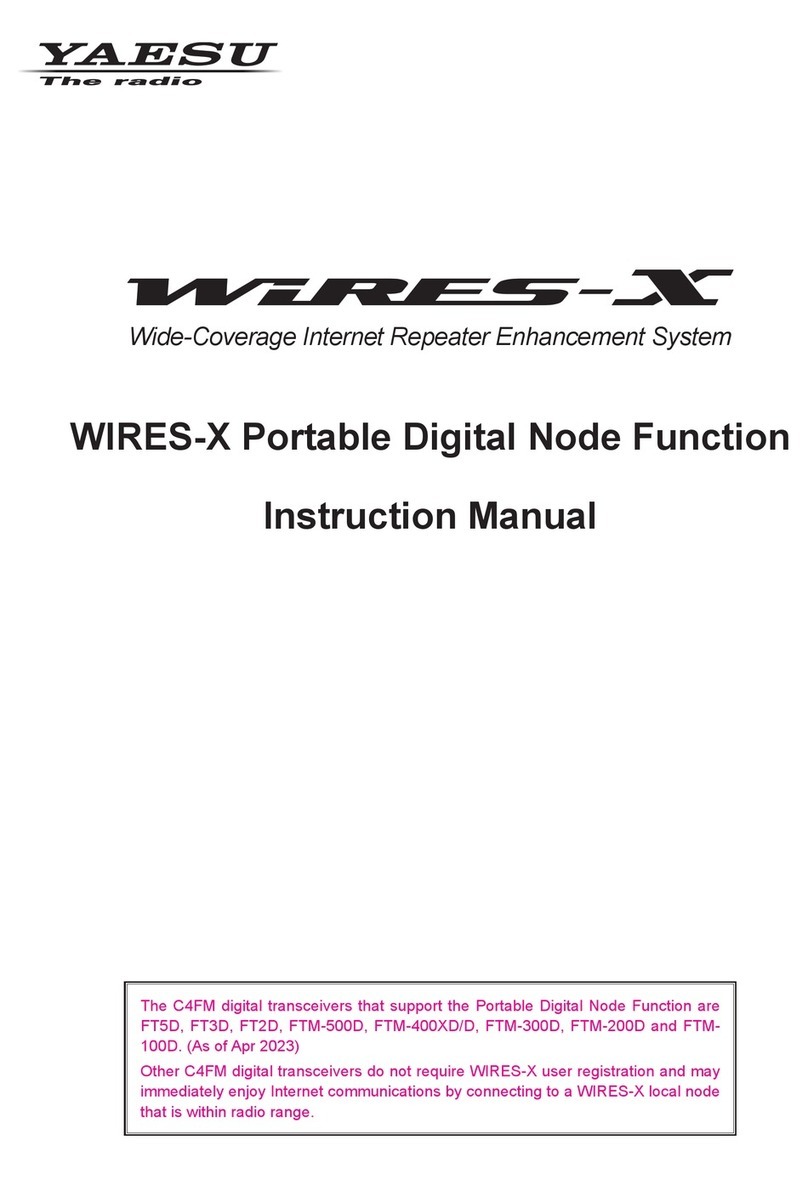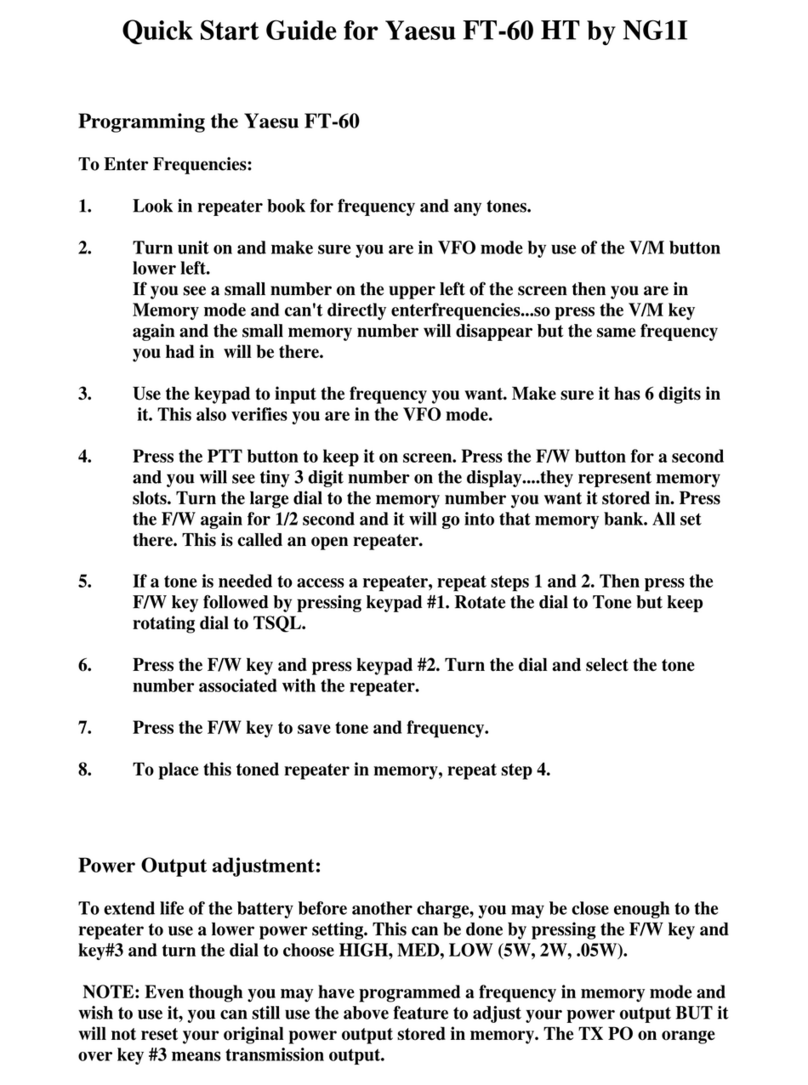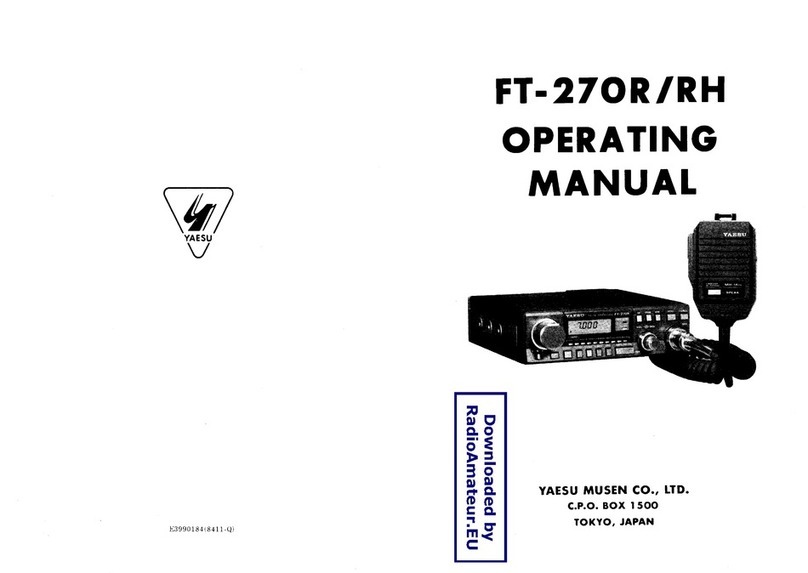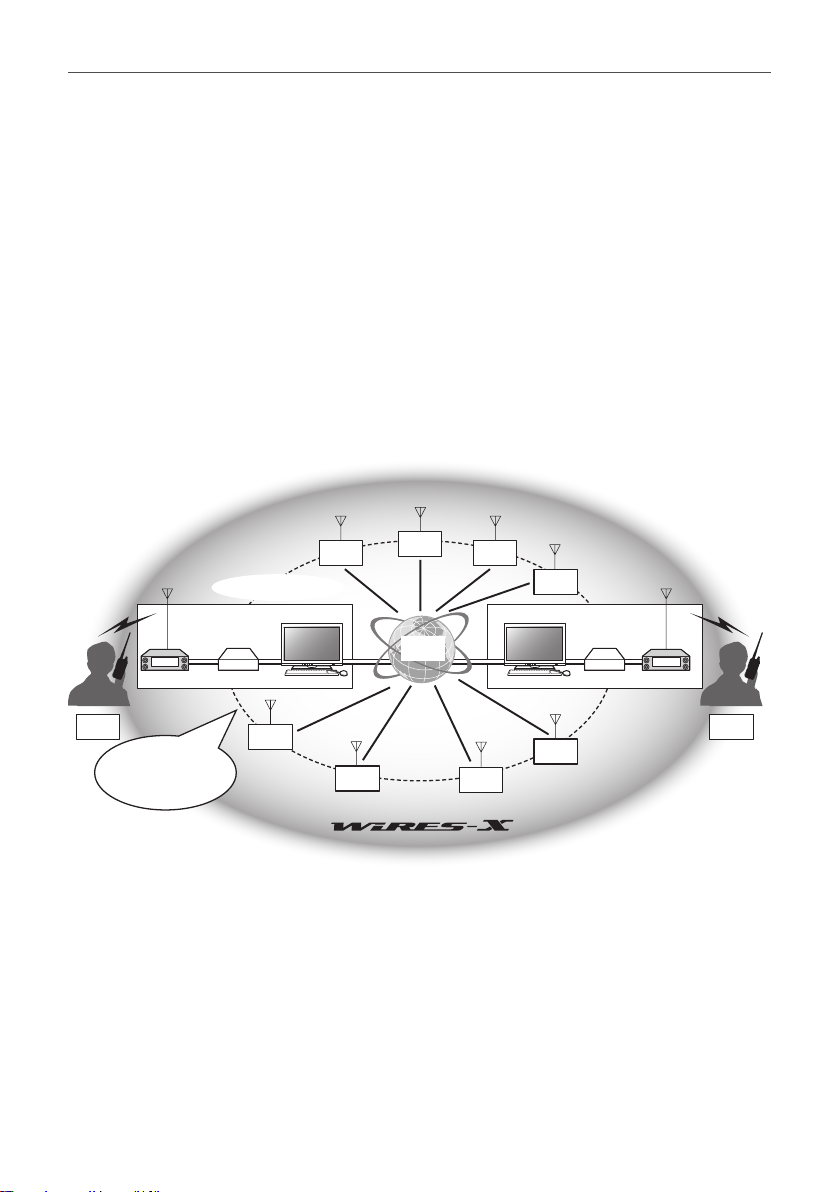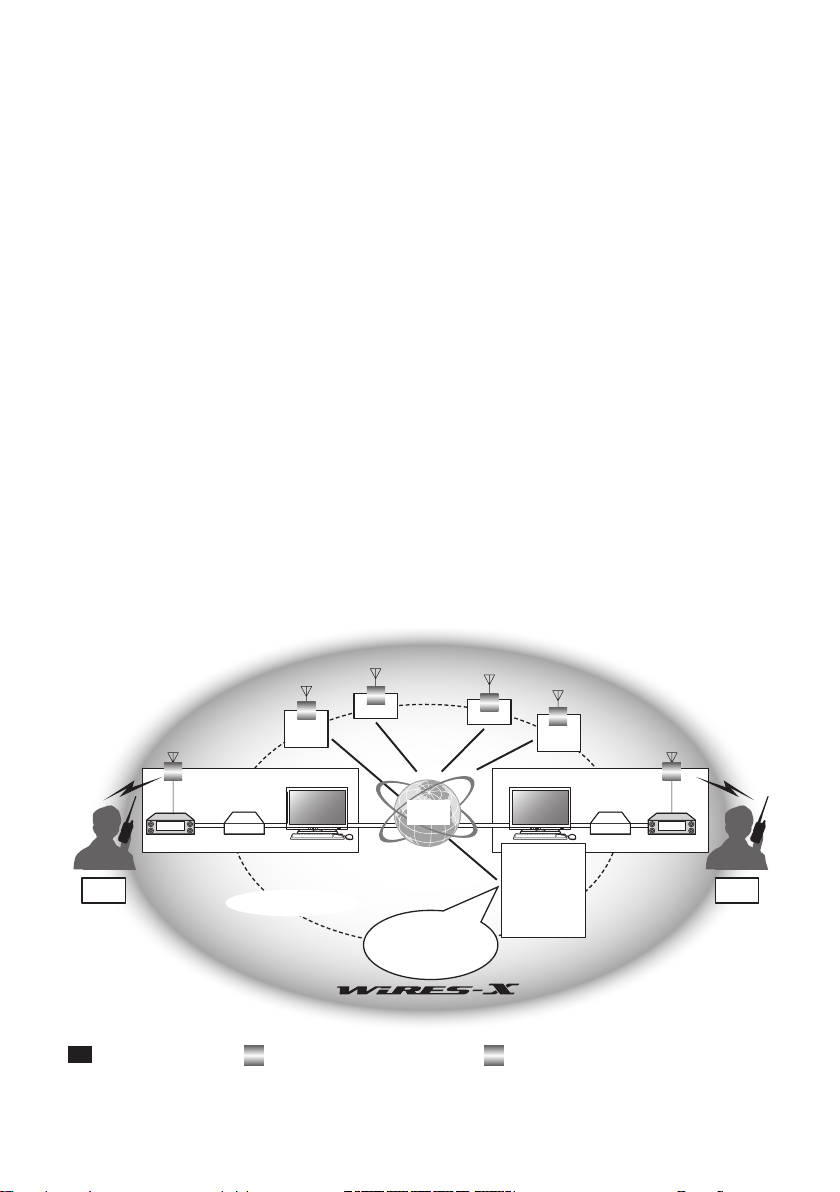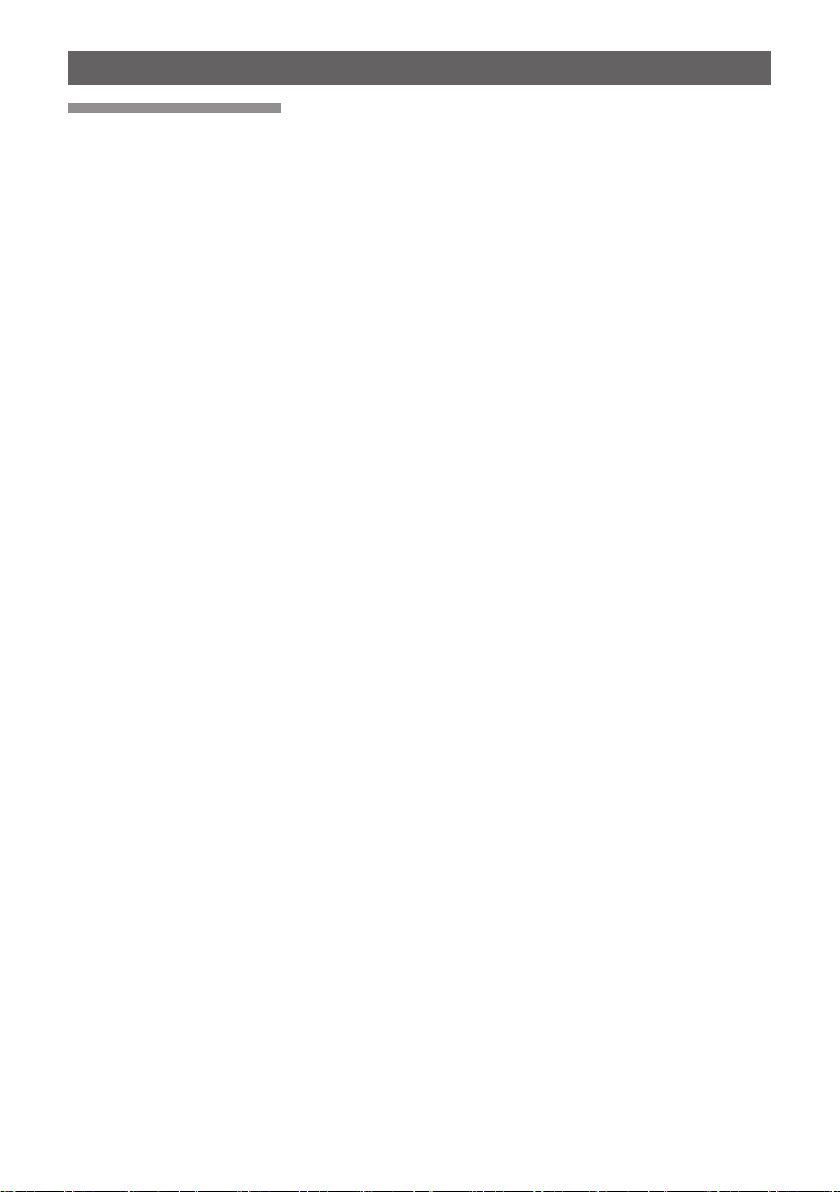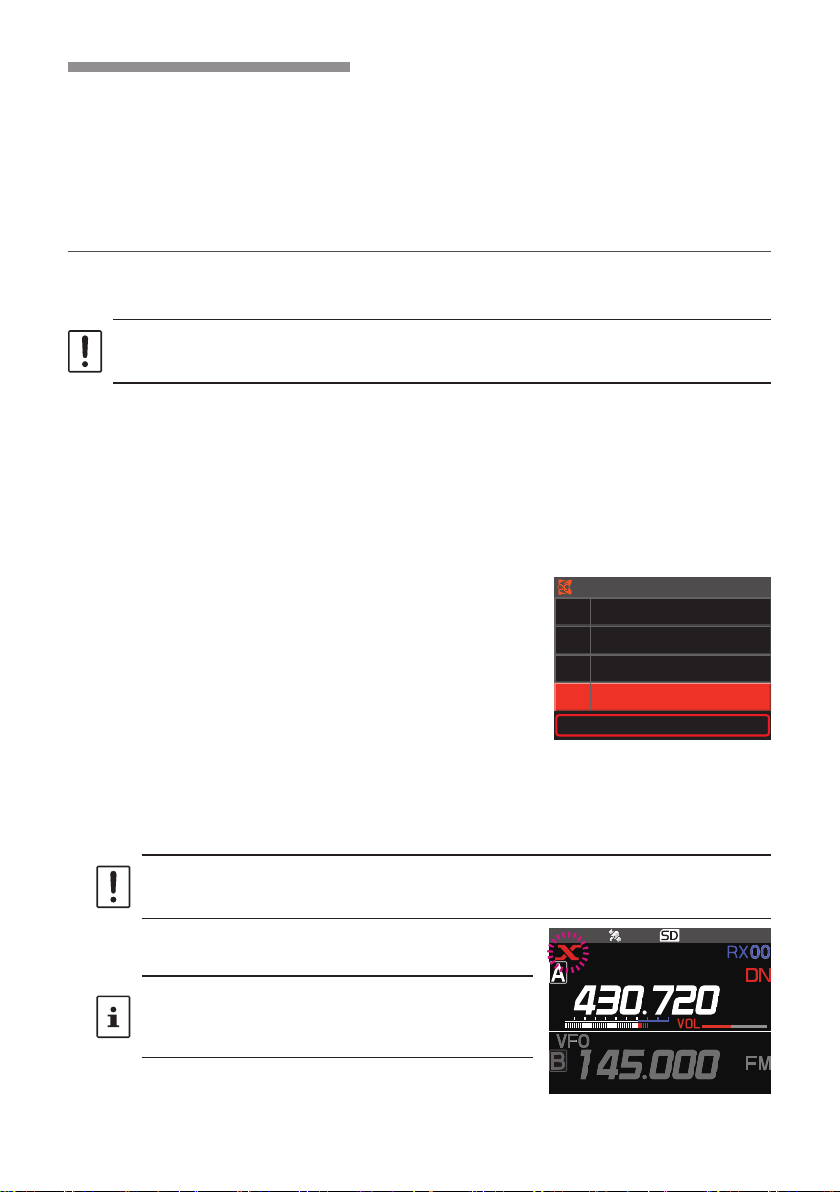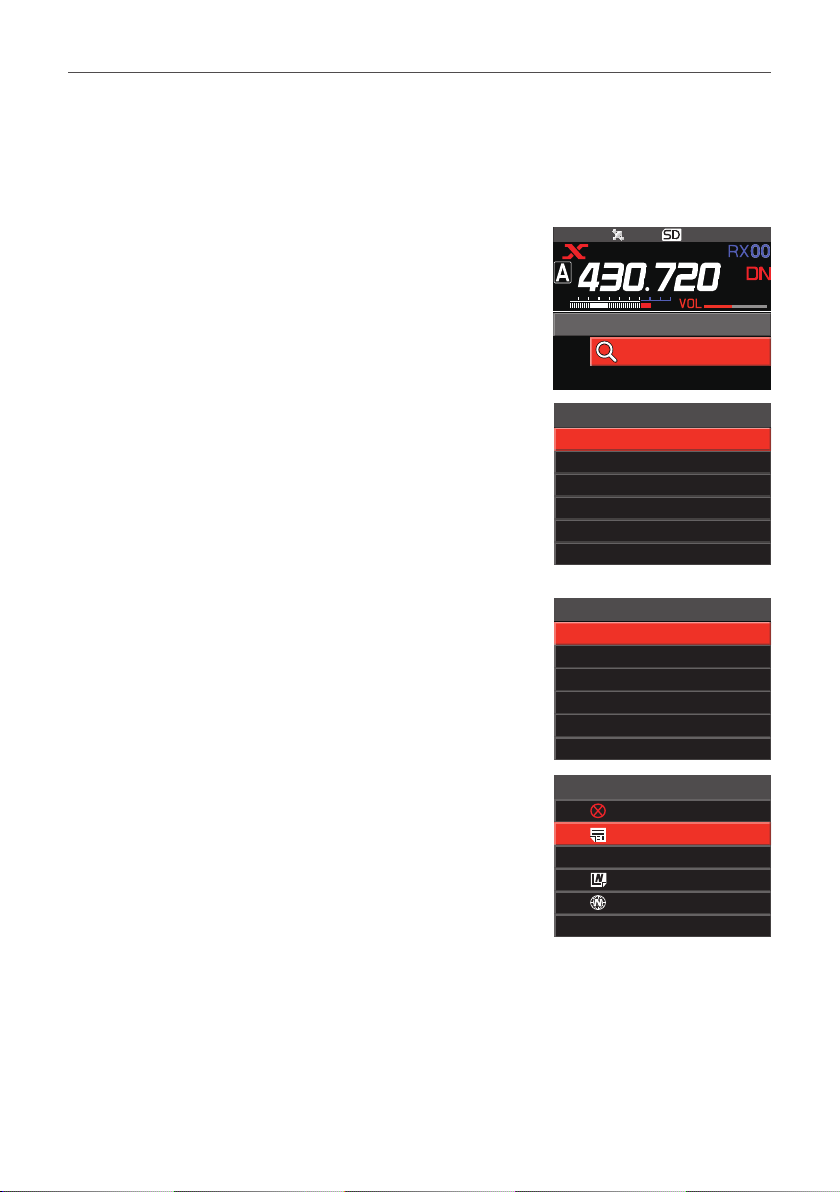Contents
What is WIRES-X? ............................................................................................................................3
Terminology ................................................................................................................................4
Connecting to a Distant Station Using WIRES-X...........................................................................7
Finding a local node........................................................................................................................7
Connecting in digital mode .............................................................................................................8
Connecting to a WIRES-X digital node.......................................................................................8
Connecting to a node or room on the Internet ..........................................................................10
Communicating with others ......................................................................................................12
Release the WIRES-X connection................................................................................................13
Useful functions in digital mode....................................................................................................13
Using preset channels ..............................................................................................................13
Connecting to registered nodes or rooms.................................................................................14
Confirming the location of the local node and the partner station.............................................16
Operate the B band ..................................................................................................................16
Connecting to analog nodes.........................................................................................................17
Connecting to nodes or rooms on the Internet .........................................................................17
Communicating with others ......................................................................................................17
Disconnecting from the node or room.......................................................................................17
Using WIRES-X Digital Node News Function...............................................................................18
Viewing messages........................................................................................................................18
Viewing text data in local nodes................................................................................................18
Viewing text data on the WIRES-X server (INT NEWS) ...........................................................19
Viewing text data in nodes or rooms on the Internet.................................................................21
Importing images ..........................................................................................................................21
Importing images from local nodes...........................................................................................21
Importing images from the WIRES-X server (INT NEWS)........................................................21
Importing data from nodes or rooms on the Internet ................................................................22
Viewing imported data later ..........................................................................................................22
Deleting imported data..................................................................................................................23
Deleting a file ............................................................................................................................23
Listening to audio messages ........................................................................................................23
Listening to emergency information in the local node...............................................................23
Listening to routine messages in local nodes ...........................................................................24
Listening to routine messages on the WIRES-X server (INT NEWS).......................................24
Listening to emergency information in nodes or rooms on the Internet....................................24
Listening to routine messages in nodes or rooms on the Internet ............................................25
Transmitting messages and images .............................................................................................25
Creating and transmitting messages to local nodes .................................................................25
Transmitting saved messages or images to local nodes ..........................................................26
Creating and transmitting messages to nodes or rooms on the Internet ..................................26
Transmitting saved messages or images to nodes or rooms on the Internet ...........................27
Transmitting audio messages.......................................................................................................27
Transmitting emergency information to local nodes .................................................................27
Transmitting routine voice messages to local nodes ................................................................28
Transmitting emergency information to nodes or rooms on the Internet ..................................28
Transmitting routine messages to nodes or rooms on the Internet...........................................28
WIRES-X Setup Menus...................................................................................................................29
WIRES-X setting mode list ...........................................................................................................29
Using the WIRES-X setup menu ..................................................................................................29
Setting the operating frequencies for repeaters/WIRES-X .......................................................29
Setting the item order on the node & room lists........................................................................29
Editing category names ............................................................................................................29
Deleting the registered nodes and rooms.................................................................................30
The DG-ID feature to access the WIRES-X node station .........................................................30
Using the FTM-200DR/DE transceiver as a node station............................................................31