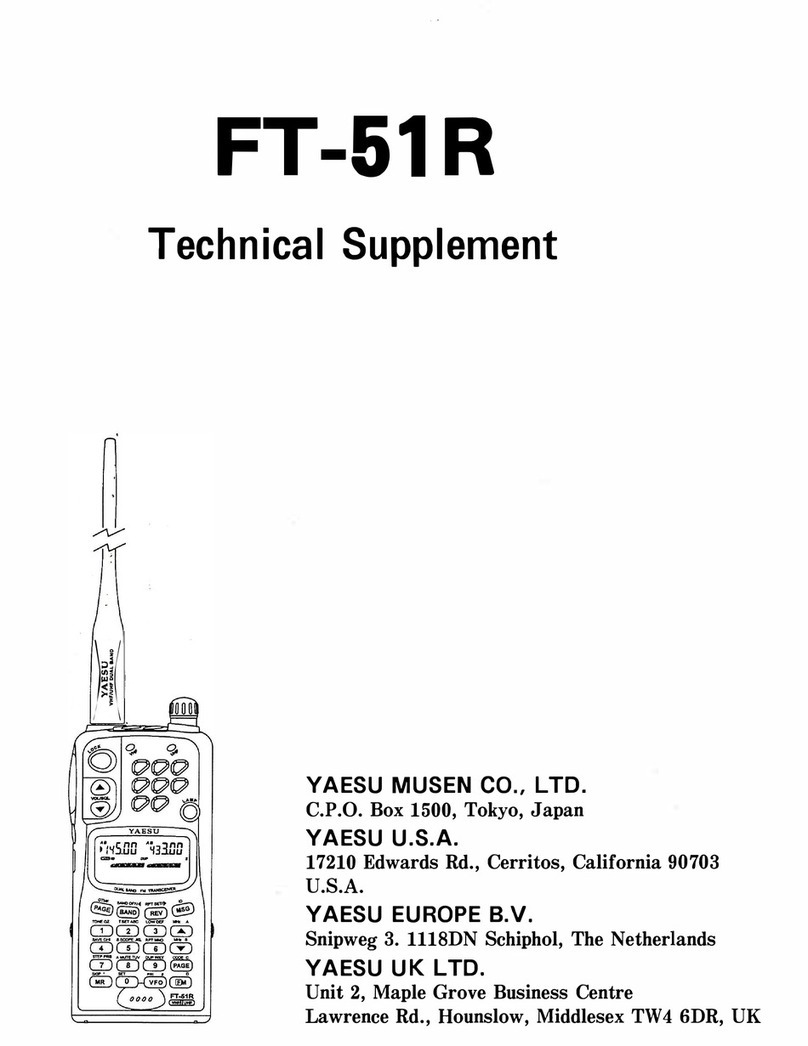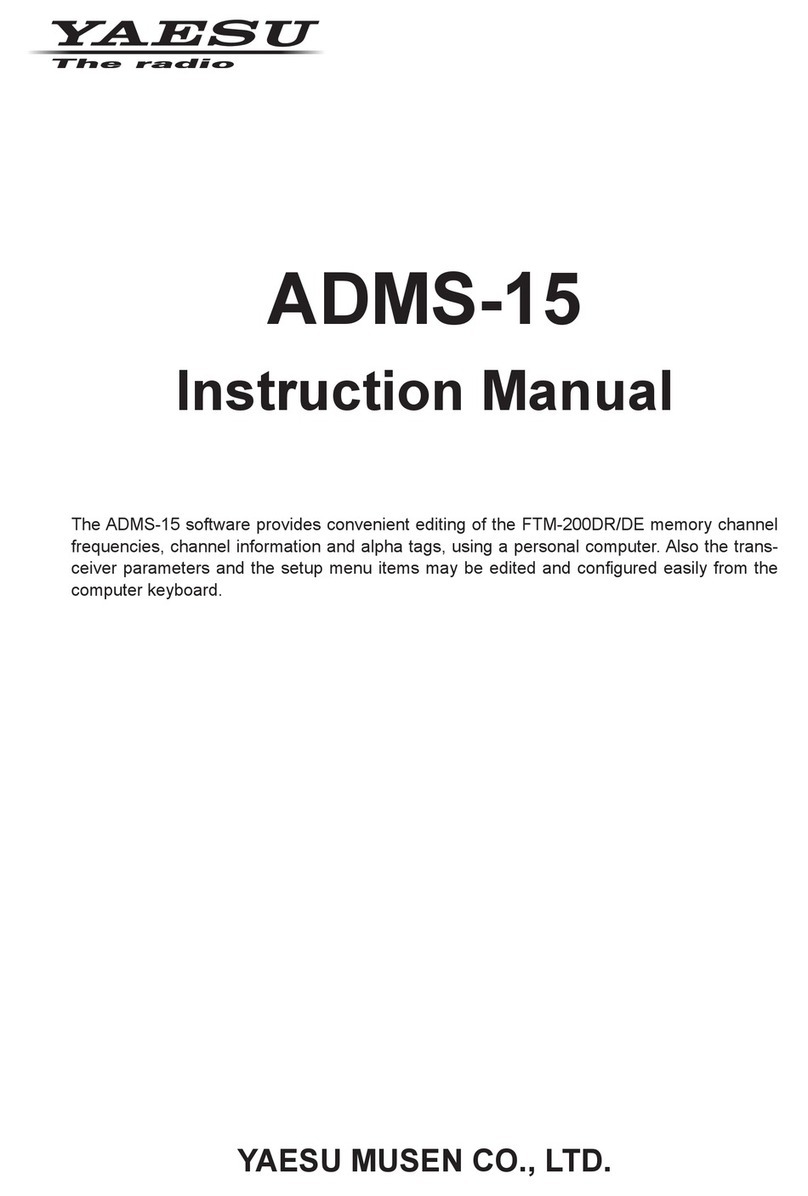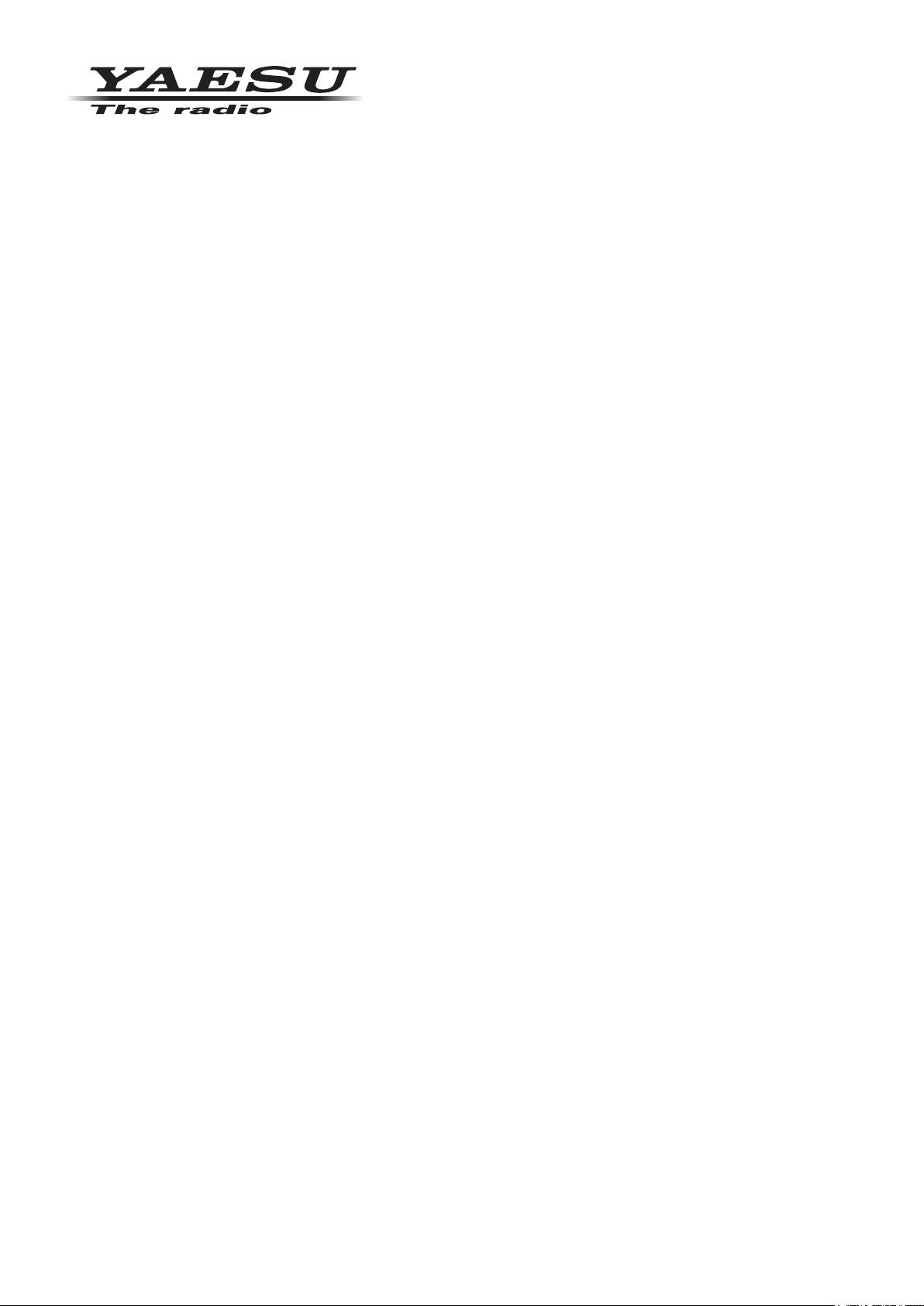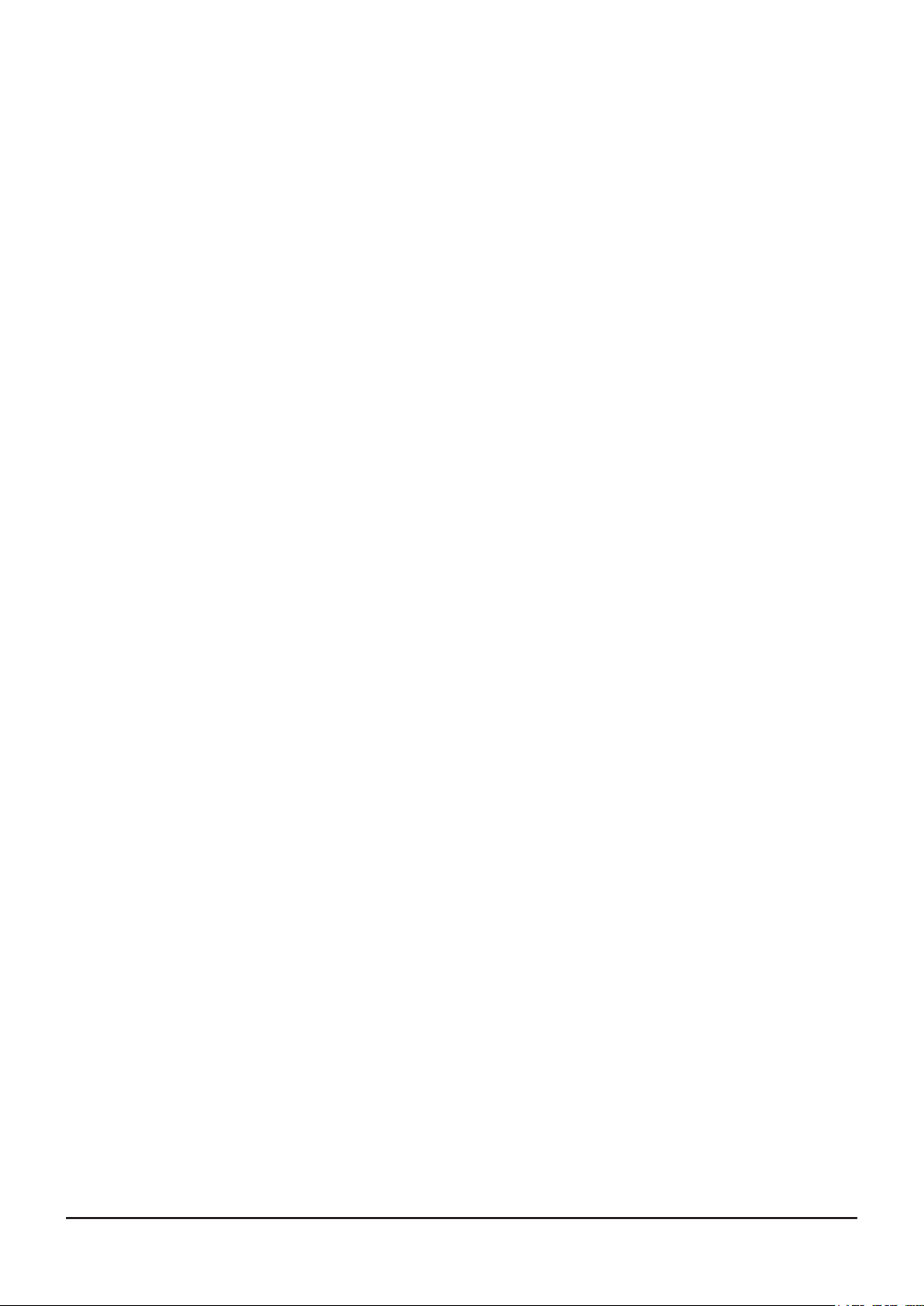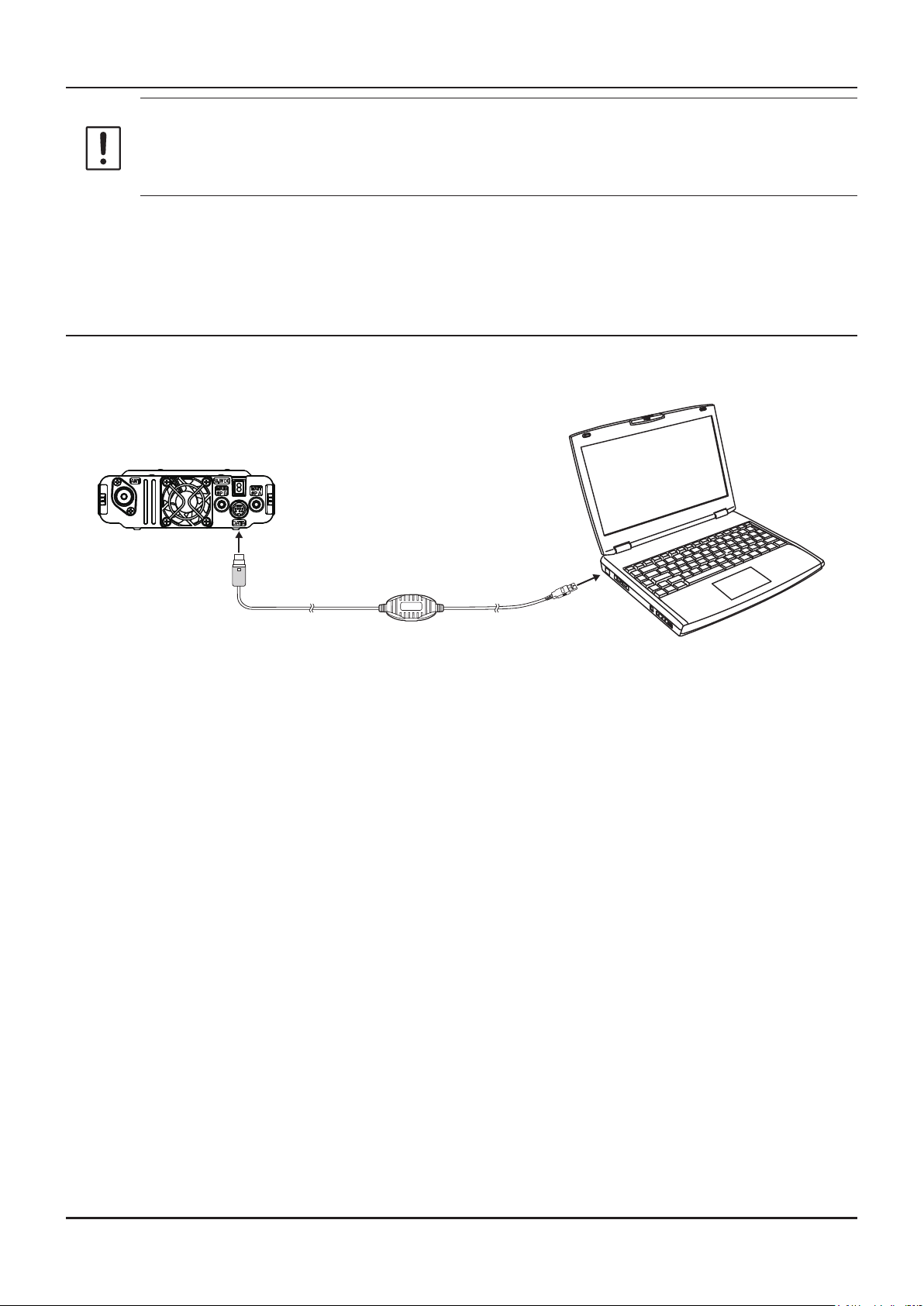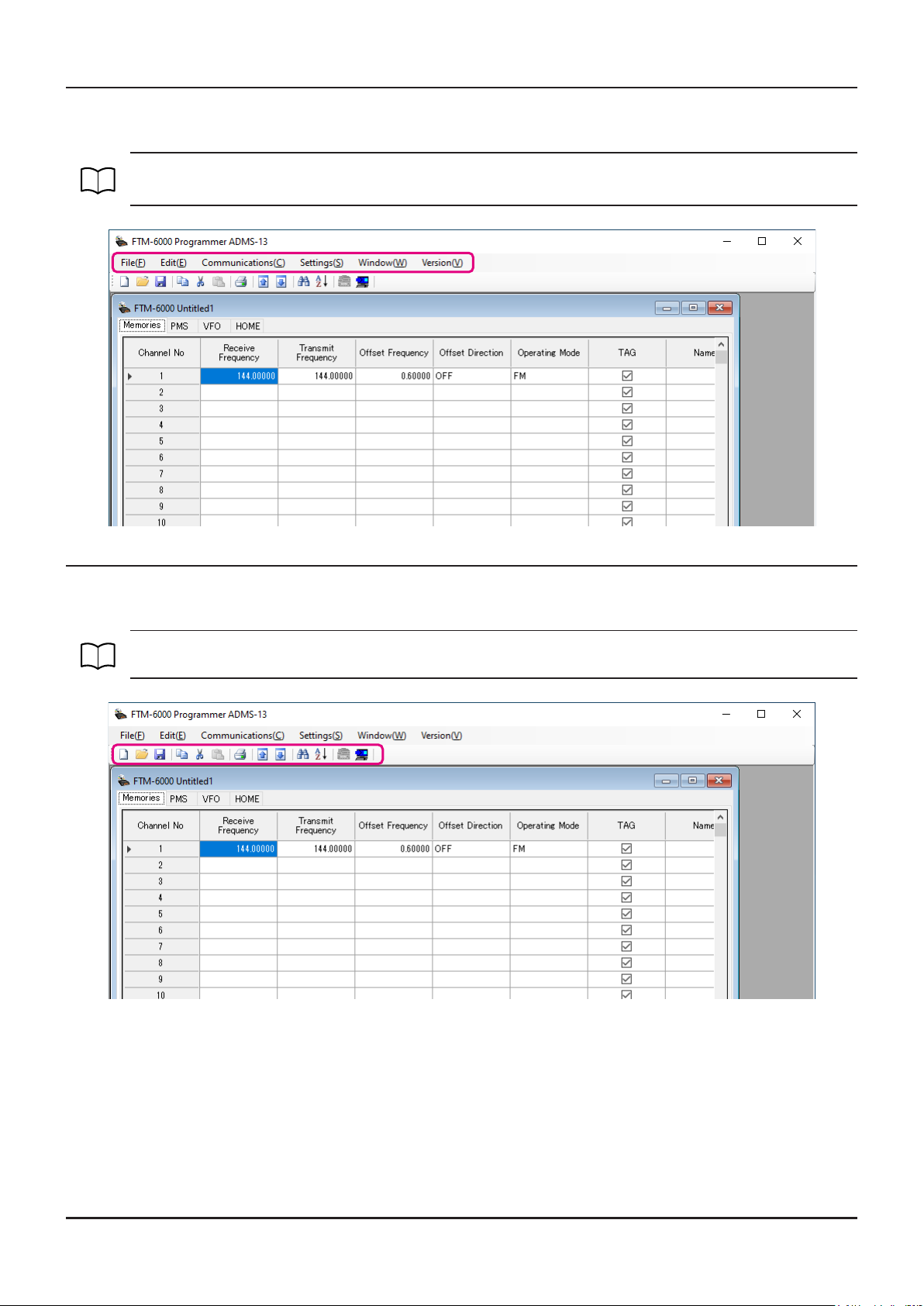Introduction........................................... 3
About this manual ....................................... 3
Important Notes ........................................... 3
System Requirements ................................. 4
Supported Operating Systems ................... 4
CPU ........................................................... 4
RAM (System Memory) .............................. 4
HDD (Hard Disk) ........................................ 4
Cables ........................................................ 4
Necessary PC peripheral interfaces .......... 4
The ow of a setup of ADMS-13 ................. 4
Trademarks ................................................... 4
Setup of the ADMS-13 .......................... 5
Preparation ................................................ 5
ADMS-13 Programming Software
Installation ... 5
Unistalling the ADMS-13 ............................ 6
SCU-20 USB Driver Software Installation
... 7
Connect the FTM-6000R/E and the PC ..... 7
Execute the ADMS-13........................... 8
Display examples ......................................... 8
First Screen ................................................ 8
Menu Bar ................................................... 9
TAB Menu Bar ............................................ 9
Set mode screen ...................................... 10
Communications (Data communication
with the FTM-6000R/E)
... 11
Communication port setting ...................... 11
Get Data from FTM-6000 .......................... 11
Send Data to FTM-6000 .......................... 12
Names and Functions of Menu Bar
... 13
File ............................................................... 13
• New ............................................................... 13
• Open .............................................................. 13
• Close ............................................................. 13
• Save .............................................................. 13
• Save as ......................................................... 13
• Import ............................................................ 13
• Export ............................................................ 14
• Print ............................................................... 14
• Exit ................................................................ 14
Edit .............................................................. 15
• Undo .............................................................. 15
• Cut ................................................................. 15
• Copy .............................................................. 15
• Paste ............................................................. 15
• Find ............................................................... 15
• Find Next ....................................................... 15
• Goto Channel ................................................ 16
• Insert Channel ............................................... 16
• Delete Channel .............................................. 16
• Clear Channel ............................................... 16
• Move Up ........................................................ 16
• Move Down ................................................... 16
• Add Frequency Range .................................. 17
• Sort ............................................................... 17
Communications (Data communication
with the FTM-6000R/E)
... 18
Settings ....................................................... 18
• Set Mode ....................................................... 18
• Tool Bar ......................................................... 19
• Status Bar ...................................................... 19
Window ....................................................... 19
Setting the Template Items ................ 20
Memory ....................................................... 20
Memories ................................................. 20
PMS ......................................................... 20
About the setting items of
each memory channels ..... 20
• Receive Frequency/ Transmit Frequency ...... 20
• Oset Frequency ........................................... 20
• Oset Direction .............................................. 20
• Operating Mode ............................................. 20
• TAG ............................................................... 21
• Name ............................................................. 21
• Tone Mode ..................................................... 21
• CTCSS Frequency ........................................ 21
• DCS Code ..................................................... 21
• User CTCSS .................................................. 21
• Tx Power ....................................................... 21
• Step ............................................................... 21
• Narrow ........................................................... 21
• Clock Shift ..................................................... 21
• Comment ....................................................... 21
VFO ............................................................. 22
About the setting items of
VFO frequencies .............. 22
• Receive Frequency ....................................... 22
• Transmit Frequency ...................................... 22
• Oset Frequency ........................................... 22
• Oset Direction .............................................. 22
• Operating Mode ............................................. 22
• Tone Mode ..................................................... 22
• CTCSS Frequency ........................................ 22
• DCS Code ..................................................... 22
• User CTCSS .................................................. 23
• Tx Power ....................................................... 23
• Auto Step ....................................................... 23
• Step ............................................................... 23
• Narrow ........................................................... 23
• Clock Shift ..................................................... 23
• Comment ....................................................... 23
HOME .......................................................... 24
About the setting items of
HOME Bchannel frequency ... 24
• Receive Frequency / Transmit Frequency ..... 24
• Oset Frequency ........................................... 24
• Oset Direction .............................................. 24
Table of contents
1