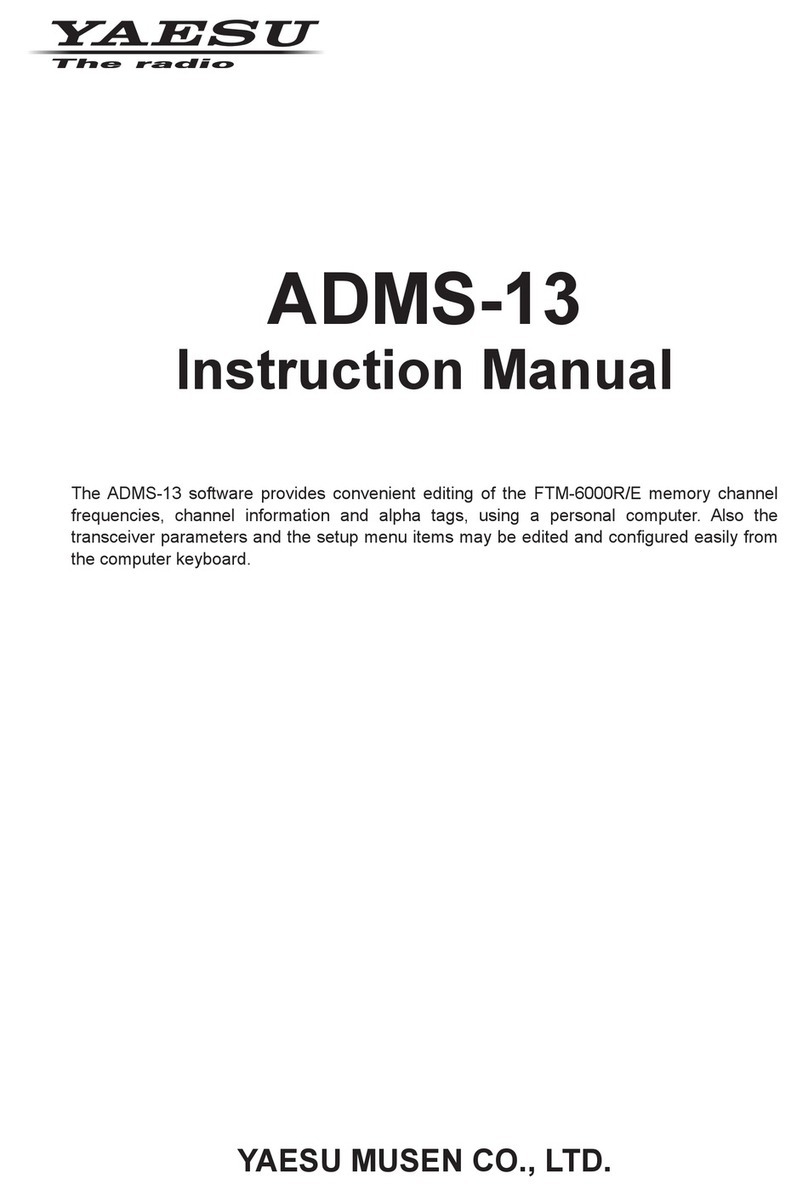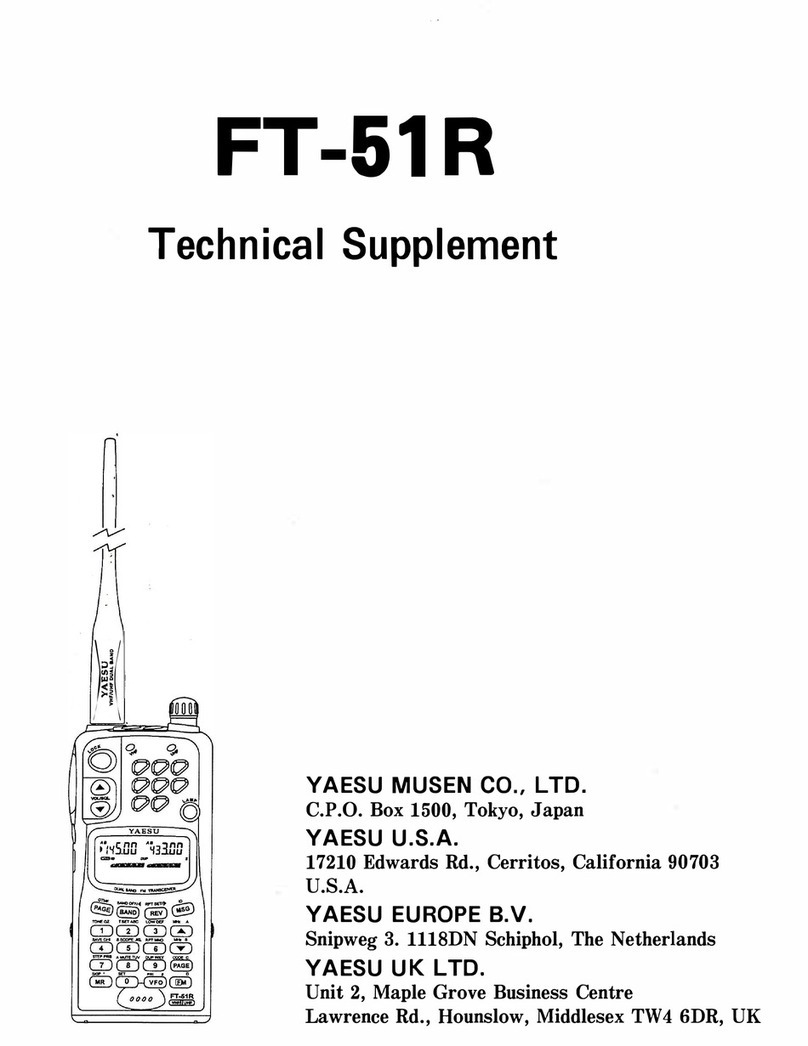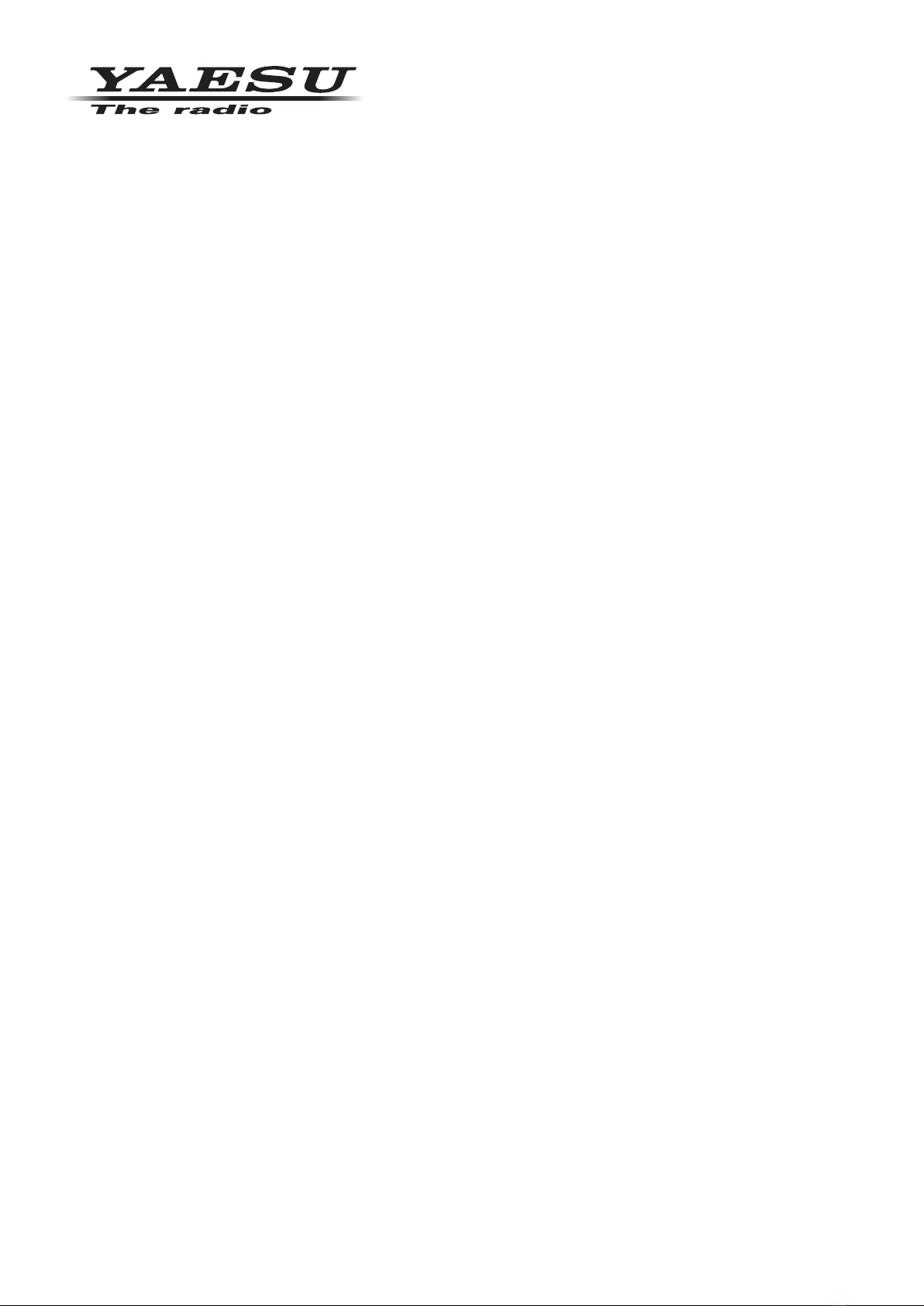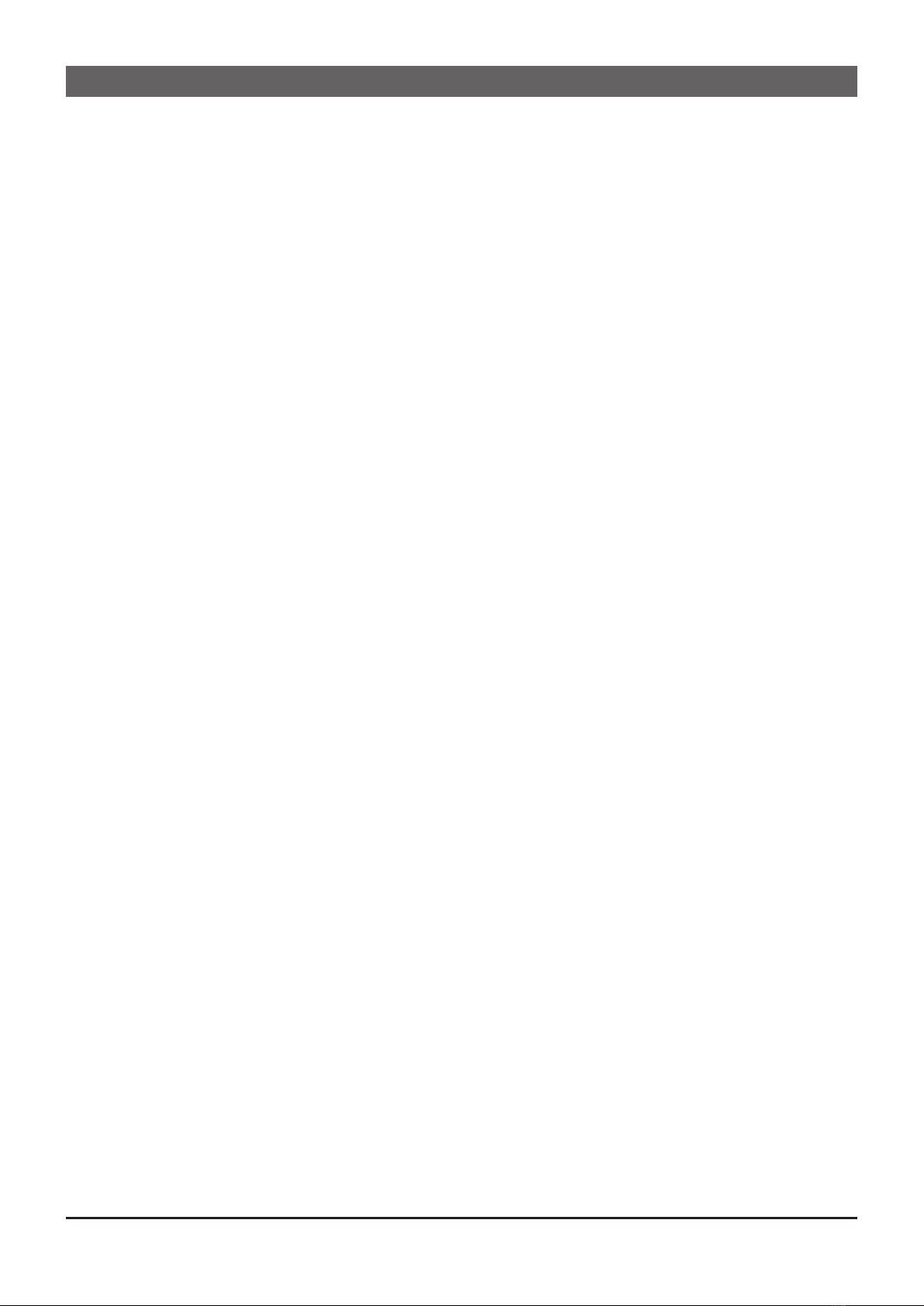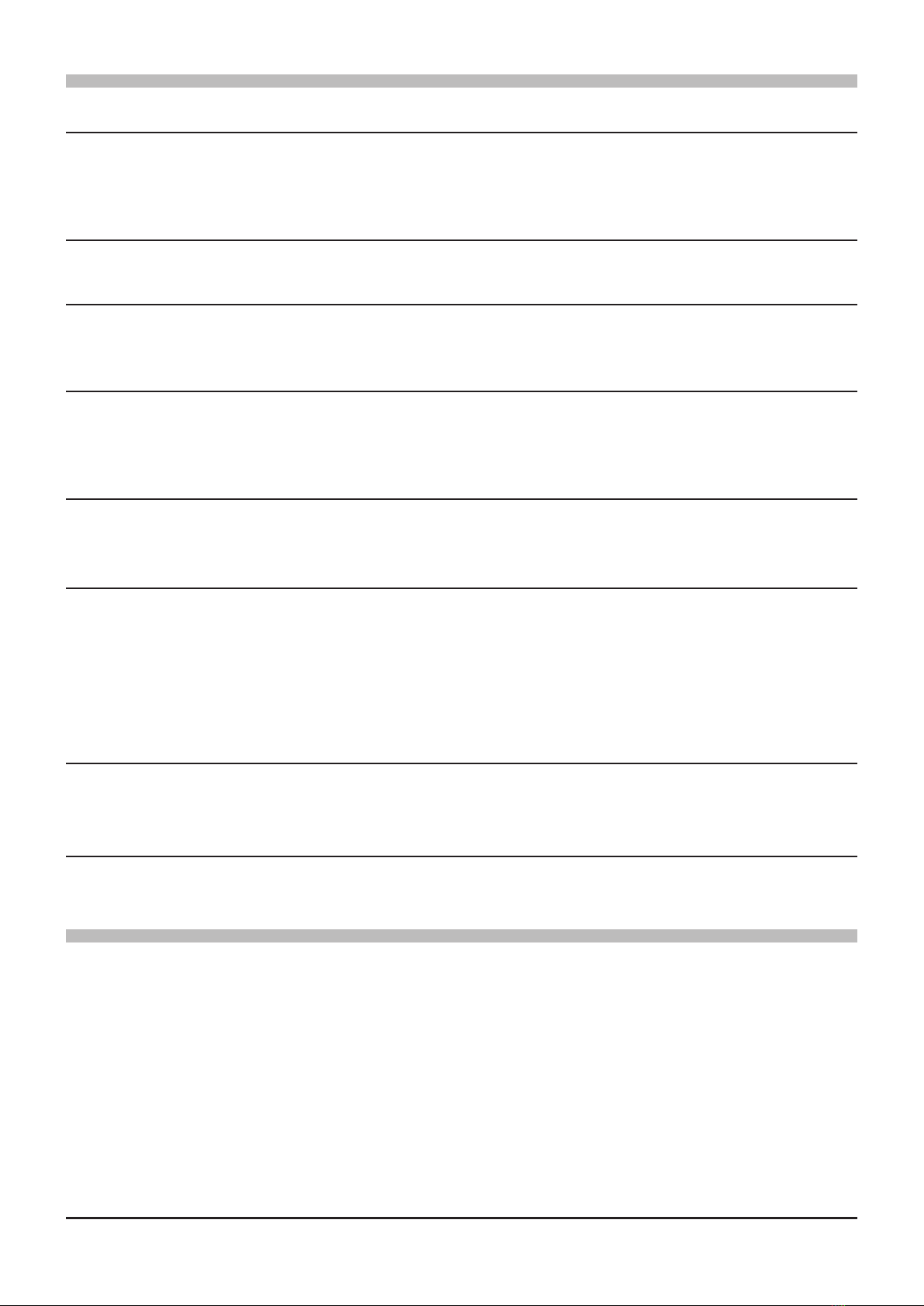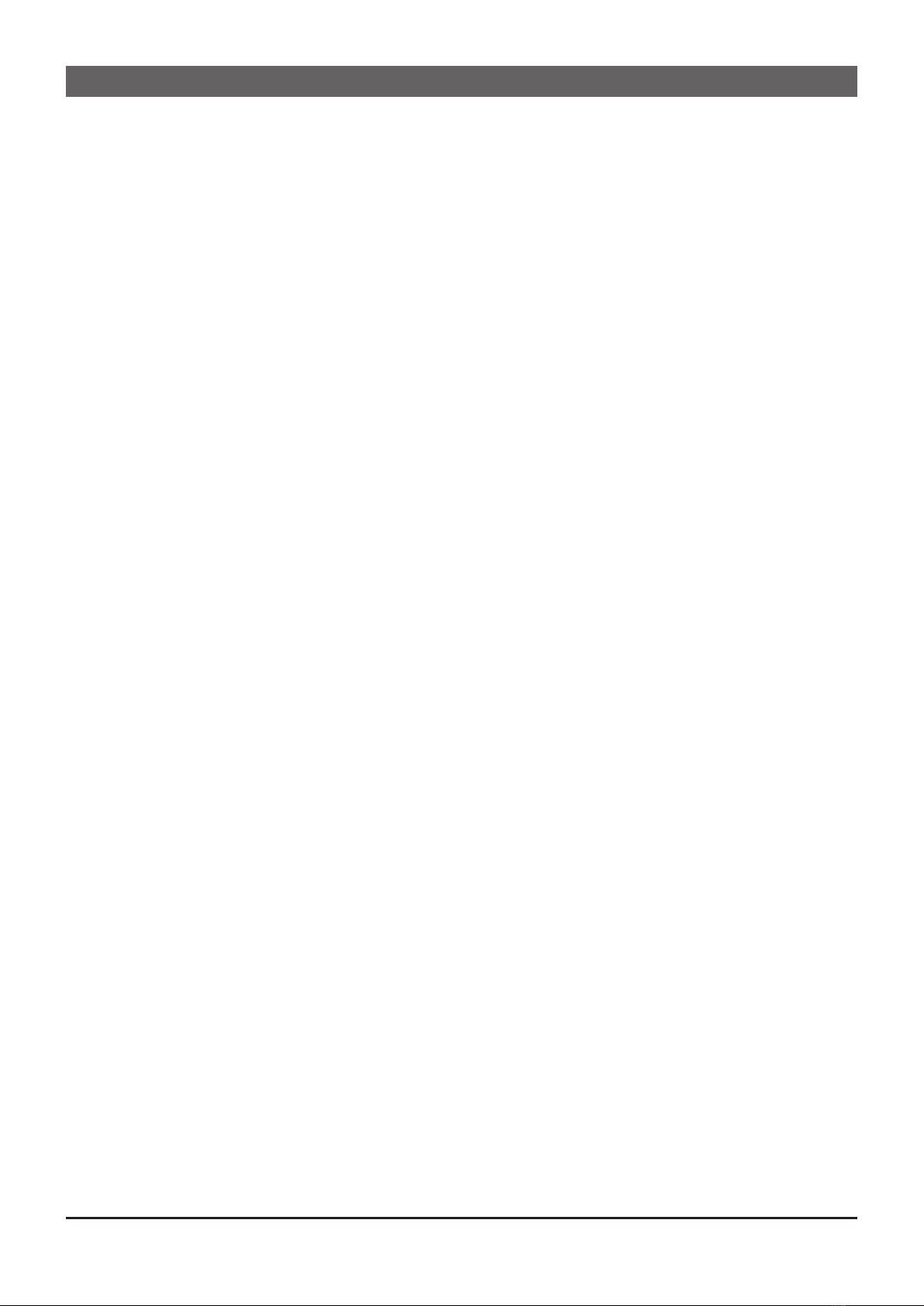
Introduction ............................................... 3
About this manual ............................................... 3
Important Notes ................................................... 3
System Requirements ......................................... 4
Trademarks .......................................................... 4
Setup of the ADMS-15 .............................. 5
Preparation ........................................................ 5
ADMS-15 Programming Software Installation ... 5
Unistalling the ADMS-15 ................................... 6
SCU-58/SCU-40 USB Driver Software
Installation ..... 7
Connect the FTM-200DR/DE and the PC ......... 7
Execute the ADMS-15 ............................... 8
Be sure to read the transceiver information
data before using ADMS-15 ... 8
Use a microSD card .......................................... 8
Use a PC Connection Cable ............................. 8
Display examples ................................................ 9
First Screen ....................................................... 9
Menu Bar ........................................................... 9
TAB Menu Bar ................................................. 10
Set mode screen ............................................. 10
Communications (Data communication
with the FTM-200DR/DE) .... 11
Get Data from SD card ..................................... 11
Send Data to SD card ..................................... 12
Communication port setting ............................. 12
Get Data from FTM-200D ................................ 13
Send Data to FTM-200D ................................. 13
Names and Functions of Menu Bar ...... 14
File ...................................................................... 14
• New ............................................................... 14
• Open .............................................................. 14
• Close ............................................................. 14
• Save .............................................................. 14
• Save as ......................................................... 15
• Import ............................................................ 15
• Export ............................................................ 15
• Import with FTM-100D/400D format .............. 15
• Export with FTM-100D/400D format .............. 15
• Import with FT2D format ................................ 16
• Export with FT2D format ............................... 16
• Import with FT3D format ................................ 16
• Export with FT3D format ............................... 16
• Print ............................................................... 16
• Exit ................................................................ 17
Edit ...................................................................... 18
• Undo .............................................................. 18
• Cut ................................................................. 18
• Copy .............................................................. 18
• Paste ............................................................. 18
• Find ............................................................... 18
• Find Next ....................................................... 19
• Goto Channel ................................................ 19
• Insert Channel ............................................... 19
• Delete Channel .............................................. 19
• Clear Channel ............................................... 19
• Move Up ........................................................ 19
• Move Down ................................................... 19
• Add Frequency Range .................................. 20
• Sort ............................................................... 20
Communications (Data communication
with the FTM-200DR/DE) ... 21
Settings .............................................................. 21
• Set Mode ....................................................... 21
• Tool Bar ......................................................... 22
• Status Bar ...................................................... 22
Window ............................................................... 22
Setting the Template Items .................... 23
Memory ............................................................... 23
Memories ......................................................... 23
PMS ................................................................. 23
About the setting items
of each memory channels ....................... 24
• Receive Frequency/ Transmit Frequency ...... 24
• Oset Frequency ........................................... 24
• Oset Direction .............................................. 24
• Operating Mode ............................................. 24
• DIG/ANALOG ................................................ 24
• Name ............................................................. 24
• Tone Mode ..................................................... 24
• CTCSS Frequency ........................................ 24
• DCS Code ..................................................... 24
• User CTCSS .................................................. 24
• RX DG-ID ...................................................... 25
• TX DG-ID ....................................................... 25
• Tx Power ....................................................... 25
• Step ............................................................... 25
• Narrow ........................................................... 25
• Clock Shift ..................................................... 25
• Comment ....................................................... 25
VFO A / VFO B .................................................... 26
About the setting items
of VFO A / VFO B frequencies .............. 26
• Receive Frequency ....................................... 26
• Transmit Frequency ...................................... 26
• Oset Frequency ........................................... 26
• Oset Direction .............................................. 27
• AUTO MODE ................................................. 27
• Operating Mode ............................................. 27
• DIG/ANALOG ................................................ 27
• Tone Mode ..................................................... 27
• CTCSS Frequency ........................................ 27
• DCS Code ..................................................... 27
• User CTCSS .................................................. 27
• RX DG-ID ...................................................... 27
• TX DG-ID ....................................................... 27
• Tx Power ....................................................... 28
• AUTO STEP .................................................. 28
• Step ............................................................... 28
• Narrow ........................................................... 28
• Clock Shift ..................................................... 28
• Comment ....................................................... 28
TABLE OF CONTENTS
1