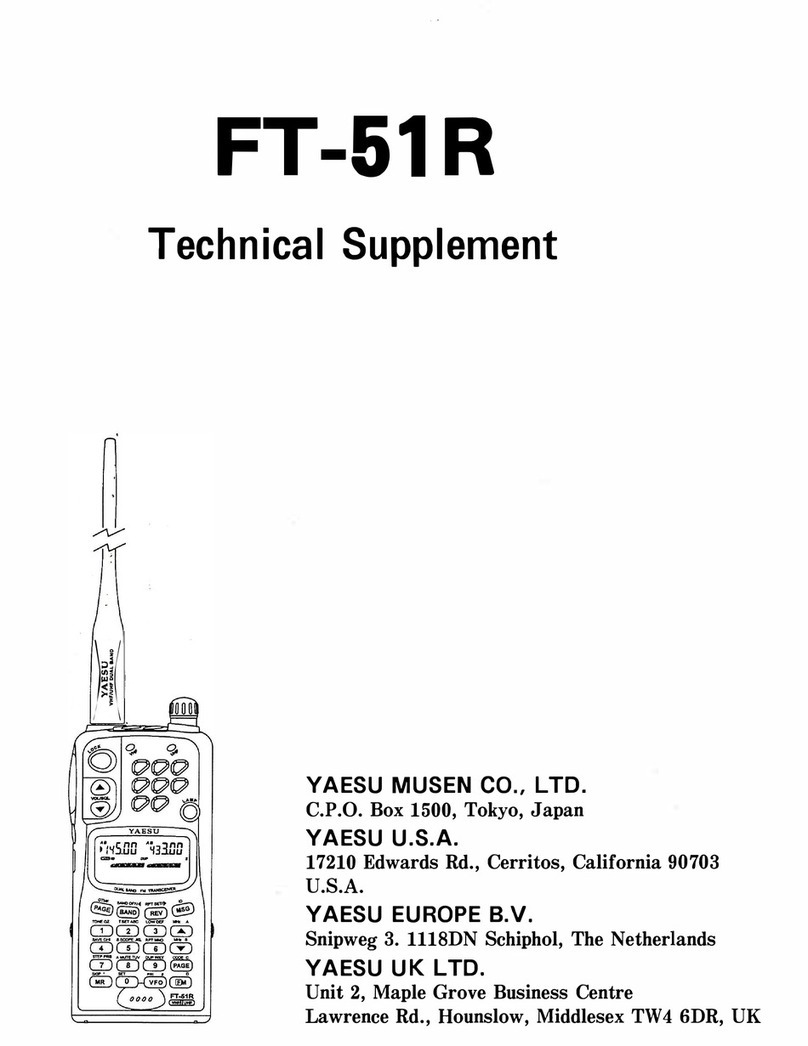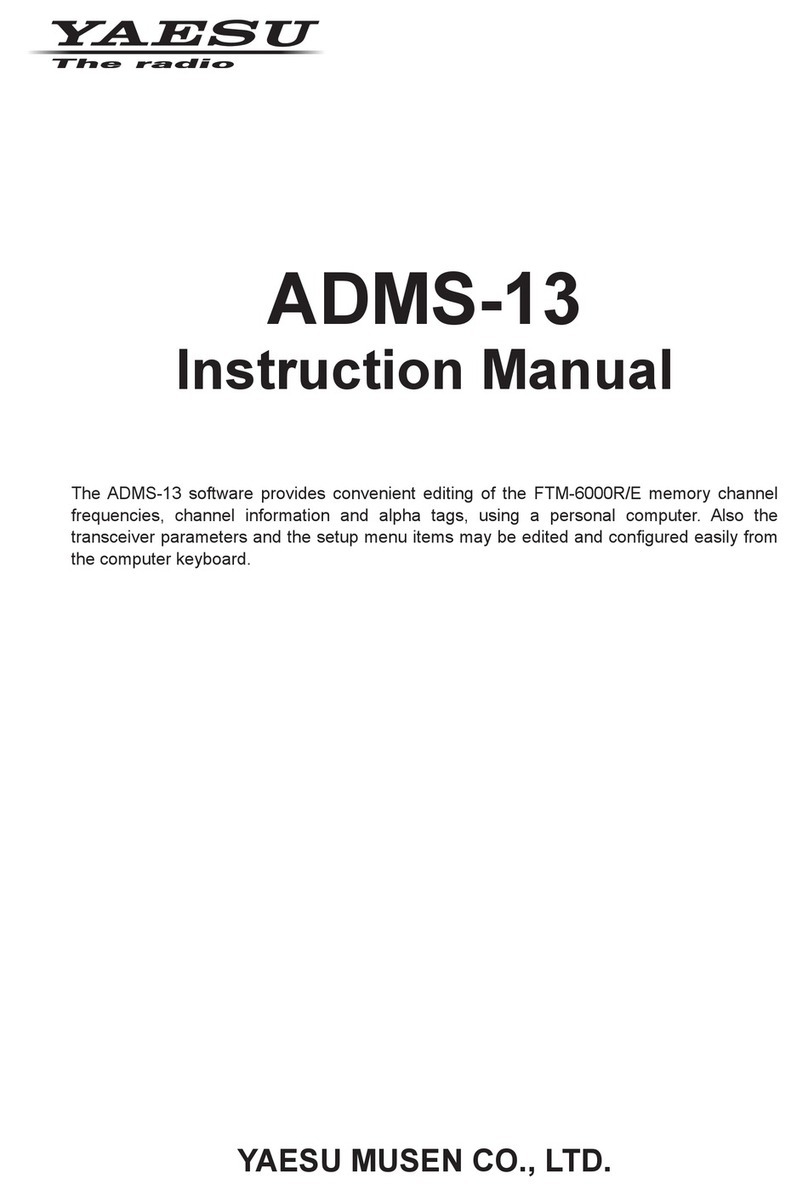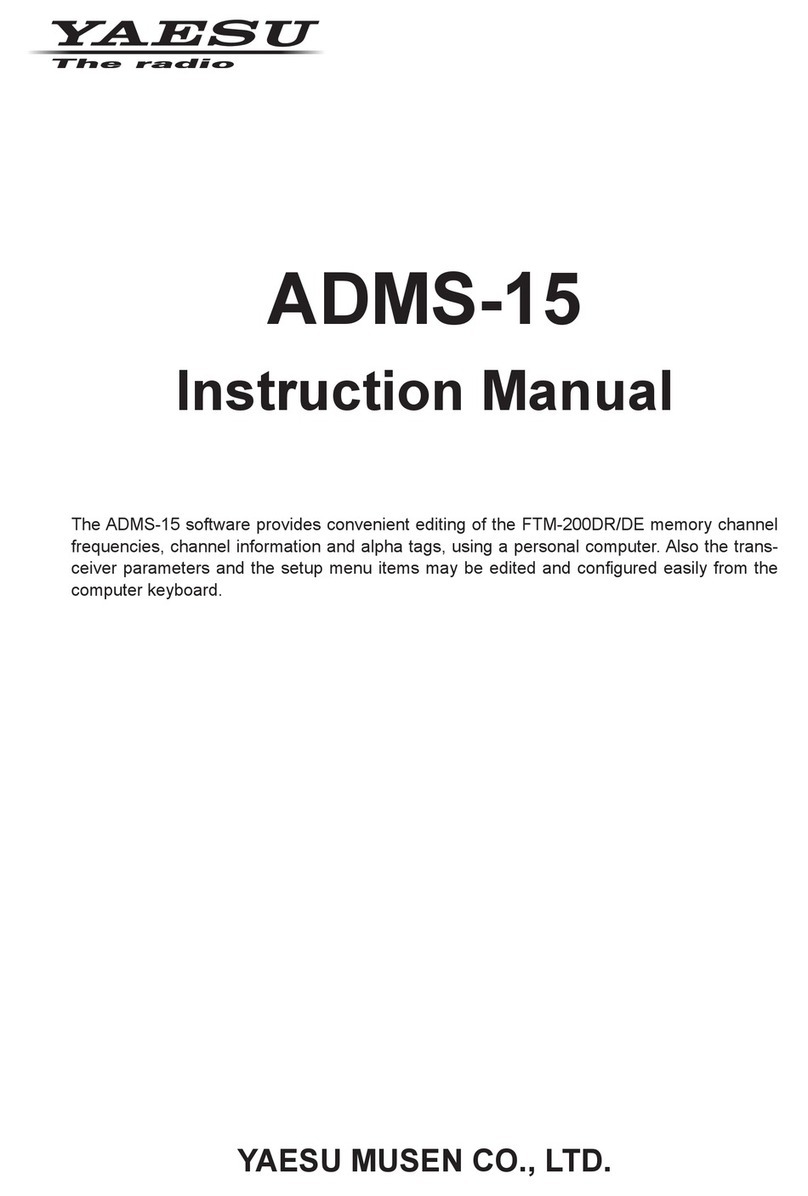Communicating
This transceiver can be used for digital communication with
other YAESU C4FM digital amateur transceivers; and also to
communicate with YAESU analog amateur transceivers.
When using Auto mode with A-band (n/w/m), the
transceiver will automatically recognize and communicate with
C4FM digital signals or analog signals used by the other station.
Do not transmit using fixed digital mode (o/W) if there is
any possibility that it may cause interference to other stations that
may be using analog signals.
* Select a mode according to the situation.
Transmitting
Hold down p[PTT] and speak into the microphone, holding it
around 5 cm (2 inches) away.
The BUSY/TX lamp of the transmitter operating band (
■
A or
■
B)
is lit in red and the transmission output is shown on the PO meter
in the display.
Receiving
Release p[PTT] to return to the receive mode.
When a C4FM digital signal is received in A-band, the
transmitting station’s call sign or name is displayed.
* The time duration of the displayed call sign in “DIGITAL”/“DIGI POPUP”
may be changed by holding down dfor one second or longer, and
then turning the D[DIAL] knob to select “2 TX/RX” and pressing
E.
Automatically Displaying the Other
Station’s Position
Press dto display the compass screen.
Select “Y” using the D[DIAL] knob to display the direction
and distance to the location from which the other station’s signal
is transmitted.
(C4FM digital signal or APRS beacon)
Turn the D[DIAL] knob and select “i” to display the
direction in which you are moving.
Registering Position Information and Using
BACKTRACK
“YDisplayed Indicated Position” and “iDisplayed Own
Current Position” can be stored in Sregister.
Press Ewhile displaying Yor i. The s, Lor
lregister is highlighted and flashes.
D
Turn the D[DIAL] knob to highlight the mark (position) you
want to register and press E. The position information for the
selected mark -Yor i- is overwritten.
After registering the positions, turn the D[DIAL] knob and
select “S” to display the direction and distance from
your position to the registered position using the BACKTRACK
function.
Using GM (Group Monitor)
Group members are divided into members within communication
range, and members out of range. The direction and distance of
in-range members from your position can be displayed, allowing
you to ascertain their relative positions in real time.
Messages and images can also be exchanged with members.
(A Micro SD memory card is required to manage this data. Be sure to
install a memory card according to the instructions “Using a Micro SD
Memory Card” in the operating manual.)
Displaying In-Range and Out-of-Range Parties
in “ALL” Operation Without Group Settings
Tune the frequency in A-band, and then press Gin auto
mode (_) or digital mode (o/W), to display the Select
Operation Group/Create New screen.
Turn the D[DIAL] knob, select aand press E.
This displays up to 24 in-range parties using GM operation on
that frequency.
In range
Still displayed
even when out of
range.
Use the D[DIAL] knob to move the >cursor to a displayed
party and press E. The selected entry flashes. (Multiple
parties can be selected.) Hold
down Efor one second or
longer to select “Create Group for
Selected Party”, “Add Selected
Party to an Existing Group”,
“Delete Selected Party” or “Delete
All Parties”.
* Press Gwhile operating GM to exit GM operation and return to the
VFO/Memory operation screen.
Creating a Group
Select gin the Select Operation Group/Create New
screen to create up to 16 groups (up to 24 members each)
separate from “ALL” operation.
Enter a group name.
Other groups can be added in the same way.
Enter a member name.
Add a member.
Hold down E
for one
second or
longer.
Hold down
Efor one
second or
longer.
Hold down Efor one second or longer
to complete creation of the group.
Press
E
Press
E
Checking Messages and Images
Press Fand 7to display the LOG, where you can check new
entries in your message list and image
list, create and send new messages, and
reply to or forward messages.
Create and send a new message
Message or image sent to the
displayed party
Message or image for which a reception
confirmation signal was not received
from the addressee
Read message or confirmed image
received from the displayed party
Unread message or unconfirmed image
received from the displayed party
Photograph taken with the optional
camera microphone
See the GM Function Online Manual for details on other functions such as:
• Creating a message • Editing and deleting groups or members
• The “SYNC” function, which syncs with other parties or operation group
members by radio • Transfer of group information via the Micro SD card