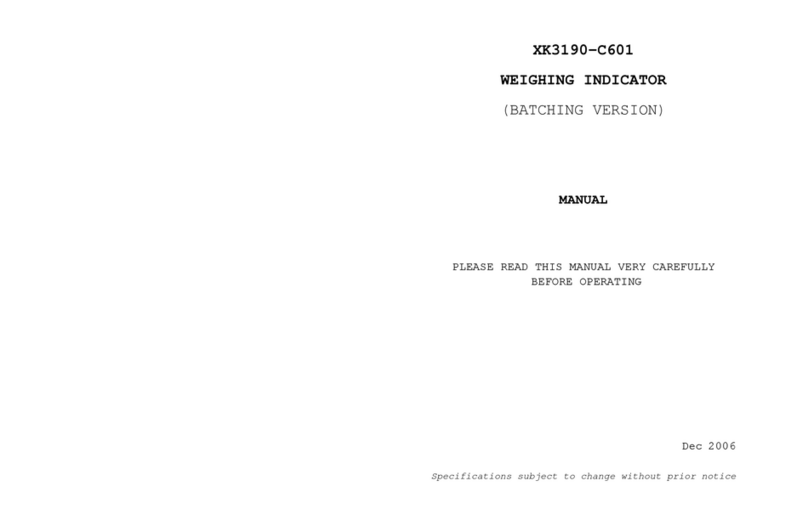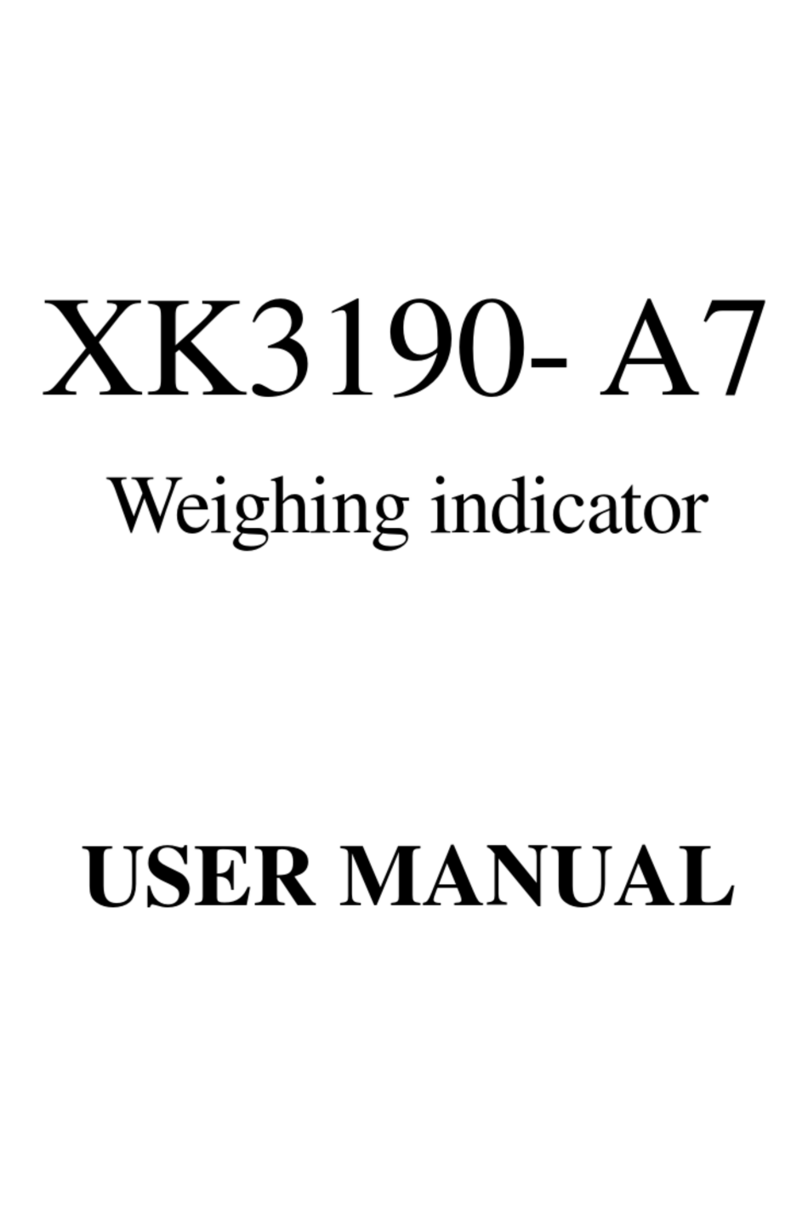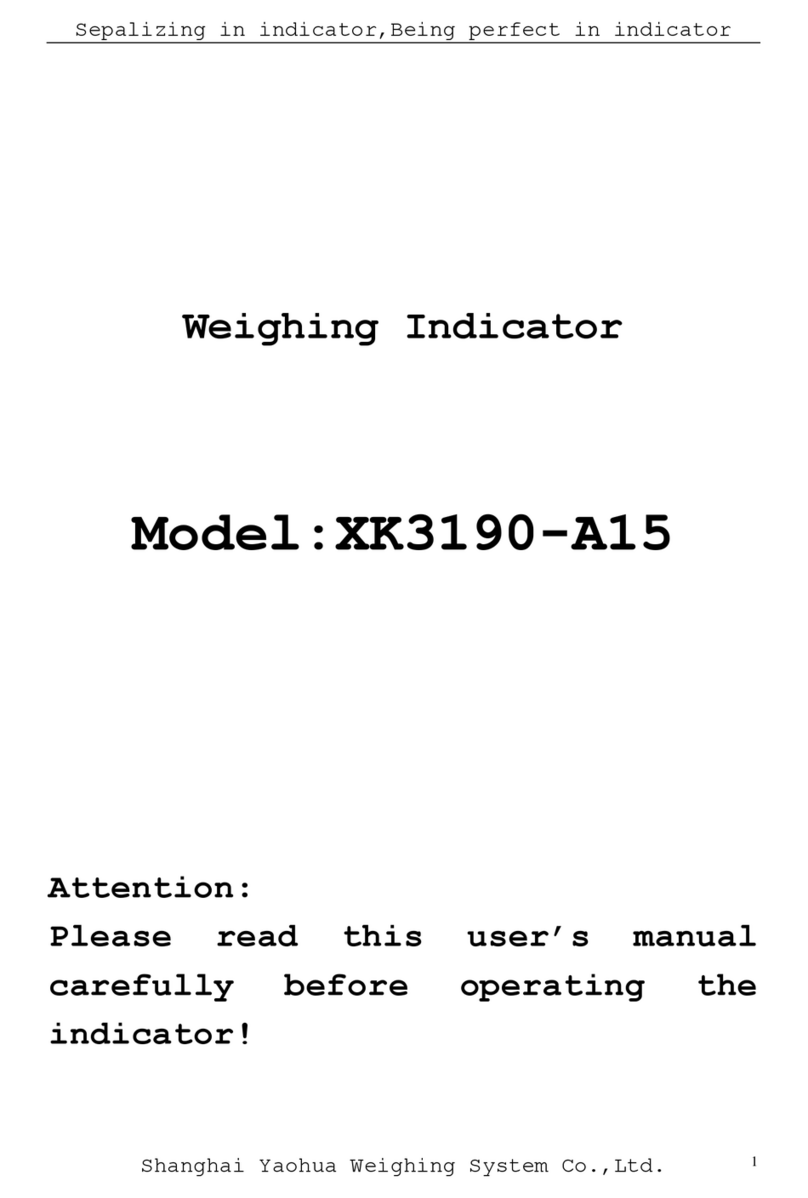X K 3 1 9 0 –A23p
(6)
(2) Startup (startup warm up 15~30 minutes)
Turn on the indicator, it will show all 8, and indicating lights are on, then the indicator
will start self-test, after that, indicator will enter into weighing mode. The built-in battery
must be fully charge when it is used for the first time.
Note: if the panel of setting time and date after start-up, please change the battery and
re-set the time and date.
(3) Battery use
(1) Battery charge
Indicator is turned off, connect the AC power (AC indication light is on), began
to charge the battery , 3 class battery indication is full after full-charged, the
charging time is about 20 to 30 hours
(2) Use
Start indicator without connection AC power, and the rechargeable battery inside
the indicator will supply the power to the indicator .
(3) The indicator upper left indicates the remaining battery capacity, three grid means
that fully charged;two grid means capacity is not full;1 grid means capacity is
low and need connect to the AC power and charging at one;there is no grid
means battery use out , the indicator will power off automatically three seconds
later to protect the inside battery ,please use the indicator after charging .
(4) Start zero and manual zero
1. Start zero
After self-test finished when start the indicator, if the loading of platform is on the zero
range, the indicator automatically set to zero, gross weight is displayed as 0.
2.Manual zero
Manually set to zero in weighing state, if the scale weight is within the scope of
manually set to zero, press 【zero】key, you can put the weight as the current zero, gross
weight is displayed as 0.
(5) Tare operation
1 .Tare
In weighing state and if the gross weight is above zero and in stable state press【tare】
button and delete the current gross weight as tare weight, and display the net weight is