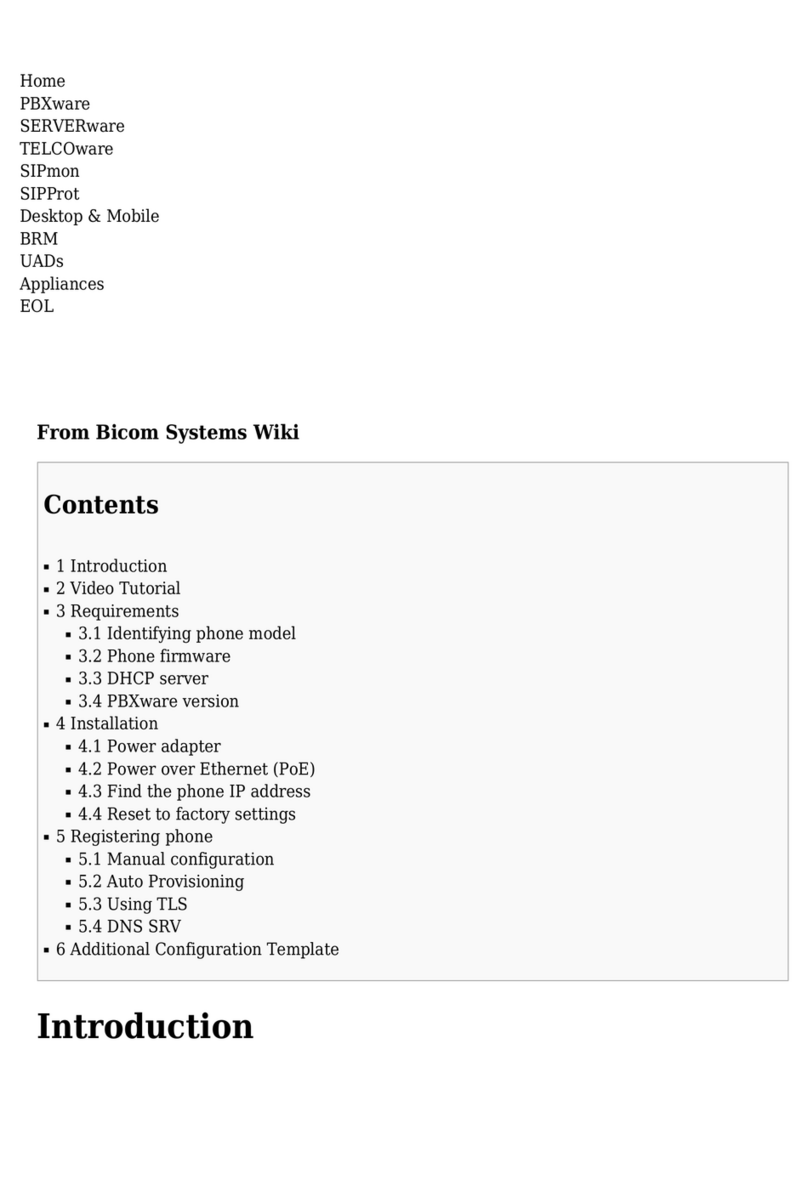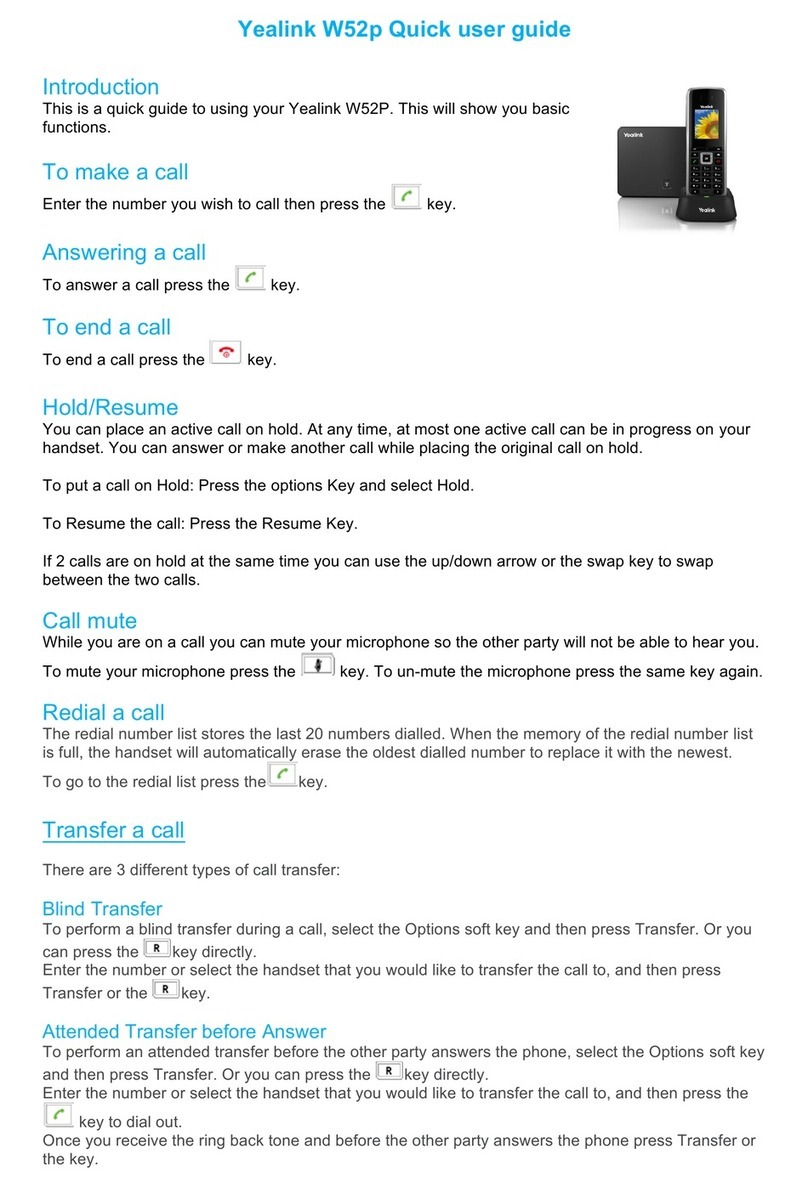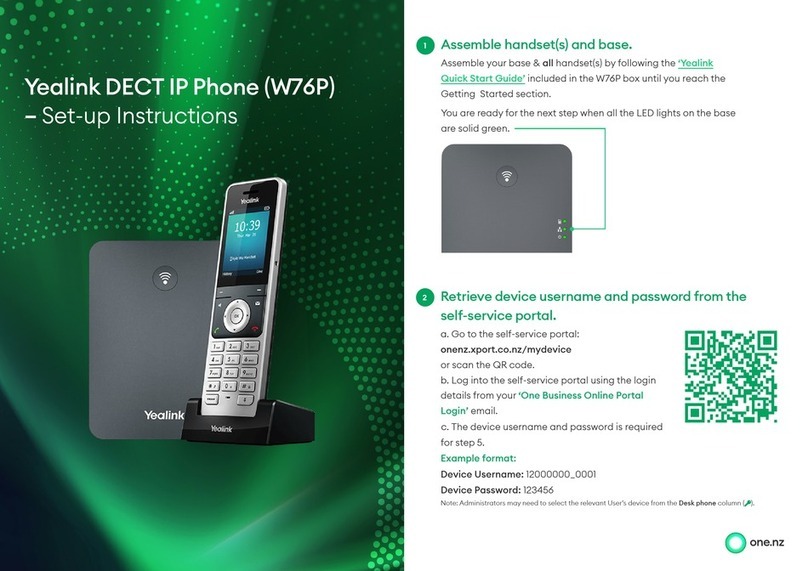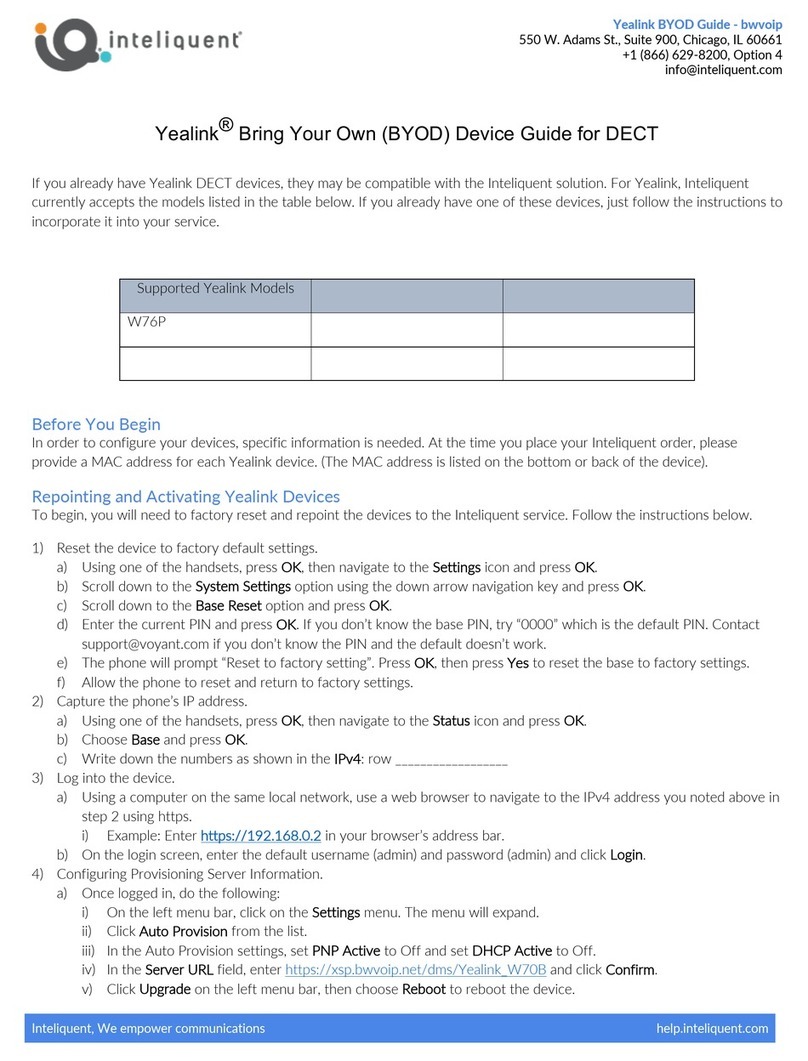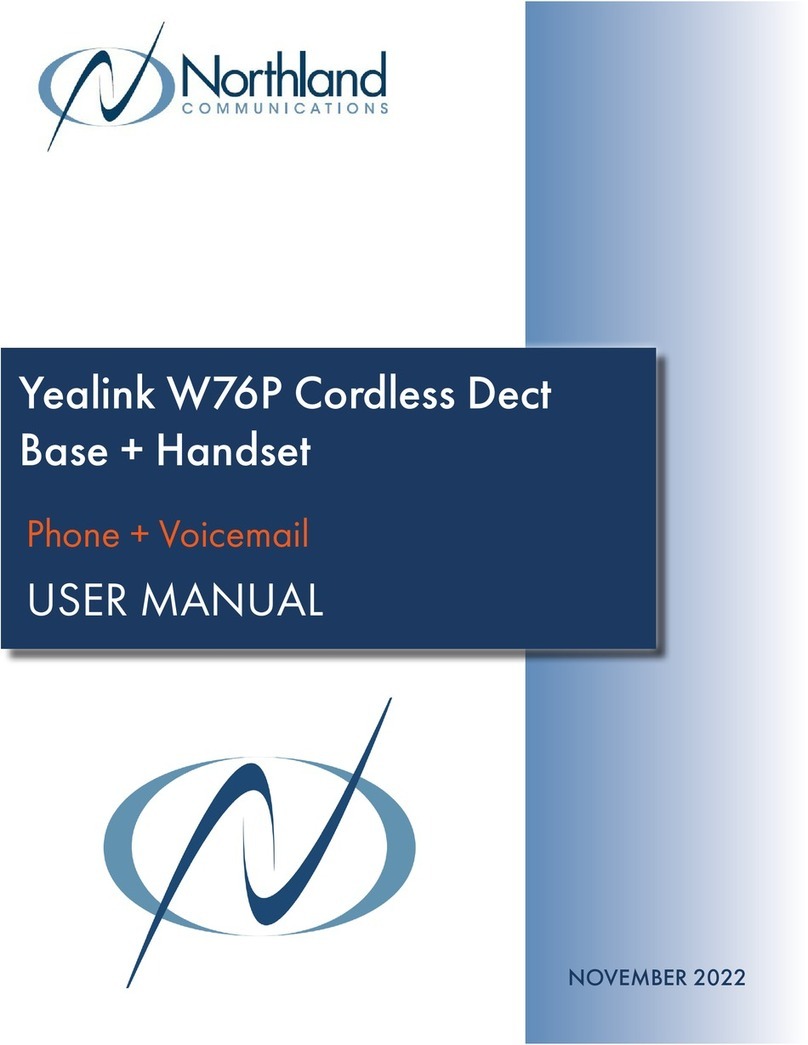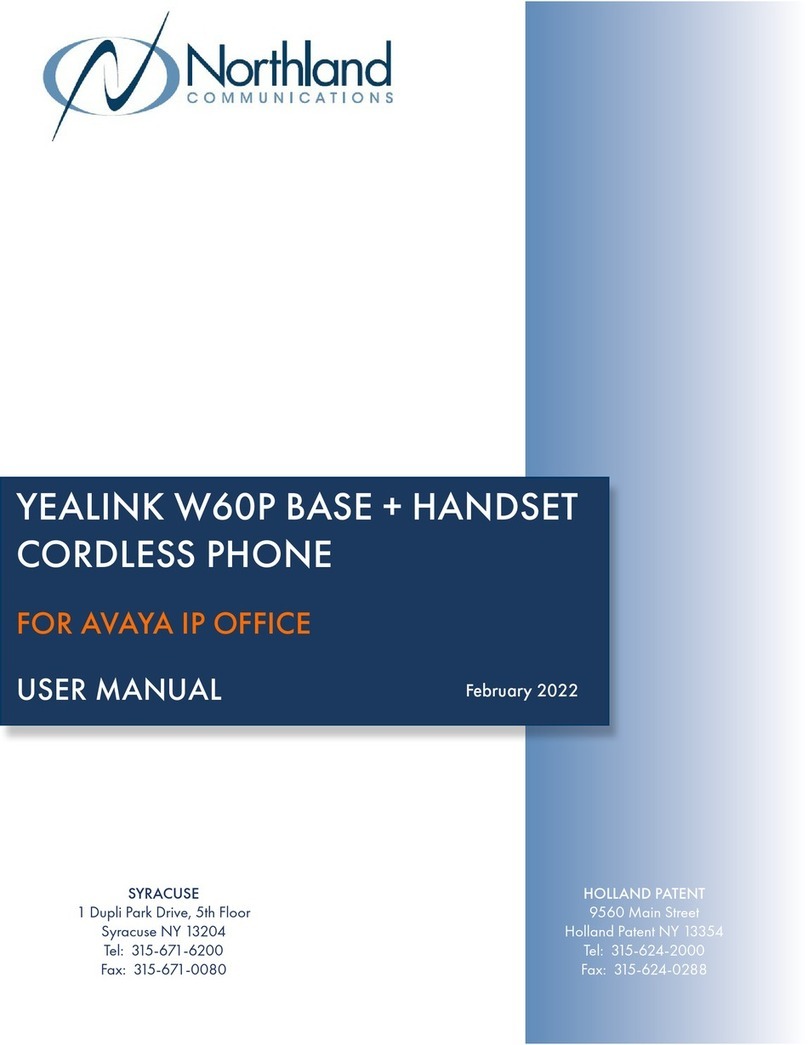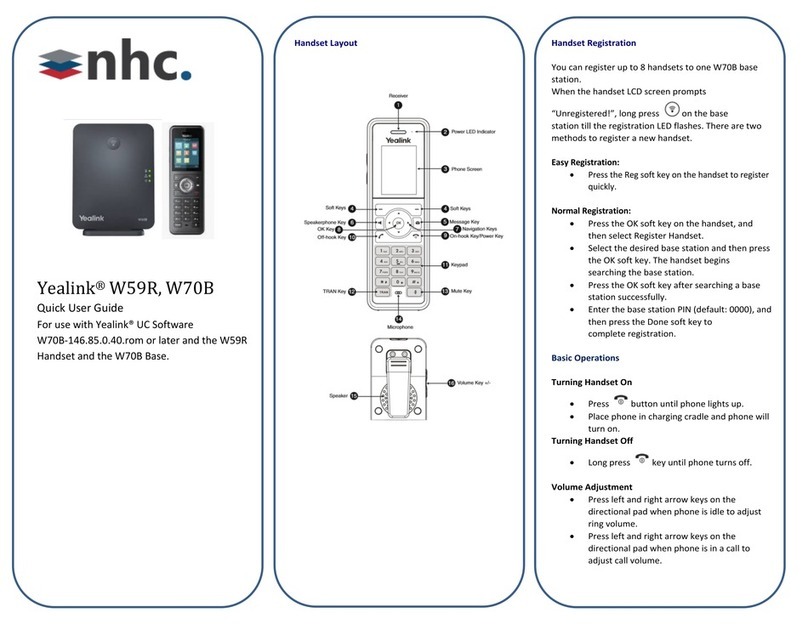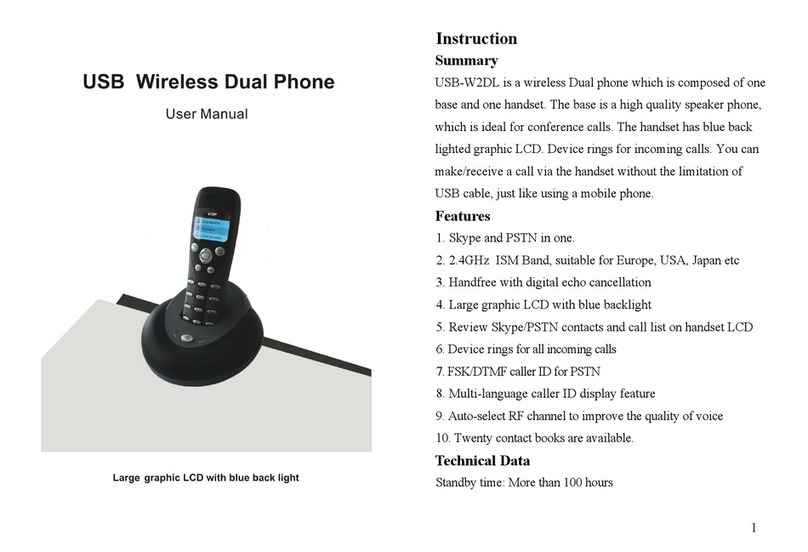The Basics
Navigation Keys
The Navigation keys allow you to scroll through the options
and lists on the display by pressing left or right, up or
down. These keys are pre-programmed with shortcuts to
specific functions like ringtone volume and the directory. To
customize shortcuts:
• Press the OK key.
• Select the Settings icon.
• Select Shortcut.
• Select the desired shortcut to customize.
• Press the Change soft key.
• Select a new setting for that shortcut.
Turning Handset On/O
To turn the handset on or o, long press (about two
seconds) the End Call key.
Turning Silent Mode On/O
To turn Silent Mode on or o, long press (about two
seconds) the # key.
Answer a Call
To answer a call, press the Call key, Speakerphone key or
the Accept soft key.
Place a Call
To place a call, just dial the number and press the Call key.
Other Features
Set Up Voicemail
• Press the Message key.
• At the prompt, you will be asked to enter a new pass
code (using only 4 to 8 digits), followed by the # sign.
• When you are asked to verify your pass code, re-enter
your pass code, followed by the # sign.
• Record your first and last name at the prompt, followed
by the # sign.
• Follow prompts to also:
• Set up Busy greeting
• Set up No Answer greeting
• Set up Call Forward options
Retrieve Voicemail Messages
A red “message waiting” indicator light notifies you when you
have a new voicemail message. If you have more than one
message, the count will be displayed near the message icon.
• To check your voicemail, press the Message key. (You may
also dial *62, or your extension.)
• Enter your voicemail pass code, then press #. (If you forgot
your pass code, please contact your system administrator.)
• Follow the audio prompts.
Access Call Lists
To access Call History:
• Press the History soft key.
• Using the Navigation keys, select one of the following:
• All Calls
• Outgoing Calls
• Missed Calls
• Accepted Calls
To access recently placed calls:
• Press the Call key.
Hold and Resume a Call
To Hold:
• Press the Options soft key.
• Press the Hold soft key.
To Resume:
• Press the Resume soft key.
• If there are two calls on hold, press the Resume soft key to
resume the current call, or press the Swap soft key to swap
between the two calls.
Transfer a Call
After the first call is connected:
• To conduct a blind transfer:
• Press the Options soft key.
• Press the Blind Transfer soft key - the active call will be
placed on hold.
• Dial the number or extension.
• Press the Transfer soft key.
• When you hear the ring back tone, press the Transfer
soft key again to complete transfer.
• To conduct an announced transfer:
• Press the Options soft key.
• Press the Transfer soft key - the active call will be placed
on hold.
• Dial the number or extension.
• Press the Transfer soft key.
• Once the receiving party answers, announce the call and
press the Transfer soft key again.
• To transfer to voicemail:
• Dial *55.
• Dial the extension, followed by #.
Call Forwarding
To enable the call forwarding feature on a specific line:
• Press the OK key.
• Select Call Features.
• Select Call Forward.
• Select the desired line, then press the OK soft key.
• Select the desired Forwarding type, then press the OK soft
key.
• Always: Incoming calls are forwarded immediately.
• Busy: Incoming calls are forwarded when handset is
busy.
• No Answer: Incoming calls are forwarded if not
answered after a period of time.
• Select Enabled, then enter the desired destination number.
• Select the desired ring time to wait before forwarding
(only for No Answer).
• Press the Save soft key.
Soft Key
Message Key
OK Key
End Call Key
Charger Cradle
Wireless Button
Call Key
Speakerphone Key
Display Screen
Navigation Keys
Base Station
LED Light