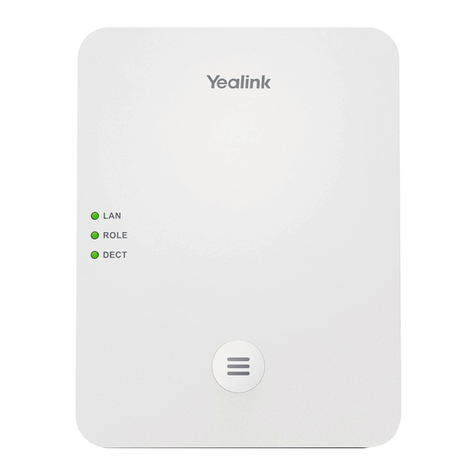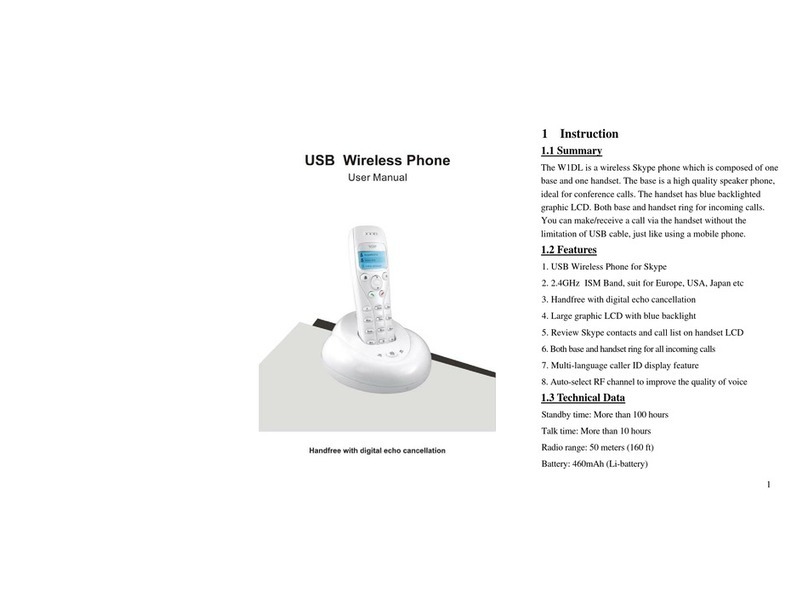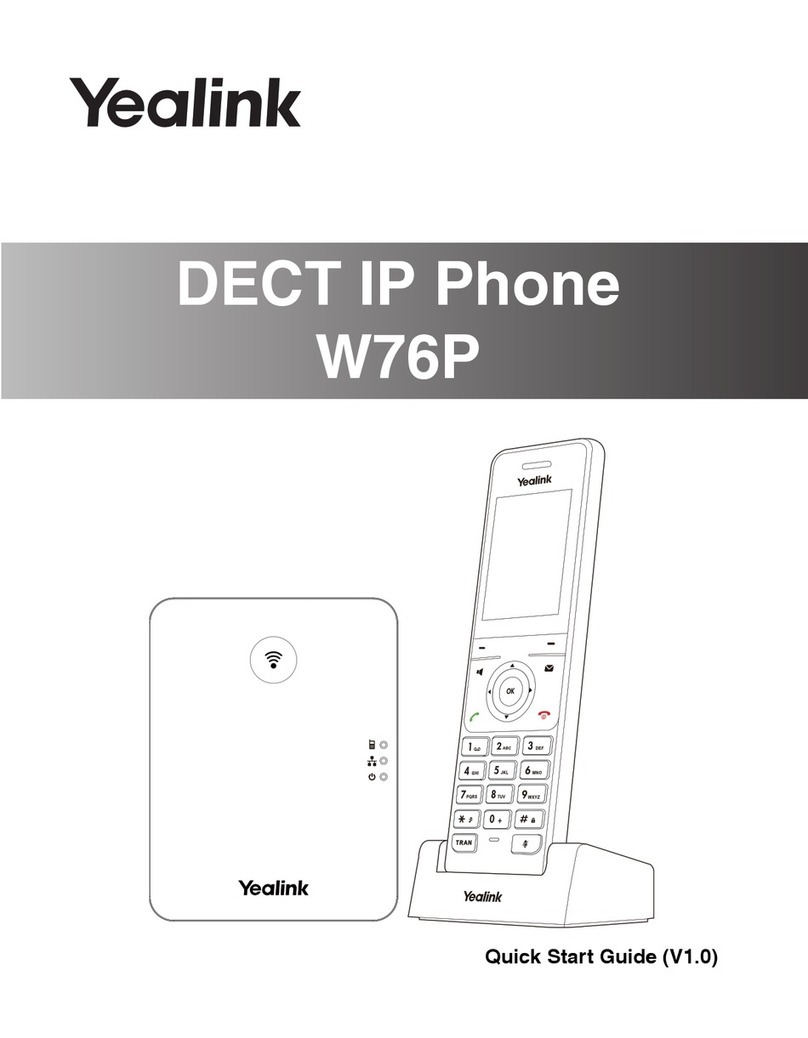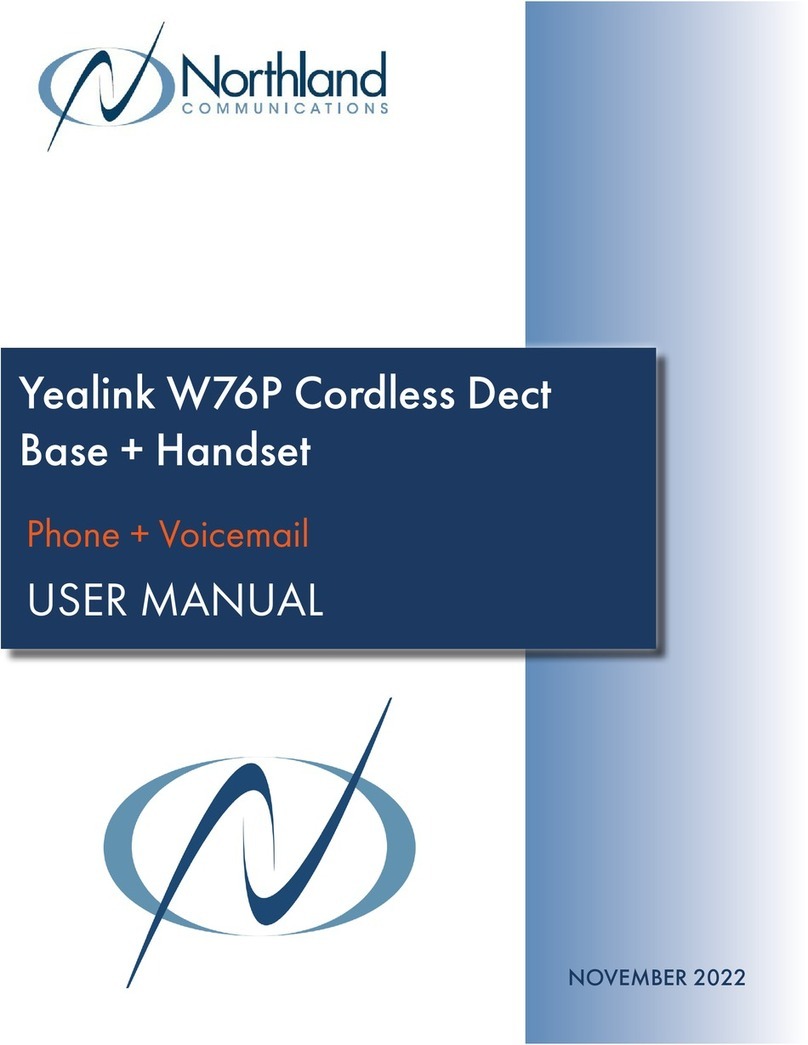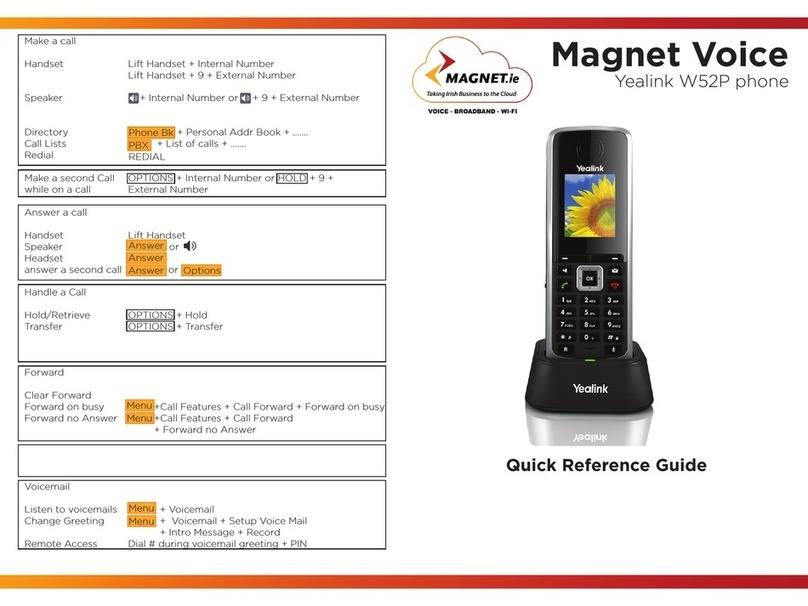Hold and Resume a Call
Mulple calls can be on Hold.
To Hold an Acve call:
• Press Opons > Hold.
To Resume a Held call:
• Select the call.
• Press Resume, Speakerphone or O-hook.
To switch between Acve and Held calls:
• Press Swap if call is Acve, or press up/down arrows.
Park a Call
If available, Park is used to place an Acve call on Hold
at one extension and pick it up at a dierent extension
using one of the following methods:
Sokey method:
1. To Park an Acve call, press the Park so key.
2. To Retrieve a parked call, press the appropriate Line
or key.
Code method:
1. While on an Acve call, enter the appropriate Park
code, e.g., 7000.
2. Listen to the Retrieval code announcement, e.g.,
7001.
3. Press Transfer. The call is Parked.
4. From any local extension, dial the Retrieval code,
e.g., 7001, to retrieve the call.
Redial a Call
The Redial list stores recently dialed numbers. When
the list is full, the oldest number is removed aer a new
number is dialed.
Redial opons include:
• Press O-hook twice to Redial the last number.
• Press O-hook and select a previously dialed
number. Press O-hook or Speakerphone to dial.
Do Not Disturb
When Do Not Disturb is enabled, the line does not ring,
and calls follow the next step in the extension’s Find
Me/Follow Me rule.
To enable/disable Do Not Disturb with the phone:
1. Press OK > Call Features > Do Not Disturb.
2. Select a Line and OK.
3. From Status, select Enabled/Disabled > Save.
Conference Calls
The phone supports Conference calls with two other
pares and mul-way network conferencing.
To iniate a Conference Call with two Contacts:
1. Place a call to the rst party.
2. Aer the call connects, select Opons > Conference.
3. Call the next Contact and select Conf to join the
parcipants.
To create a Conference Call with an Acve call and a
Held call:
1. While on an Acve call, select a Held call.
2. Select Conf.
Call History
The History list holds up to 100 entries. Icons indicate
Placed, Received, Missed or Forwarded calls. Press the
le/right arrow keys to switch among call lists.
To view call History records:
1. Press History.
2. Select a record and Opon > Detail.
To place a call from the call History:
1. Press History and select a Contact.
2. Press O-hook or Speakerphone.
Contact Directory
Note: Personal Contacts may be lost when rmware is
updated.
To view Contacts:
• Navigate to OK > Directory.
To add a Contact:
1. Navigate to OK > Directory > Opons > New
Contact.
2. Enter the Name, Number and Mobile informaon
and Save.
To edit a Contact:
1. Navigate to OK > Directory.
2. Select a Contact and Opons > Edit.
3. Edit informaon and Save.
To delete a Contact:
1. Navigate to OK > Directory.
2. Select a Contact and Opons > Delete > Yes.
Mute Microphone
Press Mute to enable/disable the phone’s microphone.
Page 2 of Yealink® DECT W56H Handset and W60P Base Staon
Silent Mode
In Silent Mode, the handset displays incoming call
informaon, but does not ring.
• Long-press the asterisk (*) key to enable/disable
Silent Mode.
Adjust Volume
Adjust Volume for Ringer or Audio as follows:
• Press le/right arrow when phone is idle to adjust
Ringer Volume.
• Press le/right arrow during a call to adjust Audio
Volume of speakerphone/ear-piece.
Ring Tones
Change internal and external Ring Tones as follows:
• External incoming calls:
• Navigate to: OK > Sengs > Audio > Ring Tones >
Melodies. Select a Ringtone for a Line and Save.
• Internal incoming calls:
• Navigate to: OK > Sengs > Audio > Ring Tones
> Melodies. Select an Intercom Call Ringtone and
Save.
Voicemail
To retrieve Voicemail messages, press Message. Select a
Line and press Select. Follow the system prompts.
Speed Dial
If available, use Speed Dial for frequently used or hard
to remember numbers by assigning a phone number to
a digit key. Contact a site administrator to determine
which opons may be available to set up Speed Dial:
• The phone’s menus or so keys.
• The portal (Individual Phone Sengs).
• Applicaon Framework (Phone Sengs).
To place a call using Speed Dial:
• Long-press the appropriate preset Speed Dial key.
Lock/Unlock Keypad
Long-press the #key to Lock/Unlock keypad.
Rename Handset
To Rename the handset:
1. Press OK > Sengs > Handset Name.
2. Rename the handset and Save.