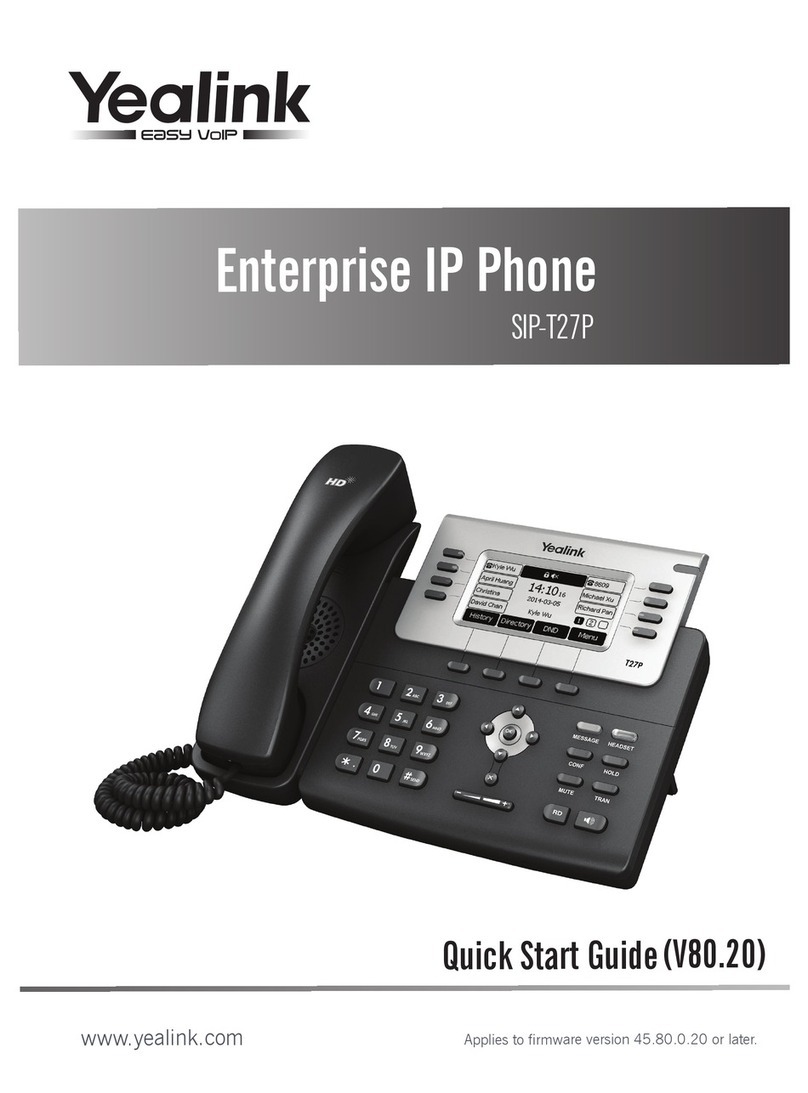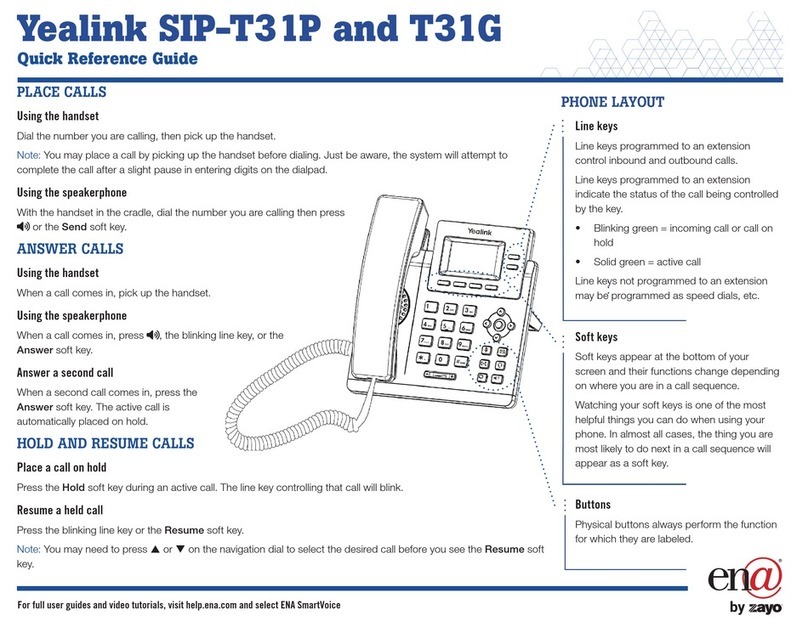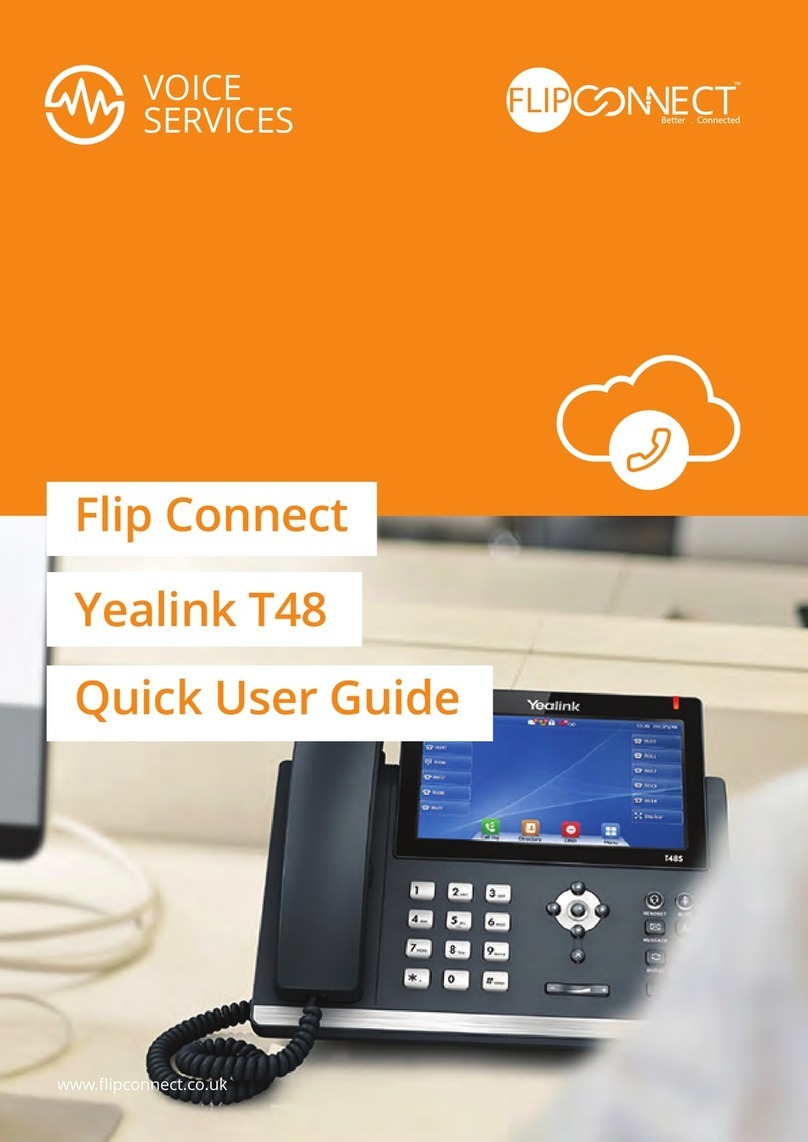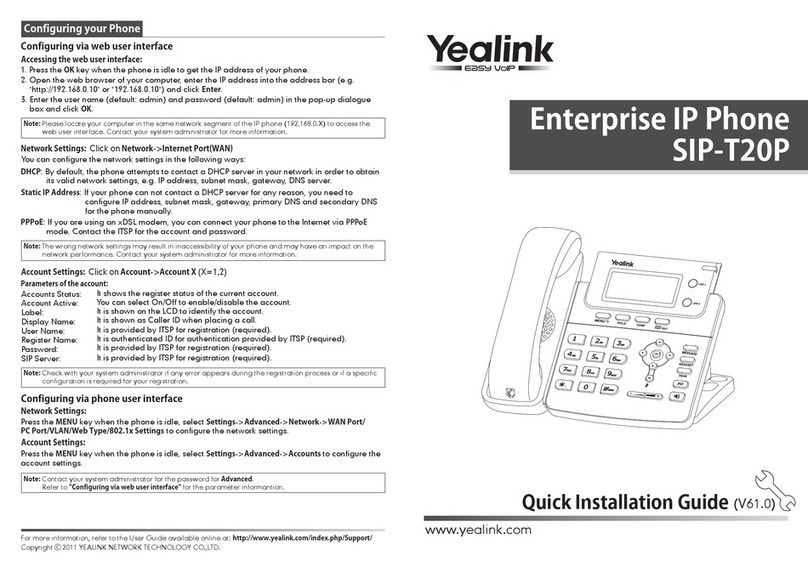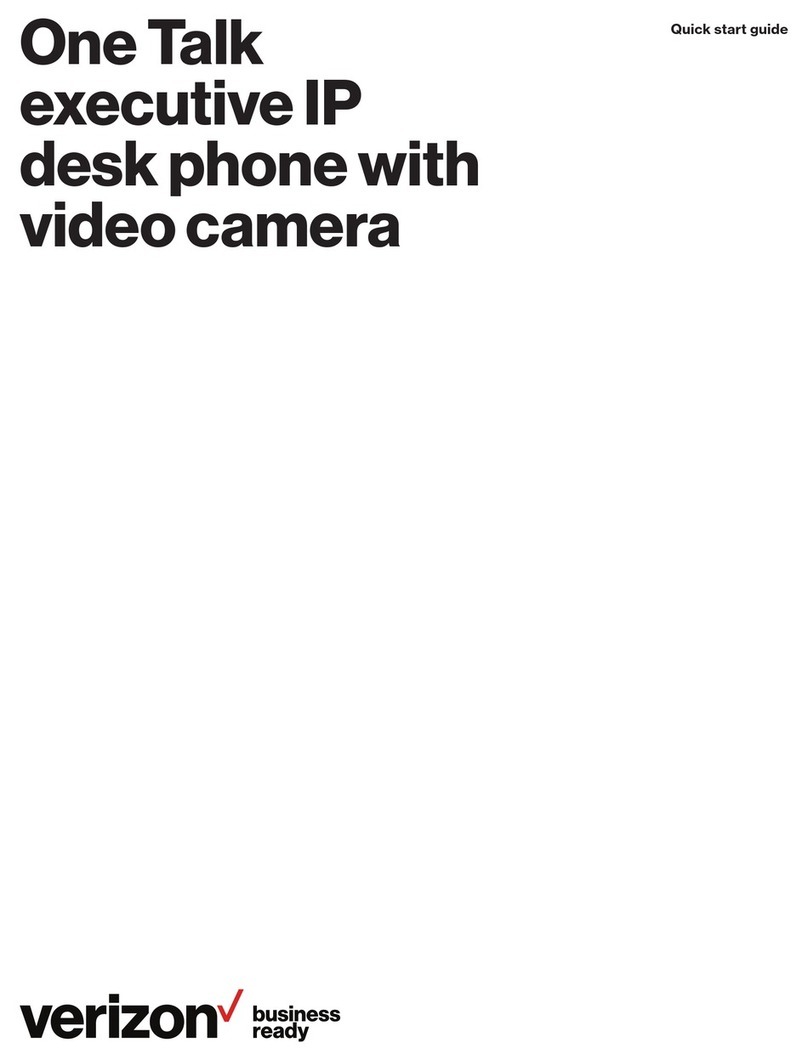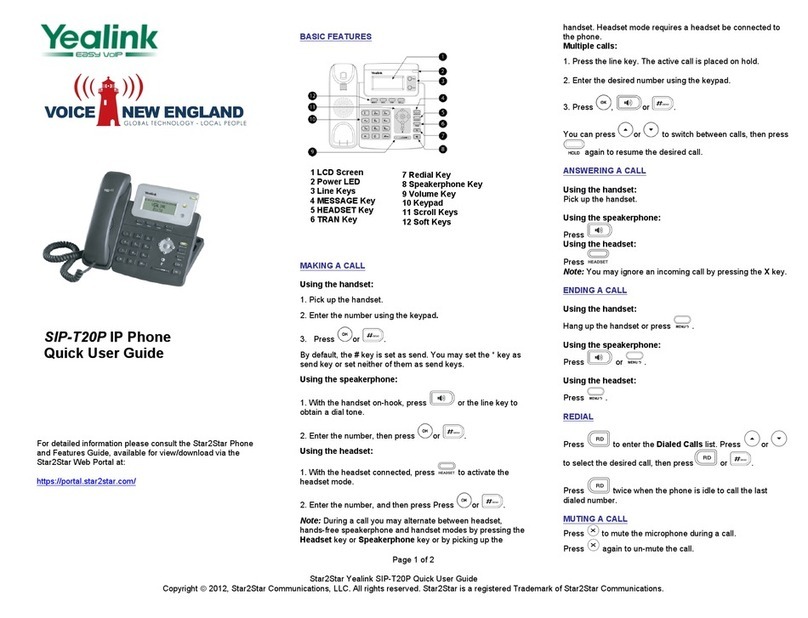For detailed information please consult the
Star2Star Phone and Features Guide,
available for view/download via the
Star2Star Web Portal at:
!
https://portal.star2star.com/
!
BASIC FEATURES
MAKING A CALL
You can make a phone call via the following
devices:
1. Pick up the handset, icon will be
shown in the idle screen.
2. Press the Speaker button, icon will
be shown in the idle screen.
3. Press the Headset button if the headset is
connected to the Headset port in advance.
In the dial-up interface, the icon will be
shown in the idle screen.
Dial Number Directly: Dial the number.
Press Send soft key.
Dial from Pool: In dial-up interface, press
Pool soft key. Use the Navigation keys to
highlight your choice. Choose the
corresponding option. Select a record, then
press the Send/Dial button.
Redial: Press Redial button to enter the
Dialed Calls interface and choose a record
to dial out. During the call, you may
alternate between Headset, Handset and
Speakerphone by pressing the
corresponding buttons or picking up the
handset.
ANSWERING A CALL
To answer an incoming call, lift the
handset.
To answer using the speakerphone, press
the Speaker button.
To answer using the headset, press the
Headset button.
If you are on an active call, the LCD screen
will display “Incoming Call: #”. Press the
Answer soft key to answer the call or
Reject soft key to refuse the call.
MUTING A CALL
Press Mute button to mute the call during
conversation. The icon will be shown in
the LCD screen. Press Mute button again to
unmute the call.
VOLUME ADJUSTMENT
During the call you can adjust the volume by
pressing the Volume Adjustment bar
.
PUTTING A CALL ON HOLD
Press the Hold button or Hold soft key to put
an active call on hold. The corresponding
line will blink.
If there is only one call on hold, press the
Resume soft key or Hold button to retrieve
the call.
If there is more than one call on hold, use
the Up/Down navigation key to highlight the
call, then press the Resume soft key or
Hold button to retrieve it.
TRANSFERING A CALL
You may customize your phone so that
incoming calls are transferred directly to the
third party (another extension, mobile phone
number, etc.) There are three ways to
transfer the call: Blind Transfer, Attended
Transfer and Semi-Attended Transfer.
Blind Transfer via phone interface:
1. Press the TRAN Button or Tran soft key
to put the caller on hold. Dial the new
telephone number and press the Tran soft
key to call out. Your call will turn to hold
status and the LCD will display as
Transferred.
2. After the call is answered, press the
Cancel soft key to complete the transfer.
3. You will be disconnected from the call
and the other parties will be able to talk.
Attended Transfer via phone interface:
1. Press the TRAN Button or Tran soft key
to put the caller on hold. Dial the new phone
number and press the OK or SEND button
to call out.
2. After the call is answered you will be able
to talk to the new party without the caller on
hold being able to hear the conversation.
Press the TRAN button to complete the
transfer. You will be disconnected from the
call and the caller on hold will be able to talk
to the transferred party.
Semi-Attended Transfer via phone
interface:
1. Press the TRAN button or Tran soft key
to put the caller on hold. Dial a new number
and press the OK or SEND button to call
out.
2. While the new number is ringing, hang up
or press the Tran soft key. Your call will turn
to hold status and the LCD will display as
Transferred.
3. You will be disconnected from the call
when the new caller answers the call. The
on hold caller and new caller will be able to
talk.
FORWARDING A CALL
Calls may be forwarded to another phone
number, cell phone or voicemail.
Call forwarding can be configured in the
following ways:
Always: Incoming calls are immediately
forwarded.
Busy: Incoming calls are immediately
forwarded when the phone is busy.
No Answer: Incoming calls are forwarded
when the phone is not answered after a
specific period.
To configure Forward option via the phone
interface: