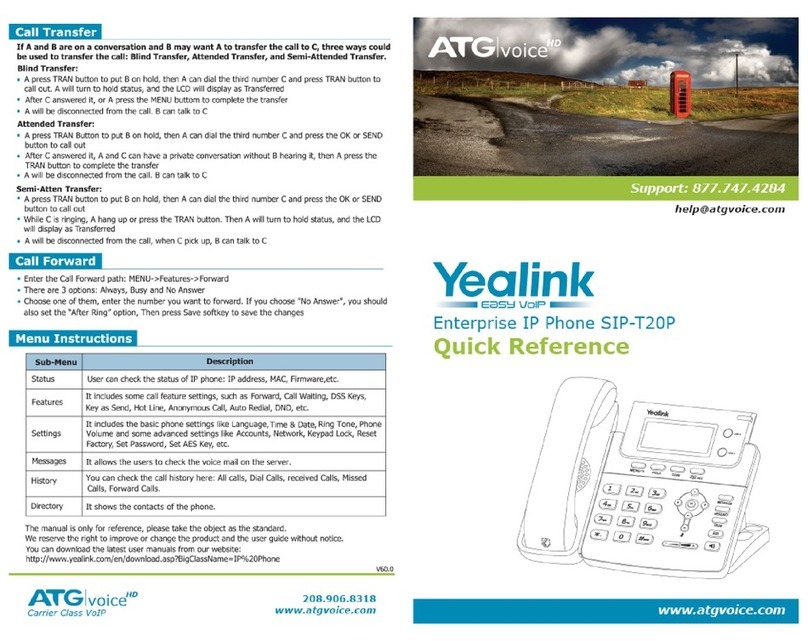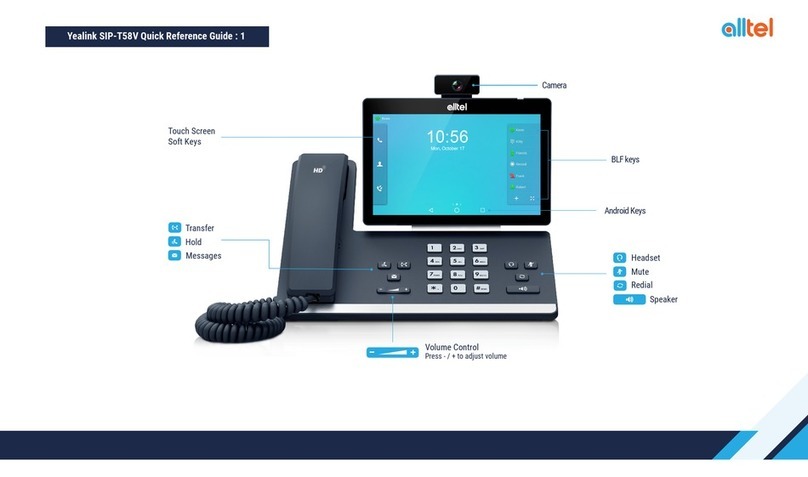Yealink T20P User manual
Other Yealink IP Phone manuals
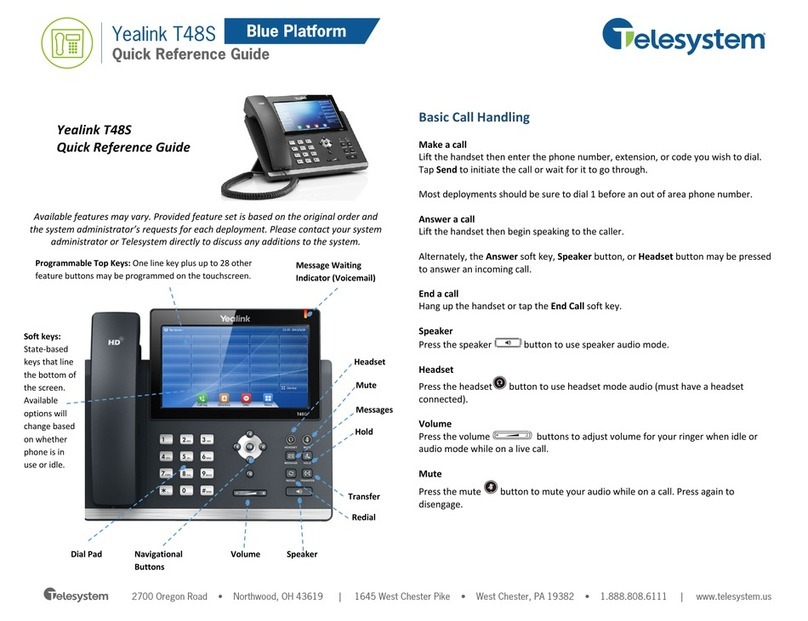
Yealink
Yealink T48S Skype For Business Edition User manual

Yealink
Yealink T46S Skype for Business User manual

Yealink
Yealink Yealink T28P User manual

Yealink
Yealink T41S User manual

Yealink
Yealink SIP-T2 Series Service manual

Yealink
Yealink T53W User manual
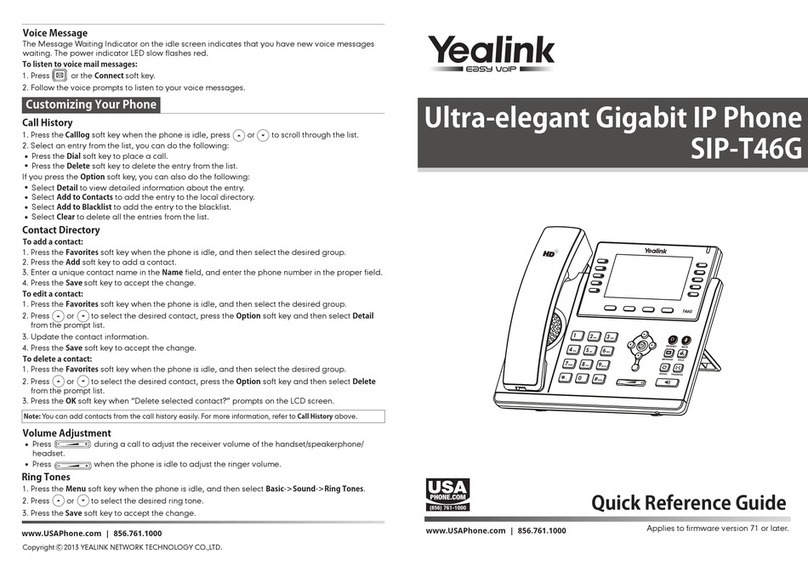
Yealink
Yealink Yealink SIP-T46G User manual

Yealink
Yealink Yealink SIP-T48G User manual
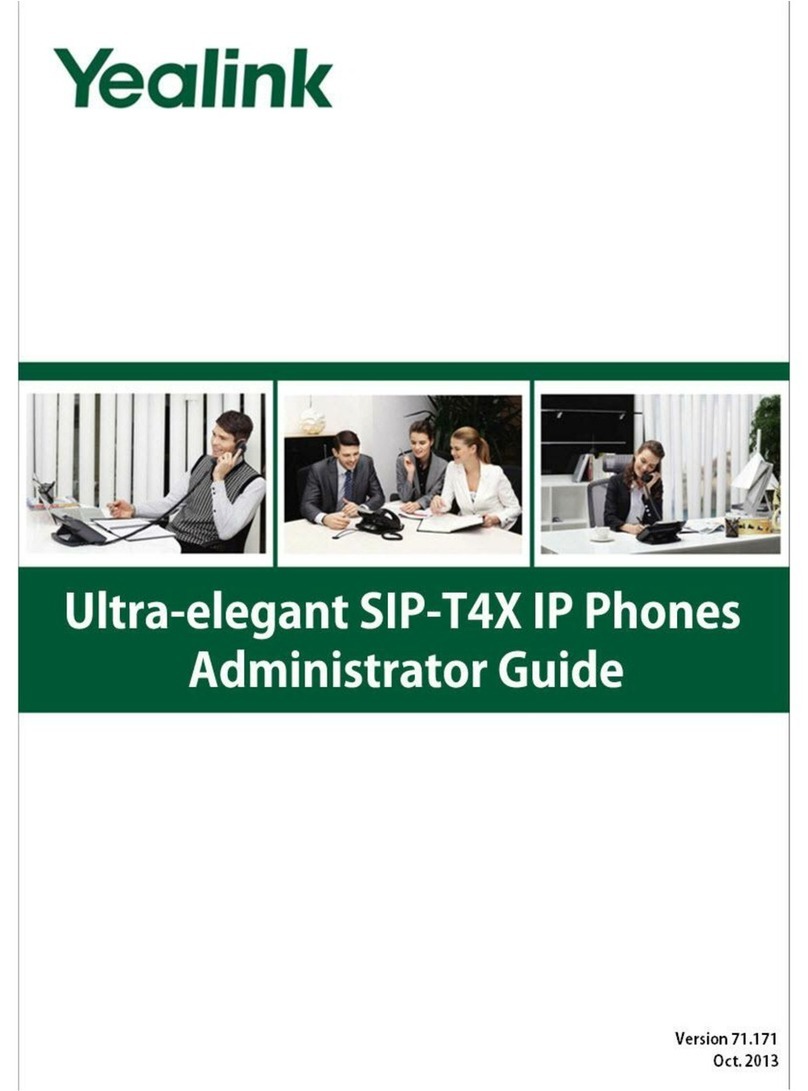
Yealink
Yealink SIP-T4X Service manual
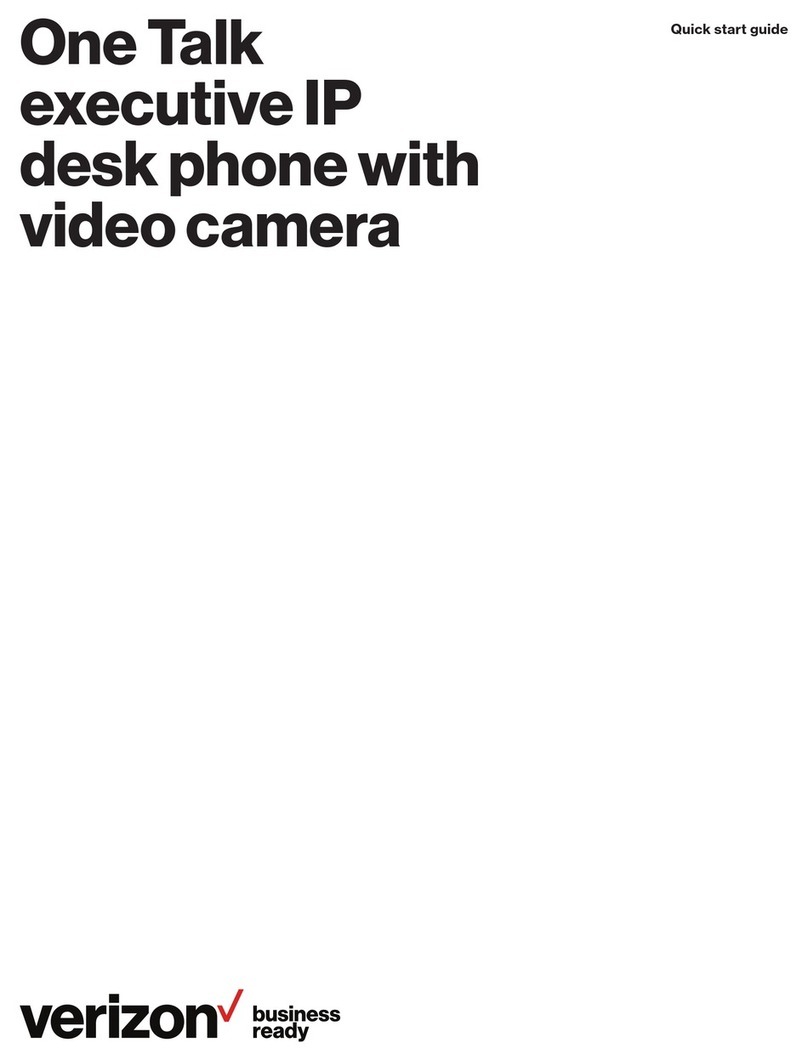
Yealink
Yealink OneTalk Series User manual

Yealink
Yealink SIP-T23 User manual

Yealink
Yealink SIP-T33P User manual
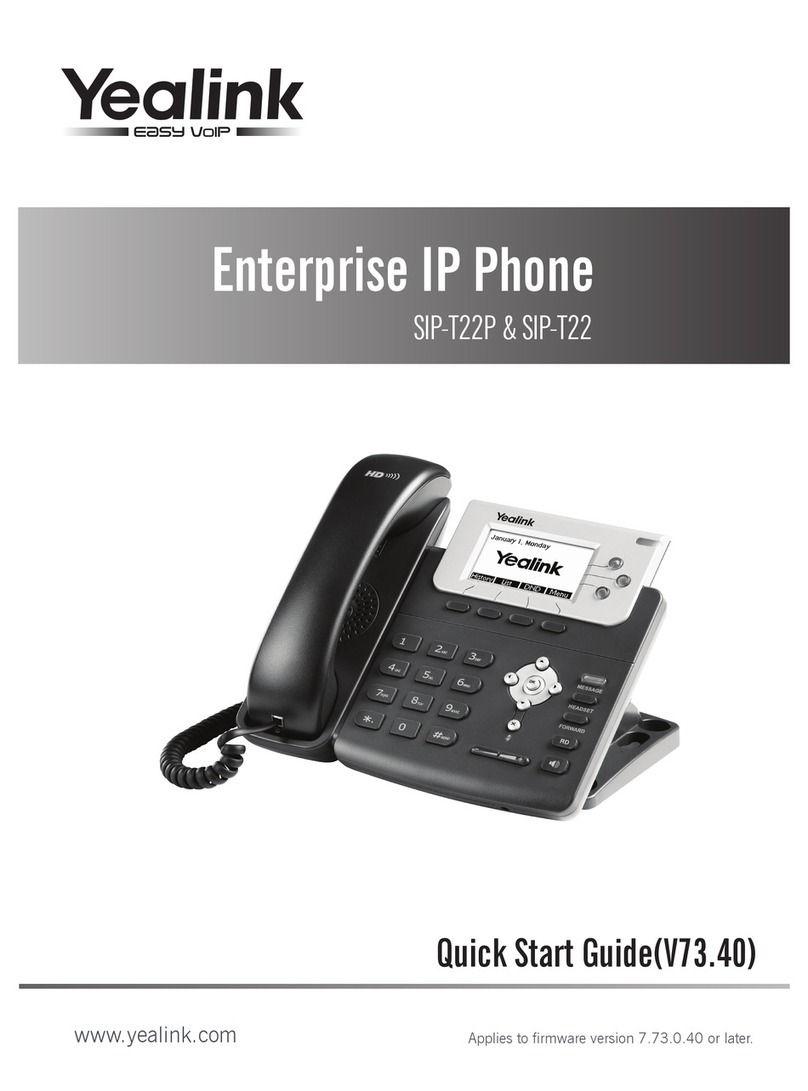
Yealink
Yealink Yealink SIP-T22P User manual
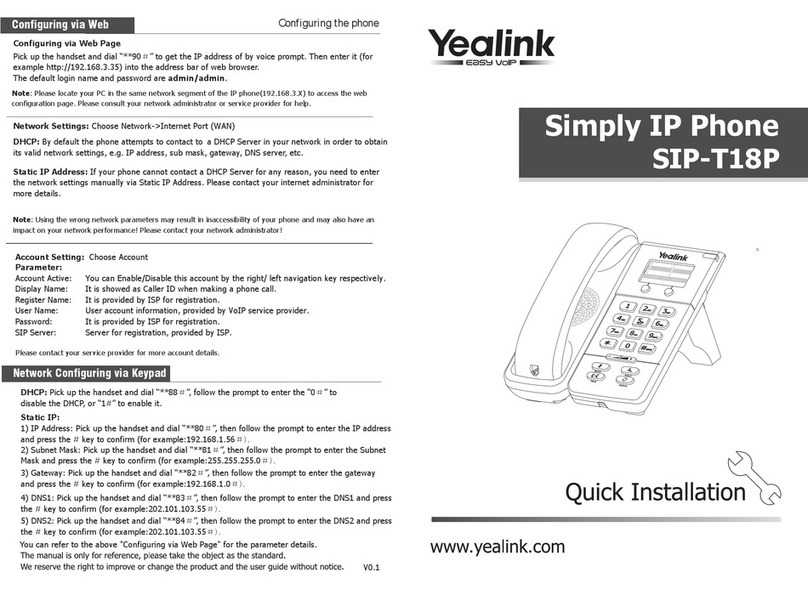
Yealink
Yealink SIP-T18P User manual

Yealink
Yealink T46G Skype For Business Edition Product information sheet

Yealink
Yealink Yealink SIP-T20P User manual

Yealink
Yealink T33 User manual

Yealink
Yealink Yealink SIP-T48G User manual

Yealink
Yealink EXP50 User manual
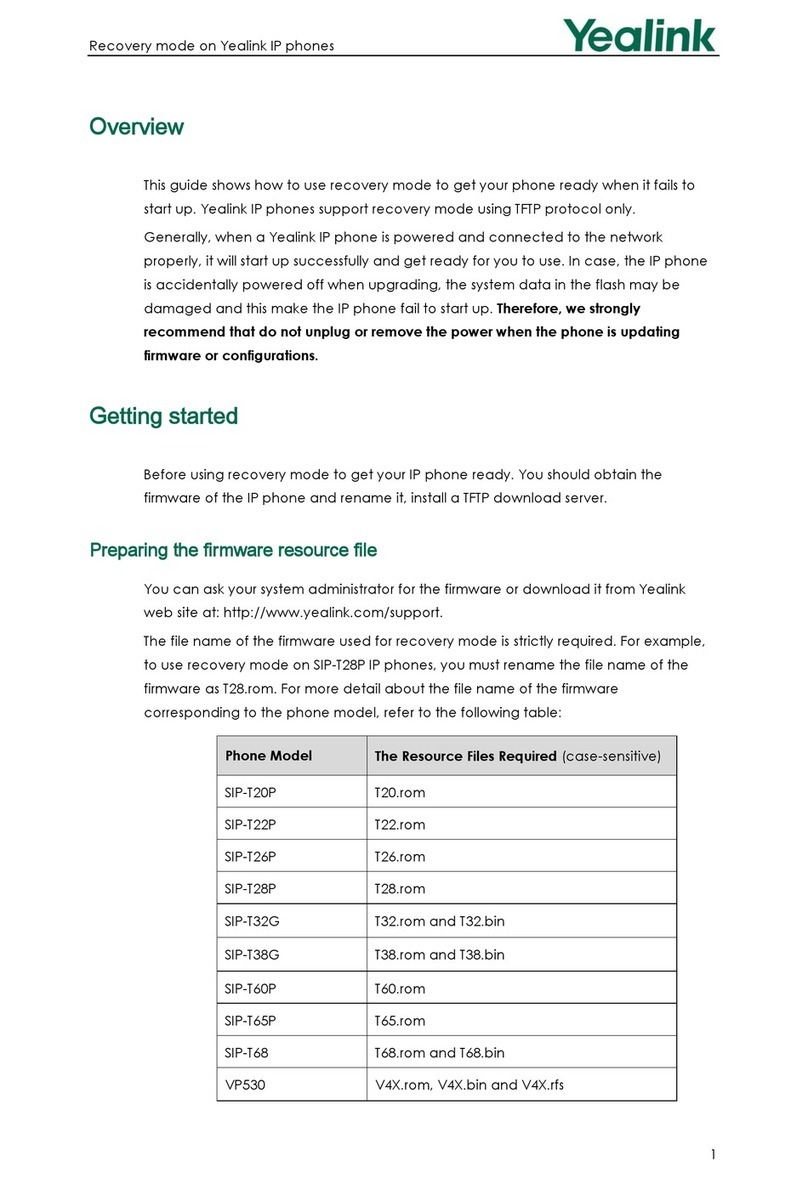
Yealink
Yealink Yealink SIP-T20P User manual