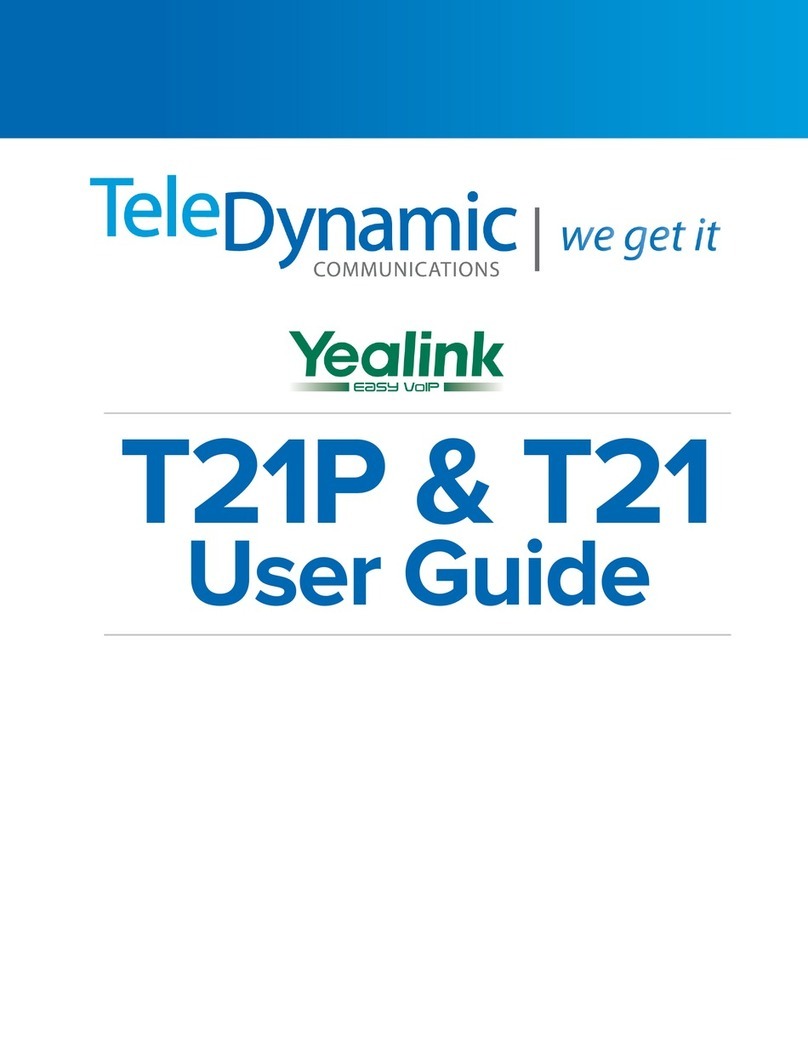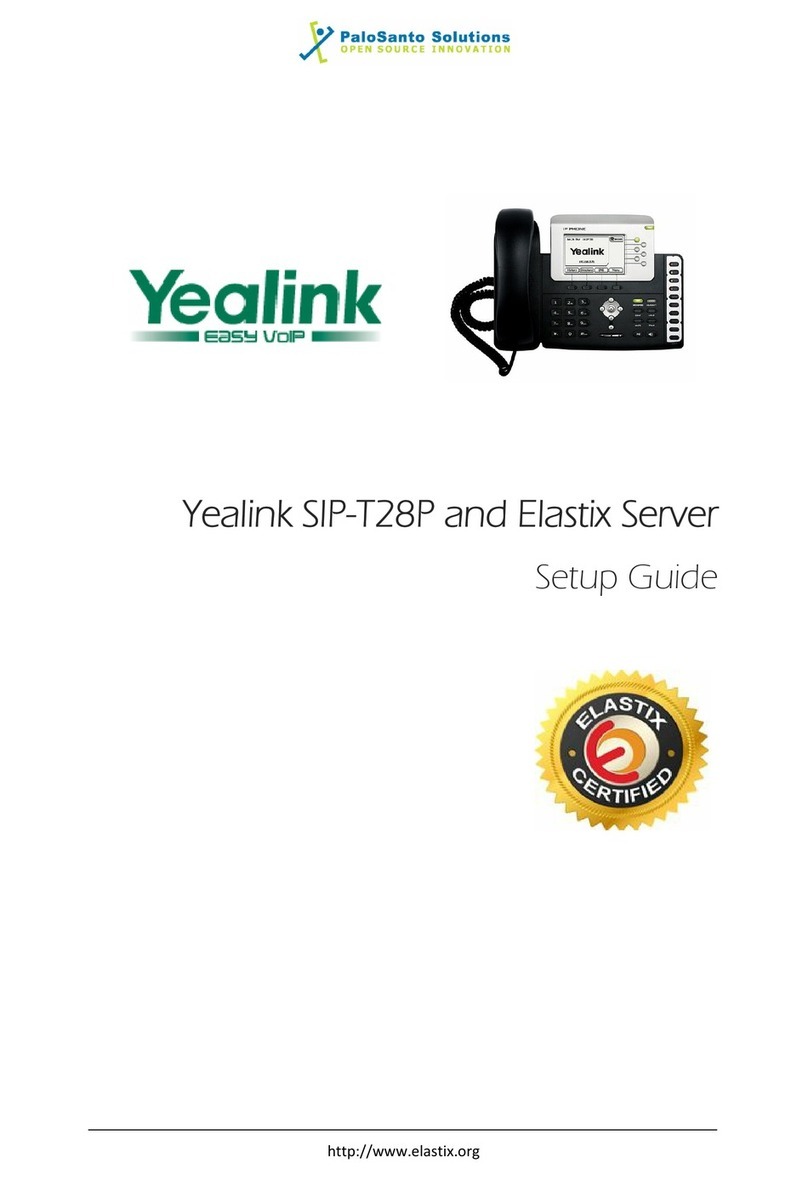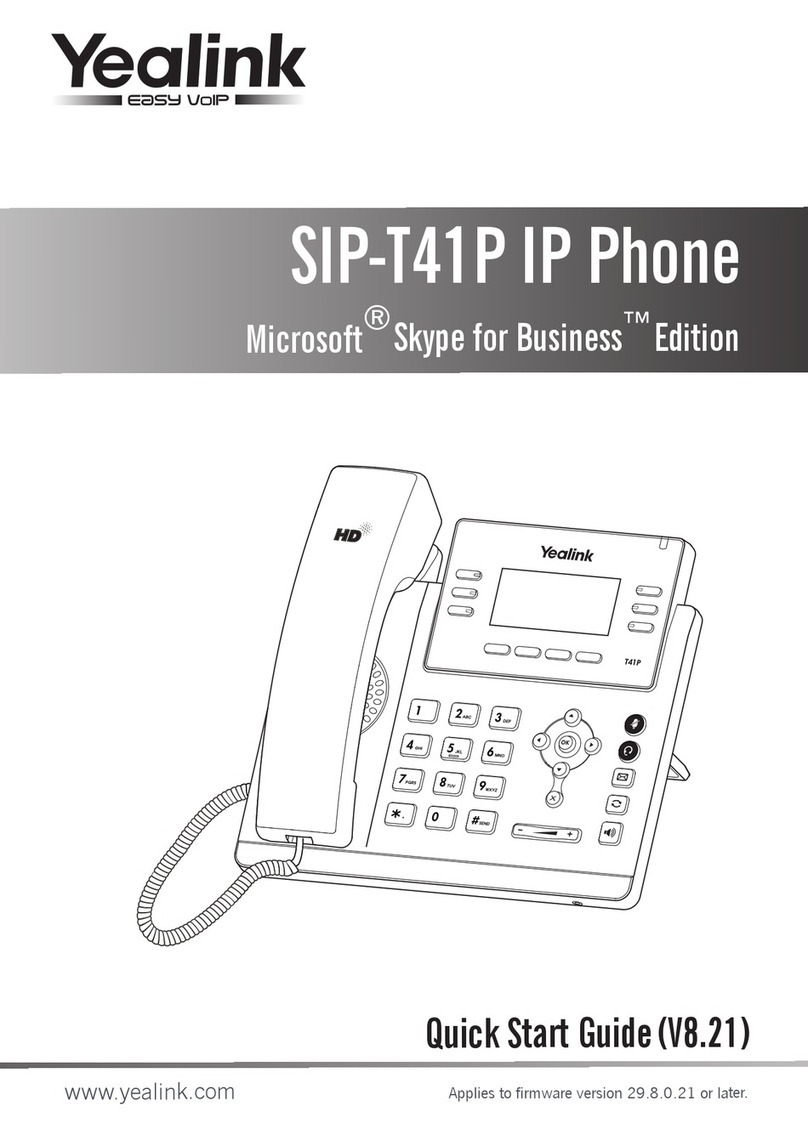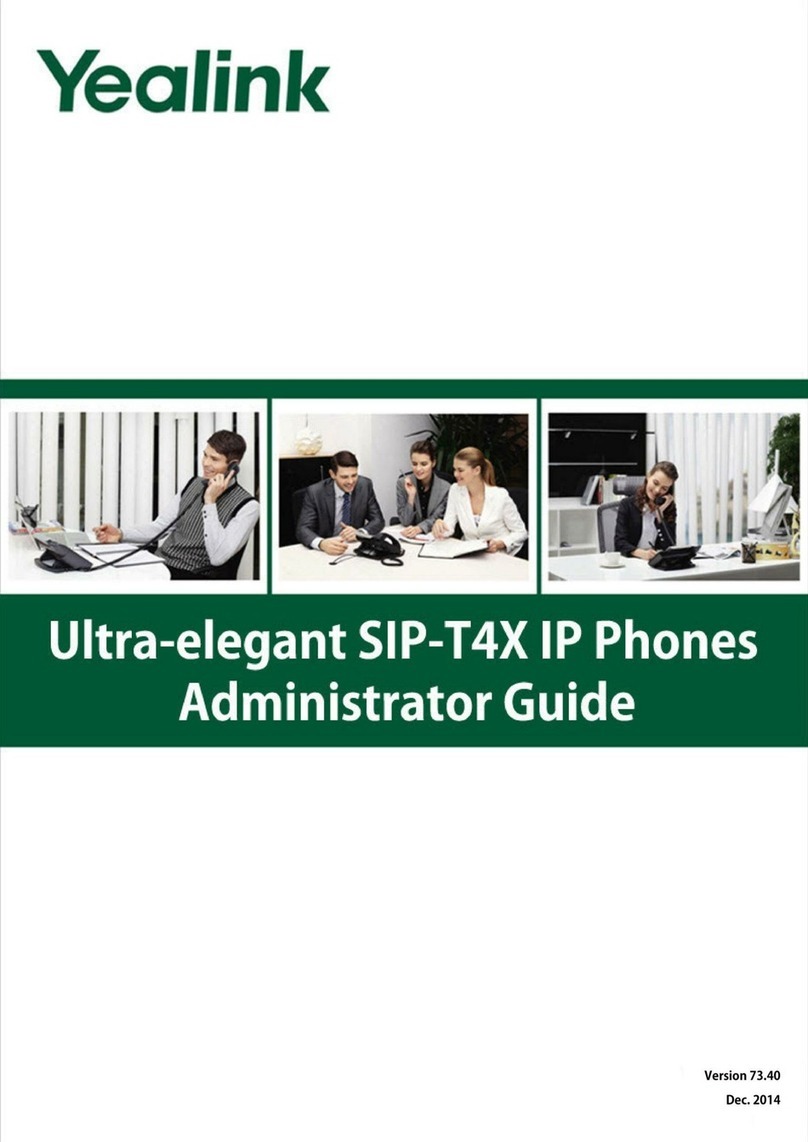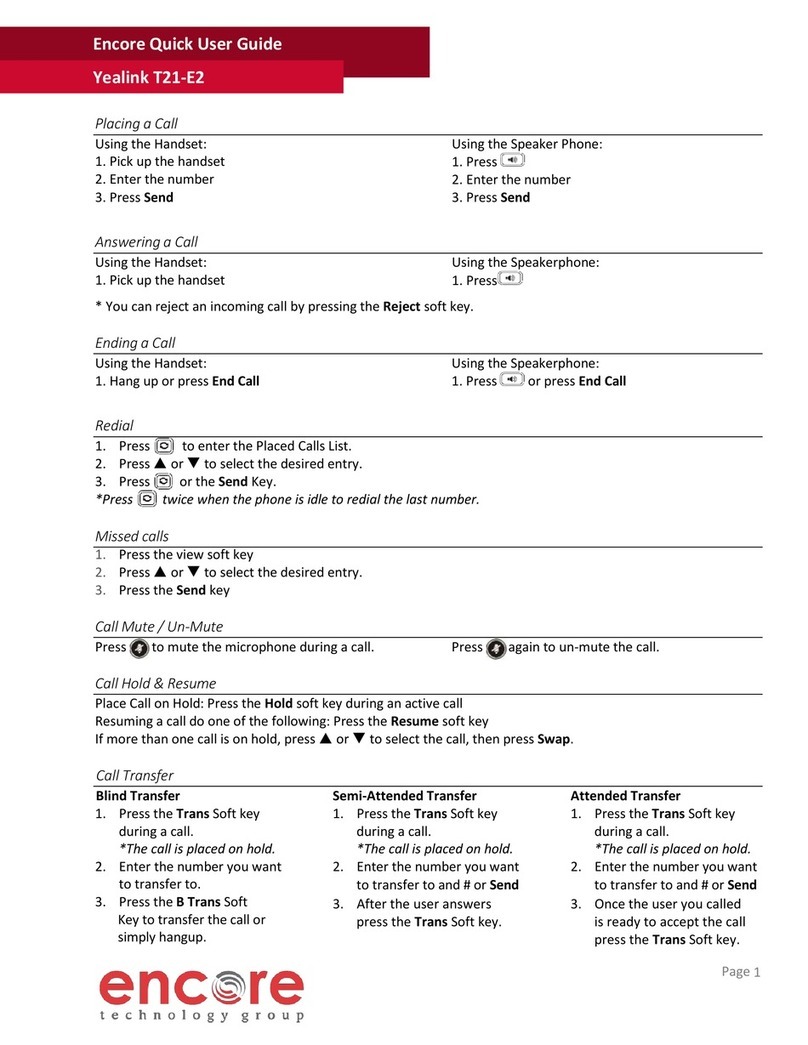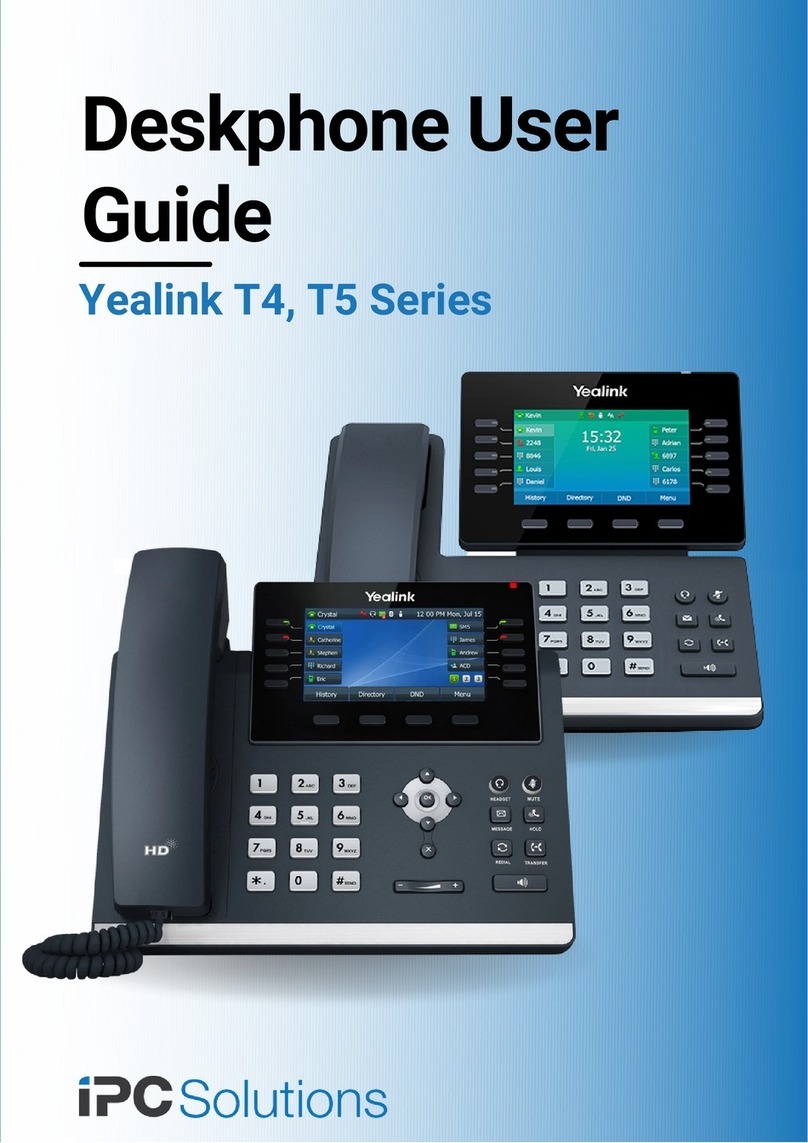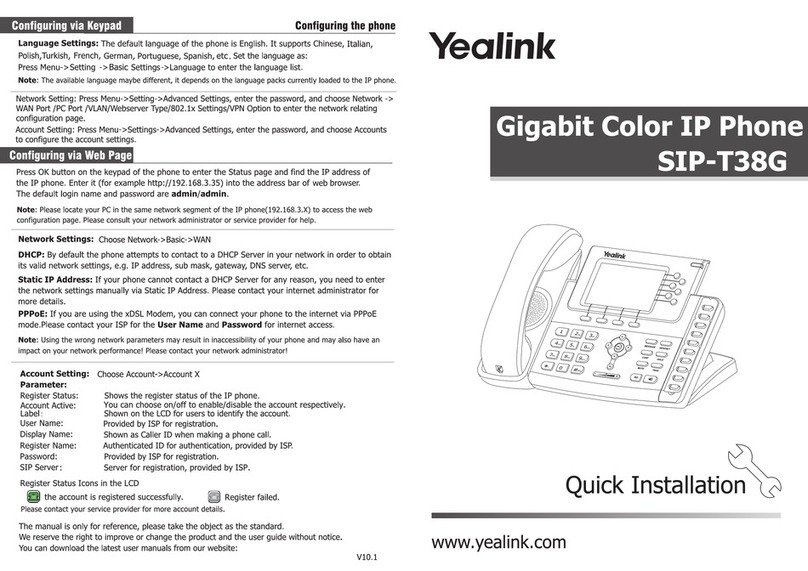TRANSFER CALLS
Blind transfer
Send a call directly to a recipient without speaking to the recipient first.
To blind transfer a call:
1. Press the Transfer soft key during an active call. The
call is automatically placed on hold.
2. Enter the number to which you want to transfer the
call.
3. Press the B Transfer soft key.
Consultative transfer
Speak to the transfer recipient before sending the caller
through.
To complete a consultative transfer:
1. Press the Transfer soft key during an
active call. The call is automatically
placed on hold.
2. Place a call to the transfer recipient by entering their number then pressing the
Send/Call soft key or waiting for the call to complete.
3. When the transfer recipient answers, if they are available to take the call, press
the Transfer soft key again to complete the transfer.
Direct to voicemail transfer
1. Press the Transfer soft key during an active call. The call is automatically
placed on hold.
2. To transfer to a four-digit extension, enter *90 followed by the number to which
you want to transfer the call. To transfer to a five or six-digit extension, enter *
followed by the number to which you want to transfer the call.
3. Press the B Transfer soft key.
Return to the original caller
At any point before completing a transfer, you may take the original caller off hold
by pressing the blinking line key or the Resume soft key.
VOICEMAIL
Set up voicemail
If voicemail is available for your extension, the system will walk you
through your voicemail setup the first time you press the button.
Check voicemail from your phone
Once you have set up your voicemail, press the button and follow
the prompts.
MAKE CONFERENCE CALL
The Yealink SIP-T33G and SIP-T43U feature 5-way conferencing. The
Yealink SIP-T40G and SIP-T42S feature 3-way conferencing.
Press the Conference soft key during an active call. The active call is
automatically placed on hold.
Enter the number of the party you would like to
conference in, and then press the Send soft key or wait for the call to complete.
When the second party answers, press the Conference soft key again. All parties
are now joined in the conference.
Press the Split soft key to split the conference call into two individual calls.
Press the EndCall soft key to disconnect all parties.
MUTE AND UNMUTE MICROPHONE
Press the microphone mute button to mute the microphone during a call.
Press the microphone mute button again
to unmute the microphone during a call.
Quick Reference Guide: Yealink SIP-T33G, T40G, T42S, T43U
For full user guides and video tutorials, visit help.ena.com and select ENA SmartVoice