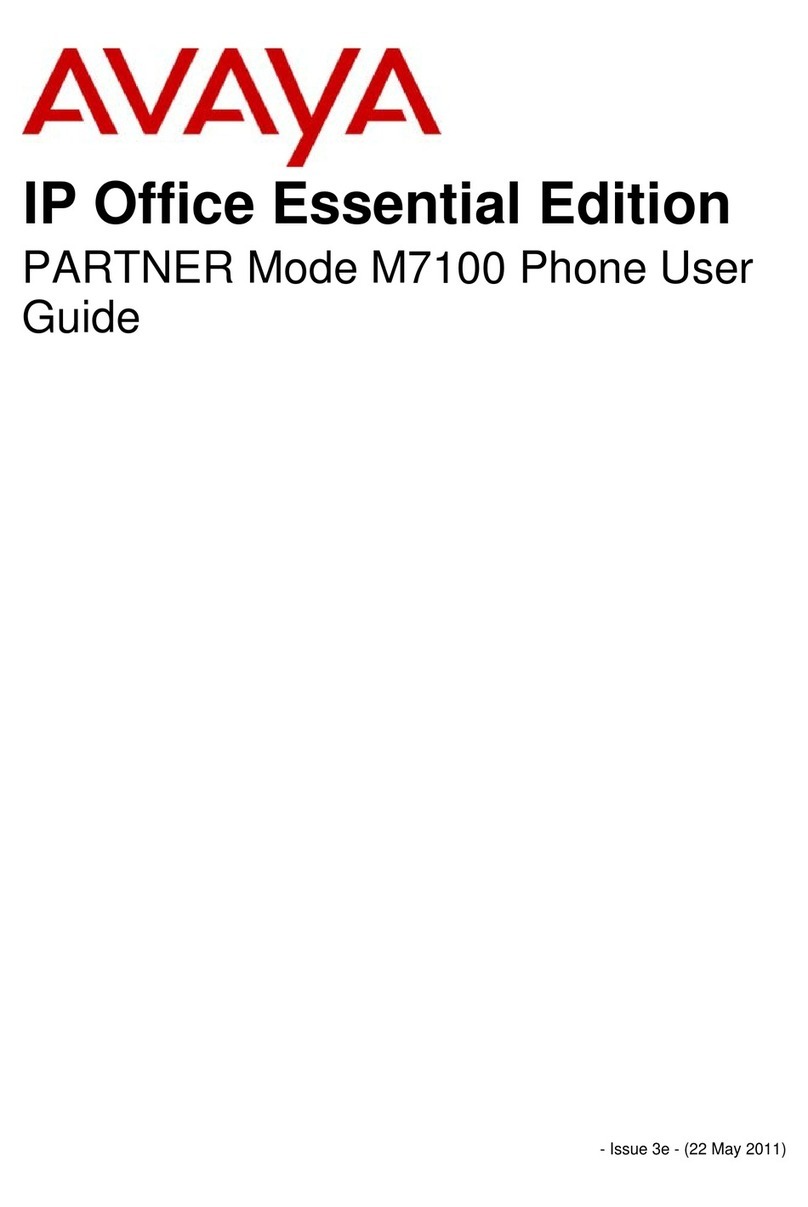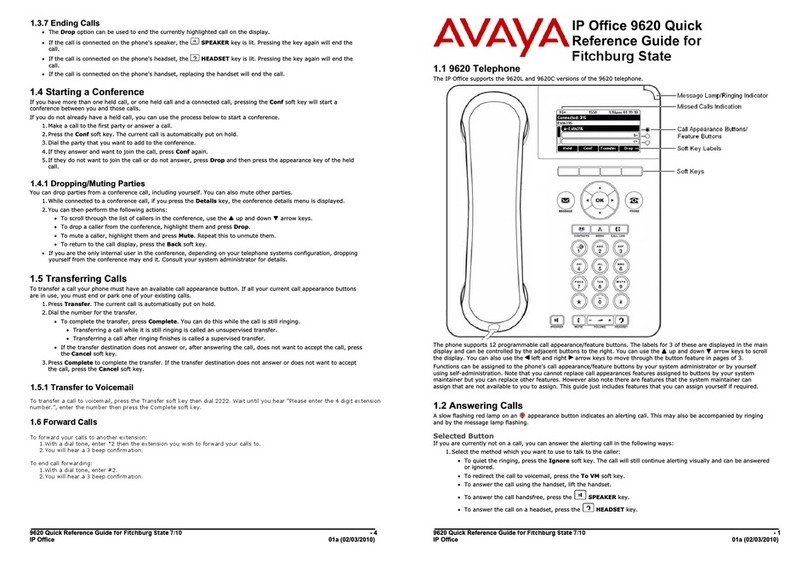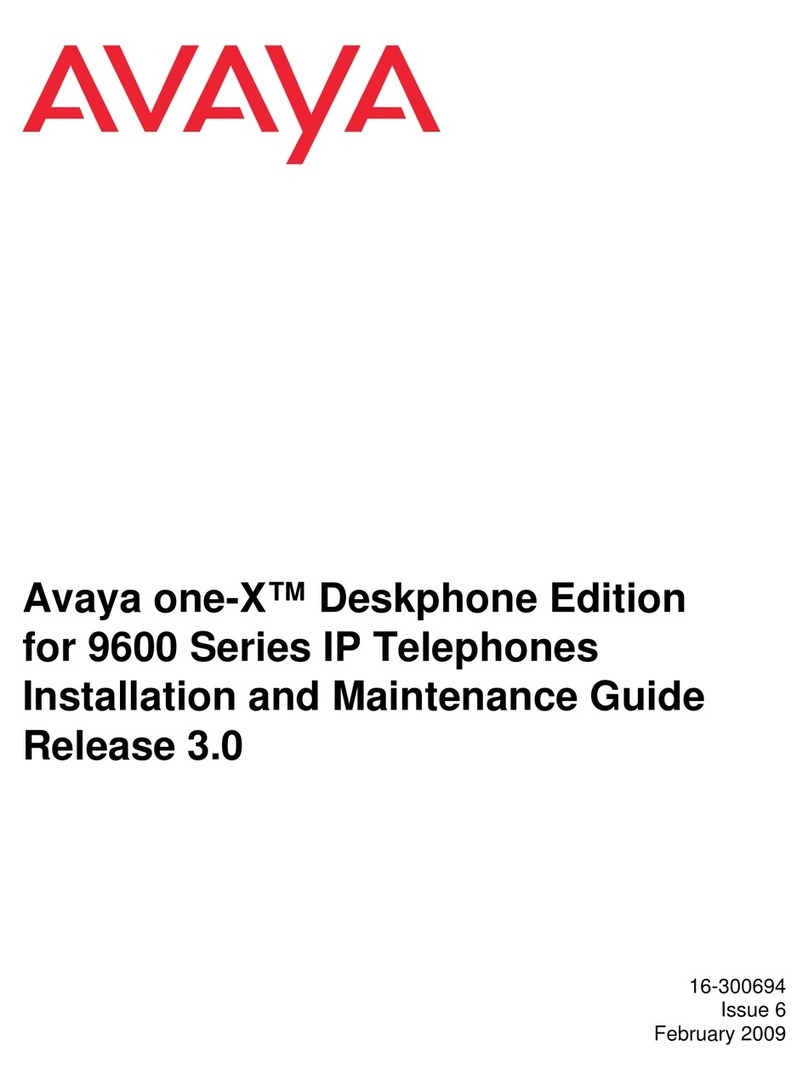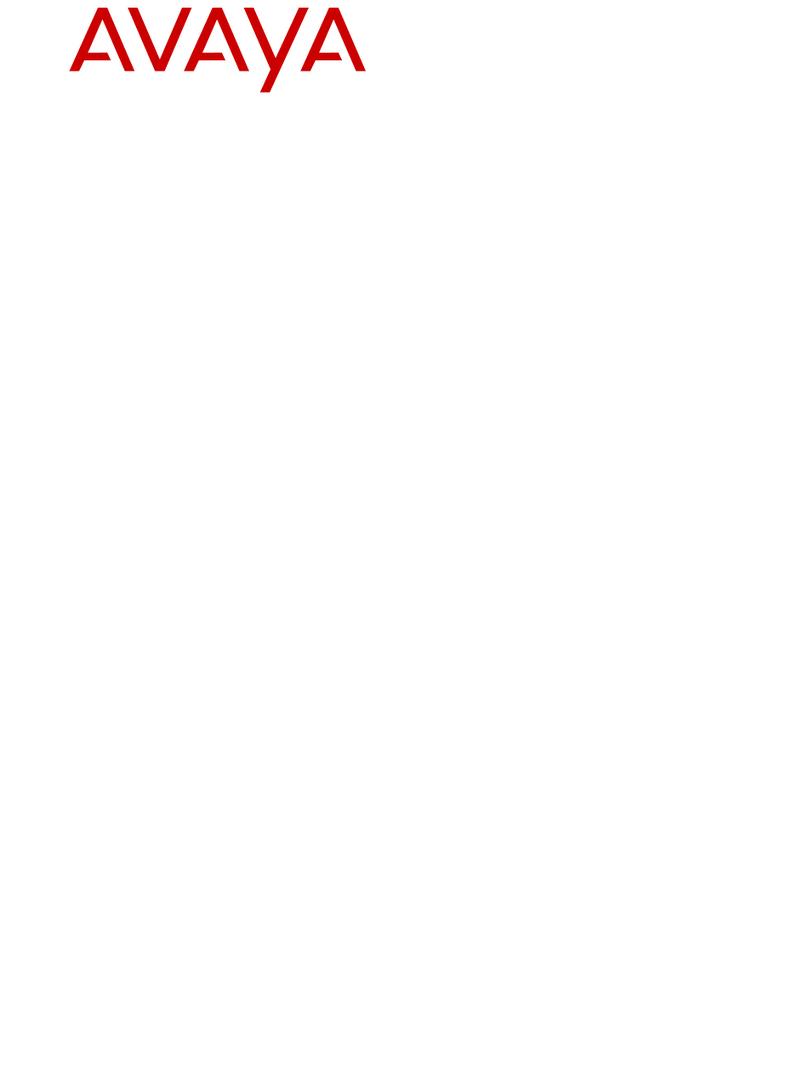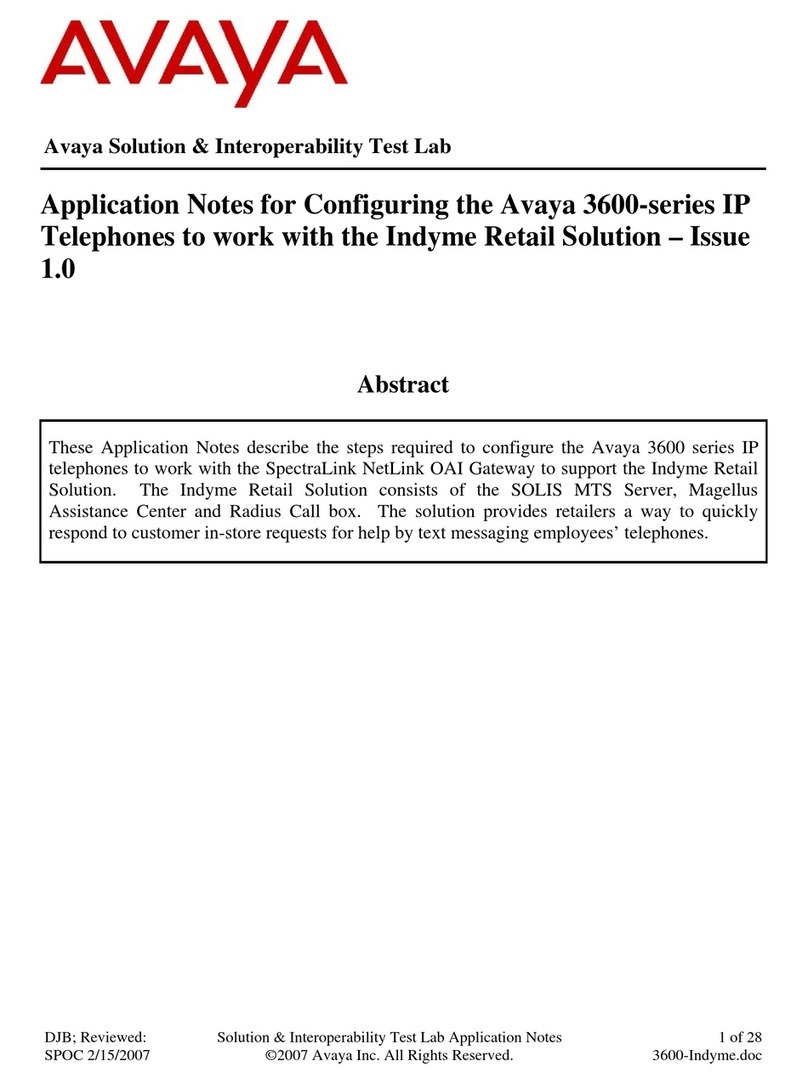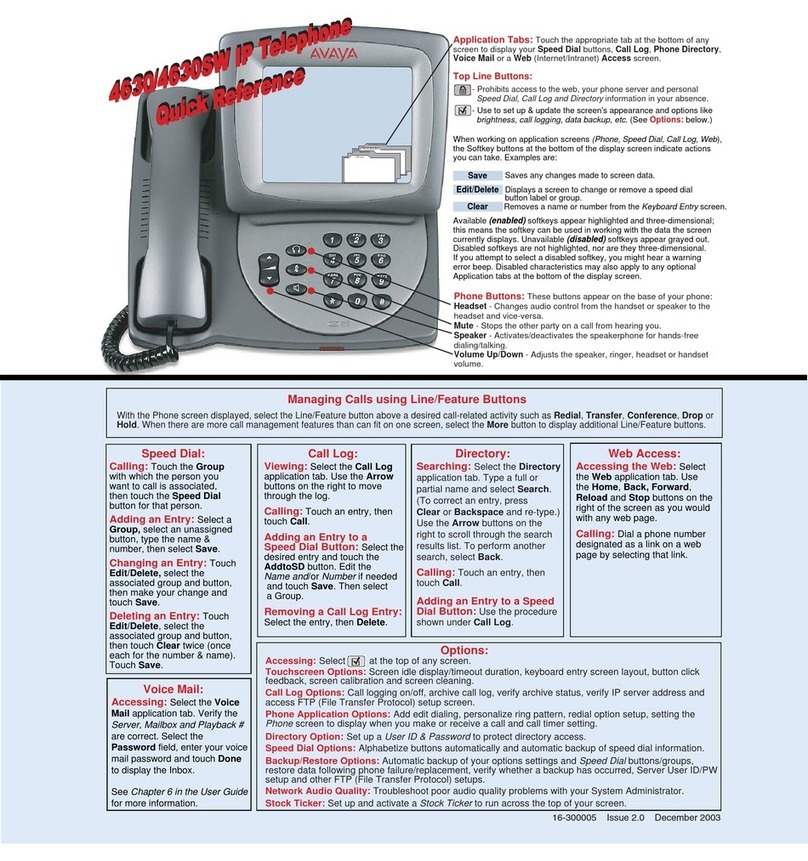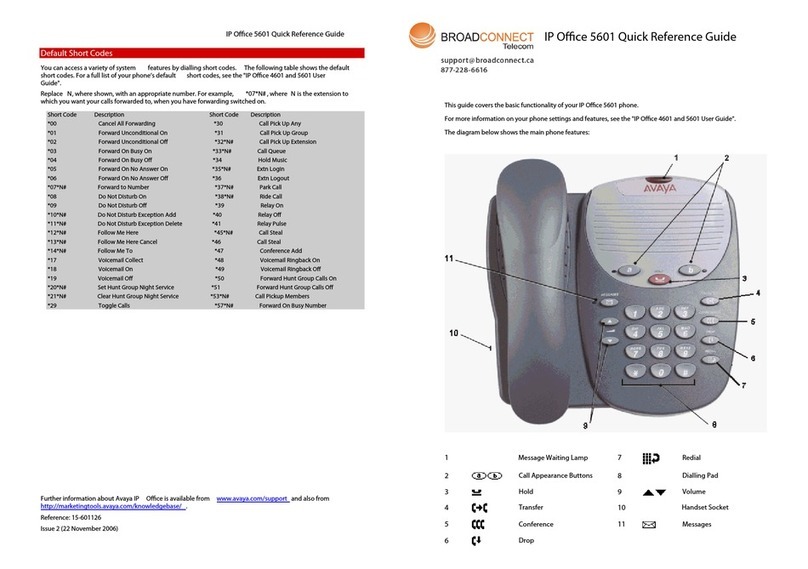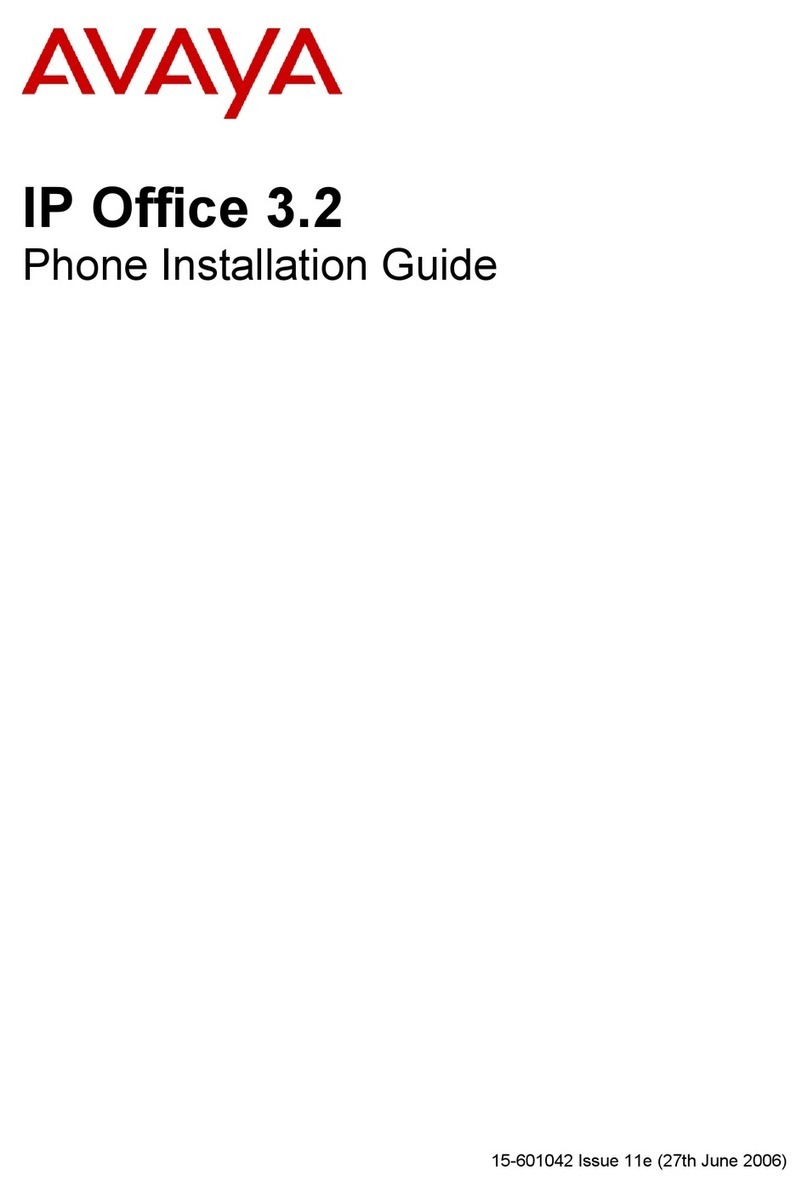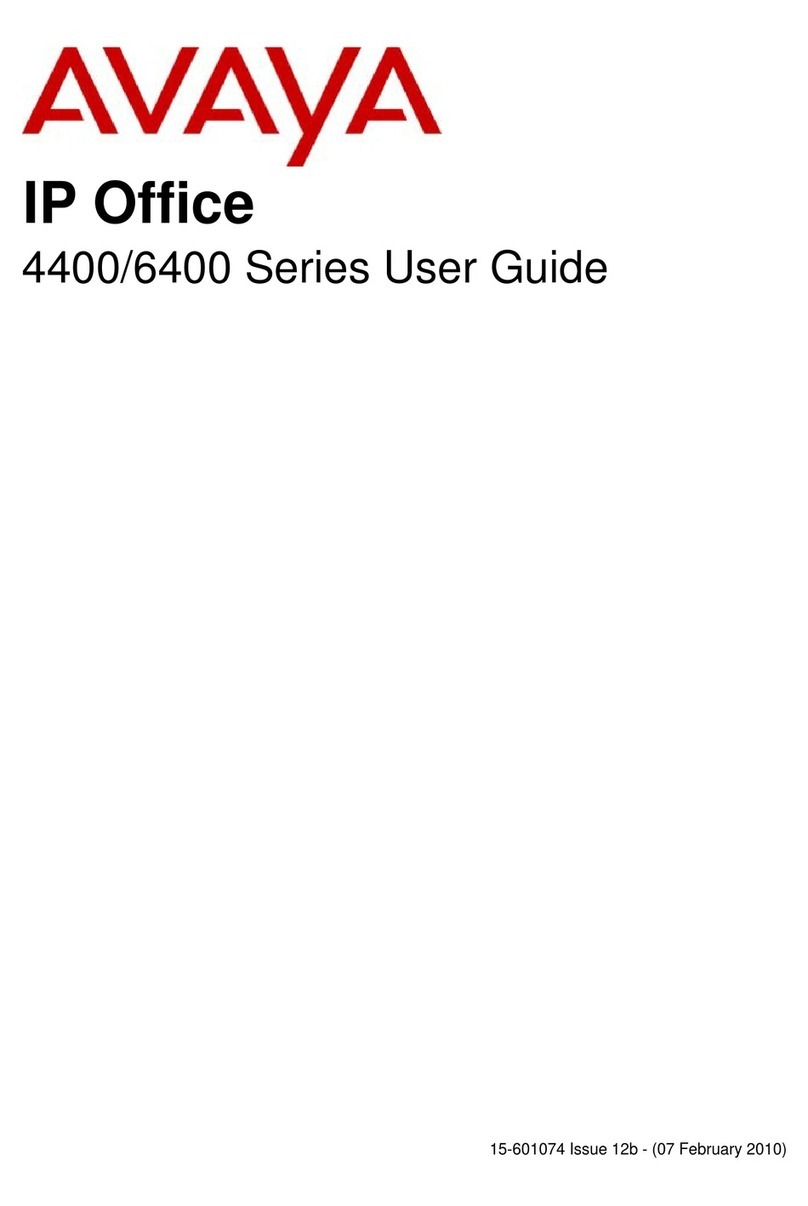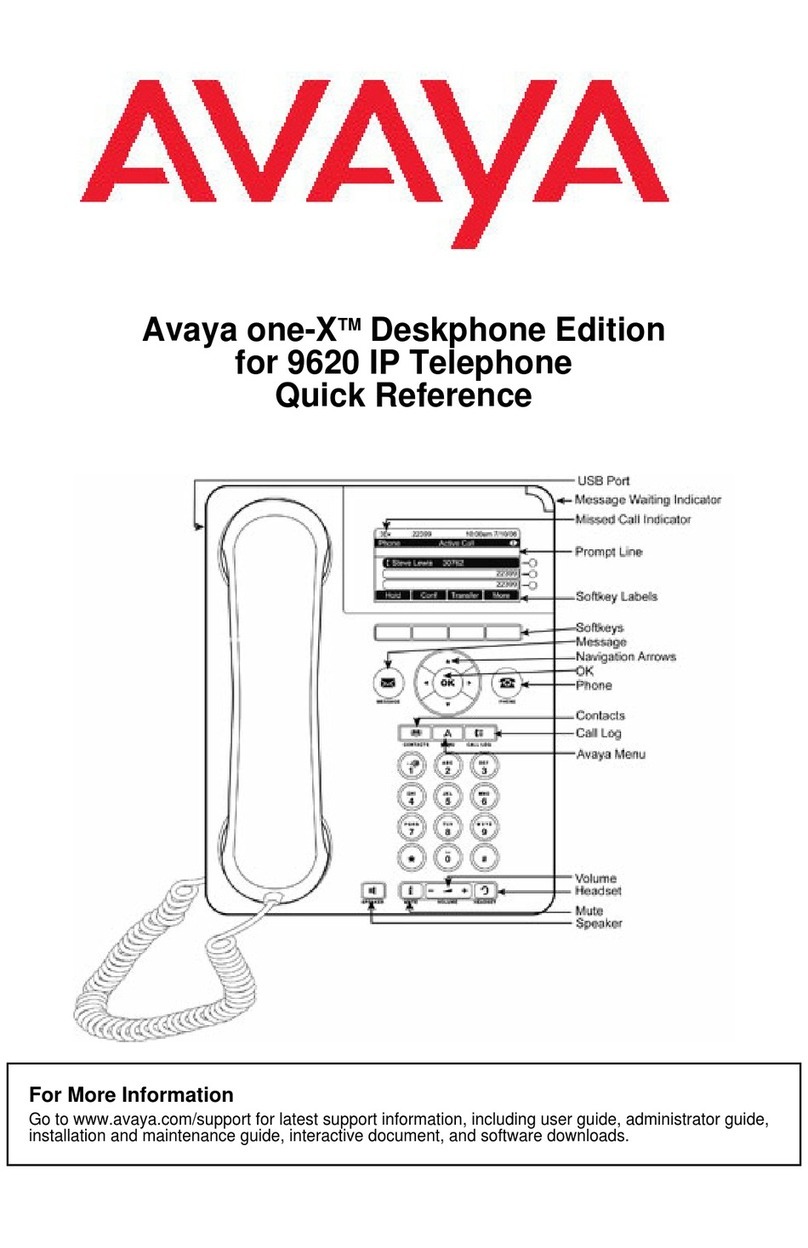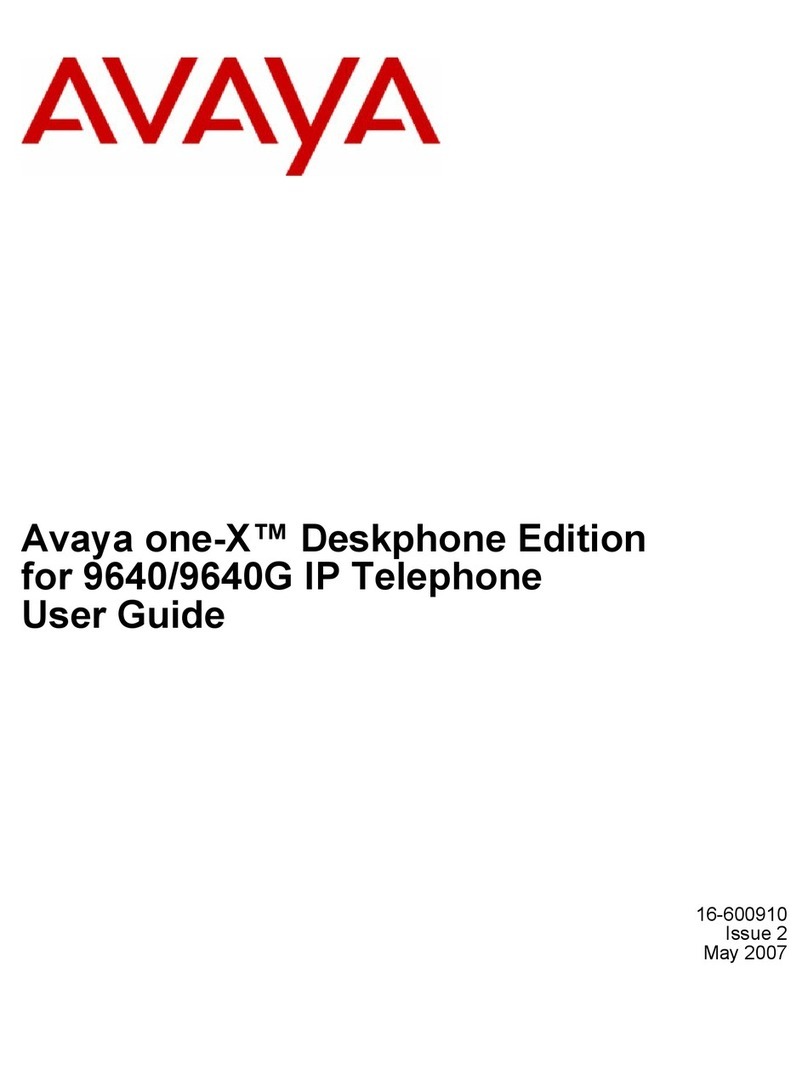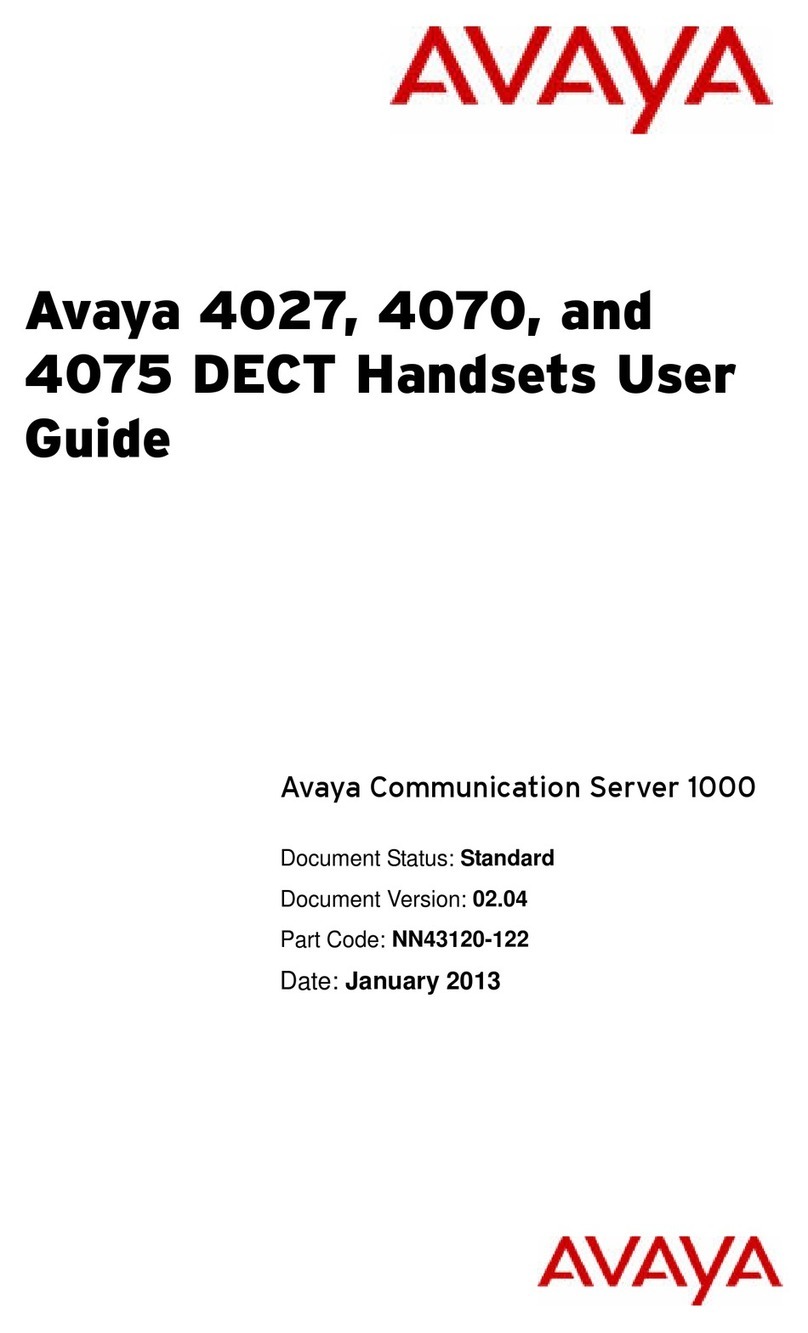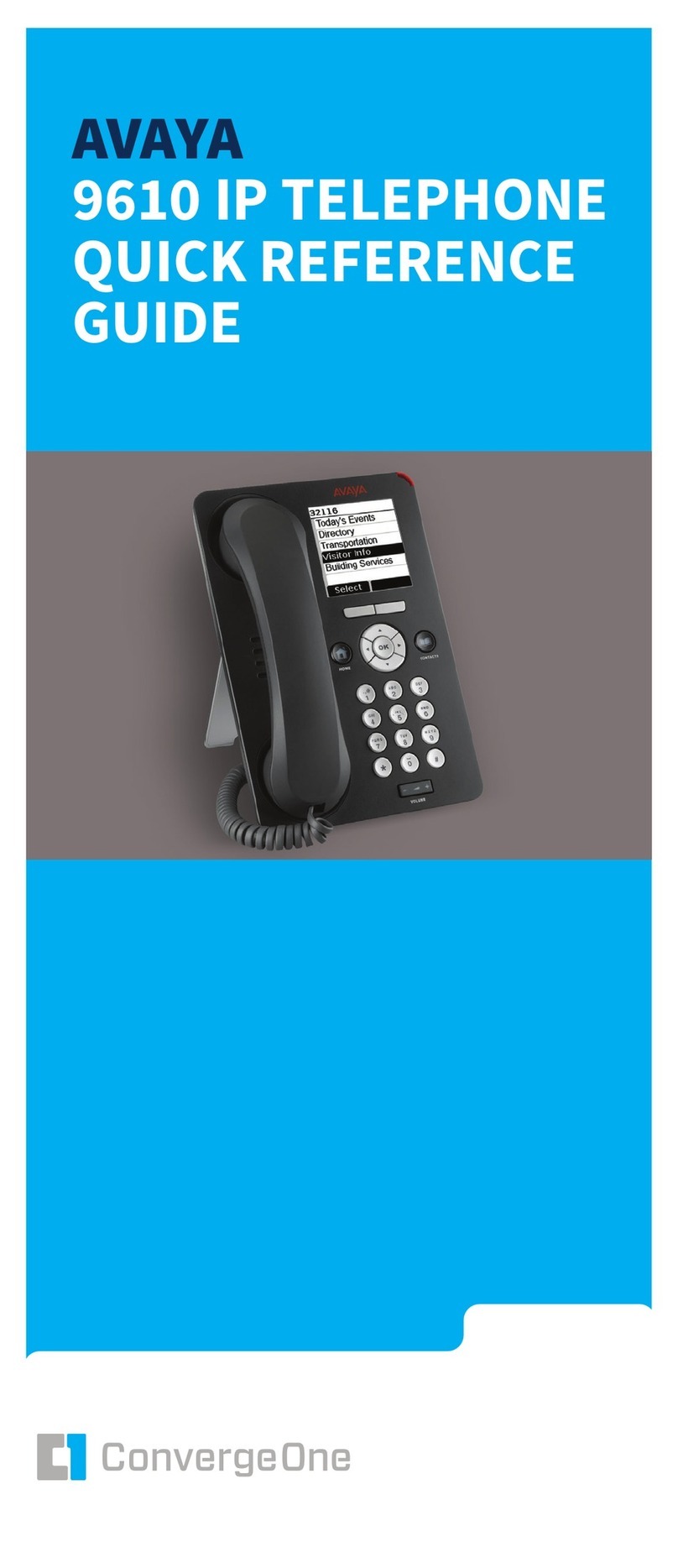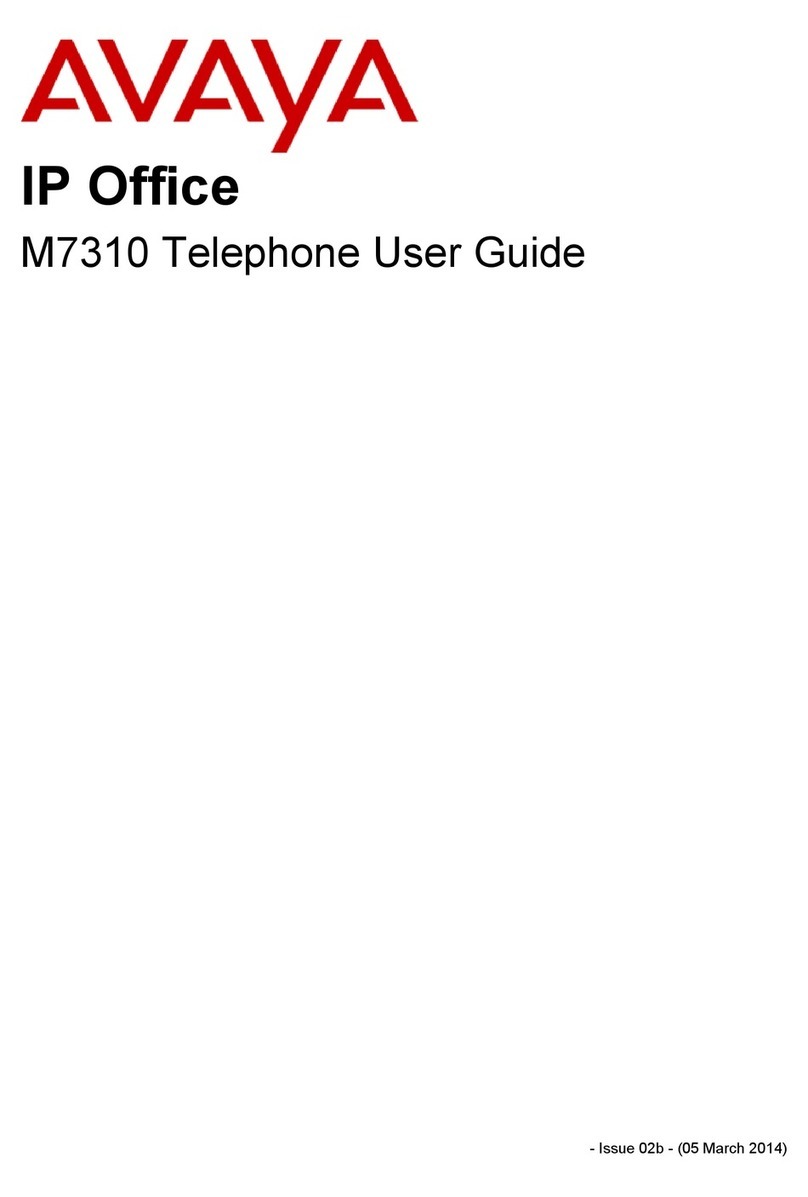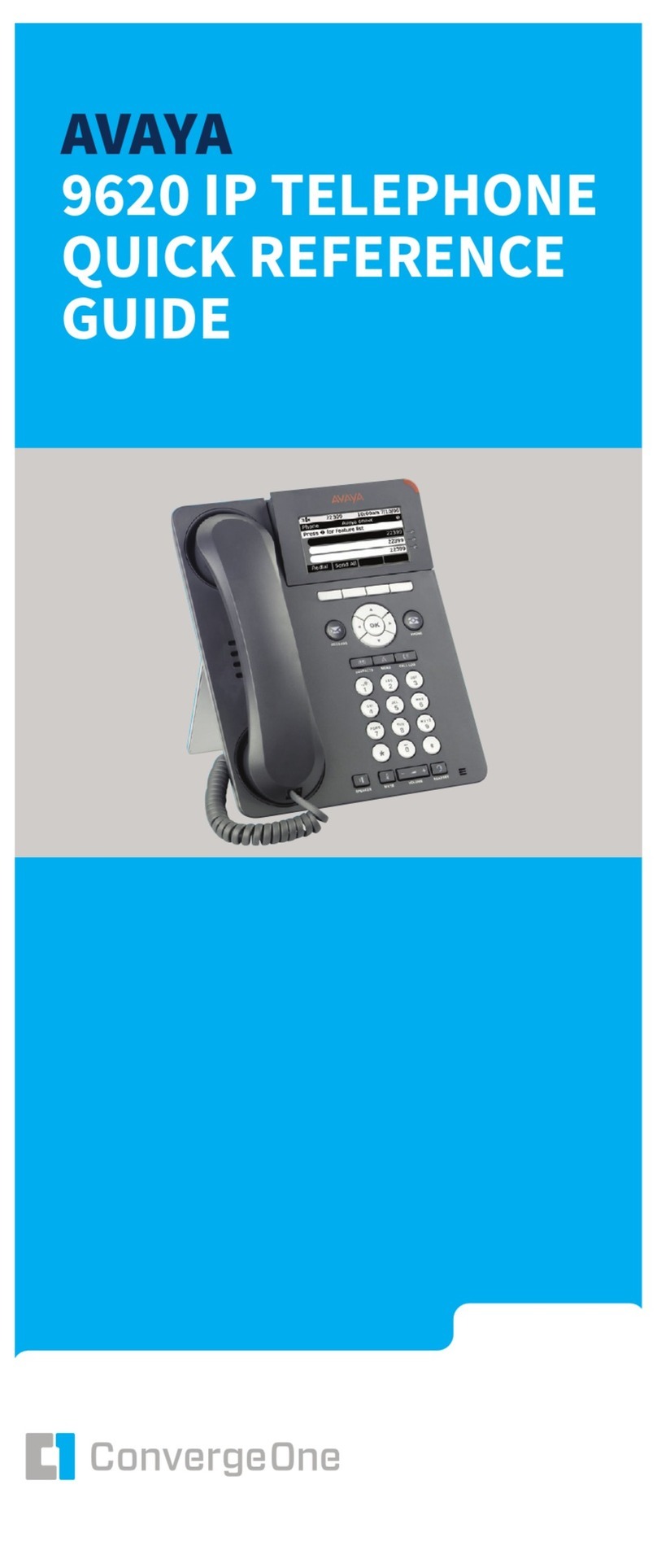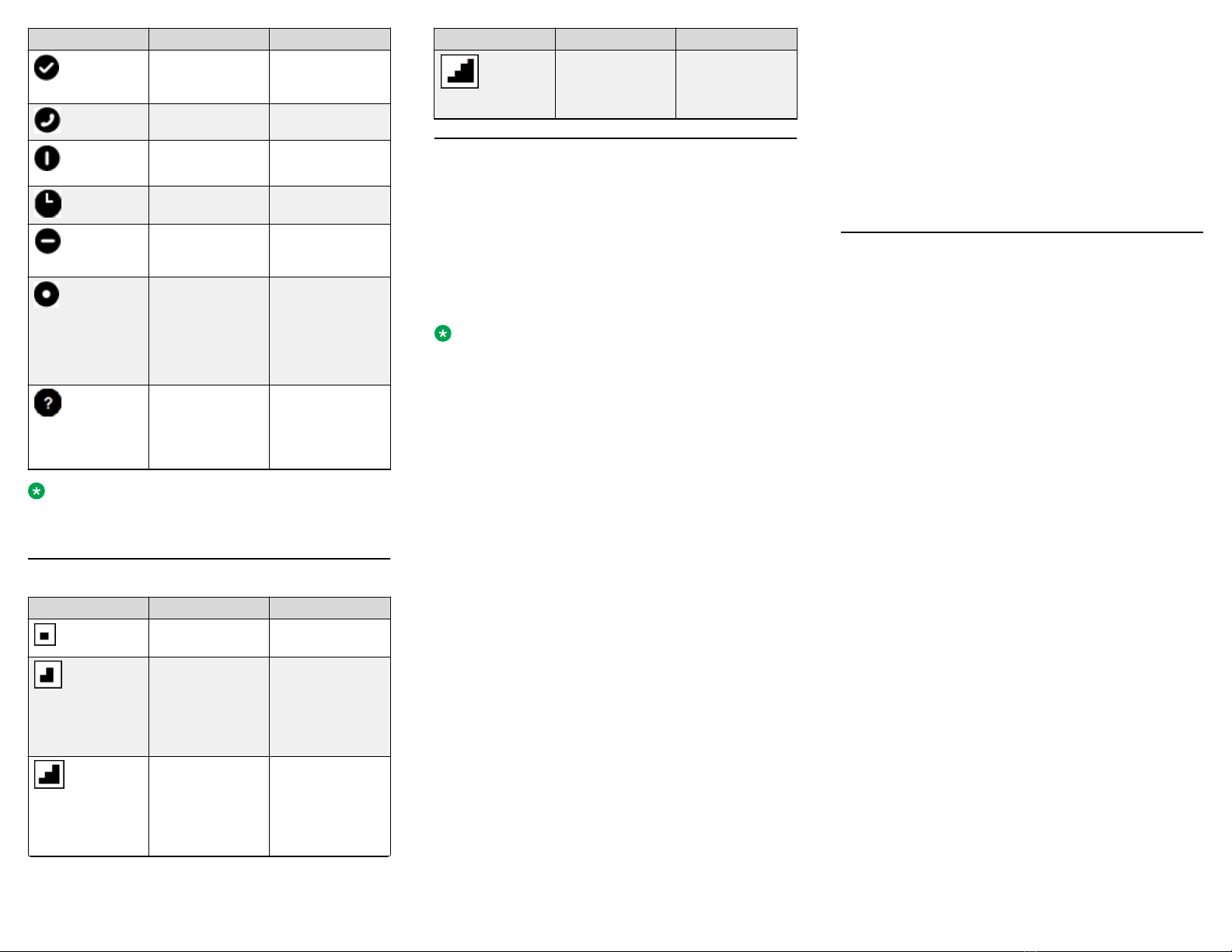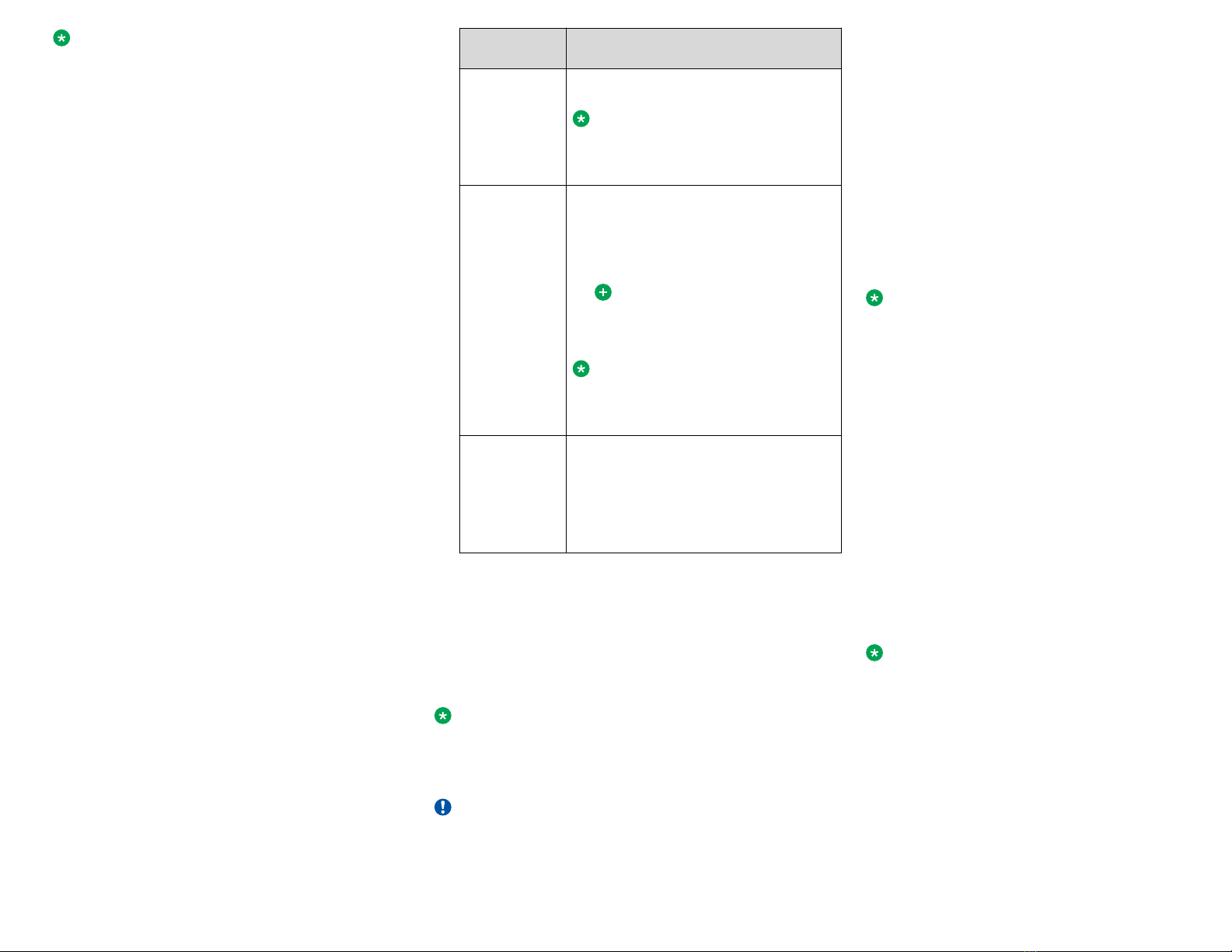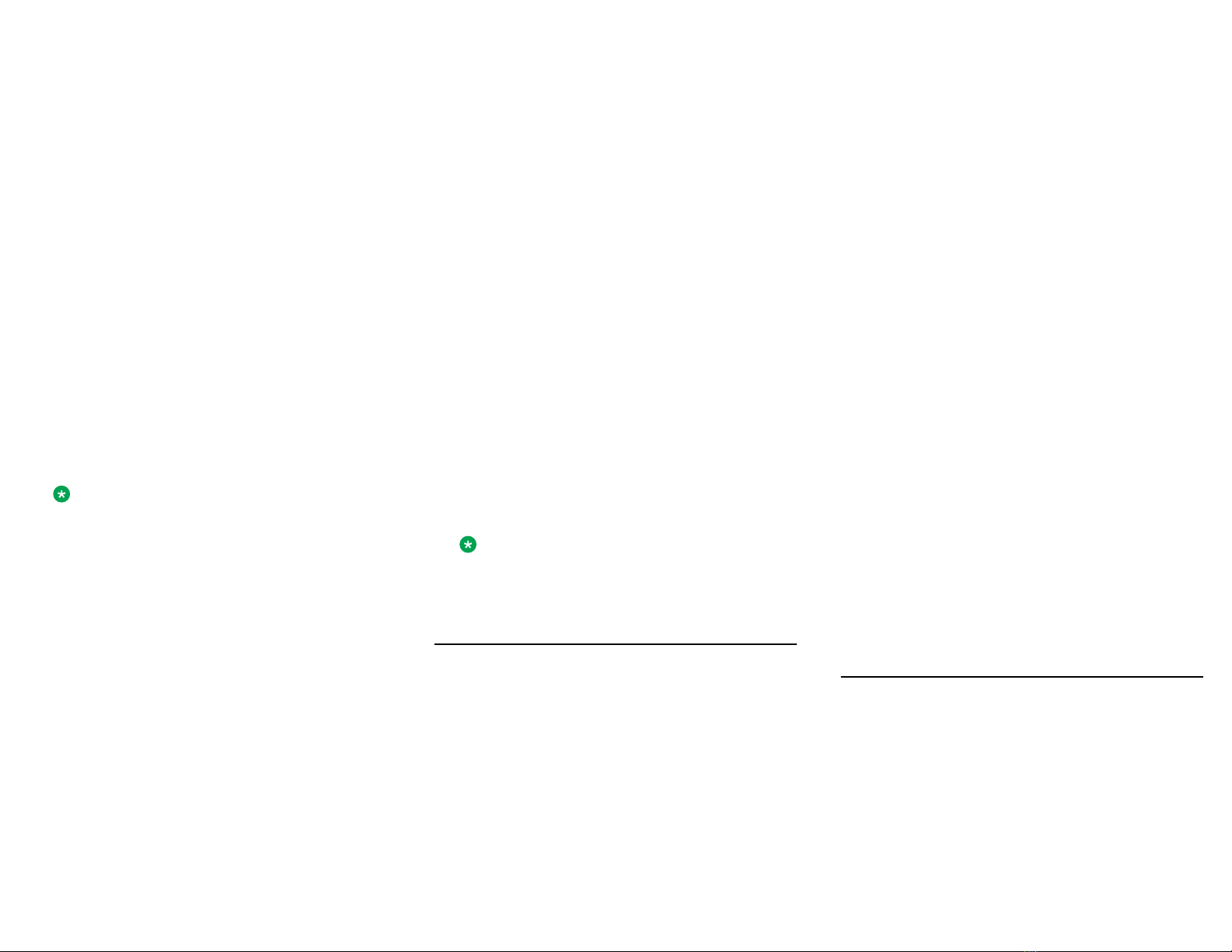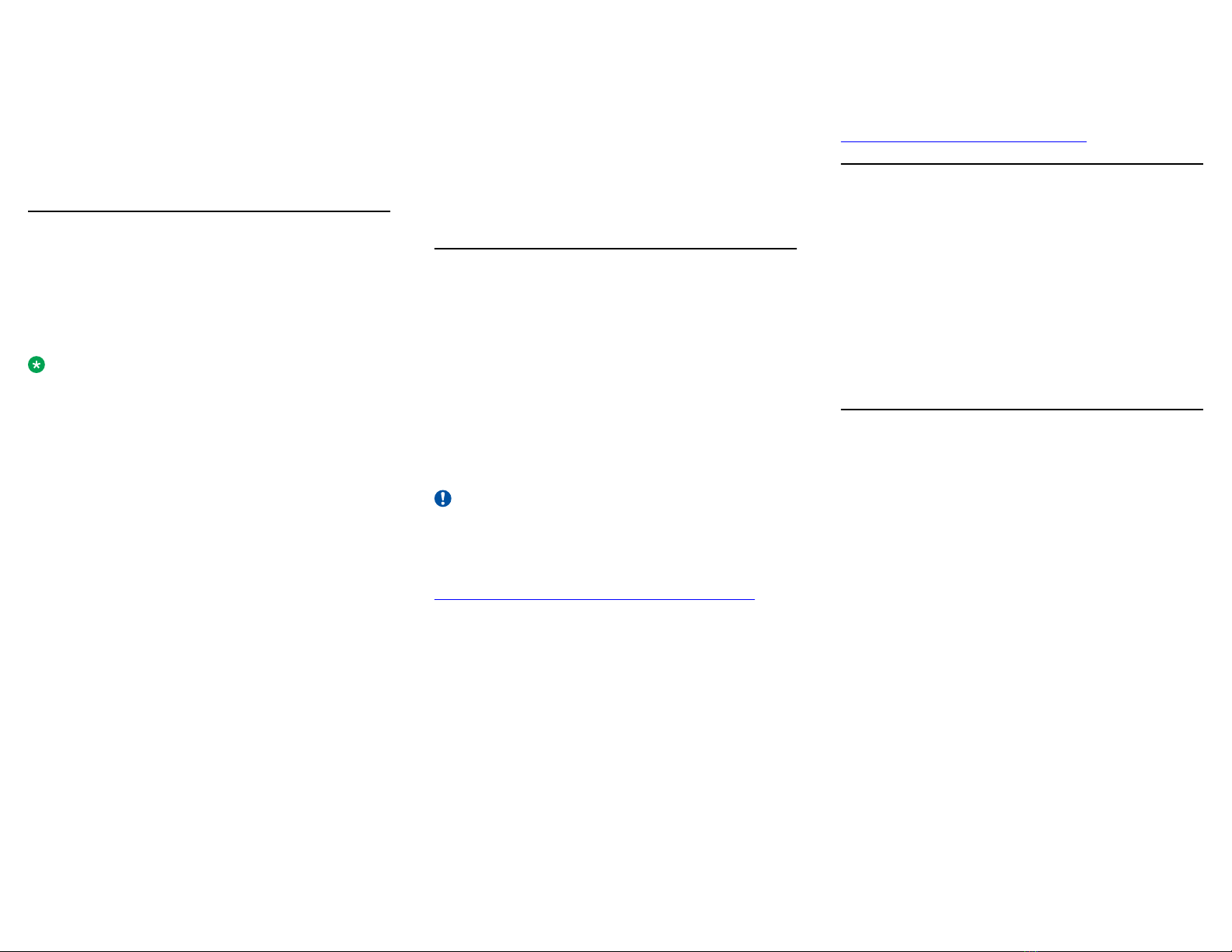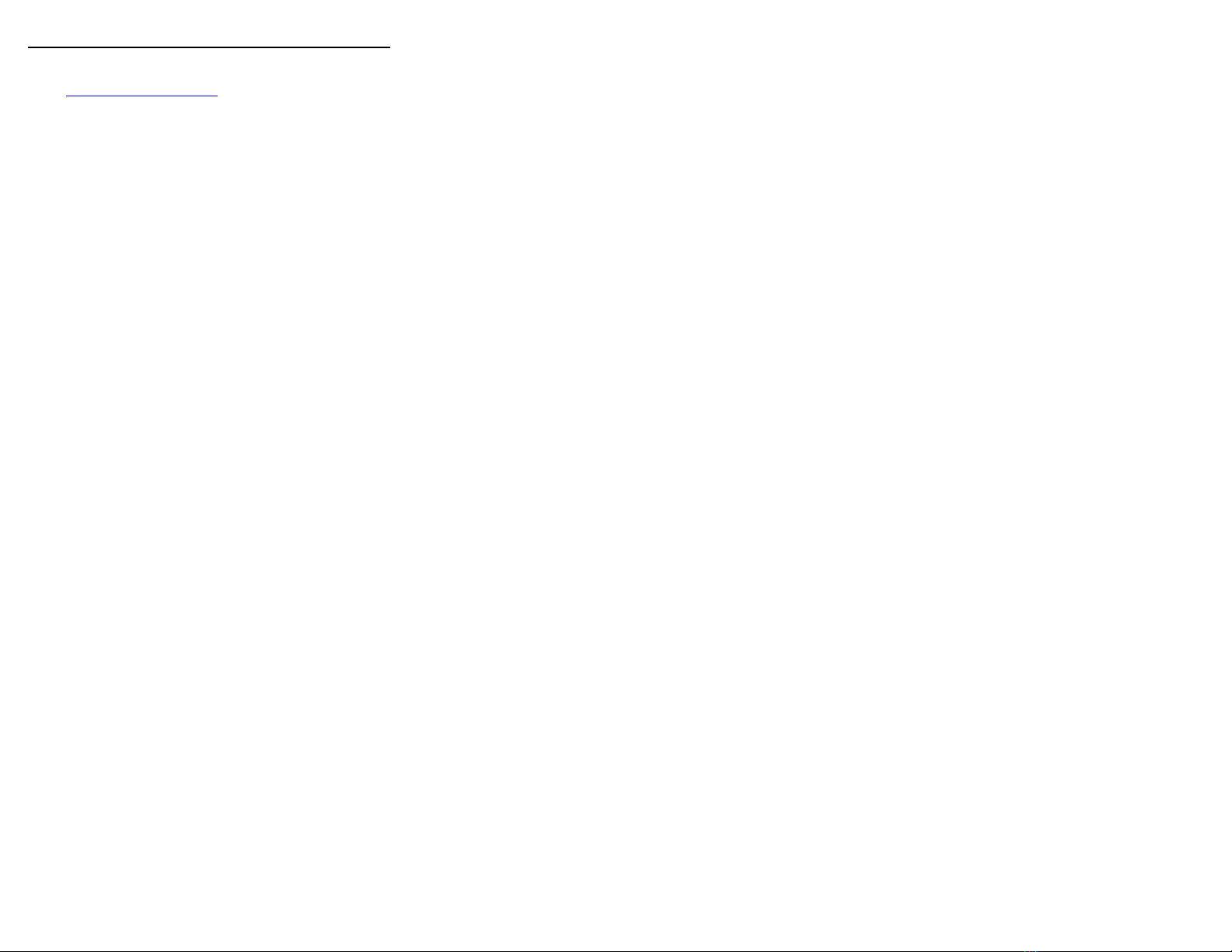In addition to the Features screen, your administrator
might also provide selected features on softkeys on the
call appearance (Phone) screen. For more information
about what features and options are available for your
extension, contact your administrator.
Accessing the Features screen
Use this task to gain access to the Features screen.
The option on the Features screen display one of the
following icons:
•The icon: Indicates the feature is available.
•The icon: Indicates the feature is activated.
•
The icon: Indicates the feature is not available.
For models with LEDs, the LED next to the feature name
indicates if the feature is currently on or off. If the light is
on, the feature is on.
On the Phone screen, use the right navigation button
to gain access to the Features screen.
To return to the main Phone screen, press Phone or
scroll to the left.
Activating Send All Calls
When Send All Calls (SAC) feature is on, your incoming
calls go directly to a predefined coverage number,
typically your voice mail. Incoming calls ring once at your
extension and then go directly to a number which is set by
your system administrator. If the SAC feature is
administered on your phone, a Send All softkey appears
on the Phone screen for idle calls.
You can also turn Send All Calls on or off by using the
phone Features list.
If you enabled the DND affects SAC option, the phone
activates the SAC feature when you manually change the
presence status to DND.
Note:
Do not enable the SAC feature in case you selected
the cover all option for the coverage path. Enabling
both features at the same time can cause duplicate
entries in the call log.
1. Navigate to the Features screen.
2. Scroll to choose Send All Calls.
3. Press Select or OK or the corresponding line button
to activate the feature.
Contacts
You can save up to 250 names and up to 6 telephone
numbers per name.
Note:
If you press the Contacts button and nothing
happens, your system administrator has disabled the
button and its functionality. In this case, you cannot
add, edit or delete any existing contacts. However you
can view the existing contact entries.
Searching for a contact
You can search for any name as described here, or you
can go to a certain group of letters in your Contacts list by
pressing the associated dial pad button. For example, if
you press 3, the Contacts list might display entries starting
with D, E, F or 3 depending on how you set up your
contacts and how many times you press 3 in succession.
1. Press Contacts.
2. Using the dial pad, start typing the name which you
want to search.
A contacts search is case-sensitive and depends on
how your Contact list is set up. If you set up your
contacts as “Last Name, First Name” start typing the
letters of the last name. If you have set up your
contacts using a different scheme, type the most likely
letter(s) that would match the contact you want to find.
Press Call to call the person or press More > Edit to edit
contact information.
Calling a person from the Contacts list
Use this procedure to call any contact from the Contacts
list.
1. Press Contacts.
2. Select the person or number that you want to call.
3. Press More twice.
4. Find the contact that you want to call by typing the
name of the person as listed.
For example, if you added John Smith to your
Contacts list as “Smith, John”, start typing the last
name rather than his first name. Each time you press
the dialpad, the list display shifts to match your input.
You can also scroll up or down to locate the contact.
5. Press Call, OK, or the line appearance to call the
selected contact.
Adding a new contact
You can add up to six distinct numbers to a contact. For a
work extension, selecting Track Presence allows you to
track the contact's presence, for example, Available, Busy,
Away, Do Not Disturb, Out of Office or Offline. You need to
create a new contact to track presence if the work
extension of the contact is changed.
1. Do one of the following:
• If this is your first Contacts list entry, press
Contacts > New.
• If you already have entries in your Contacts list,
press Contacts > More > New.
2. Enter the first and last name using the dial pad.
• Press the number key that corresponds to the letter
or number you want to enter until the letter or
number is displayed.
• If the characters are on the same key, pause before
entering the next character.
• To enter a space, press 0.
• Enter remaining letters or numbers.
• To delete the last character, press the Bksp softkey.
Note:
If you want to remove a letter, number, space, or
symbol that is in the middle of the text you
entered, use the left and right navigation arrows
to place your cursor after the character you want
to remove. Once your cursor is in the correct
position, press the Bksp softkey to remove the
character to the left of the cursor.
3. Choose Yes in the Track Presence field to know the
presence information for this contact. If the presence
information is available for this person, the phone
displays the presence icon next to this name of the
contact on the Phone screen or the Contact screen.
4. In the Number field, enter the extension number.
5. Press More > Primary if applicable.
The primary number is the one that will always display
without having to go into contact details.
6. Scroll to the next field and choose the type of number
that you entered: Work, Home, Mobile.
7. If you have another number of this contact, scroll
down and repeat steps 5 to 6.
You can add up to five additional numbers to one
contact entry, but you can designate only one number
as primary.
8. Press Save.
5