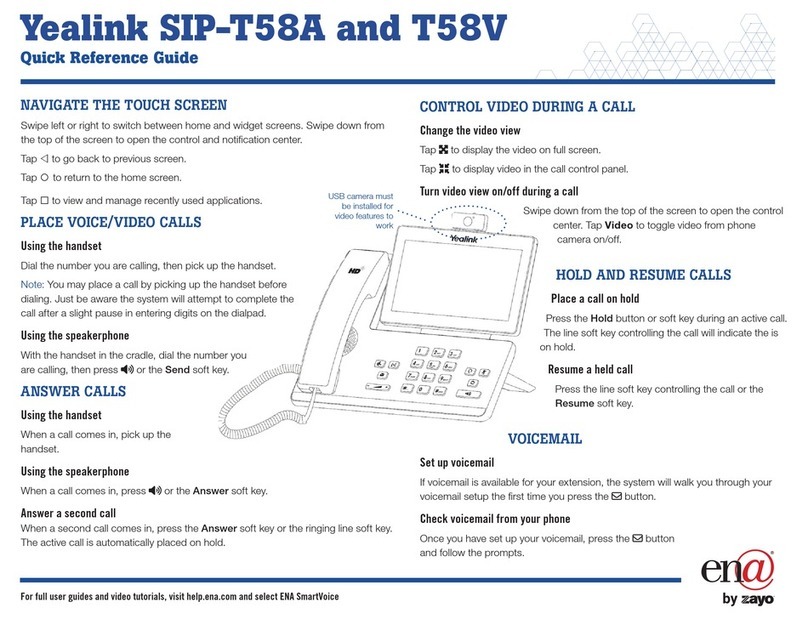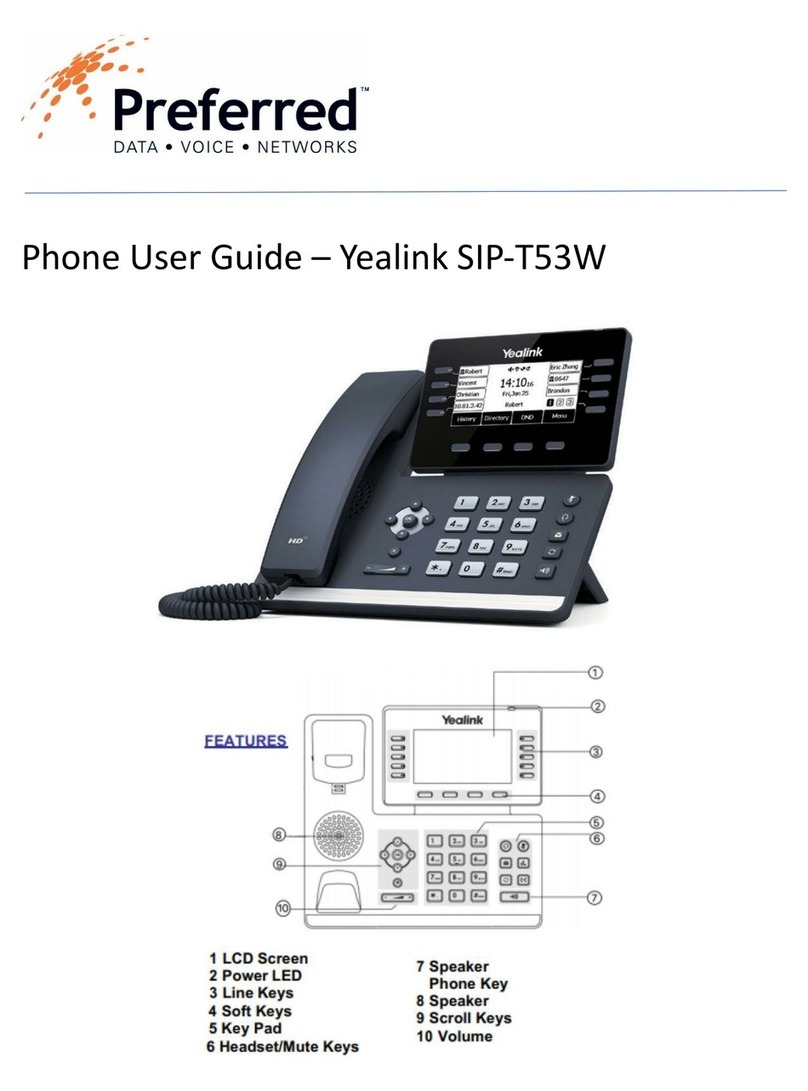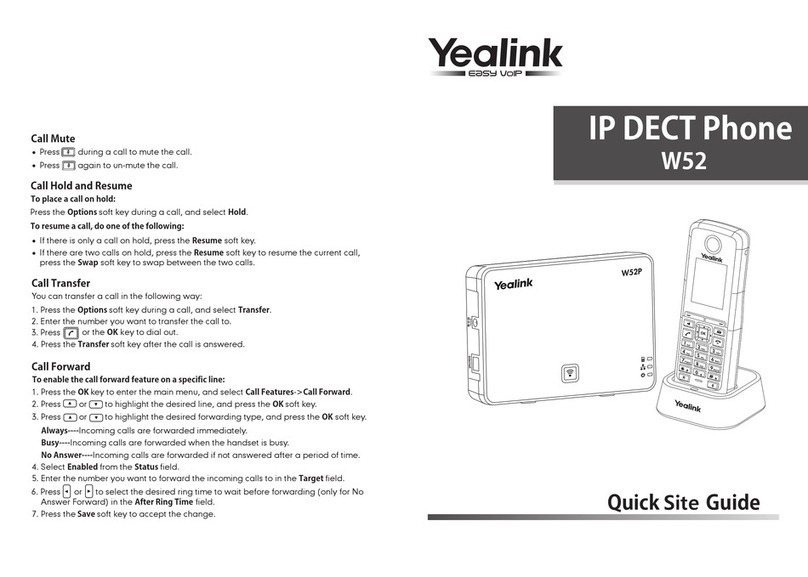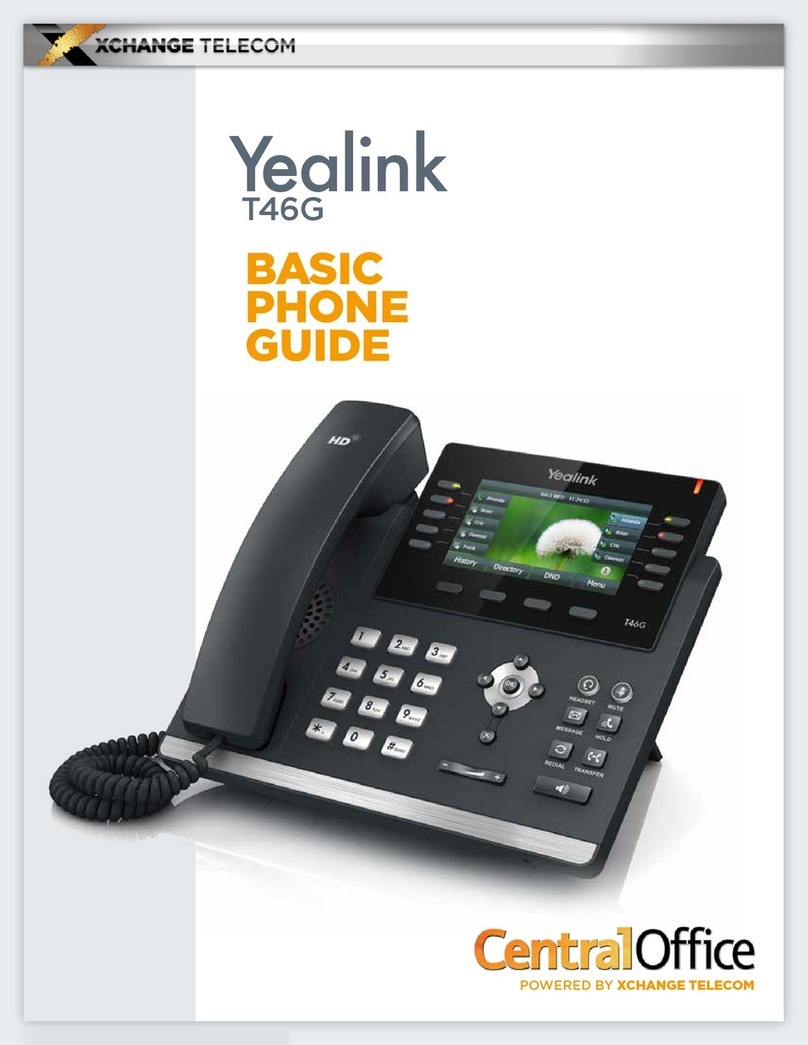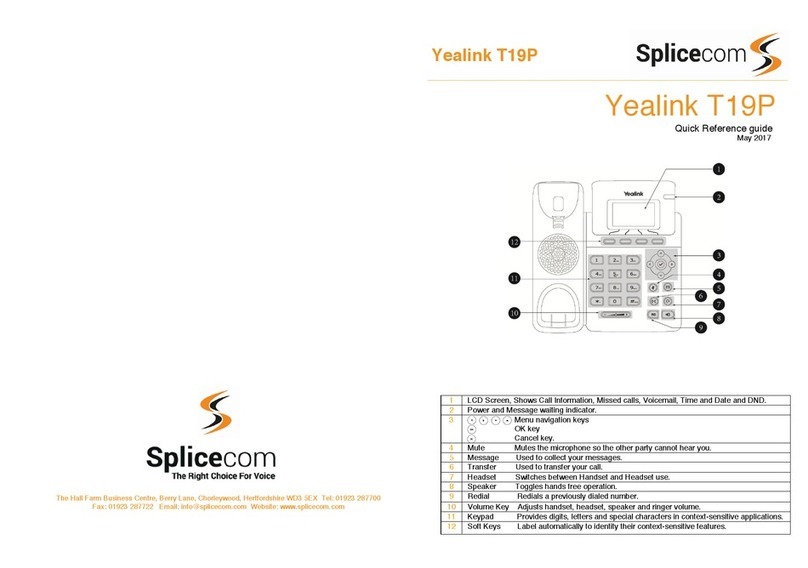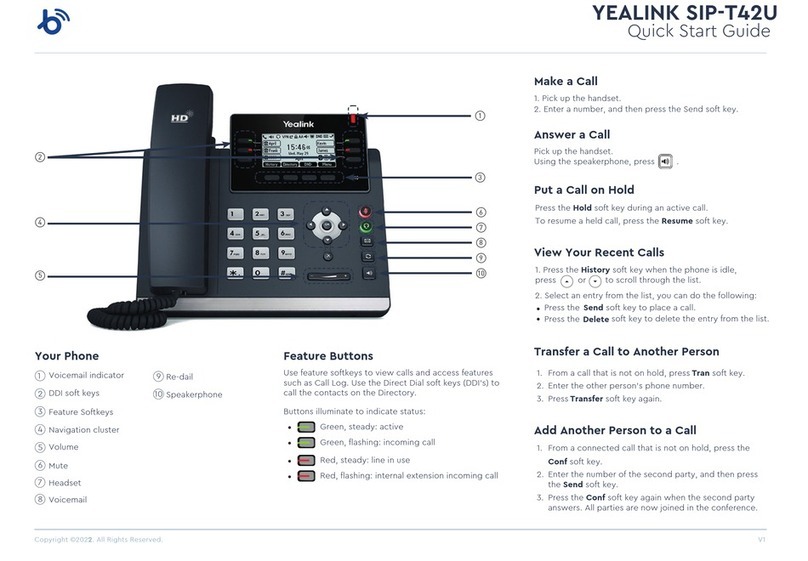▪You can make a call by pressing the Speaker/Line key or picking upthe
handset
▪Dial number directly; Dial the number directly, press SEND button orSend
soft key to call out
▪Re-dial: Press RD button to enter the Dialed Calls interface, then choosea
record to dial out
During the conversation, you can alternate between Handset, Headset and
Speakerphone by pressing the corresponding buttons or picking up the
handset
MAKING AN INTERNATIONAL CALL
▪Utilize the MAKING A CALL instructions above
▪Dial 011 to exit the United States and start International dialing
▪Dial the country code
▪Dial the phone number
▪When prompted for a PIN, enter the Voicemail PIN for the extension that
you are calling from. If this is a conference room phone a PIN numberwill
still be assigned to the phone and the office manager should have this
information.
▪Press the Hold button or Hold soft key to put your active call on Holdand
then the corresponding line will blink
▪If there is only one call on Hold, press the Resume soft key or Hold buttonto
retrieve the call
▪If there is more than one call on Hold, press the line keys to switch the
current account (The On-Hold calls are under different lines), or the
Up/Down button to highlight the call (the On-Hold calls are under thesame
lines), then press the resume soft key or Hold button to retrieve the call
You can transfer a call to another party in one of two ways:
Blind Transfer: Transferring a call directly to another party without consulting
▪Press the TRANSFER button or TRANSFER soft key during a call
▪Enter the extension or phone number you want to transfer the call to
▪Press the TRANSFER button or TRANSFER soft key to complete thetransfer
▪The call is connected to the extension or phone number to which you are
transferring
Attended Transfer: Transferring a call with prior consulting
▪Press the TRANSFER button or TRANSFER soft key during a call
▪Enter the extension or phone number you want to transfer the call to
▪Wait for the person to answer the phone
▪After the party answers the call you can speak to the party if you wish
oPress the TRANSFER button or TRANSFER soft key to complete the
transfer, the call is connected to the extension or phone numberto
which you are transferring
oTo cancel the transfer, press the CANCEL soft key then pressthe
appropriate line key to return to the caller
▪When the caller is on the line, press the TRANSFER button
▪Dial *7 and then the extension number
▪Press SEND or the TRANSFER button a second time to complete the call
▪To park an active call in a parking lot, press the Parking Lot key
associated with the parking lot that you want to park the call in. The
call will be parked and audio will indicate which lot number the callhas
been placed in. NOTE: Lot 1 will be called Lot 701, Lot 2 will be called
Lot 702, etc.
▪To retrieve a call from a parking lot, press the Lot Line key wherethe
call was placed from any phone that has this parking lotappearance
▪During the call, you can press the volume adjustment bars to adjust
the volume for the speakerphone, handset or headset (volume level
settings for each mode is retained)
▪To adjust the ringer volume, press the volume adjustment bars when
you are not on a call
▪Press the MESSAGES button
▪When prompted, enter your password and press #
▪Follow the prompts to setup your voicemail greeting and your name
RECORD VOICEMAIL GREETINGS
▪Press the MESSAGES button
▪When prompted, enter your password and press #
▪Press 6 to access greetings then press 1 to record greetings
▪Press 1 to record greeting number 1 (or another number fora
greeting), when finished recording press #
▪Press the MESSAGES button
▪When prompted, enter your password and press #
▪Press 1 for New Messages
oWhile playing/listening to a message:
▪Press 7 to REWIND 15 seconds
▪Press 8 to PAUSE/CONTINUE
▪Press 9 to FAST FORWARD 15 seconds
oAfter Listening to a Message
▪Press 1 to SAVE
▪Press 2 to REPLAY the message
▪Press 3 to FORWARD (to Internal Callers/Users only)
▪Press 4 to DELETE
▪Press 5 to SKIP
▪Press 6 to REPLY (to Internal Callers/Users only)
▪Press MUTE button to mute the call during a conversation, thepower
indication LED will blink
▪Press MUTE again to get the phone to return to normal conversation
▪During an active call, press the CONFERENCE soft key
▪The first call is placed on hold. You will hear a dial tone. Dialthe
number to conference in, then press the Send soft key
▪When the call is answered press the CONFERENCE button, the
conference call will now include you and the other twoparties
▪Hang up to disconnect all parties
▪To toggle Do Not Disturb (DND) on or off, press the DND softkey
▪When the phone is on Do Not Disturb mode, a small icon will appear
at the top right corner the phone screen in the status bar.