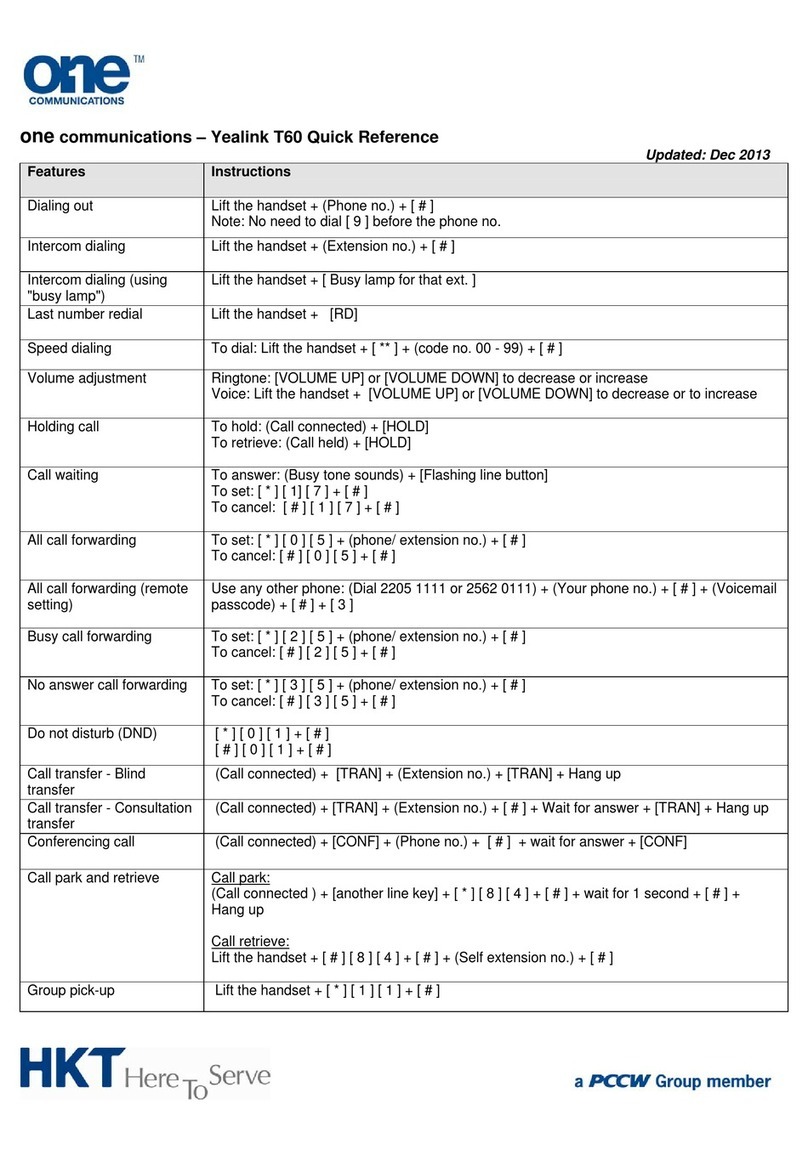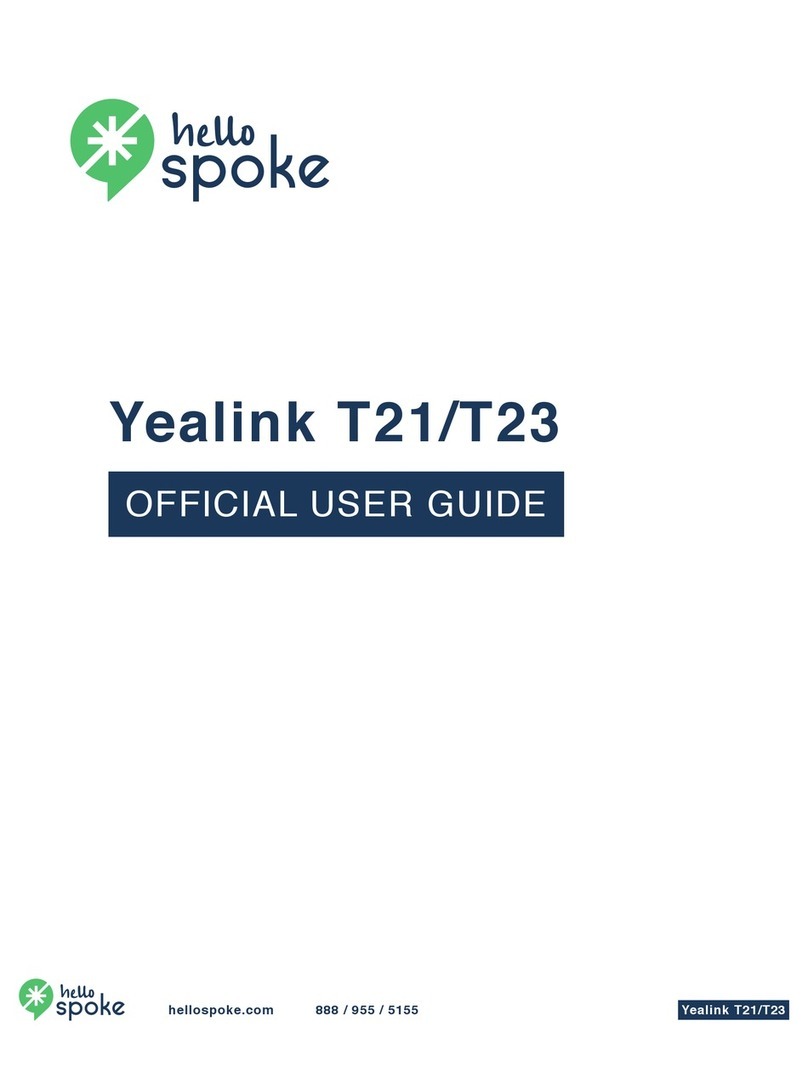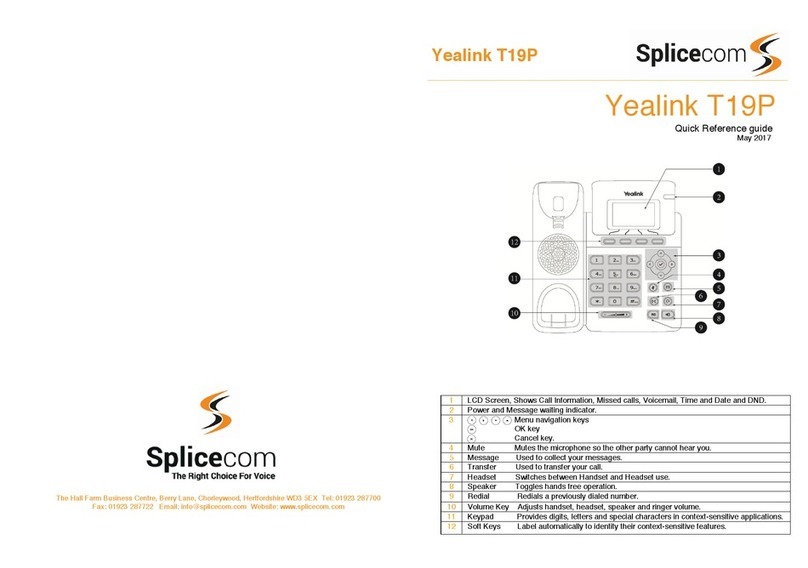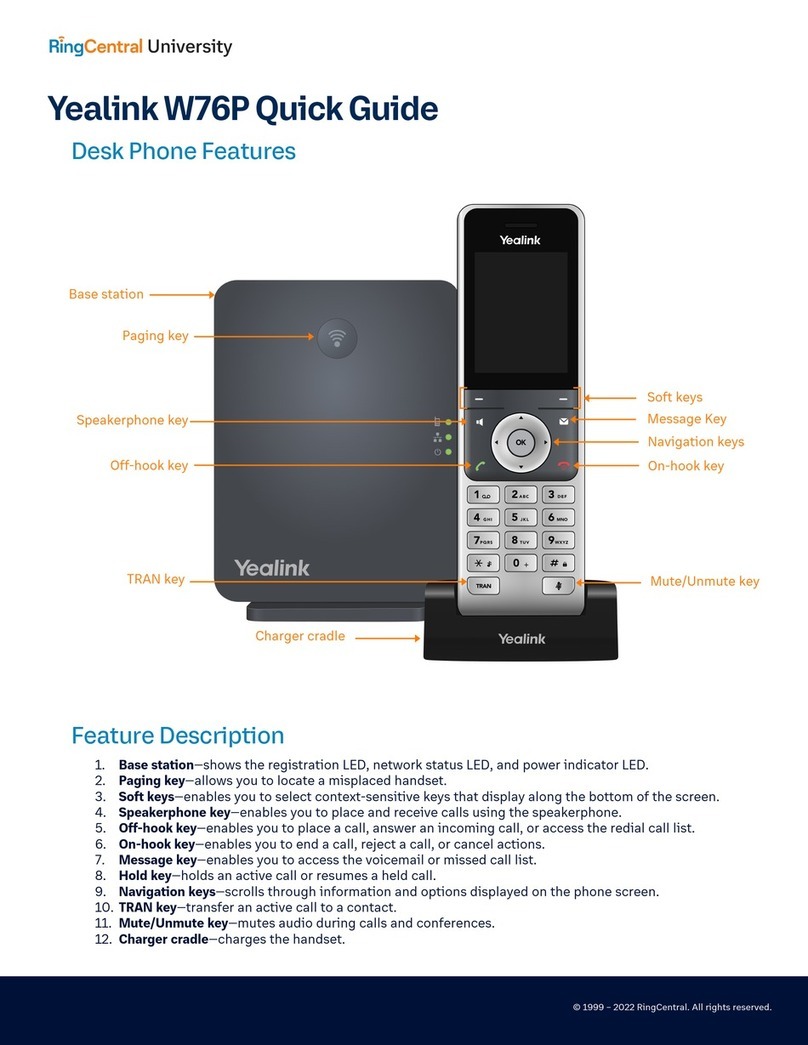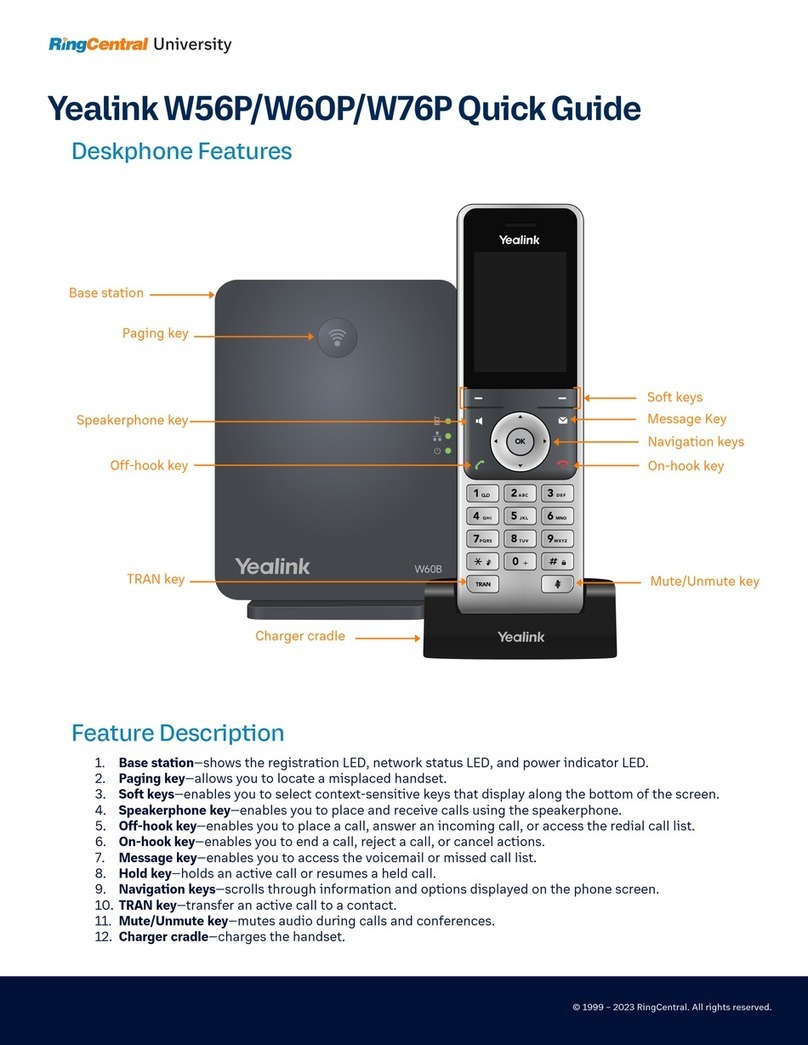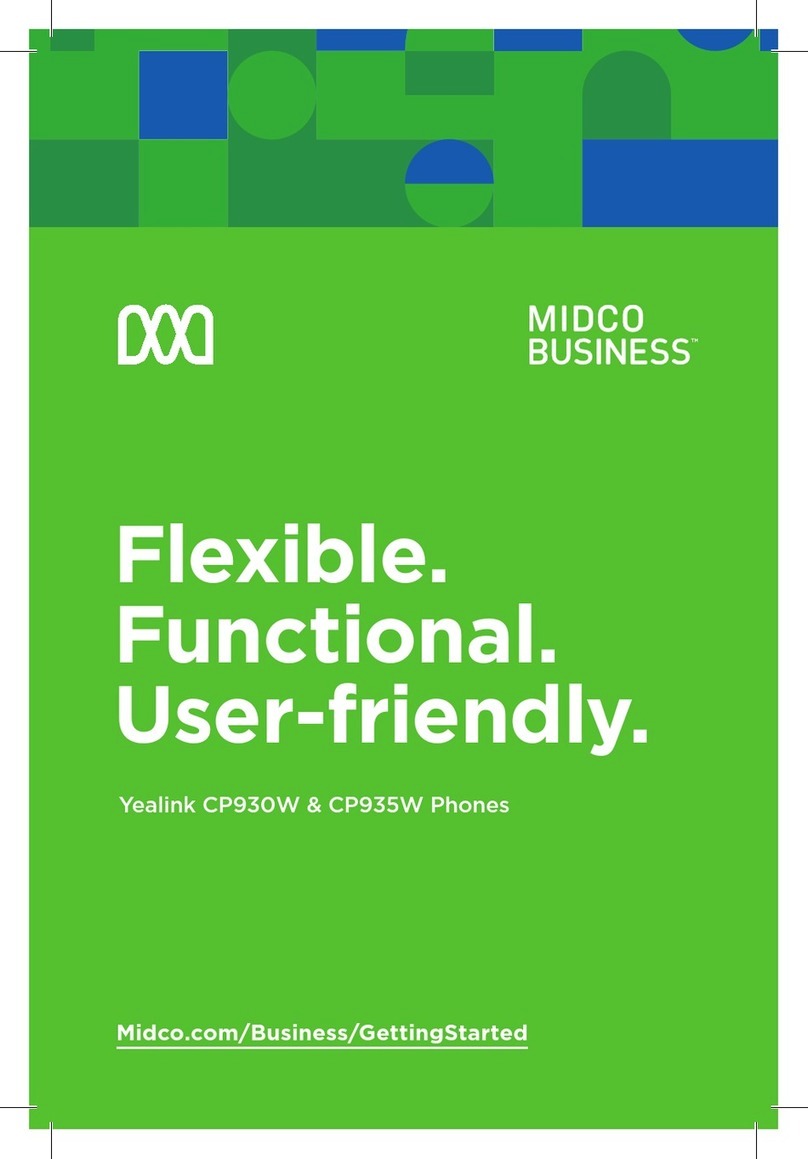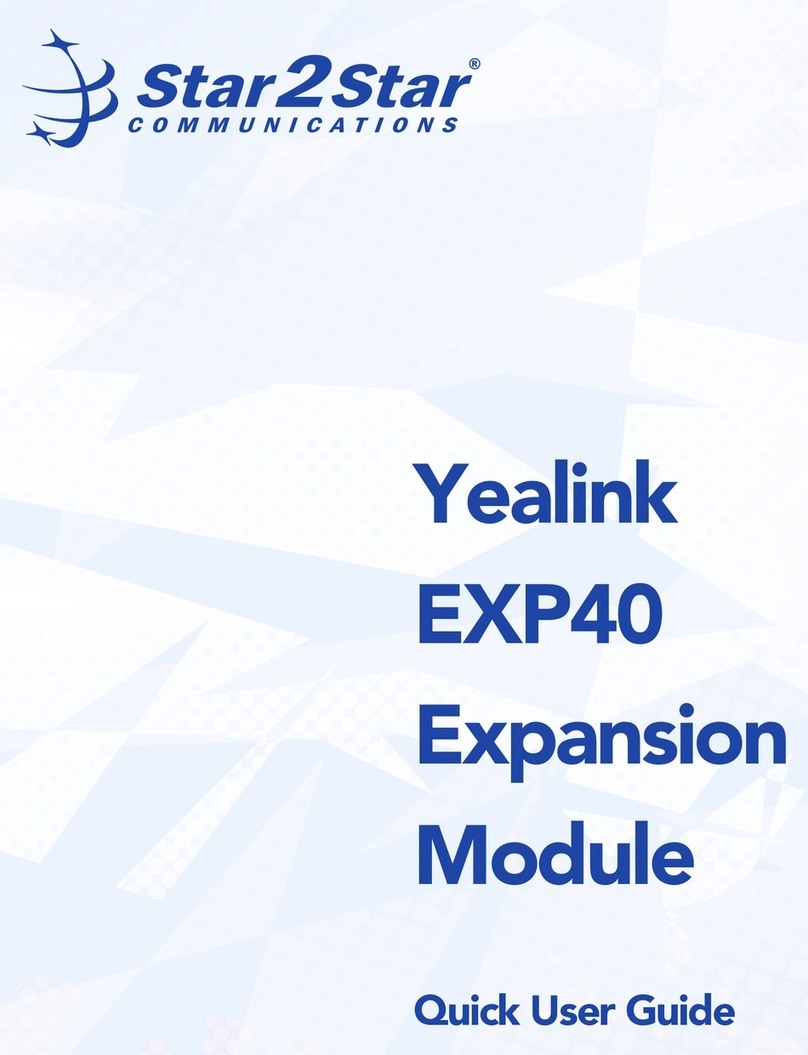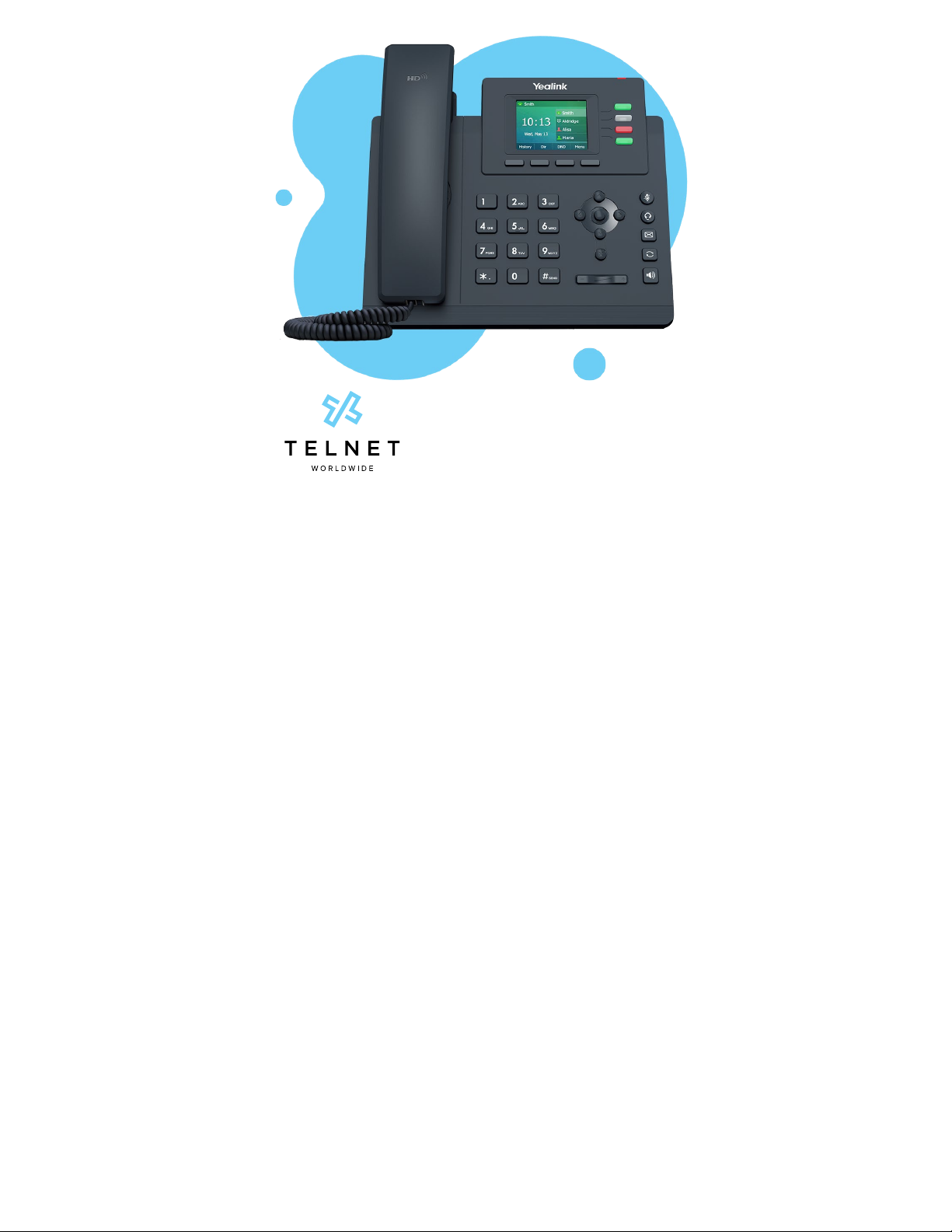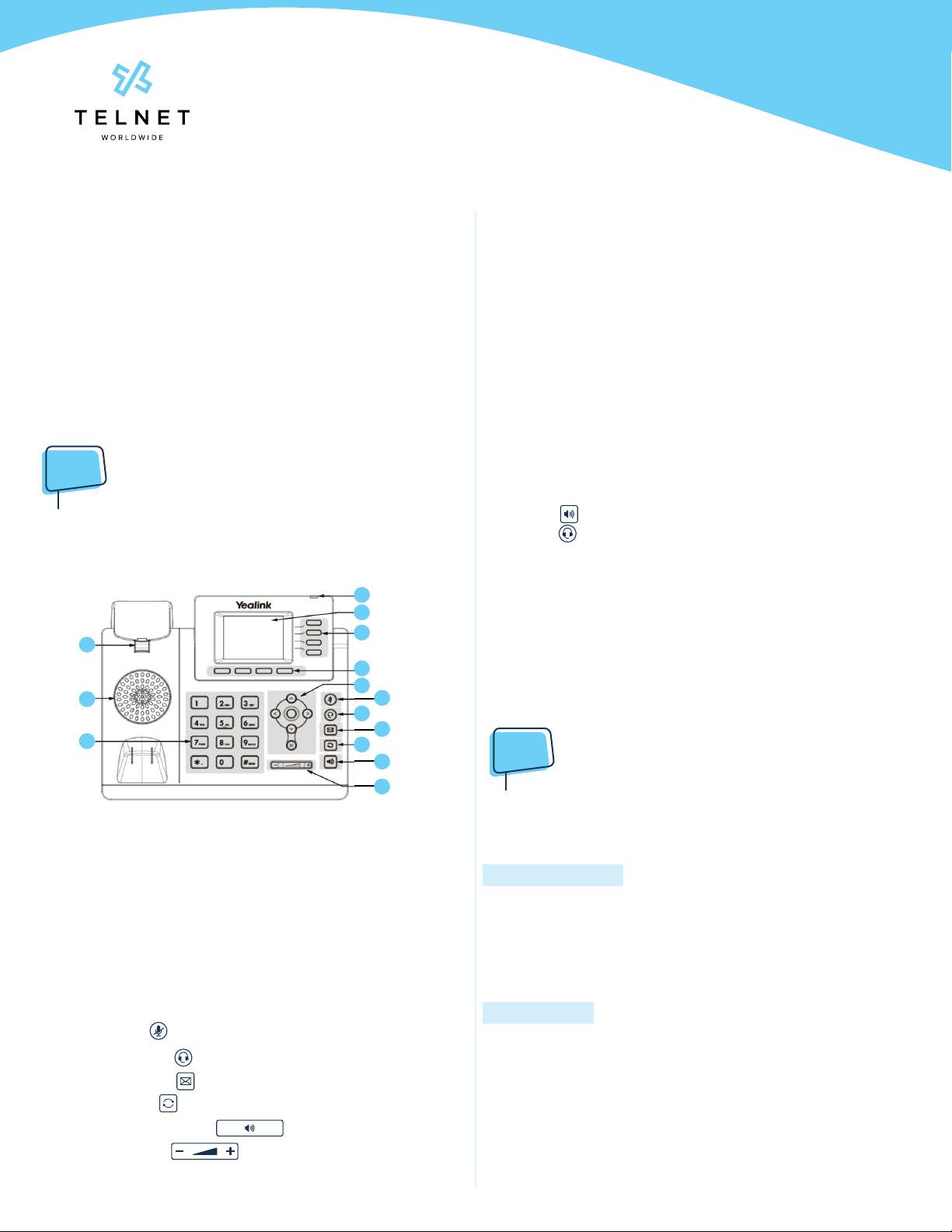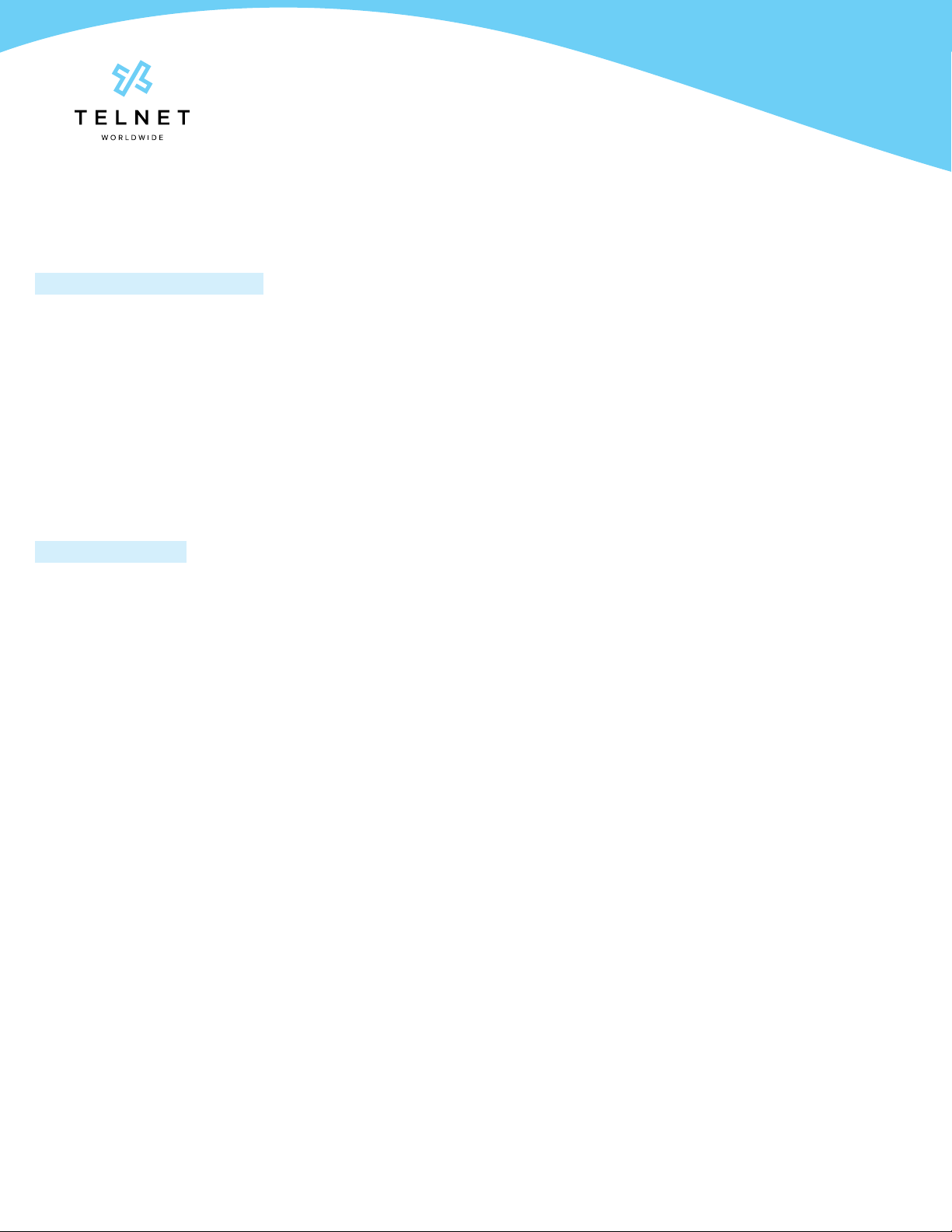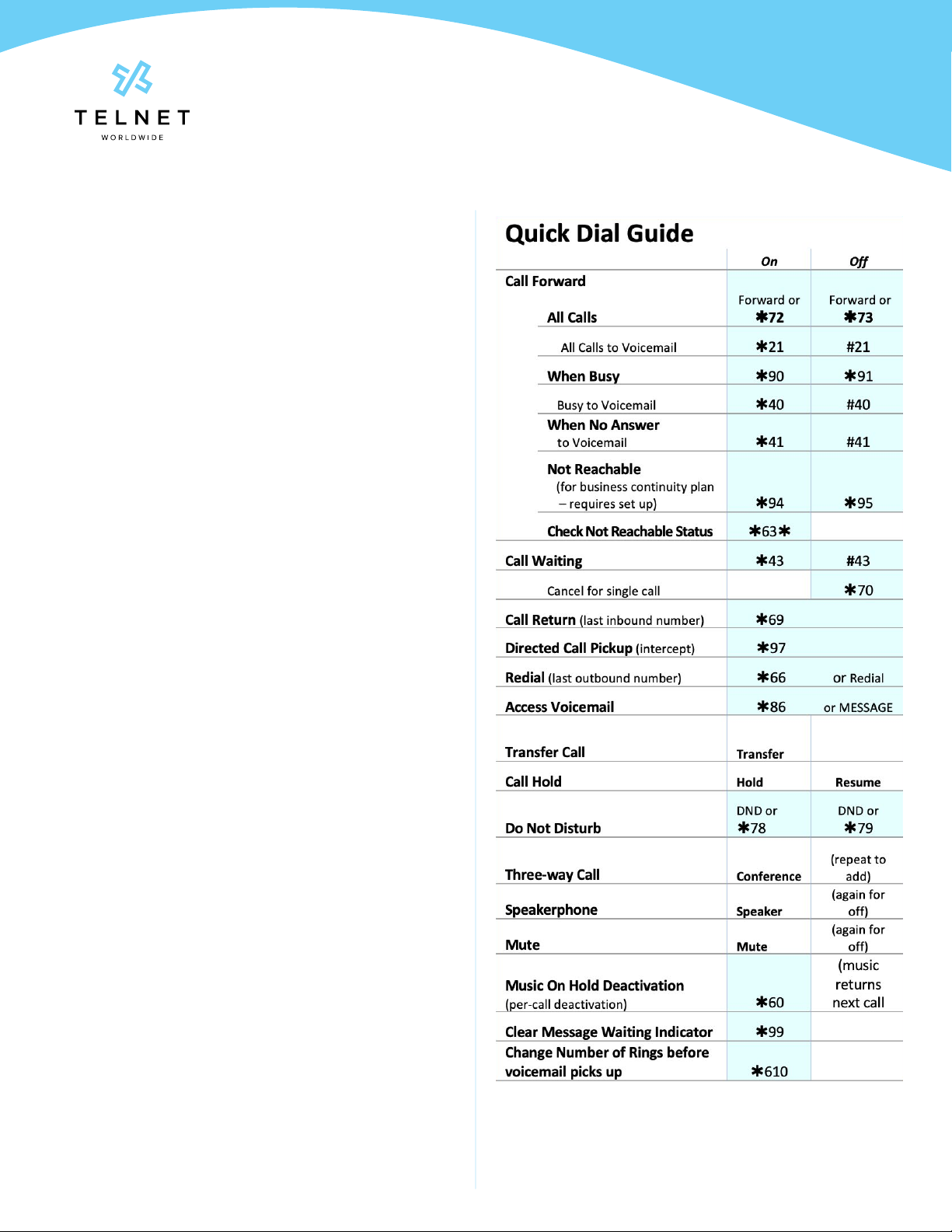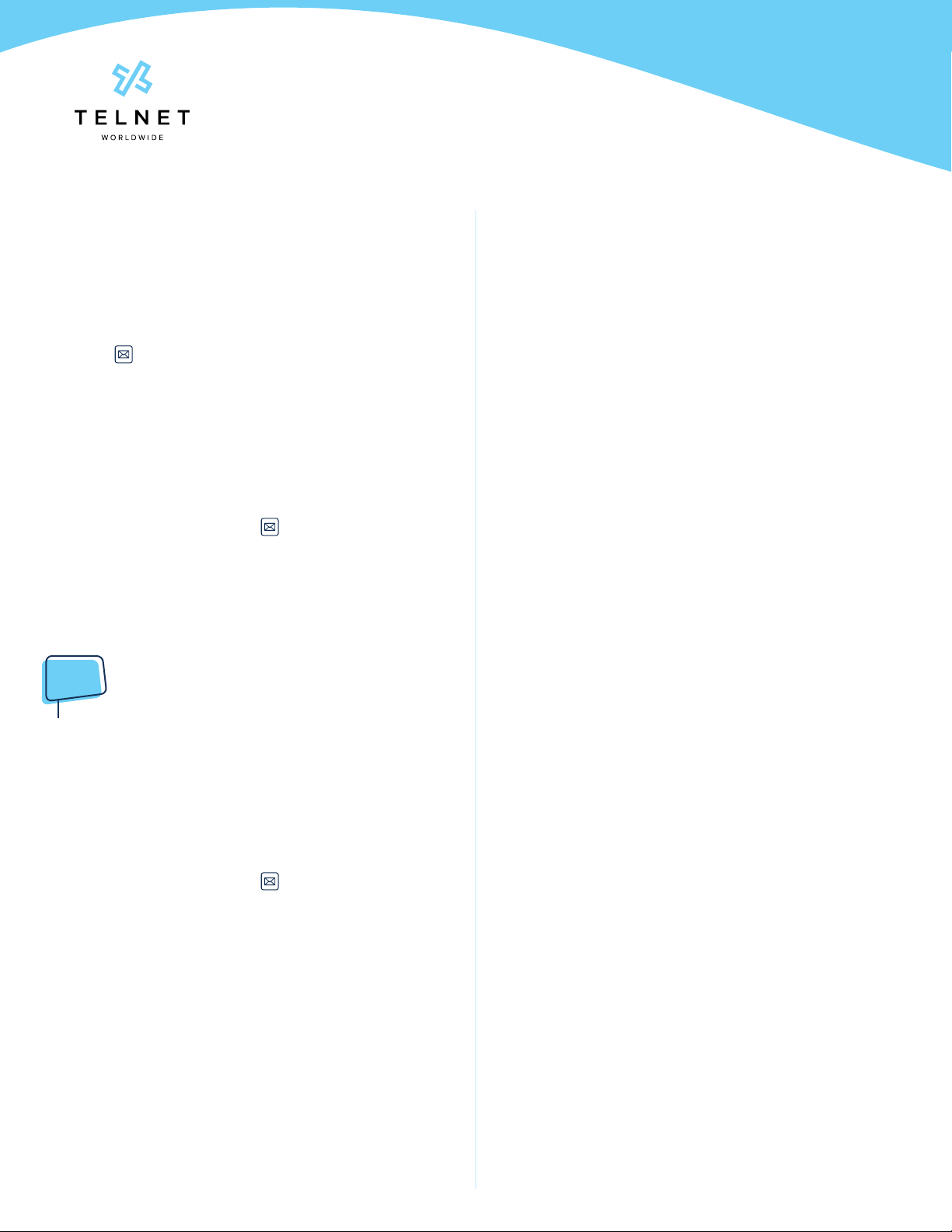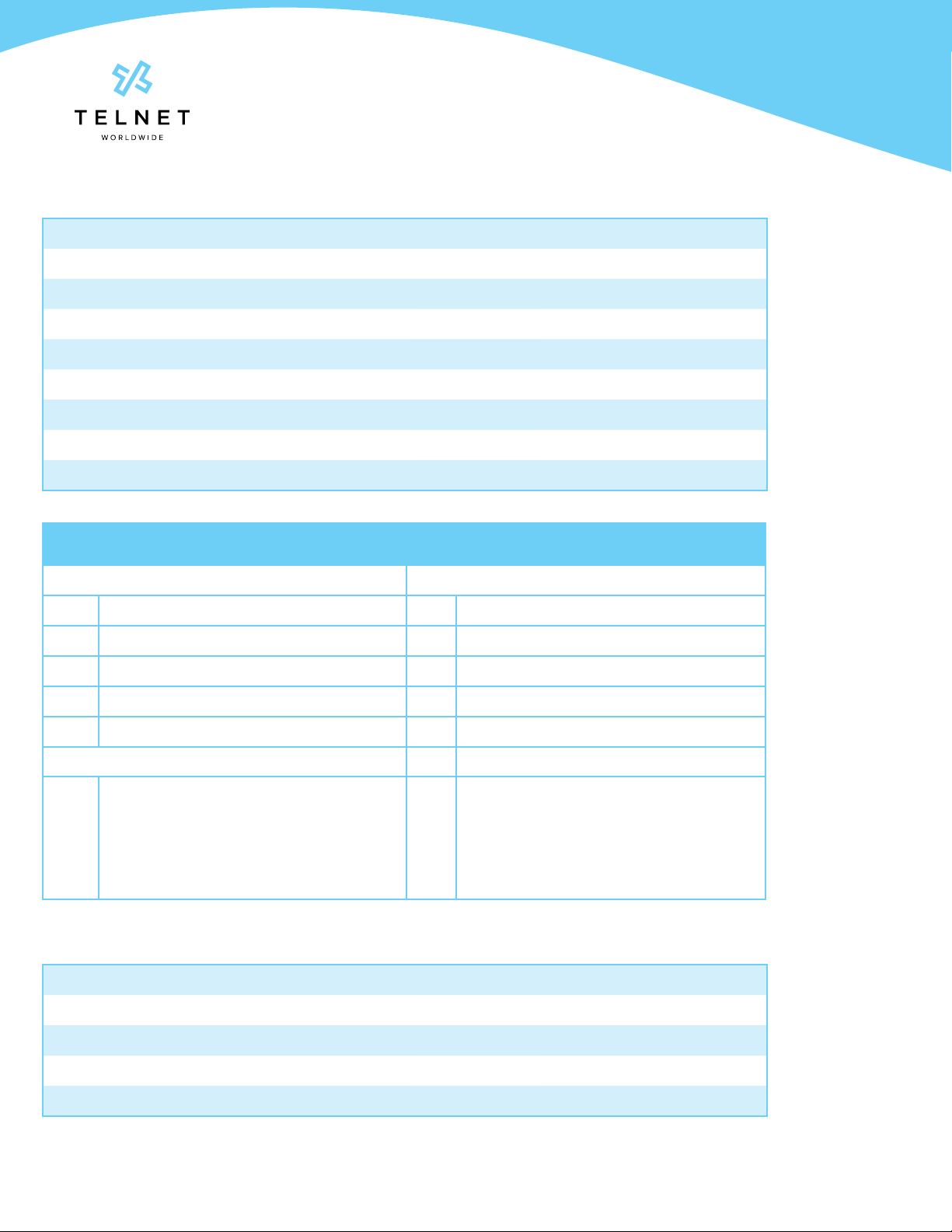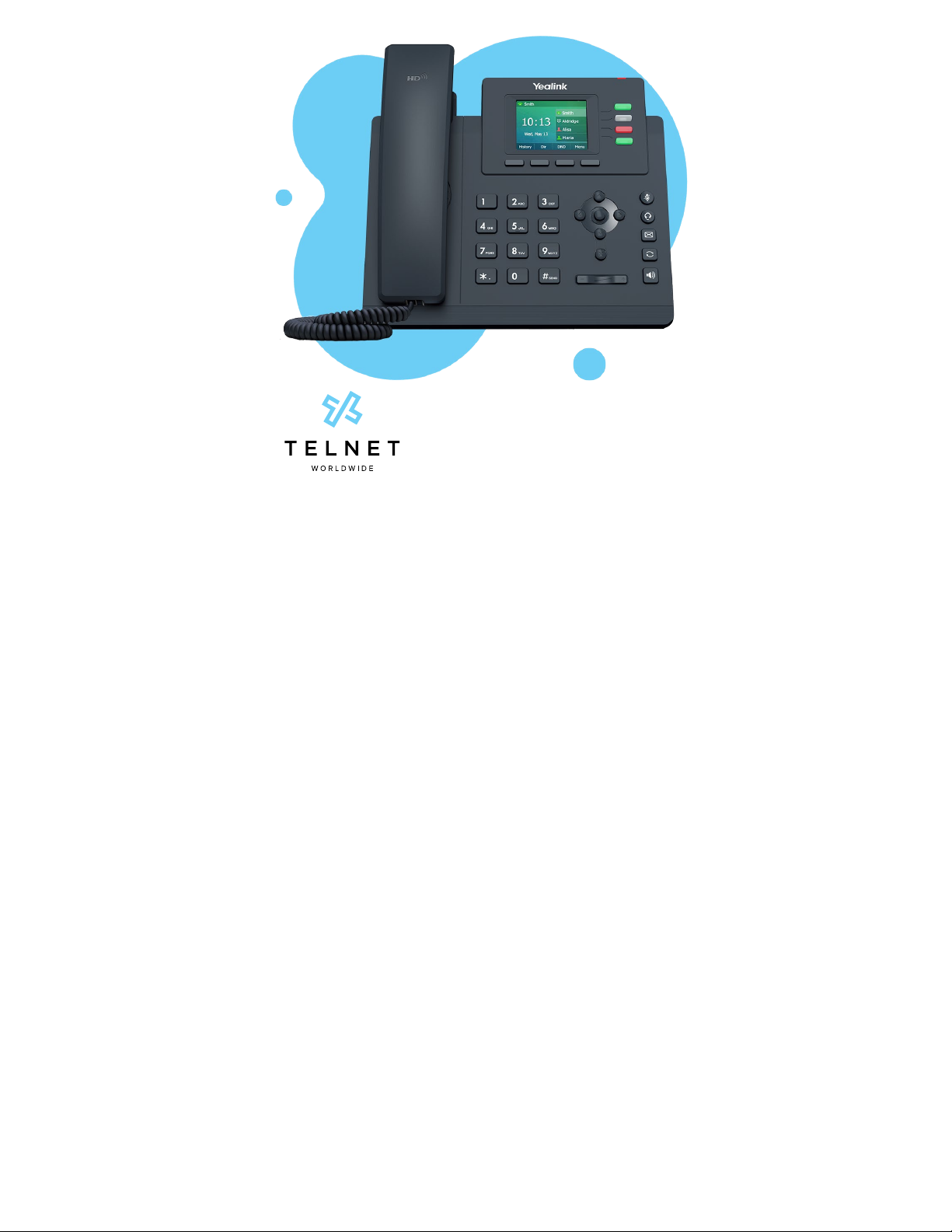
Yealink T33G
User Guide
Table of Contents
Dialing .............................................................................................................2
Dial phone number or extension.........................................................2
Your Phone Calling Features.....................................................................2
Basics..........................................................................................................2
Change Views ......................................................................................2
End Calls................................................................................................2
Hold Calls ..............................................................................................2
Transfer Calls........................................................................................2
Transfer Call Direct to Voicemail .....................................................2
Conference Calls................................................................................. 3
Forward Calls........................................................................................ 3
Intercom.................................................................................................3
Do Not Disturb ..................................................................................... 3
Menu....................................................................................................... 3
Redial...................................................................................................... 3
Park and Unpark Calls (If Enabled) ................................................. 4
Broadcast Paging and Intercom Features......................................... 4
Broadcast Paging ................................................................................4
Intercom.................................................................................................4
Viewing Recent Calls.............................................................................. 4
View Recent Calls List........................................................................ 4
Directory..................................................................................................... 4
View Organization Directory ............................................................4
Busy Lamp Field (BLF) ............................................................................4
View Phone Status..............................................................................4
Speed Dial............................................................................................. 4
Intercept Call Ringing to BLF............................................................4
Transfer Call to BLF.............................................................................4
Speed Dial Keys...................................................................................5
Line Appearances ...............................................................................5
Additional Phone Features....................................................................6
Muting the Microphone......................................................................6
Change Volume ...................................................................................6
Change Ringtone ................................................................................6
Access Voice Messages....................................................................6
Call Forwarding ........................................................................................6
Activate Call Forwarding ...................................................................6
Deactivate Call Forwarding ..............................................................6
Call Waiting................................................................................................ 7
Activate Call Waiting for All Calls .................................................... 7
Deactivate Call Waiting for All Calls ............................................... 7
Cancel Call Waiting for a Single Call .............................................. 7
Speed Dial 8 (1-digit codes)................................................................... 7
Set Up/Update Speed Dial 8 (1-Digit Codes)................................ 7
Place Call Using Speed Dial 8 ......................................................... 7
Speed Dial 100 (If Enabled) ................................................................... 7
Set Up/Update Speed Dial 100 (2-Digit Codes) .......................... 7
Place Call Using Speed Dial 100 ..................................................... 7
Initial Voicemail Set Up...........................................................................8
Access Voicemail and Voice Portal.....................................................8
From Your Own Phone.......................................................................8
From Another Phone Within Your Group.......................................8
From a Phone Outside of Your Group............................................8
Voice Messaging Main Menu....................................................................9
“Play Message” options .........................................................................9
Voice Portal Main Menu .............................................................................9
Yealink-T33G-220314-UGTelNet Worldwide, Inc. • telnetww.com • (800) 508-1254