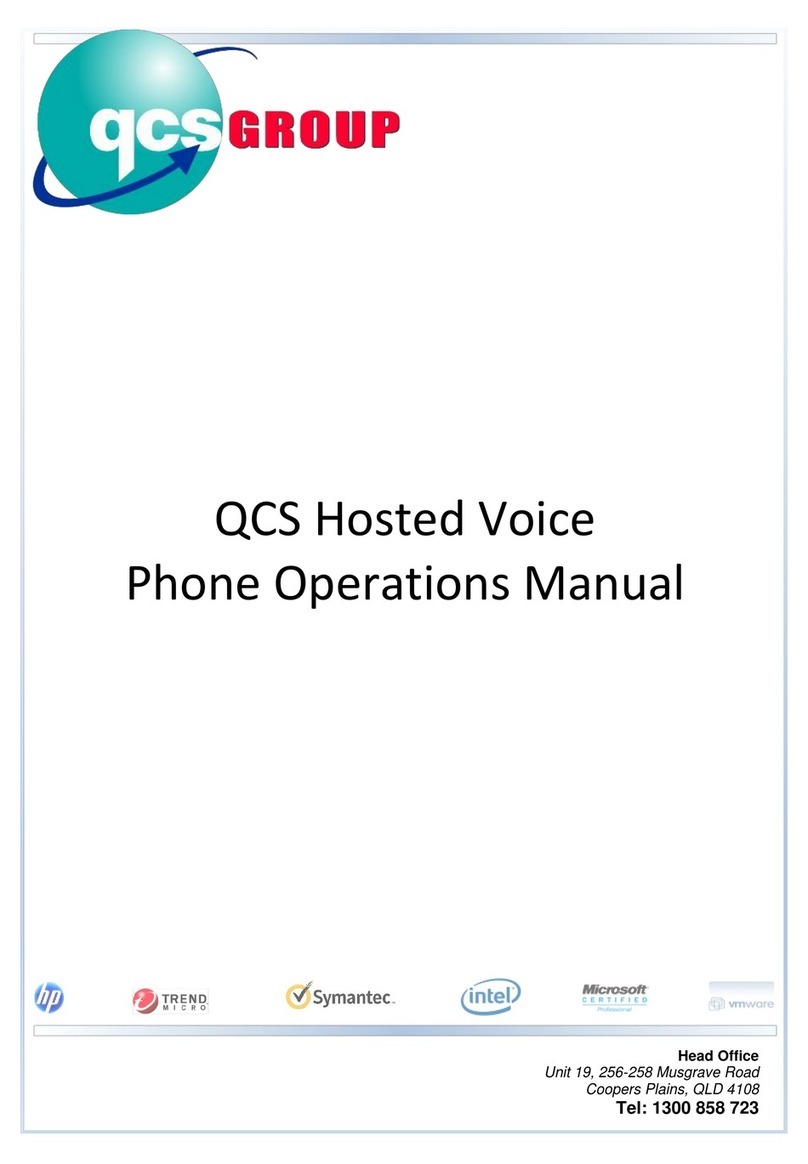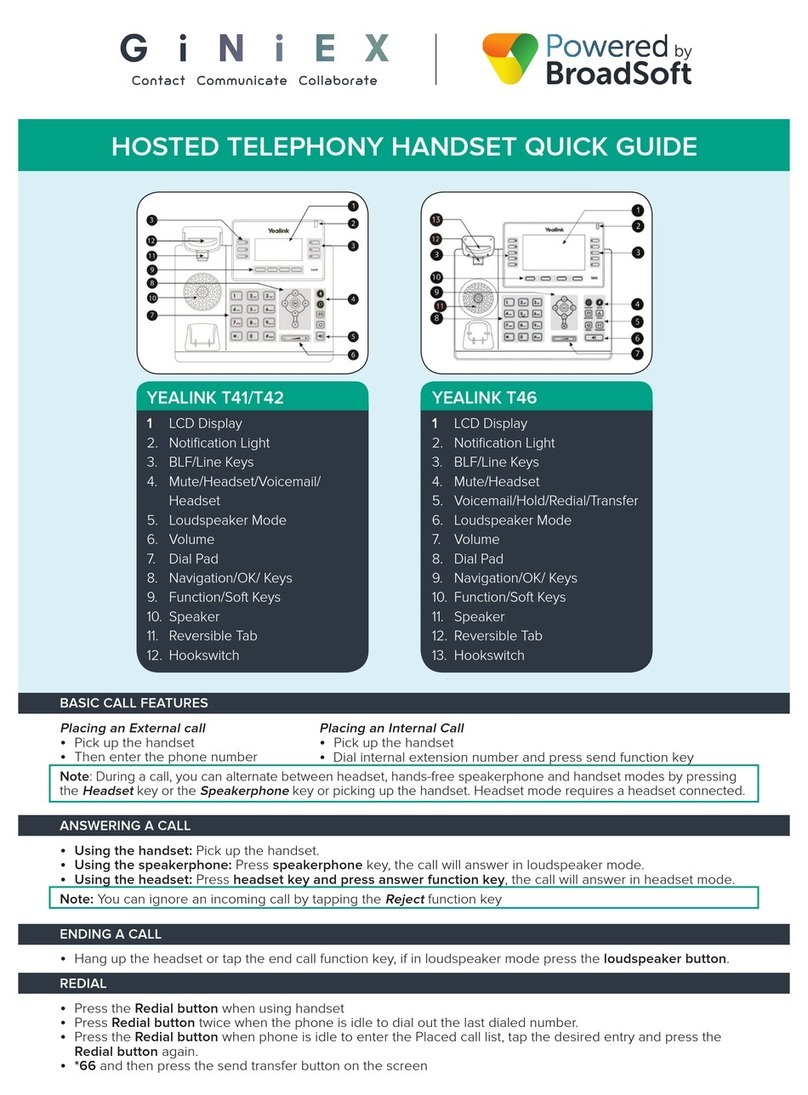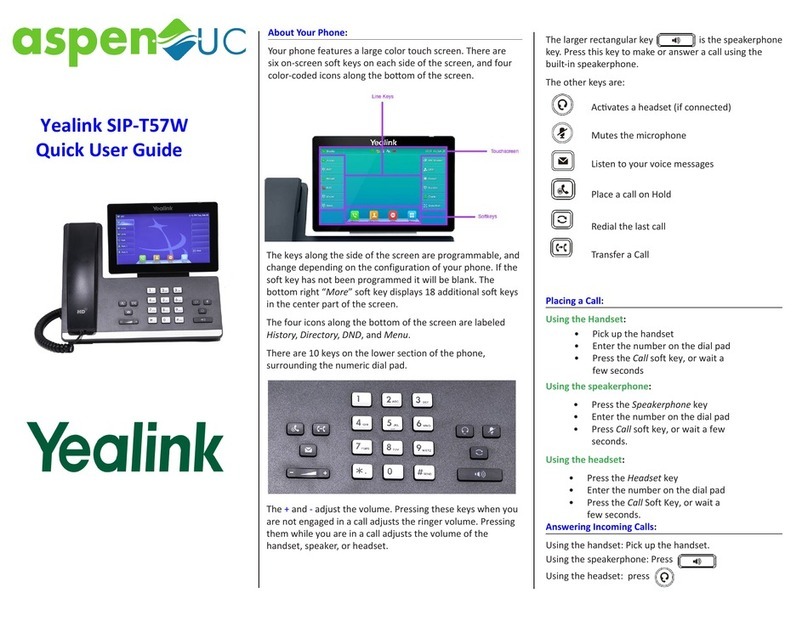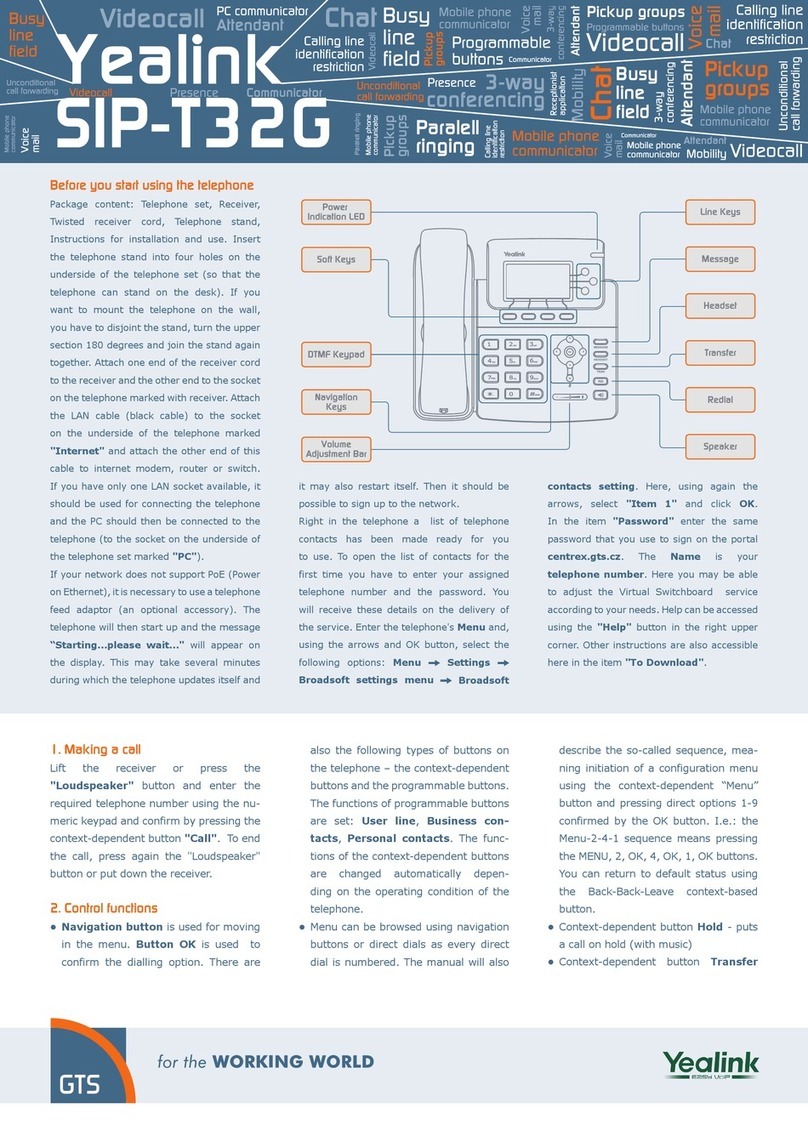Blind Transfer (Unannounced)
Blind transfers pass through the caller ID of the originating caller to the third party.
• Tap Transfer soft key or button
• Input the destination extension or phone number
• Tap B Transfer soft key or button to complete the transfer
Transfer a call directly to an internal voicemail box by dialing 7 plus the extension as
the destination number. For example, to send a call directly to extension 100’s
voicemail box, transfer to 7100 using the above method.
Announced Transfer
Announced transfers allow you to speak with the third party before completing the
transfer.
• Tap Transfer soft key or button
• Input the destination extension or phone number
• Remain on the line while the second call connects.
o To complete the transfer after speaking with the third party,
either hang up, Tap Transfer soft key, or button.
o To cancel the transfer and go back to the first party, Tap the
Cancel or EndCall soft key (your first call will still be on hold).
Conference (Three Way) Call
• Tap the Conference soft key
• Input the third party’s extension or phone number
• Remain on the line while the second call connects.
o To complete the conference Tap Conference soft key
o To cancel the third party instead of joining them Tap the Cancel
or EndCall soft key (your first call will still be on hold).
While on a conference call, you can do the following:
• Hang up: this removes you from the conference and transfers the other
two parties to each other.
• Manage: Tap this soft key to remove a person from the conference, Mute
one person in the conference (called “Far Mute”) or Hold one person in the
conference (called “Far Hold”).
• Split: Tap this soft key to place both calls on hold on your phone separately.
Park
Park is a ‘shared’ hold. A parked call can be accessed by all desk phones at the site.
- To park a call, Tap one of the available park keys. This transfers the live call
you were on to that parking orbit and shows a red light on the associated
key on all phones.
- To retrieve a parked call, Tap the associated park button from any phone.
Advanced Features
Voicemail
To access voicemail, press Message button. Follow the voice prompts to
manage voicemail messages and greetings for your extension.
If messages are being sent to the phone, the message waiting indicator light will
blink to signal a new message has been received. Voicemails are retained for 60 days
on the system.
Redial
Press the redial button to view the Placed Calls list then tap the desired call on
the screen. To place the selected call, either pick up the phone or tap the Send soft
key.
History
Tap the History soft key to access a log of the most recent calls. Use the arrow
buttons to navigate the lists of all, missed, placed, and received calls.
Do Not Disturb
Tap the DND soft key to turn do not disturb on or off.
While DND is enabled, all direct calls to your extension or direct phone number will
go directly to your voicemail box. You may make outbound calls normally.
Page
If enabled, the page feature broadcasts a spoken message through a group of
phones, all phones, or overhead paging equipment.
• To send a page, tap the labeled Page key, speak the message, hang up.
Call Forwarding
Call forwarding of your personal line/extension may be done from the phone.
• To turn forwarding on, dial *72 followed by the extension of phone number
to forward calls to. Pick up the phone to send the command.
• To turn forwarding off, dial *73. Pick up the phone to send the command.
Toledo, Ohio | Philadelphia, Pennsylvania | 1.888.808.6111 | www.telesystem.us 4.12.21