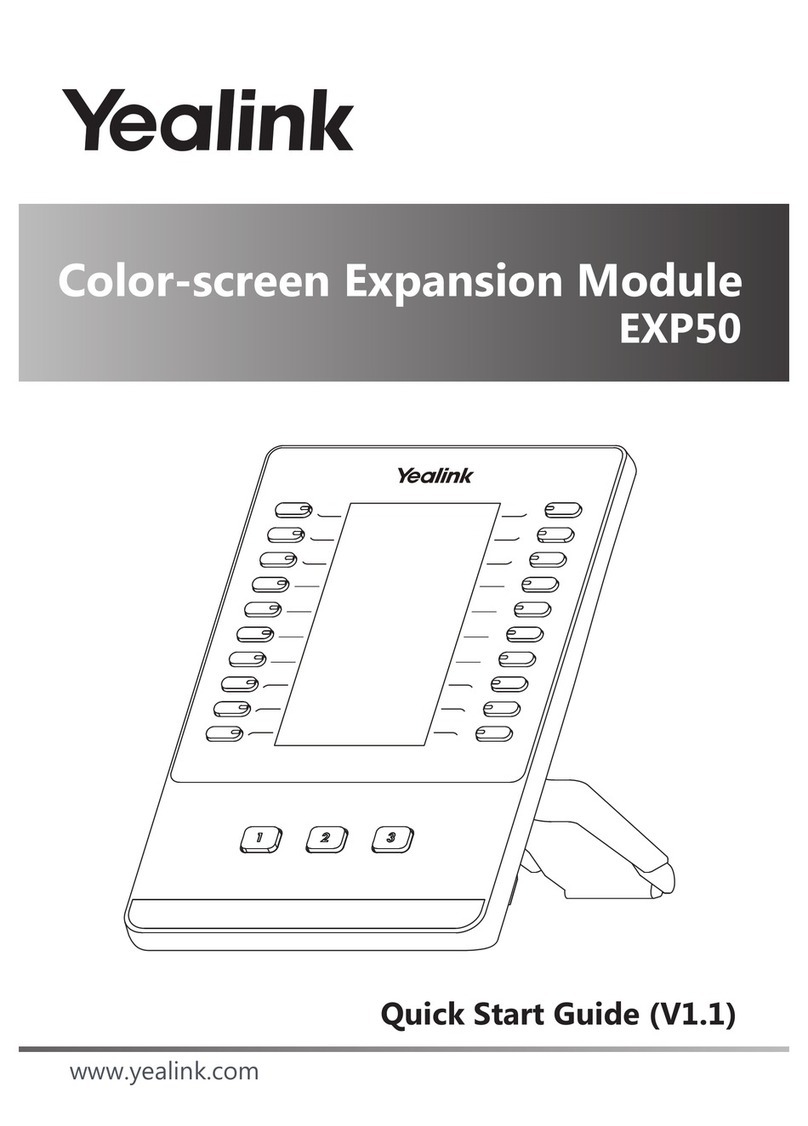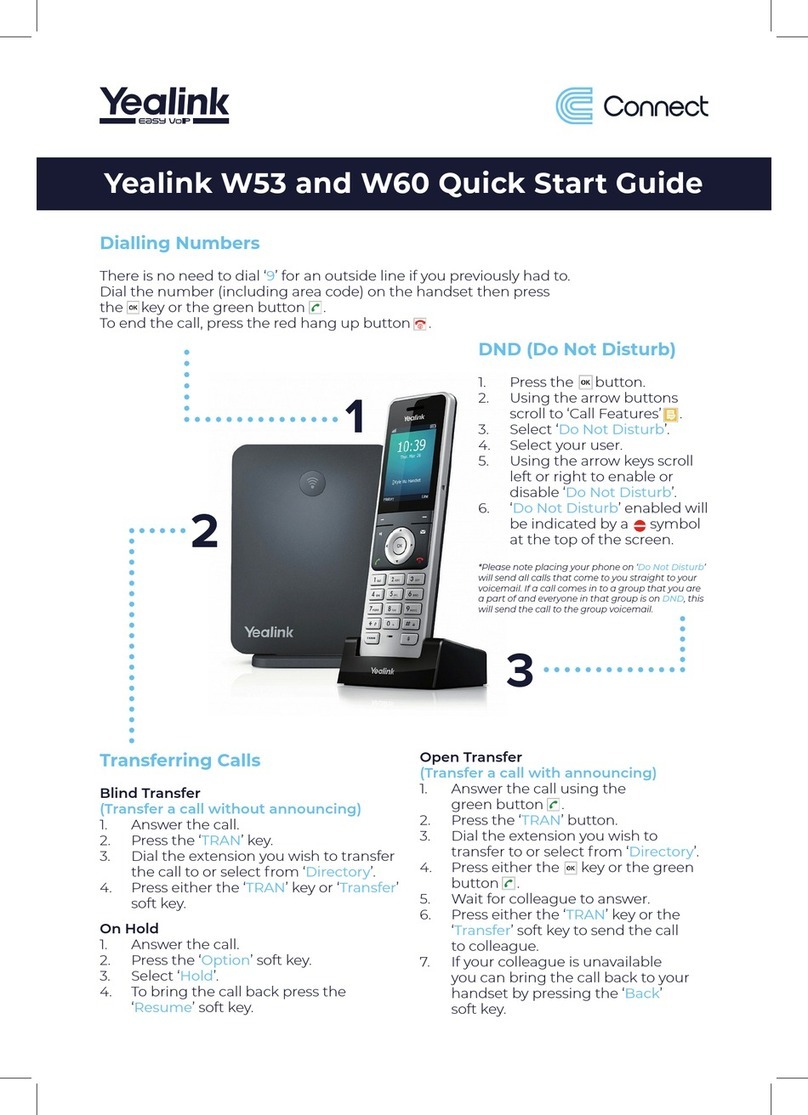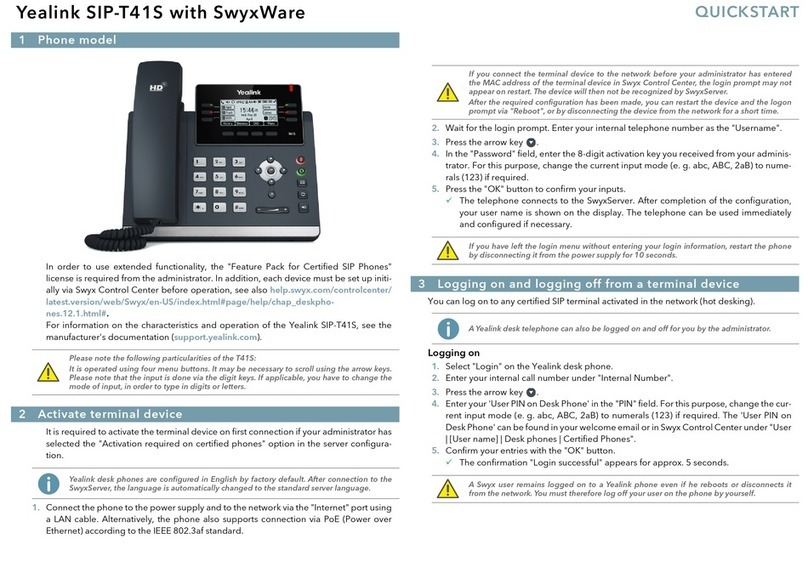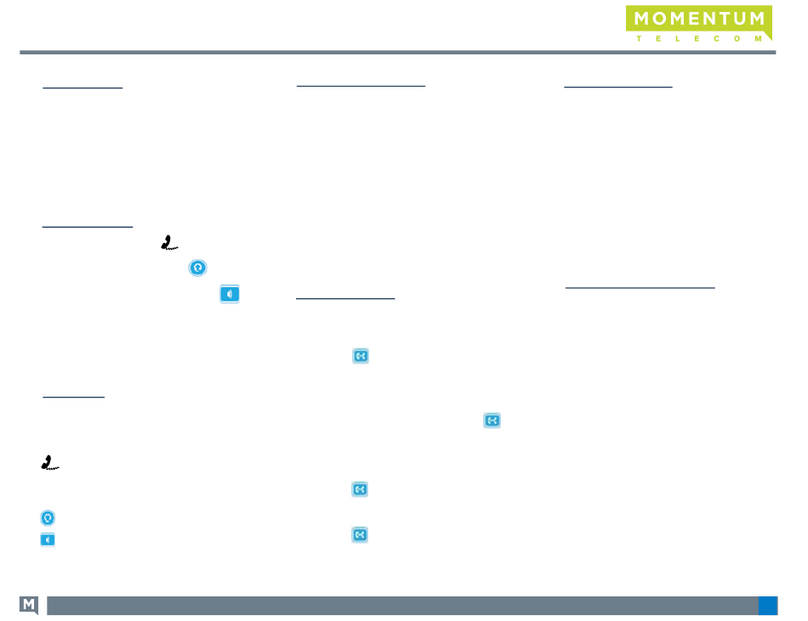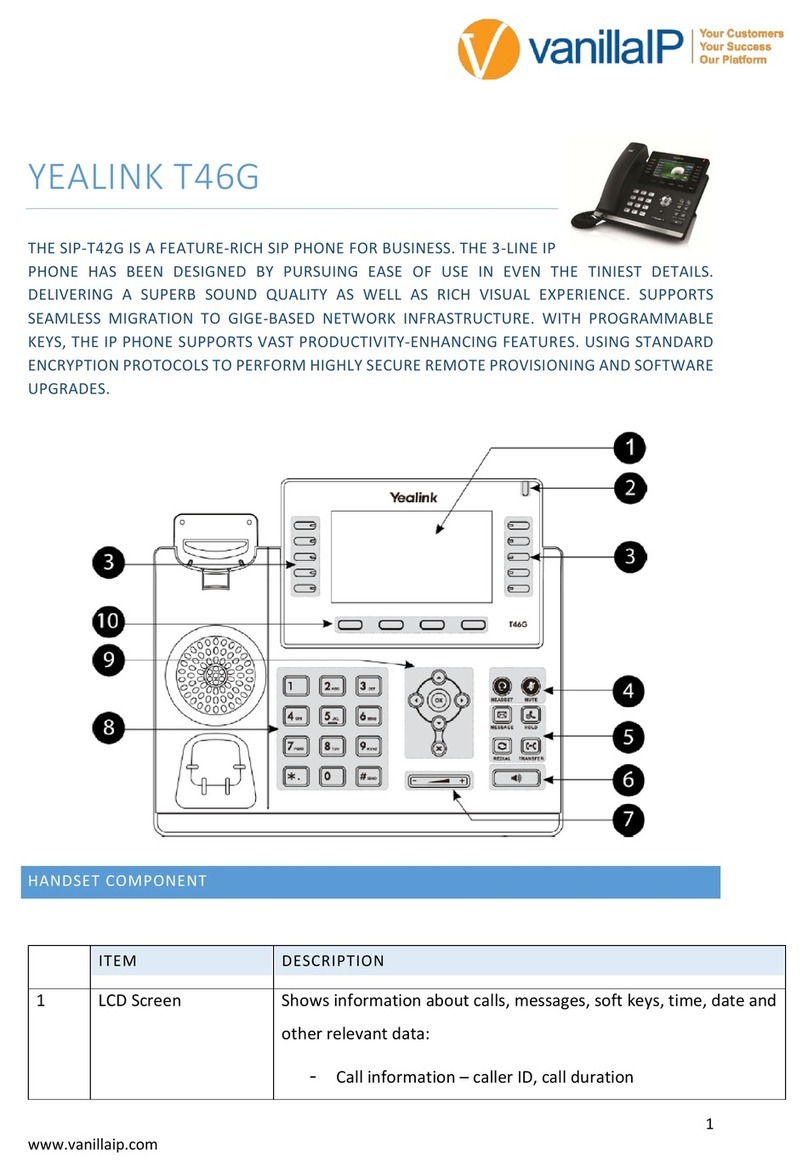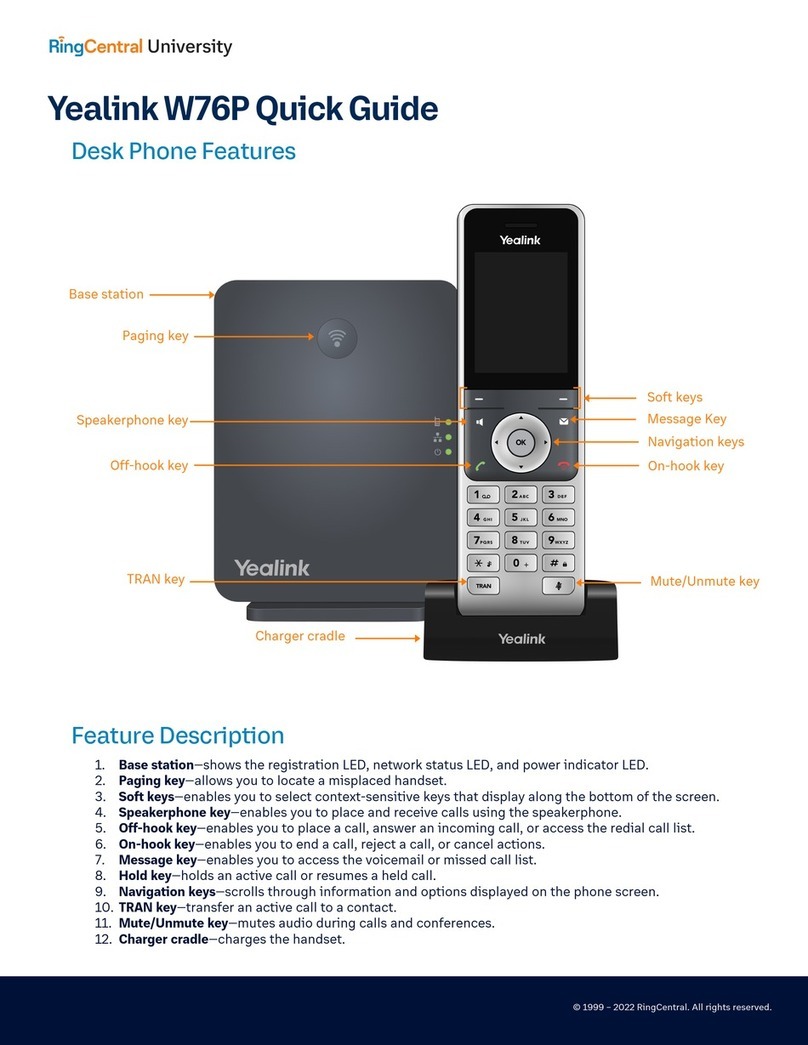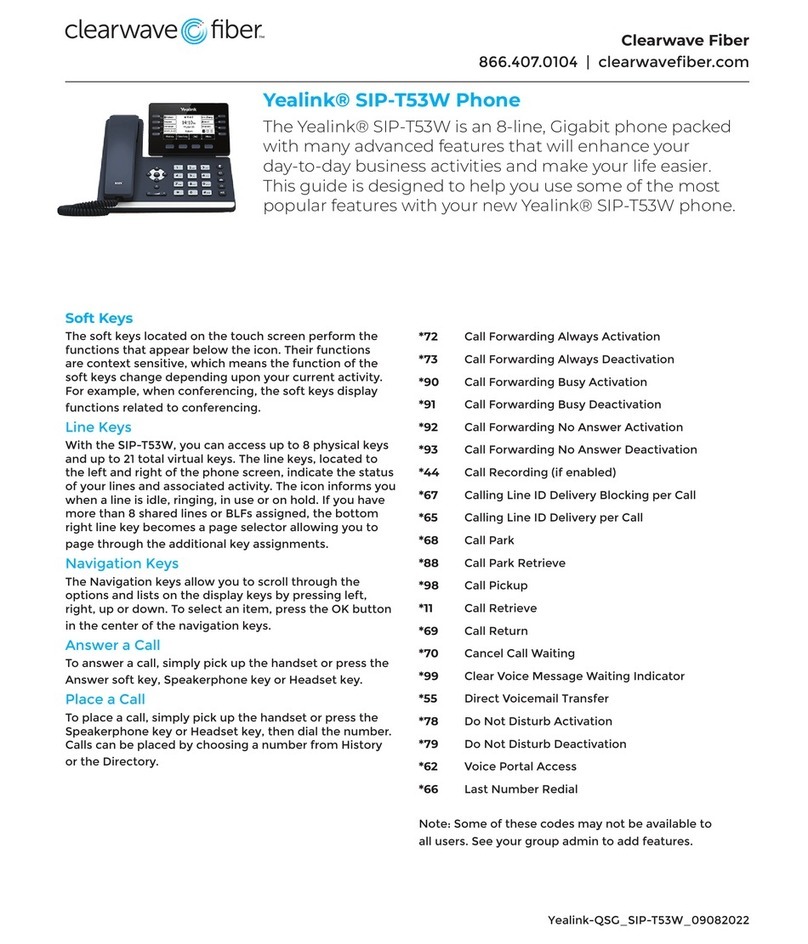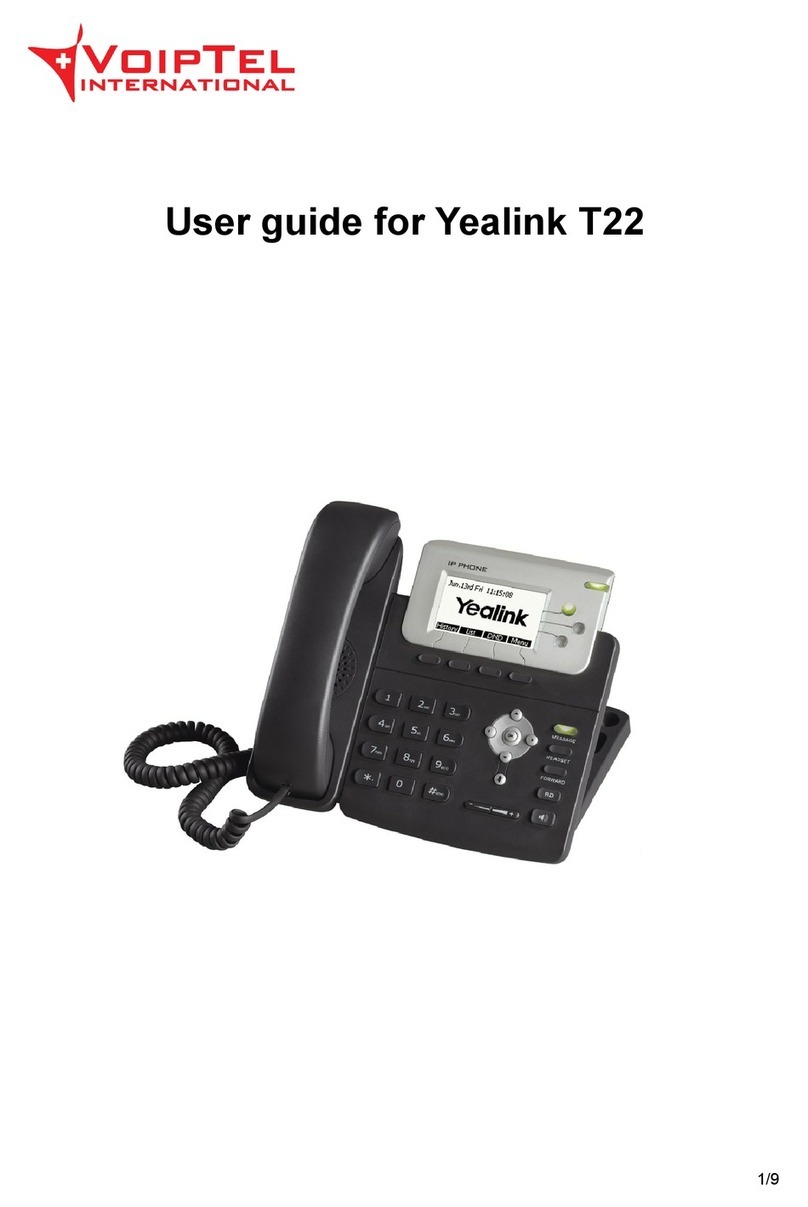Quick Reference
A and B are on a conversation, A presses the Transfer hot key to put B on hold, then A can dial the
third telephone number C and press the Transfer hot key to call out. A will turn to hold status, and
the LCD will display as Transferred;
There are three ways to transfer the call: Blind Transfer, Attended Transfer and Semi-Attend Transfer.
Blind Transfer:
Attended Transfer:
Call Transfer
Enter the Call Forward path: Call Feature->Forward.
There are 3 options: Always Forward, Busy Forward, and No Answer Forward.
Choose one of them, then enter the number you want to forward your calls to. If you choose "No
Answer Forward", you should also set the no answer time and click “save” to save the changes.
Call Forward
Menu Instruction
After C answers it, or A presses the End Call hot key to complete the transfer;
A will be disconnected from the call. B can talk to C.
A and B are on a conversation, A presses the Transfer hot key to put B on hold, then A can dial the
third telephone number C and click button to call out;
After C answers it, A and C can have a private conversation without B hearing it, then A presses the
Transfer button to complete the transfer;
A will be disconnected from the call. B can talk to C.
Semi-Attend Transfer:
A and B are on a conversation, A presses the Transfer hot key to put B on hold, then A can dial the
third telephone number C and click to call out;
While C is ringing, A hangs up or presses the Transfer hot key. Then A will turn to hold status, and the
LCD will display as Transferred;
A will be disconnected from the call, when C picks up, B can talk to C.
VP530
IP Video Phone
V1.0
Sub-Menu
Call History
Media
Directory
Message
You can view All Calls, Dialed Calls, Missed Calls, Received Calls,and Forward Calls, etc.
You can play Photo/Video or manage Photo/Video or manage the Contact Picture.
In this option, you can search contact, add contact, edit contact, delete contact, clear
phonebook, add group, rename group, delete group, set group ring type, etc.
In this option, you can set the voice mail number of your phone. Then click this option,
it will connect to the Voice Mail server.
In this option, you can set the following functions: DSS Key, Picture Dial, Voice Mail,
Hotline, Forward, Call Waiting, Auto Answer and video, etc.
Setting
In this option, you can set the information like Personalize, Display, Date & Time,
Sound and Security, etc.
Some advanced settings like Account, WAN, Factory and Reboot, etc
Description
Call Feature
Status You can check the status of your IP phone: Version, Network, Account, etc.
http://www.yealink.com/index.php/Support/
You can download the latest user manuals from our website:
You can use the IP camera, Door Phone function.Application
VP530