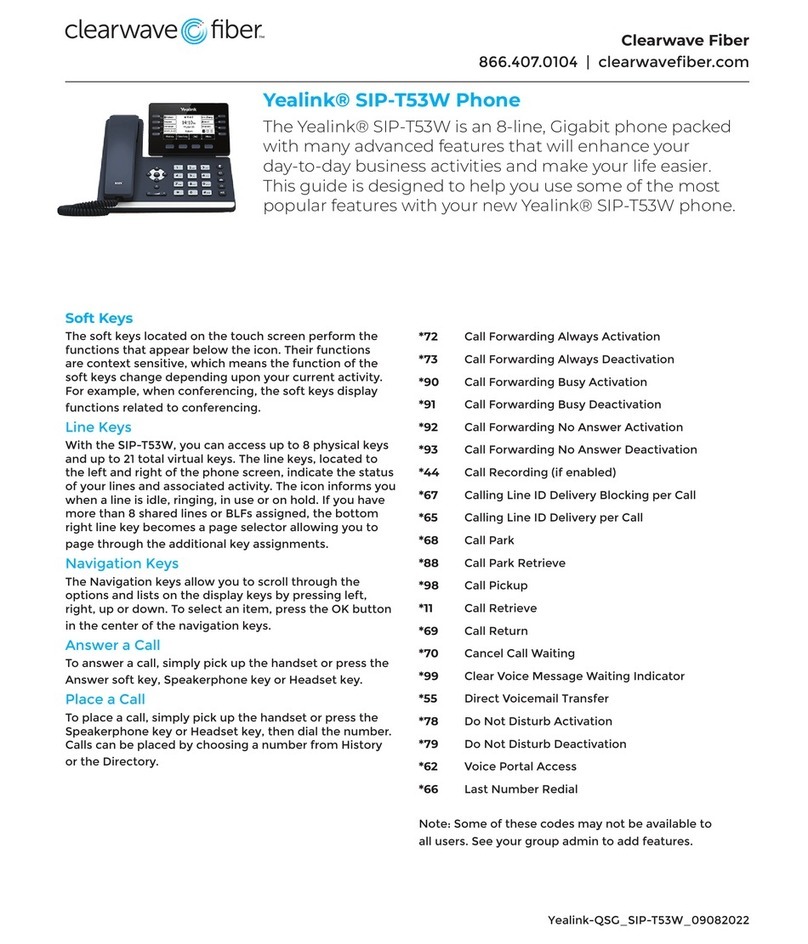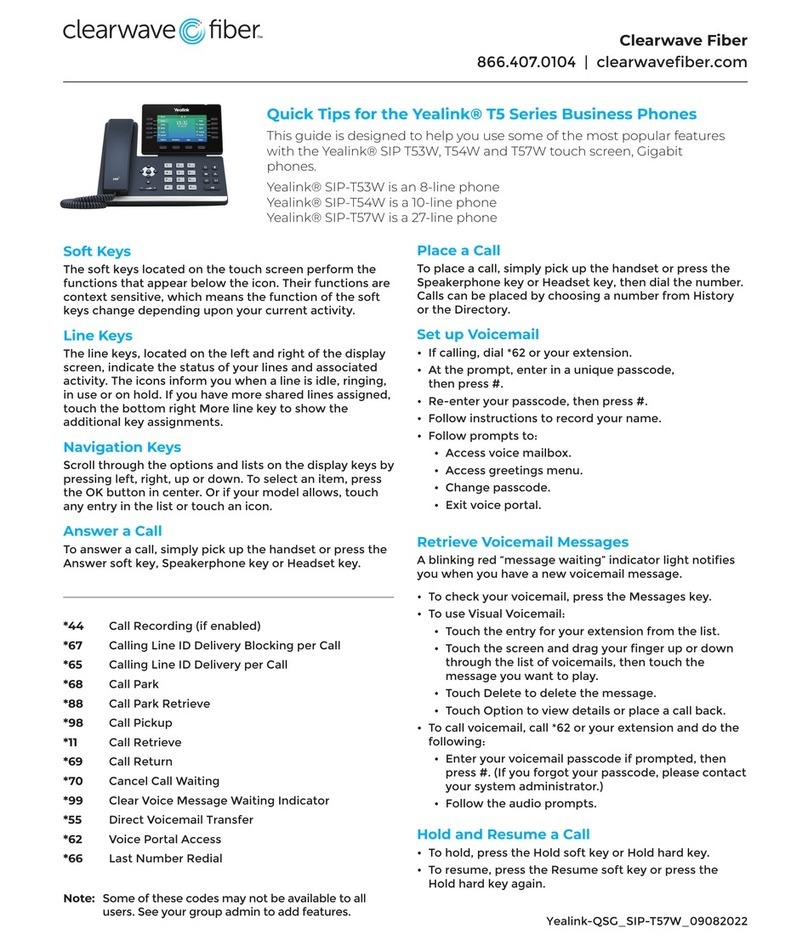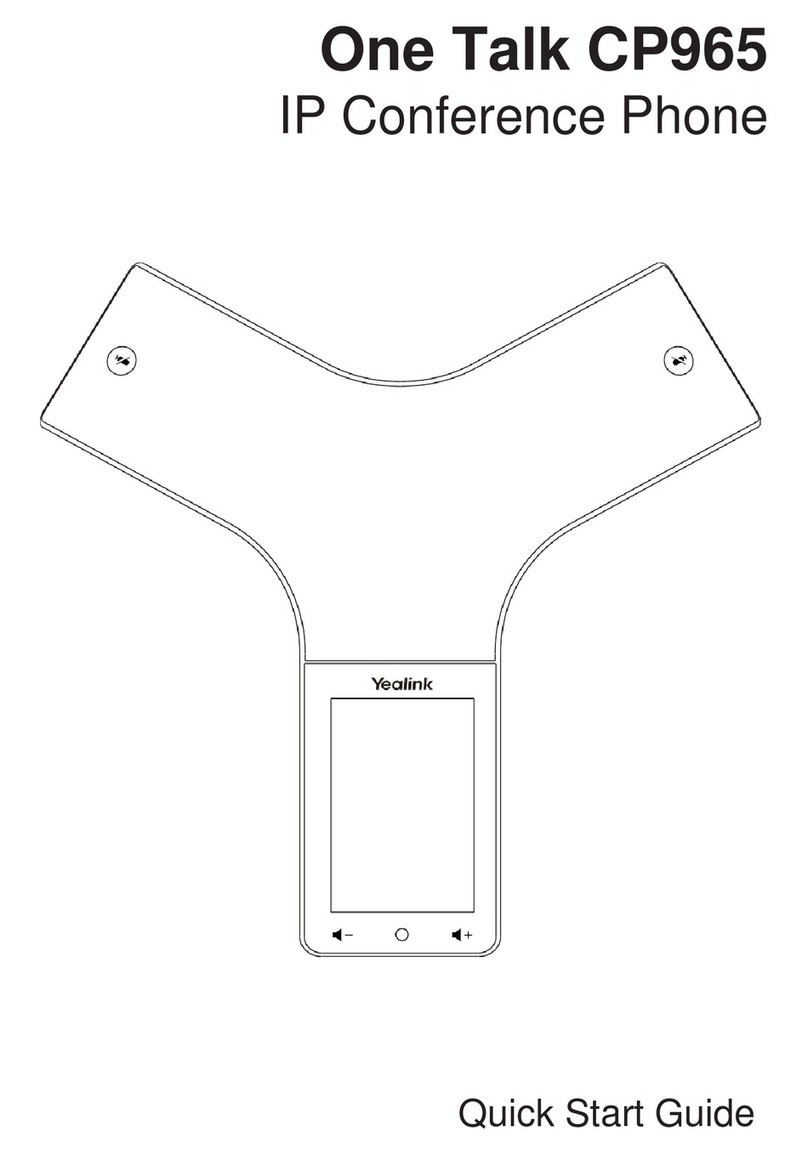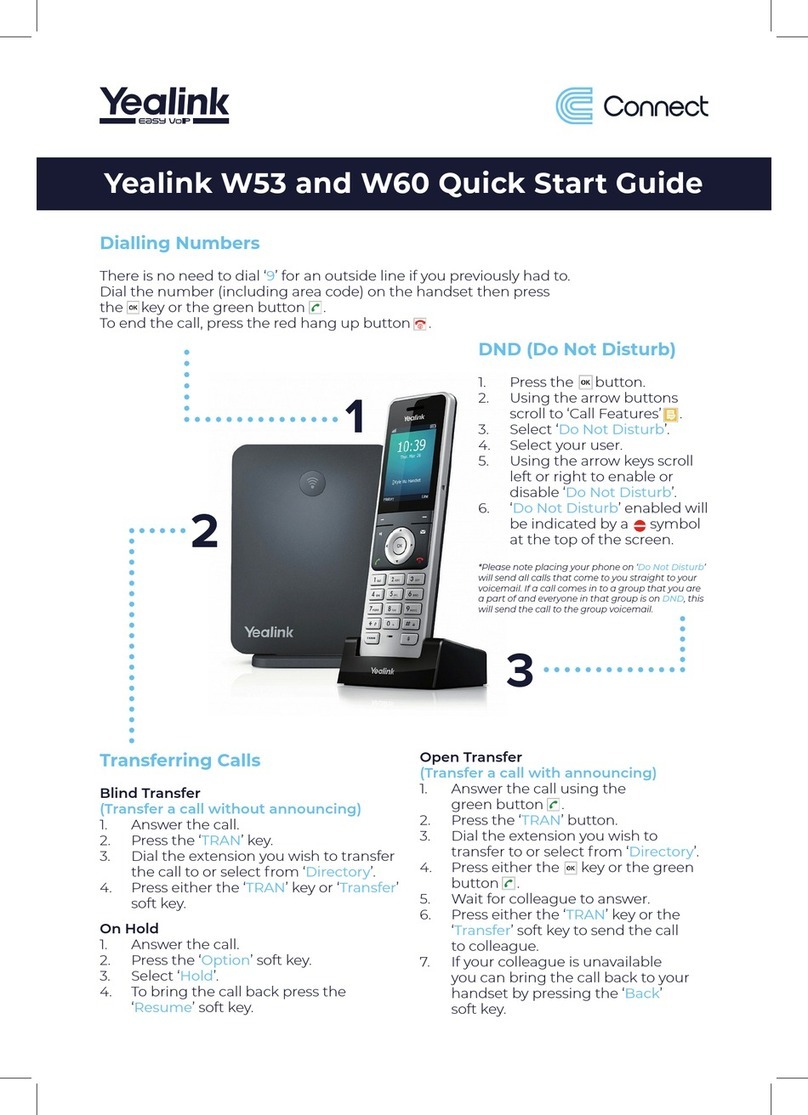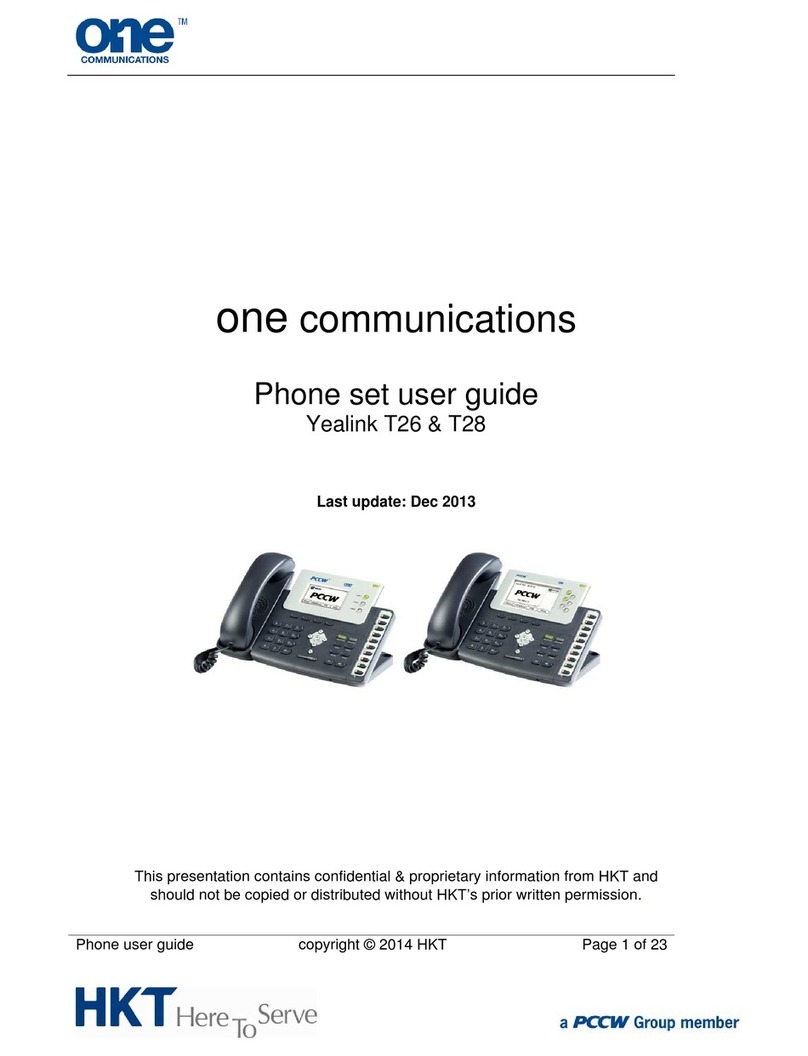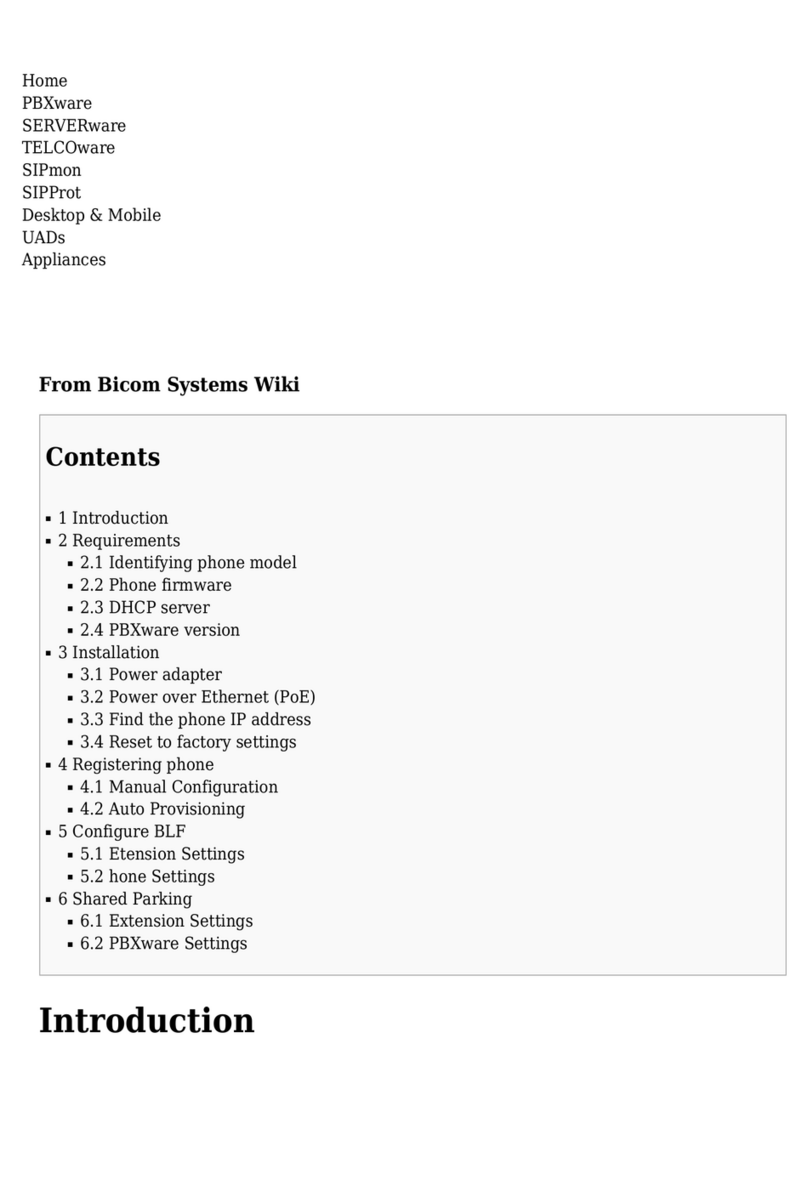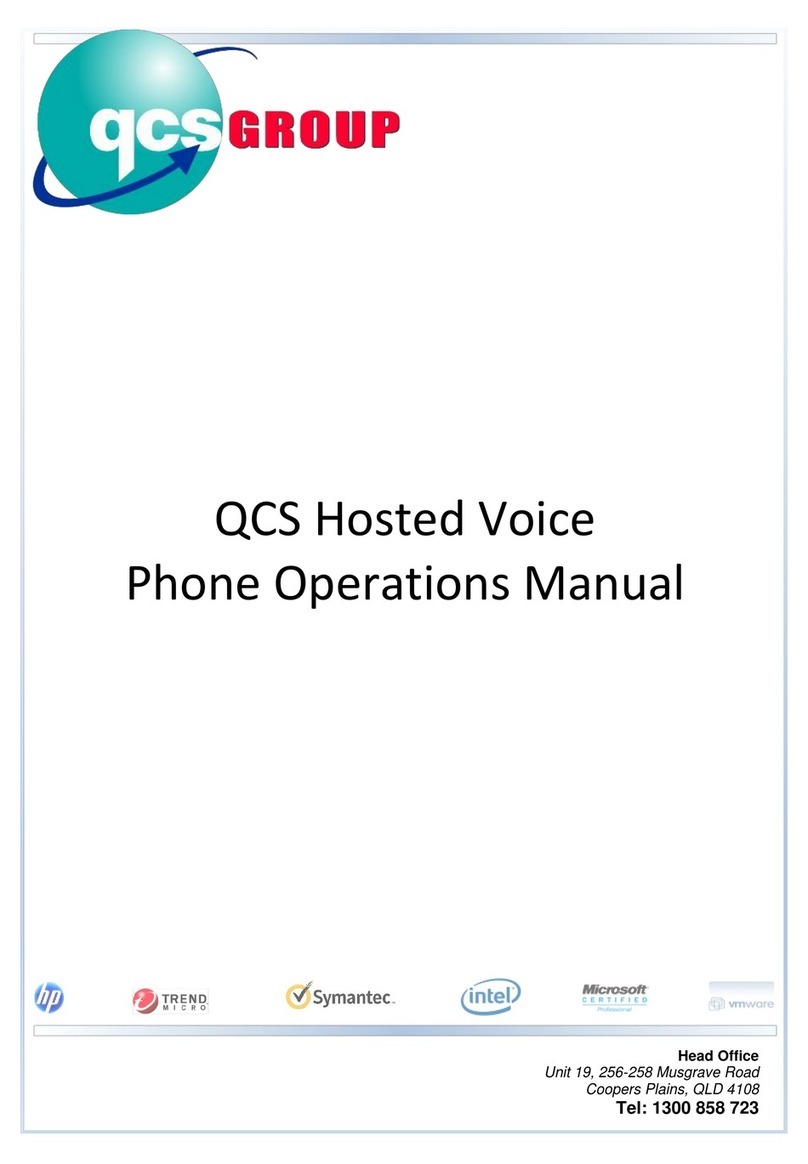Ending a Call:
Using the Handset: Replace the handset on the cradle.
Using the speakerphone or headset: Press the
or key, or Press the End Call soft key.
Conference Calling:
You can conduct conference calls with up to three
parties, including yourself.
To set up a three-party Conference Call:
1. Press the Conference soft key during an active call.
The call is placed on hold.
2. Enter the number of the second party, then press
the green Conference soft key.
3. Press the Conference soft key again when the
second party answers. All parties are now joined in the
call.
4. Press the red End Call soft key to disconnect all
parties. If you wish to remain in call with one party just
hit the X next to the party you wish to disconnect from.
Transferring Incoming Calls:
There are three methods you can use to transfer a call
to another phone:
• A Blind Transfer sends a call directly and
immediately to another party without consulting.
• A Semi-Attended Transfer sends a call while the
destination phone is ringing.
• An Attended Transfer allows you to speak with the
destination phone before transferring the call.
Note that you may use the or the transfer
soft key to transfer calls.
transfer so key below the screen to
Blind Transfer
Semi-Aended Transfer
1. Press the Transfer key during an active call. The call
is placed on hold.
2. Enter the number you want to transfer to, and then
press the Send soft key.
3. Press the Transfer key again when the second party
answers.
Forwarding Incoming Calls:
Blind Transfer
1. Press the Transfer key during an active call. The call
is placed on hold.
2. Enter the number you want to transfer to, and then
press the Send soft key.
3. Press the Transfer key again when you hear the
ring-back tone.
Attended Transfer
To enable call forwarding:
1. Press the Menu soft key, then select features
then Call Forward.
2. Select the desired forward type:
•Always Forward: Incoming calls are forwarded
unconditionally.
•Busy Forward: Incoming calls are forwarded
when the phone is buys.
•No Answer Forward: Incoming calls are
forwarded if not answered within a certain
period of time.
Voicemail:
The message waiting indicator on the idle screen
indicates that one or more voice messages are
waiting at the message center. The power indicator
LED slowly flashes red.
To listen to voice messages: Press or the
Connect soft key, and follow voice prompts.
Using Speed Dial:
To use the speed dial keys:
Press the speed dial key to dial out the preset number.
To access the soft keys in the middle of the screen, you
must first press the "More" soft key.
Muting a Call:
You can disable the phone’s microphone to consult
privately with others in the room while listening to
the other party on the phone through the speaker or
the handset.
To mute the call, press the Mute key. The button will
turn red and the screen will indicate that the
microphone is muted. Press Mute again to resume
the call.
Speed Dial keys let you dial a number by pressing a
single key on your phone. To configure a speed dial key:
1. Press the Menu soft key when the phone is idle,
then select Features->DSSKey.
2. Select the desired line key.
3. Select SpeedDial from the Type field, select the
desired line from the Account ID field, enter a label
in the Label field, then enter the phone number in
the Value field.
4. Press the Save soft key to accept the change.
3. Enter the number you want to forward to.
4. Press the Save soft key.
1. Press the Transfer key during an active call.
the call is placed on hold.
2. Enter the number you want to transfer the
call to.
3. Press the Transfer key again.