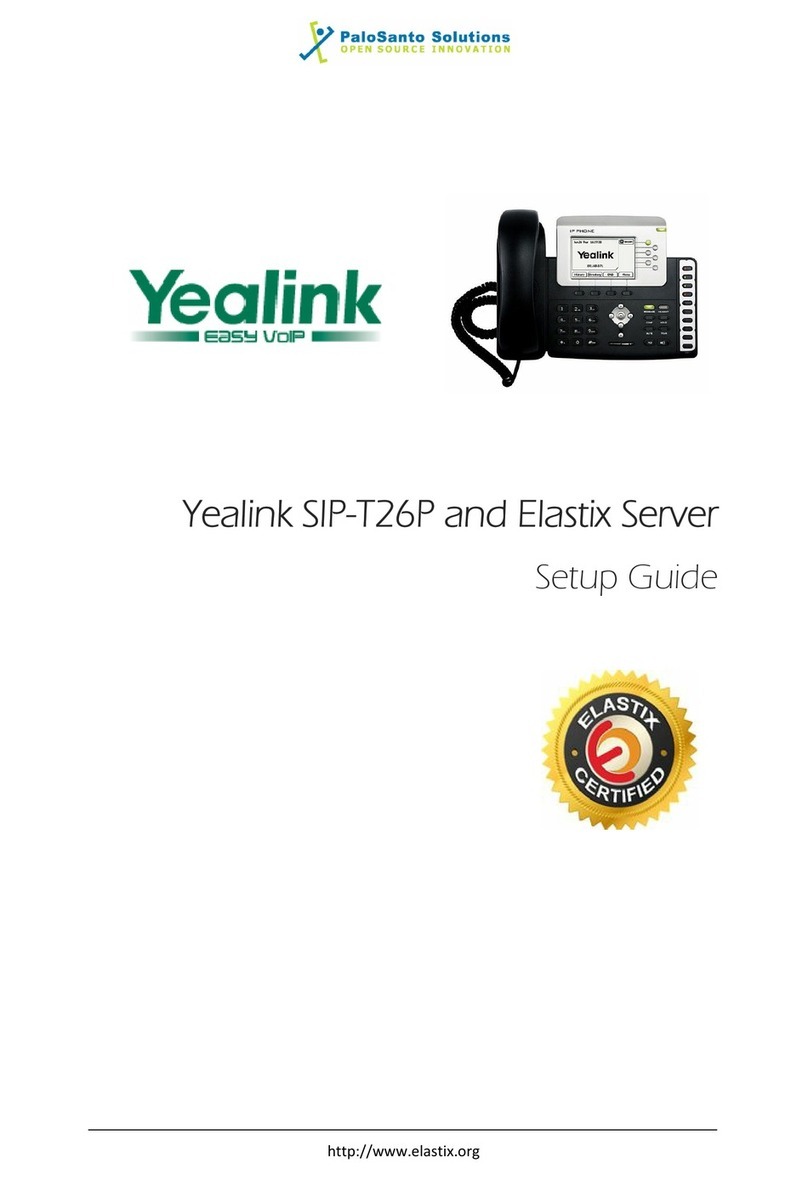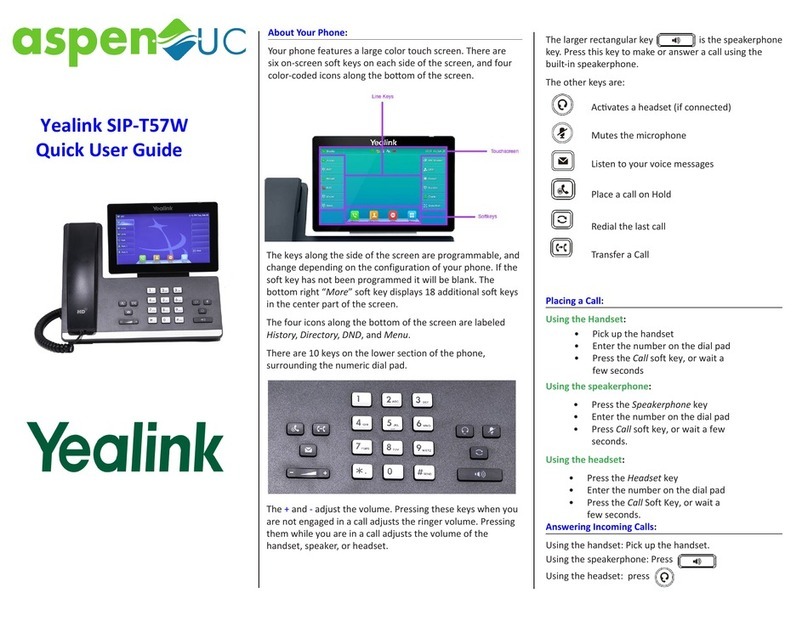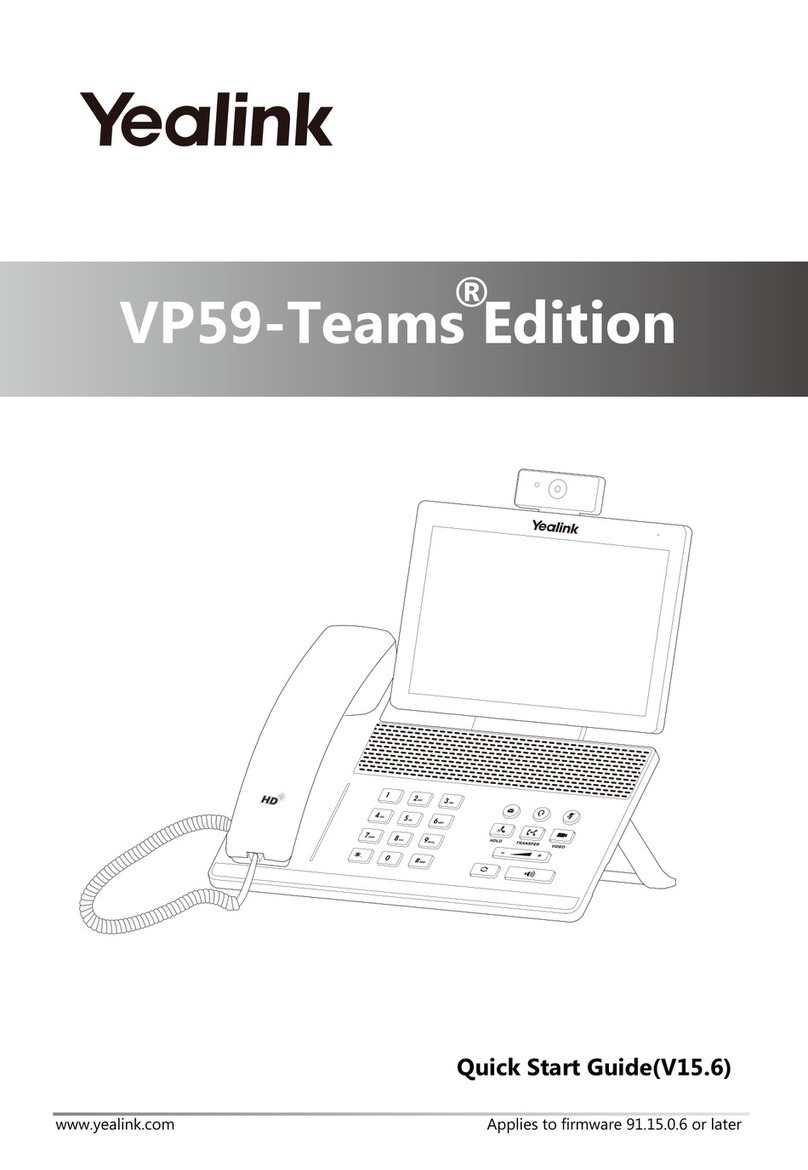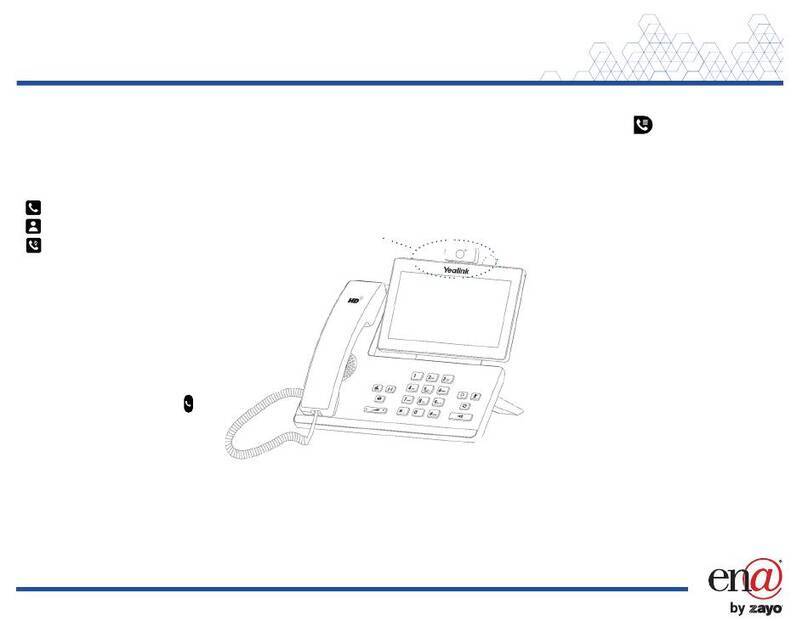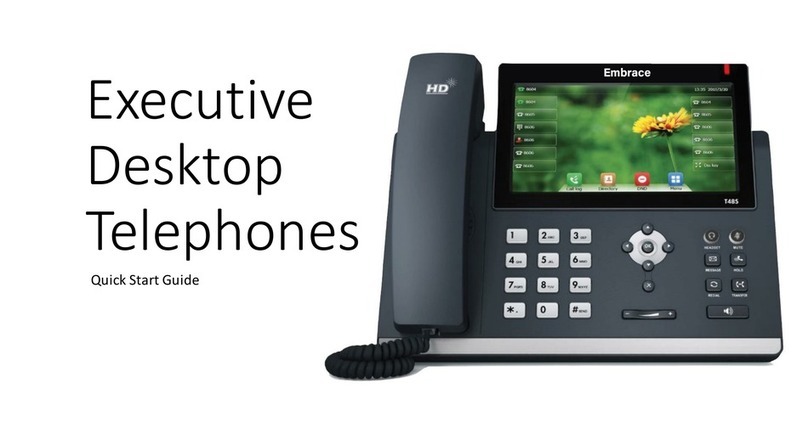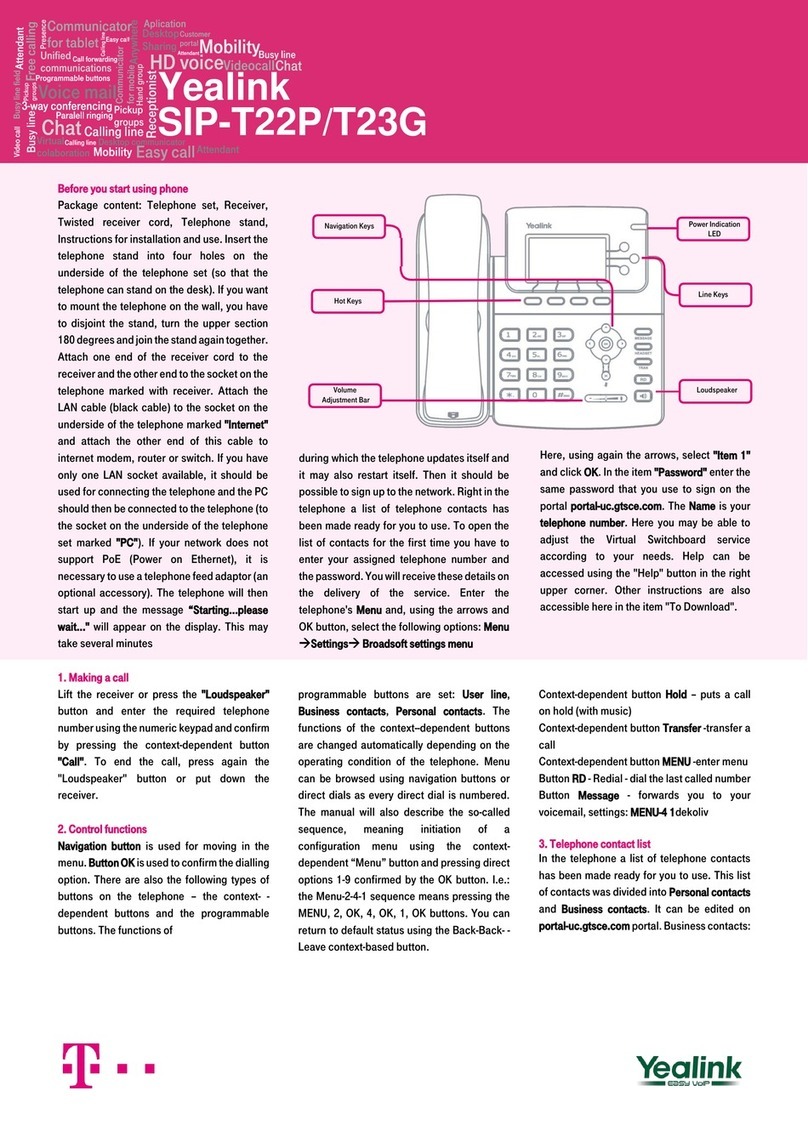Clearwave Fiber
866.407.0104 | clearwavefi ber.com
Yealink-QSG_SIP-T53W_09082022
Other Features
Set up Voicemail
• Either press the Messages key and then press the
Connect softkey, or Initiate a call.
• If calling, dial *62 or your extension.
• At the prompt, enter in a unique passcode, then press #.
• Re-enter your passcode, then press #.
• Follow instructions to record your name.
• Follow prompts to:
• Access voice mailbox
• Access greetings menu
• Change passcode
• Exit voice portal
Retrieve Voicemail Messages
• A blinking red “message waiting” indicator light notifi es
you when you have a new voicemail message.
• To check your voicemail, press the Messages key.
• To use Visual Voicemail, press Enter and do the
following:
• Use the Up/Down arrow keys to select a message,
then press the Play softkey
• Press Delete to delete the message.
• Press Option to view details or place a call back.
• To call voicemail, press Connect and do the following:
• Enter your voicemail passcode if prompted, then
press #. (If you forgot your passcode, please contact
your system administrator.)
• Follow the audio prompts.
• Voicemail can also be reached by calling *62 or
calling your extension.
Hold and Resume a Call
• To hold, press the Hold soft key or Hold hard key.
• To resume, press the Resume soft key or press the
Hold hard key again.
Access Call Lists
• Call History can be accessed pressing the Up
navigation key or pressing the History soft key.
• Use the left and right navigation keys to view All Calls,
Placed Calls, Missed Calls or Received Calls.
• To dial a number, scroll to the desired number, then
press the Call soft key or the Select button.
Do Not Disturb
• To enable Do Not Disturb, press the DND soft key.
• To disable, press the DND soft key again.
Make a Three-way Call
After the fi rst call is connected:
• Press Conference soft key. The active call will be
placed on hold.
• Dial the new party.
• When the call connects, press the Conference soft key
again to join the calls.
Transfer a Call
After the fi rst call is connected:
• Press the Transfer hard key or soft key. (The active call
will be placed on hold.)
• To transfer the call unannounced, enter the number
and press the B Transfer soft key.
• To speak to the transfer-to party fi rst, dial the number
or extension and press Call.
• When the party answers, announce the transfer. Then
press Transfer again to complete or hang up. If a Blind
transfer, the call will transfer automatically.
To transfer the call directly to another user’s voicemail:
• During the transfer process, Dial *55 instead of the
extension.
• Dial the extension, followed by #.
• A confi rmation will announce the transfer is complete.
View a complete user guide at:
https://support.yealink.com