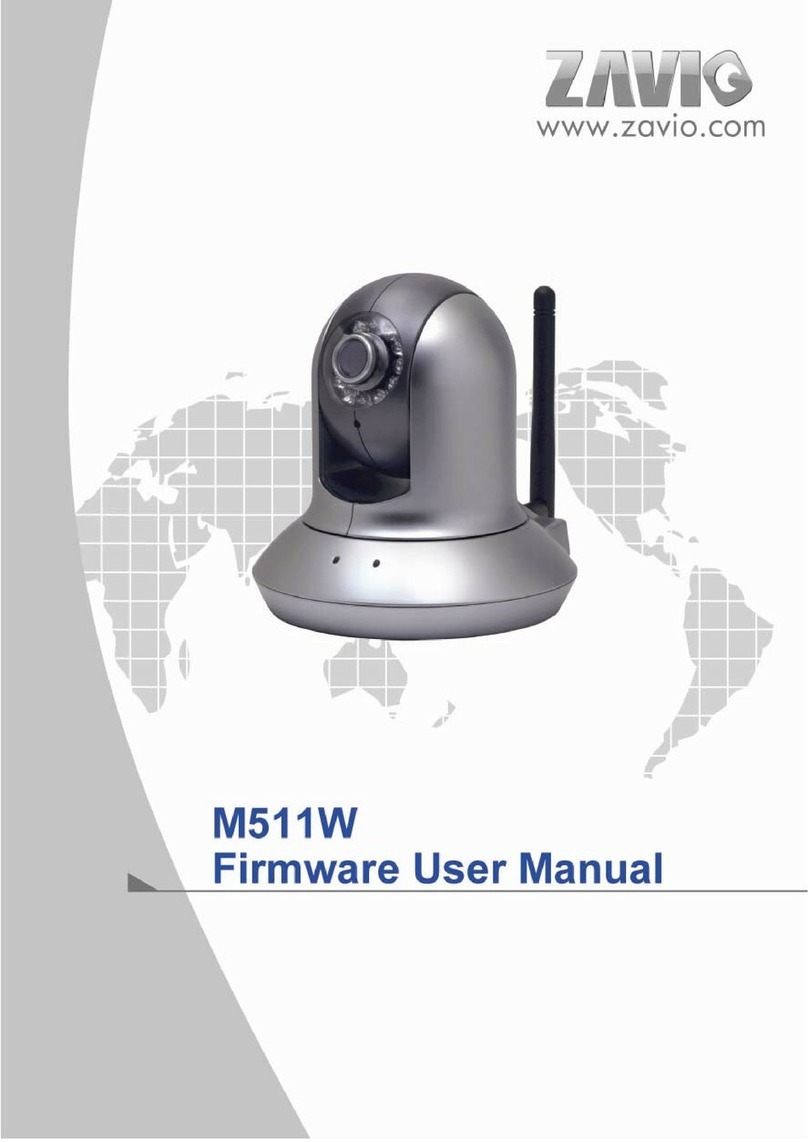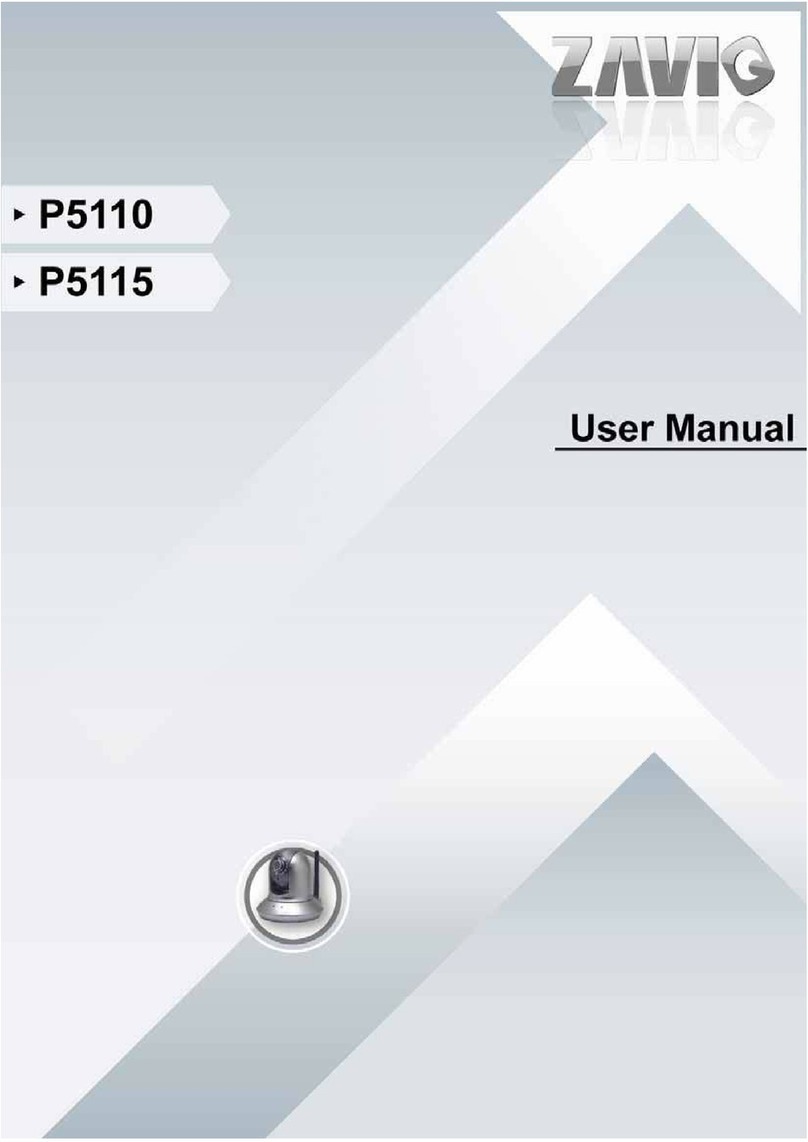1
Quick Installation Guide
Please follow the installation steps below to set up your IP camera.
Check the package contents with the list below. See P.1
Physical overview. See P.2
I/O Terminal Block Circuit. See P.3
I/O Terminal Block Pin Definition. See P.3
LED Indicator Definition. See P.4
Power Mode. See P.4
Installation of hardware and connection of all cables. See P.4
Windows: Go to Zavio website and download Camera Installation Tool. See P.8
Access the IP Camera using Camera Installation Tool. See P.9
MAC OS: using Safari Browser. See P.11
Lighting environment. See P.13
Change language of the web interface. See P.13
Application of IP Camera. See P.14
Package contents
Camera IP camera
Quick Installation Guide Brief product information and quick installation
Accessory Mounting plate
Screw pack for wall and ceiling mounting
Alignment sticker
L-type hex key wrench
2pin I/O terminal block for power adaptor (12V DC)
Software
The following software and information are available online:
-Video Management Software
-Camera Installation Tool
-User manuals
-Camera Language Packs
Download the above at http://www.zavio.com/downloads.php or scan QR-Code.
ToactivateVideoManagementSoftware,pleaseenterthelicensekeybelow.