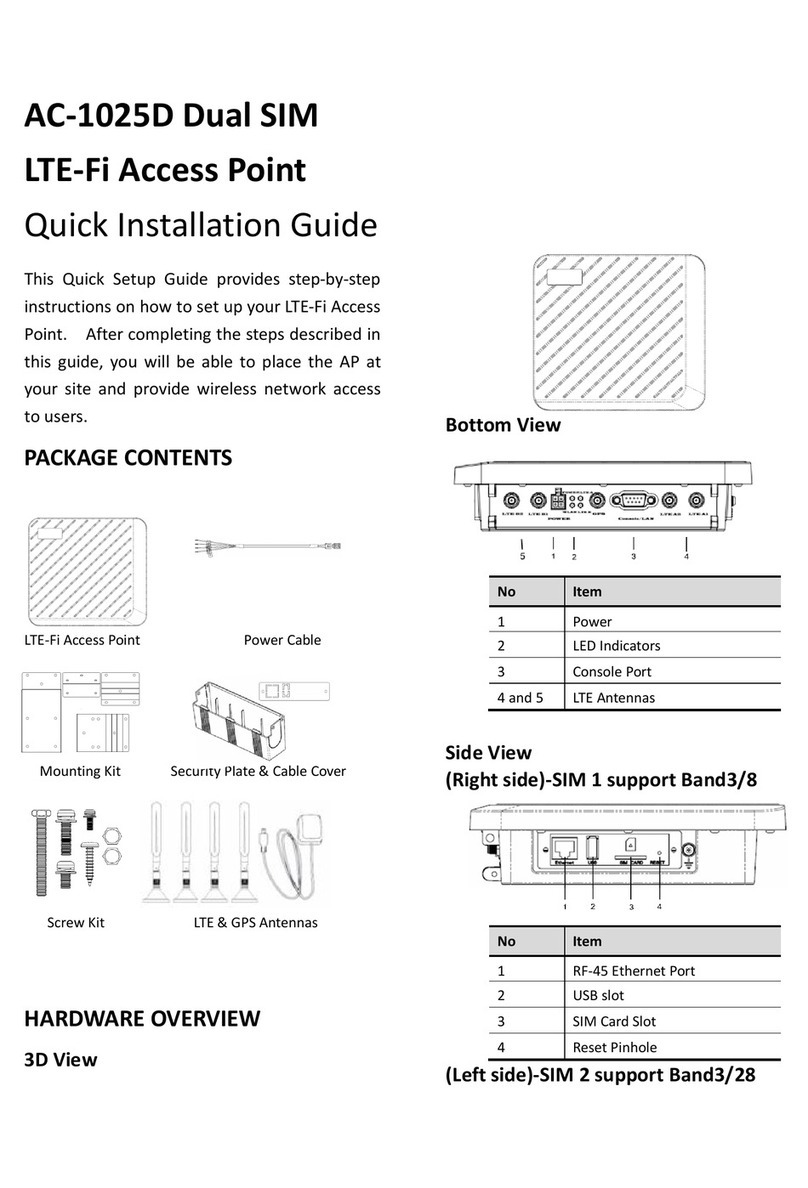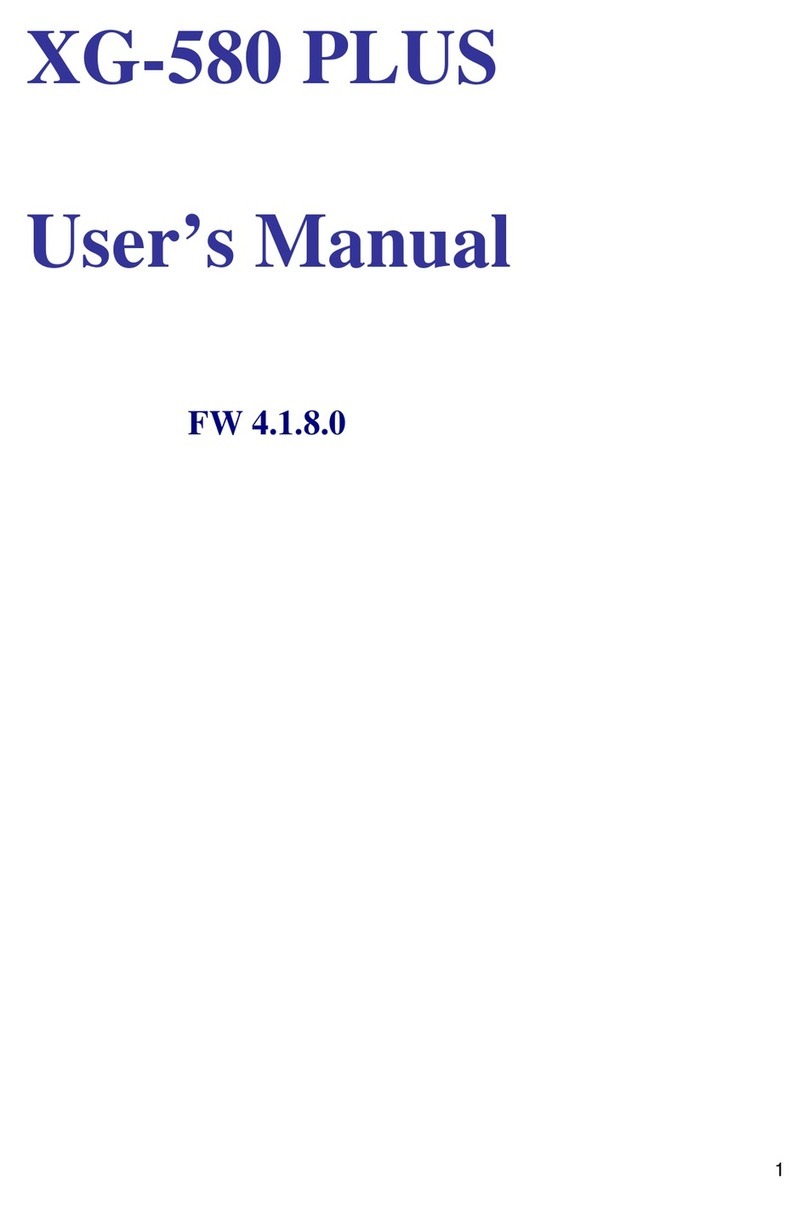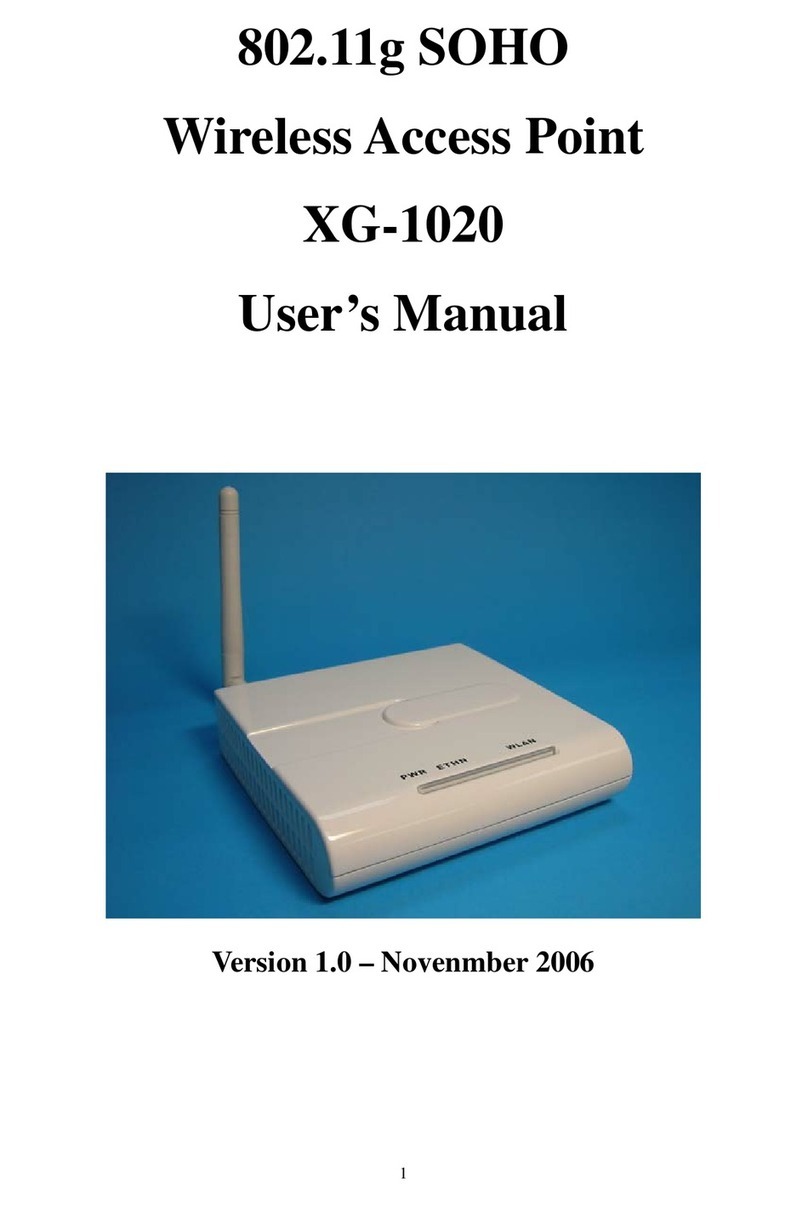Zcom XV-5850 User manual
Other Zcom Wireless Access Point manuals

Zcom
Zcom SP230 Series User manual

Zcom
Zcom ZAC-1023-2-9 User manual
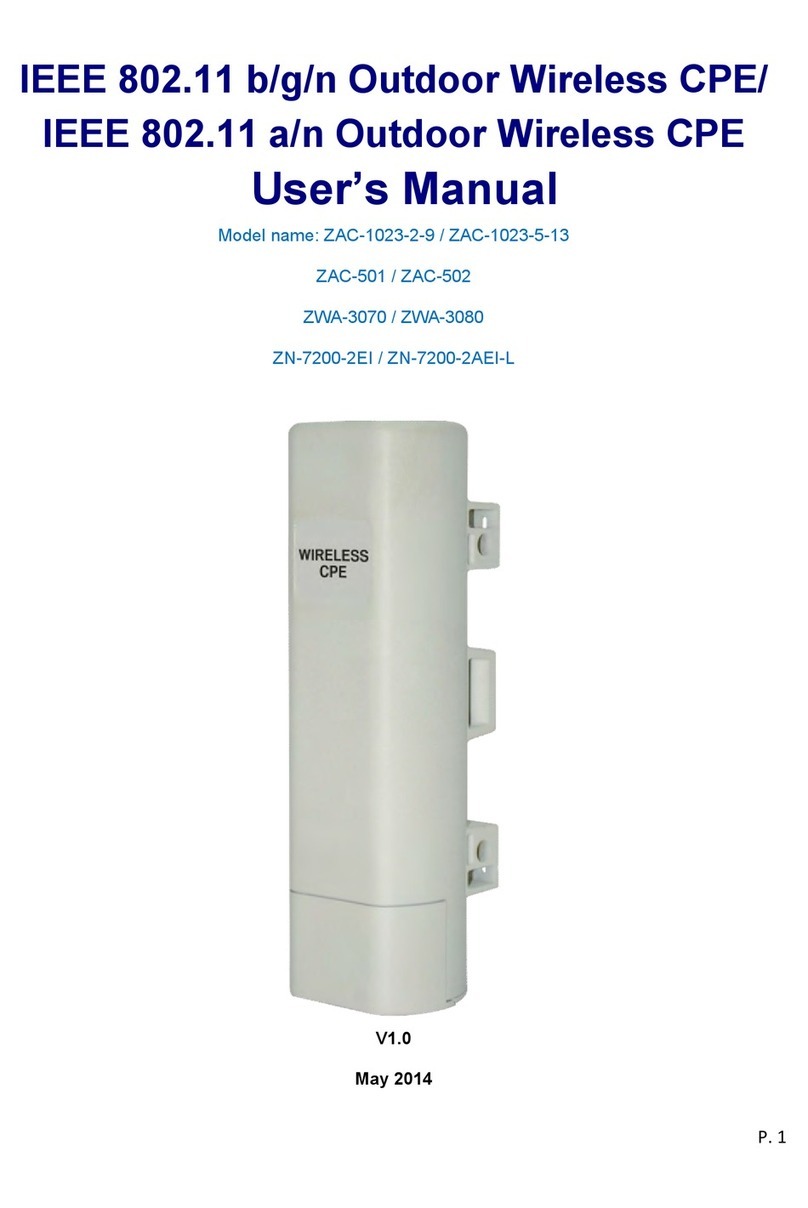
Zcom
Zcom ZAC Series User manual

Zcom
Zcom SP230 Series User manual
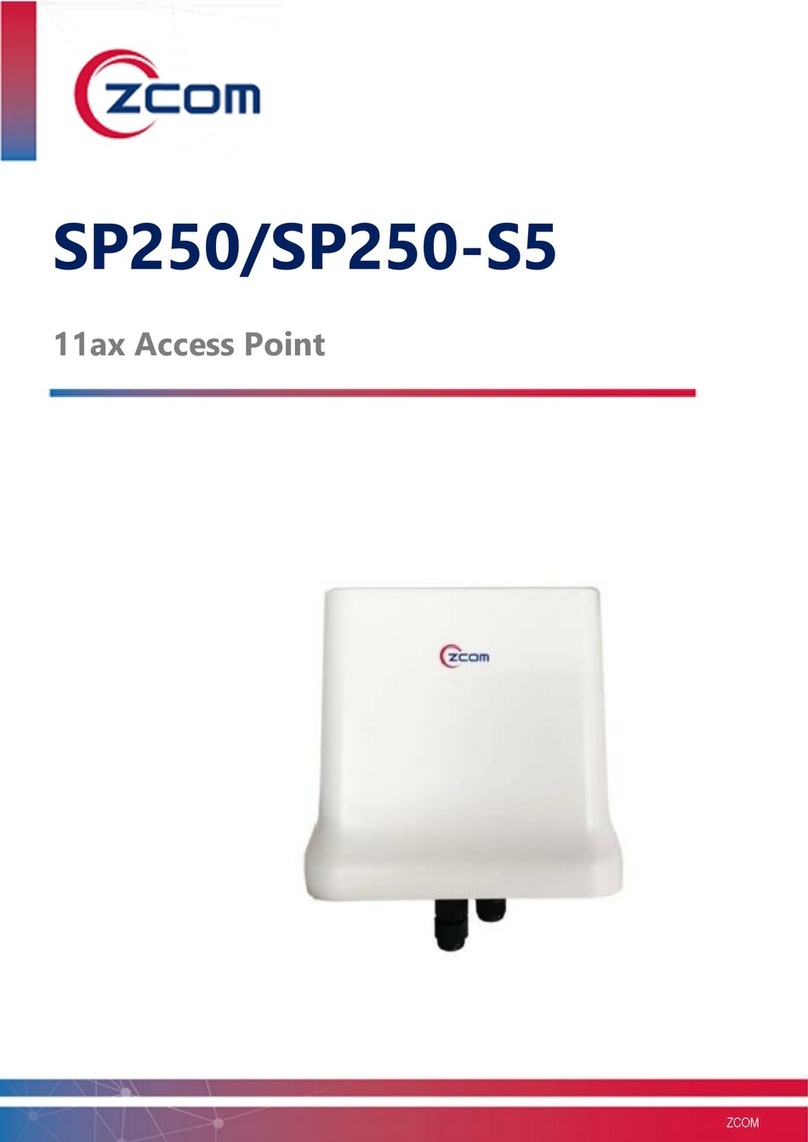
Zcom
Zcom SP250 User manual
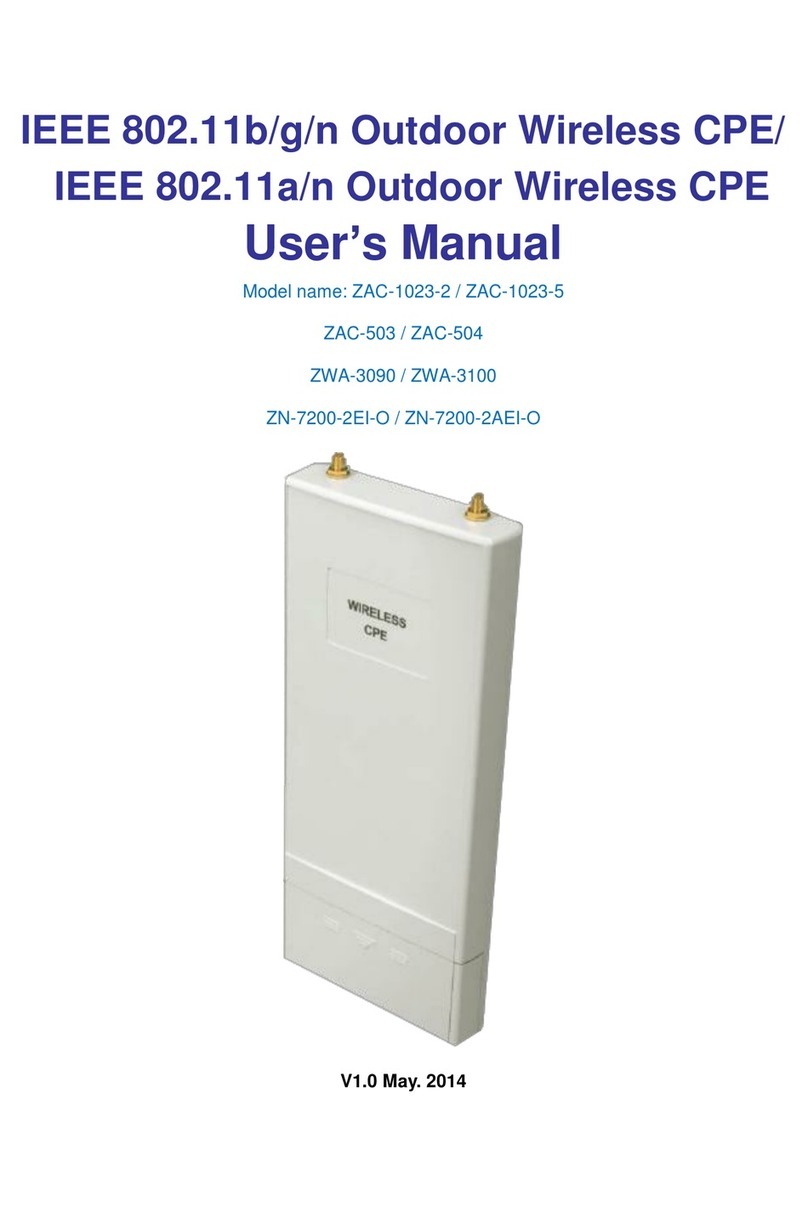
Zcom
Zcom ZAC-1023-2 User manual
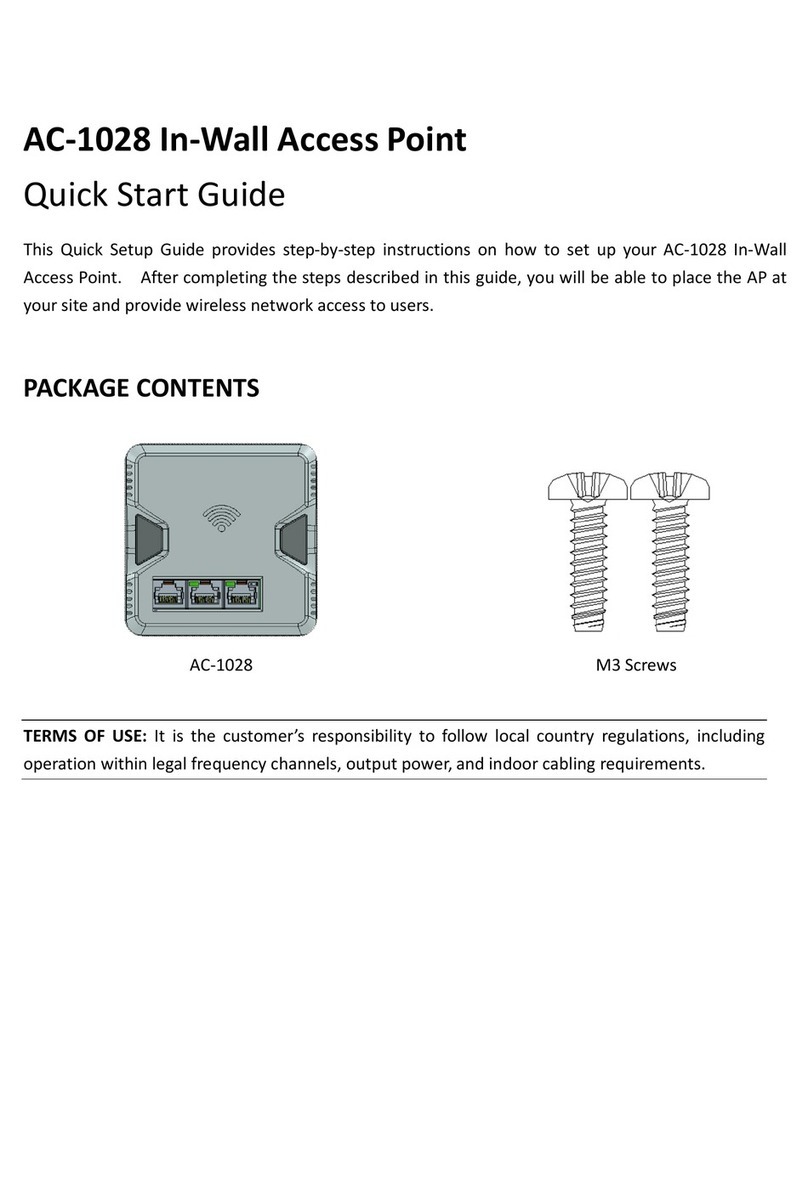
Zcom
Zcom AC-1028 User manual

Zcom
Zcom AS220V2 User manual

Zcom
Zcom ZAC Series User manual
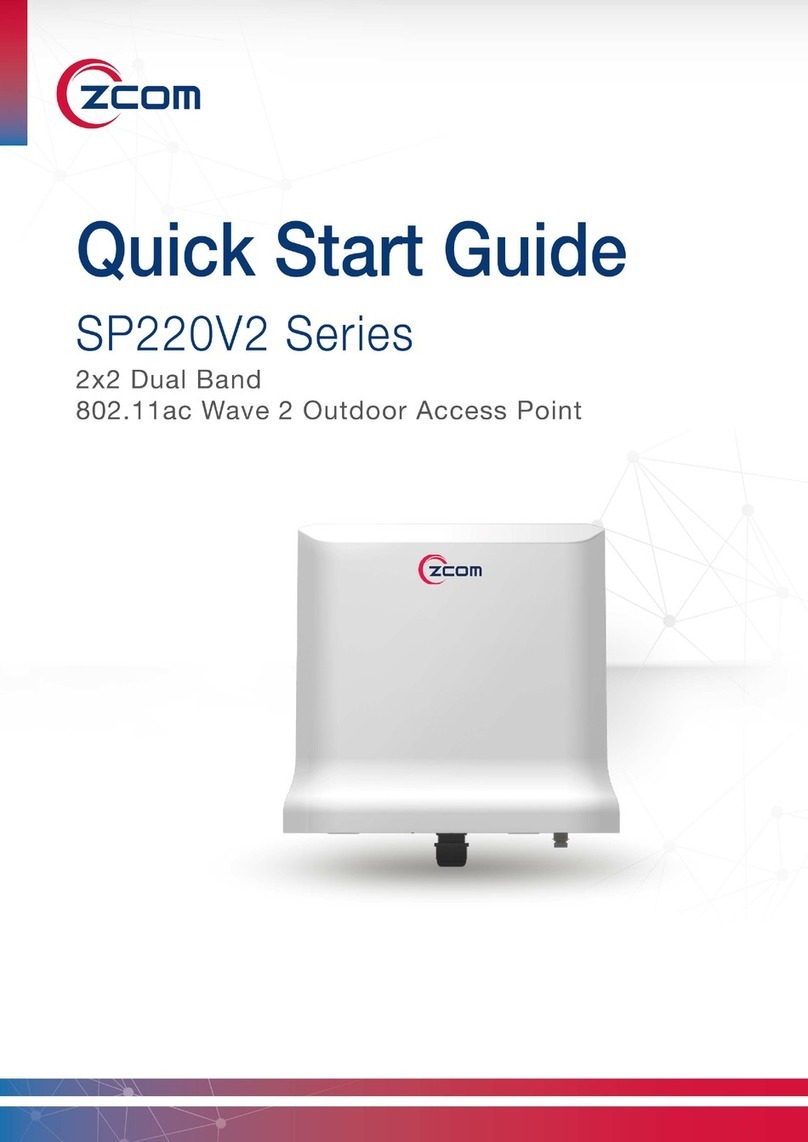
Zcom
Zcom SP220V2 Series User manual
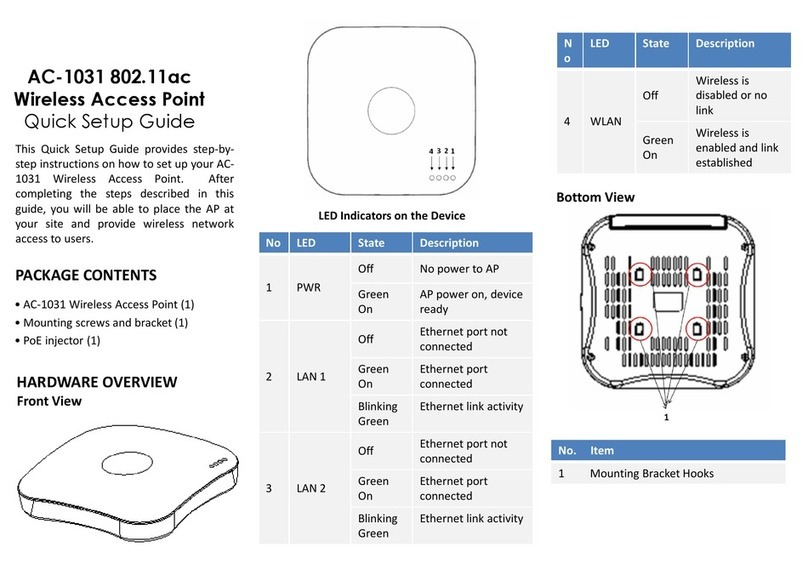
Zcom
Zcom AC-1031 User manual

Zcom
Zcom SP230 Series User manual

Zcom
Zcom AS220V2 User manual

Zcom
Zcom ZCN-1523H-2-8 User manual

Zcom
Zcom AS420 User manual

Zcom
Zcom SP420 Series User manual

Zcom
Zcom AS220V2 User manual
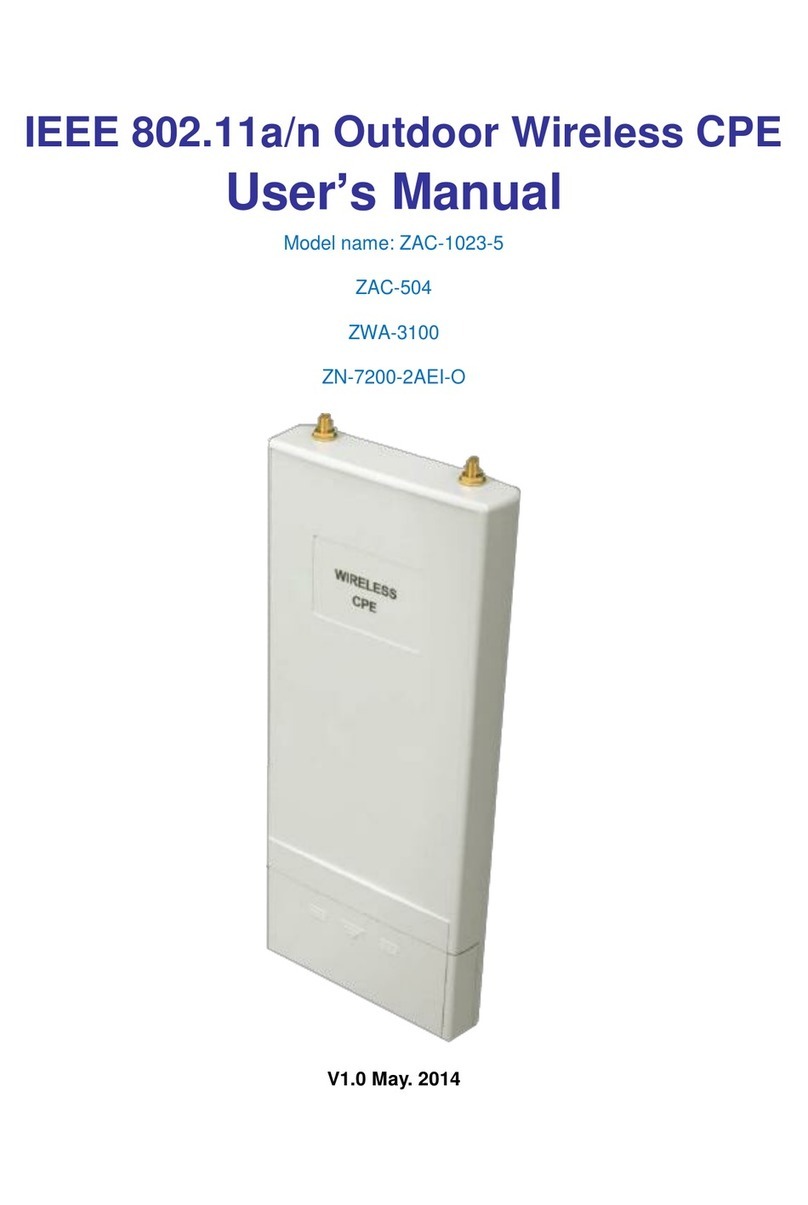
Zcom
Zcom ZAC-1023-5 User manual

Zcom
Zcom XG-3120 User manual
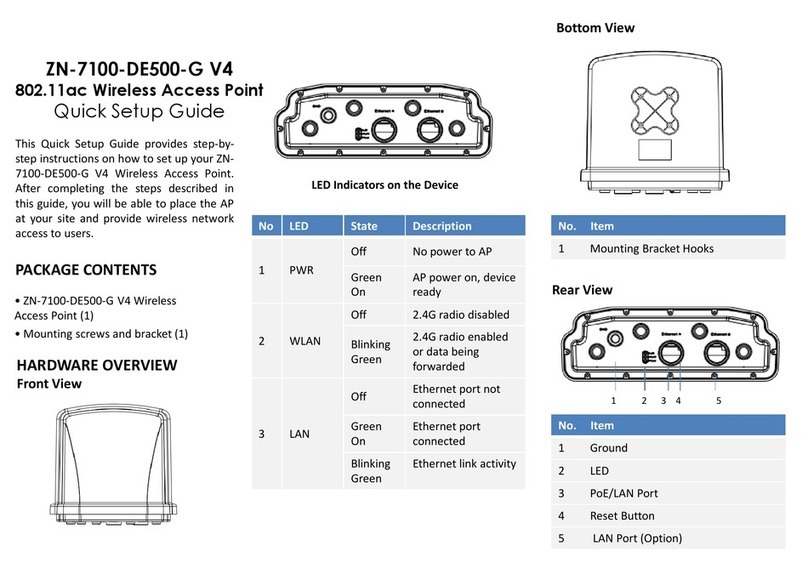
Zcom
Zcom ZN-7100-DE500-G V4 User manual
Popular Wireless Access Point manuals by other brands

Monoprice
Monoprice MW301A user guide

D-Link
D-Link DWL-2700AP - AirPremier Outdoor Wireless Access... user manual

D-Link
D-Link DWL-2100AP - AirPlus Xtreme G Quick installation guide

TP-Link
TP-Link Auranet EAP225 Quick installation guide

D-Link
D-Link DWL-2100AP - AirPlus Xtreme G Quick installation guide

Ubiquiti
Ubiquiti NanoStation NSM2 quick start guide