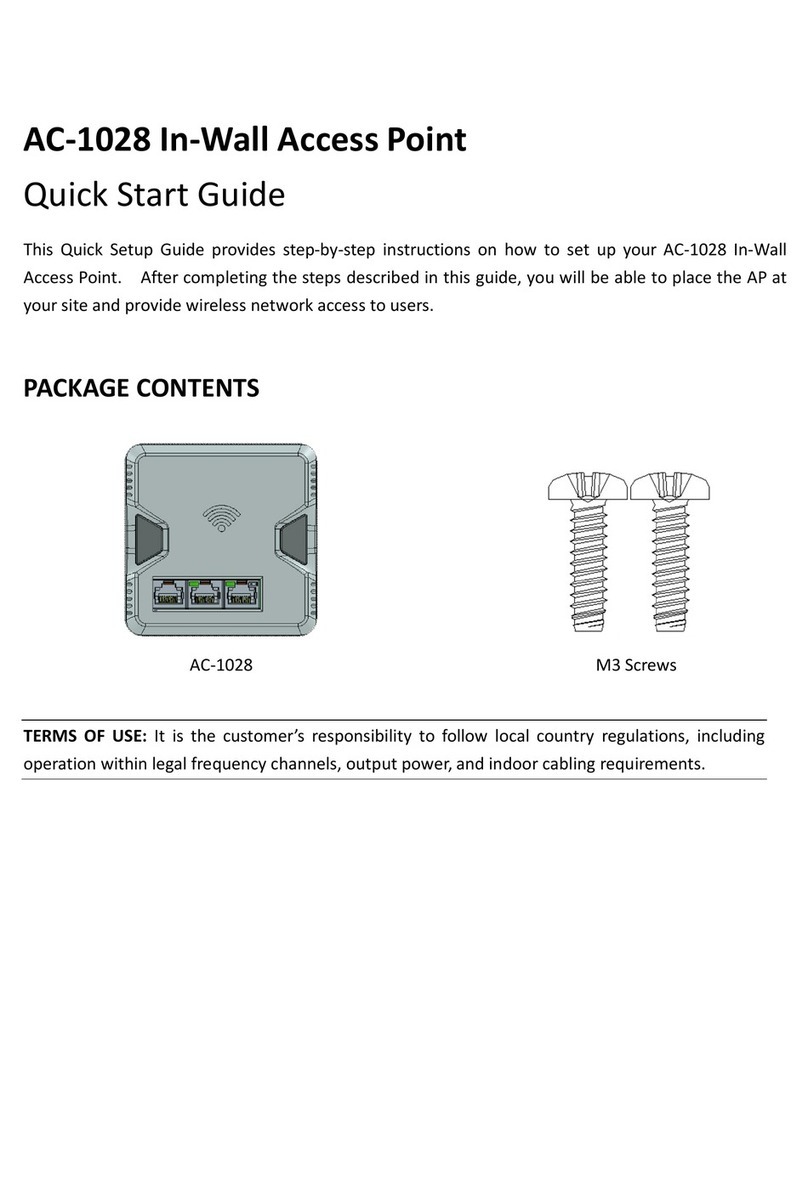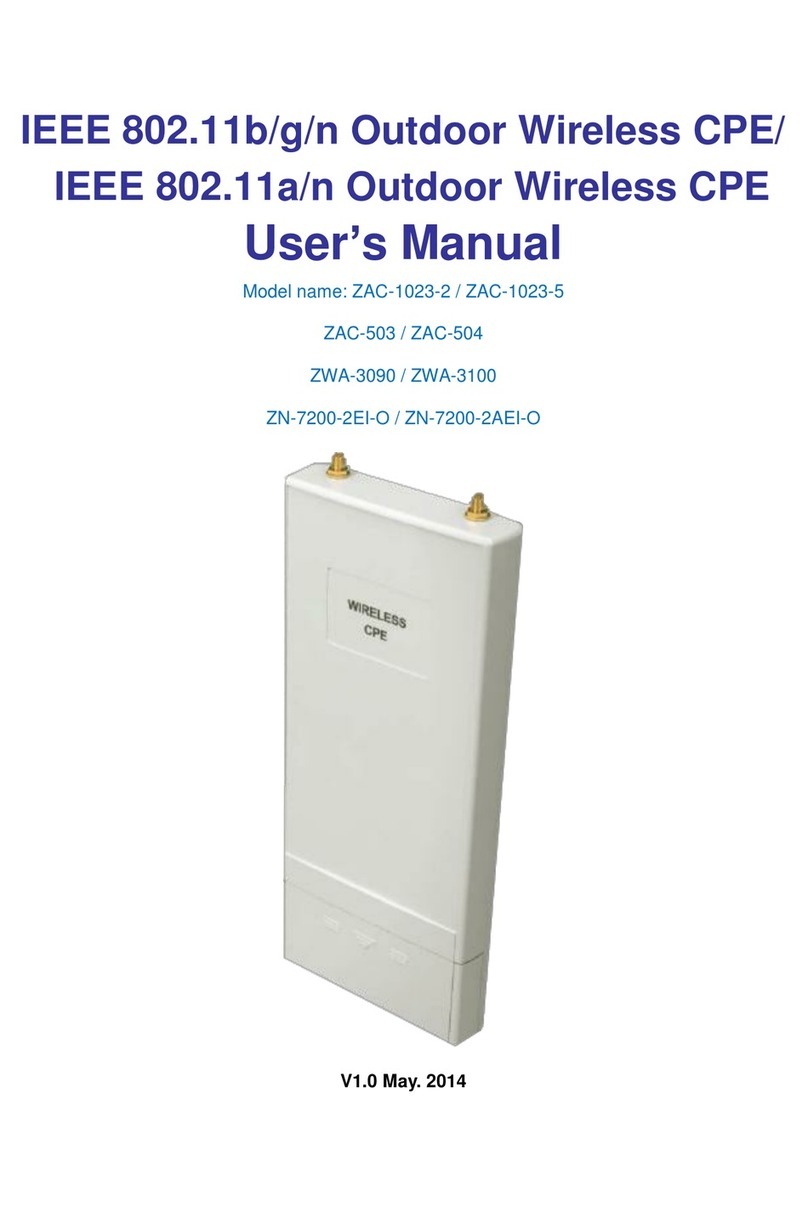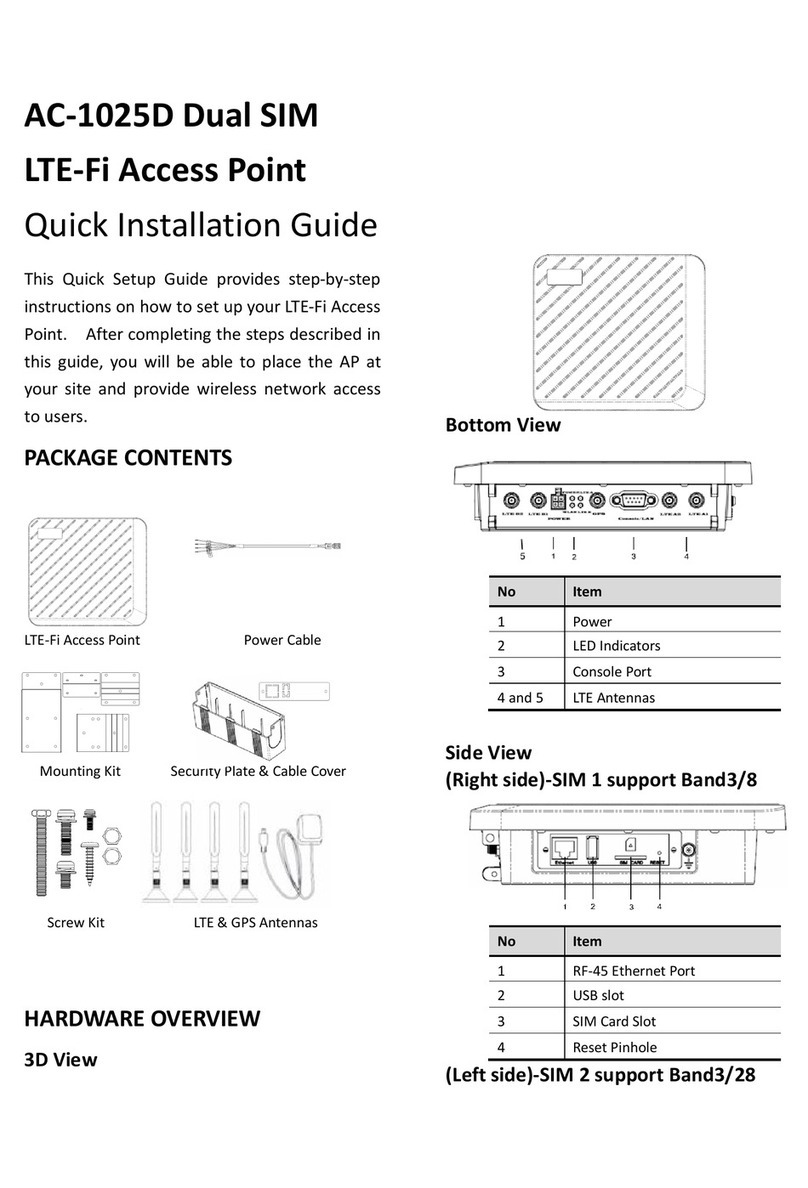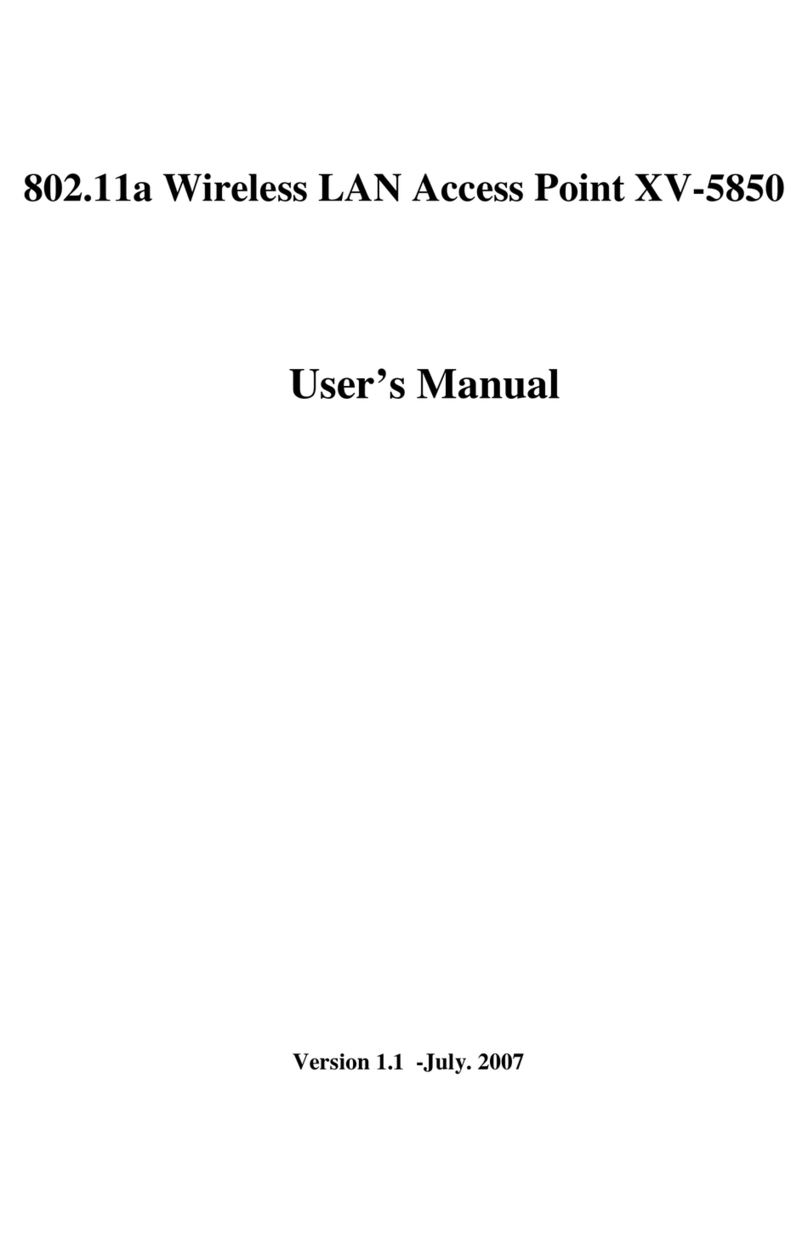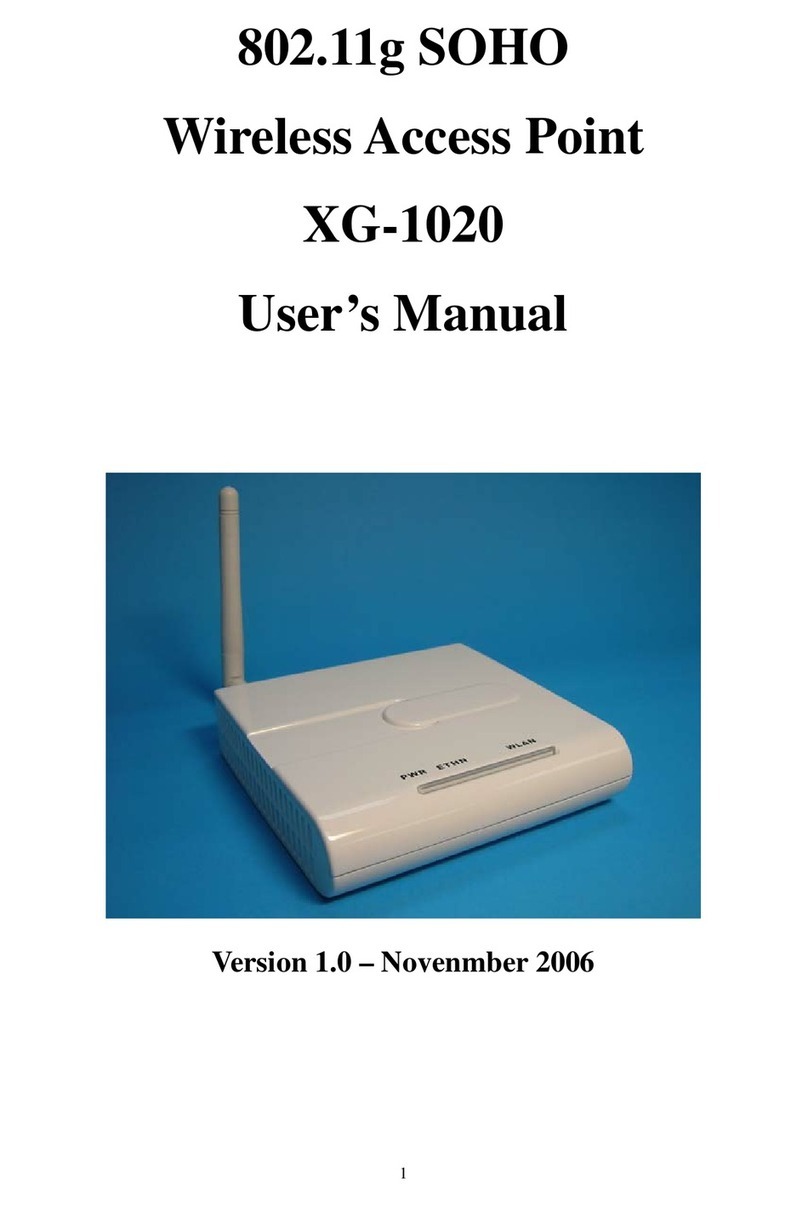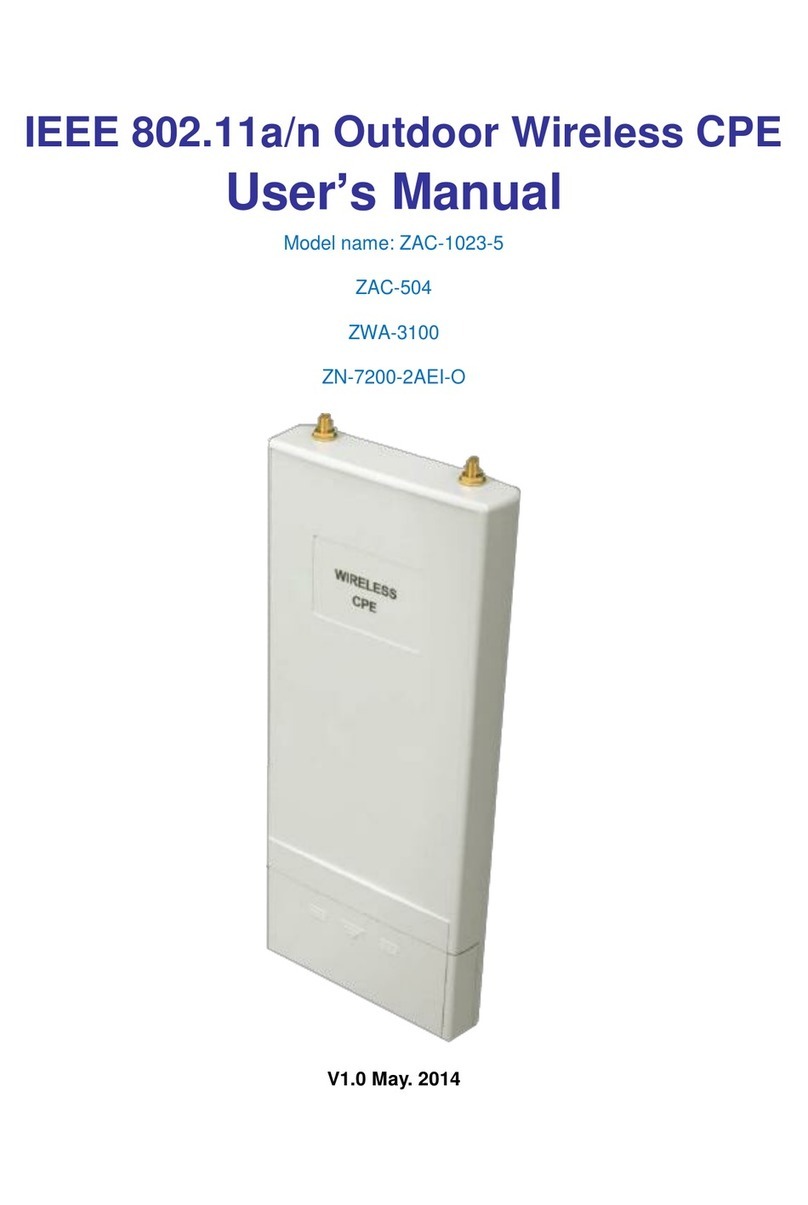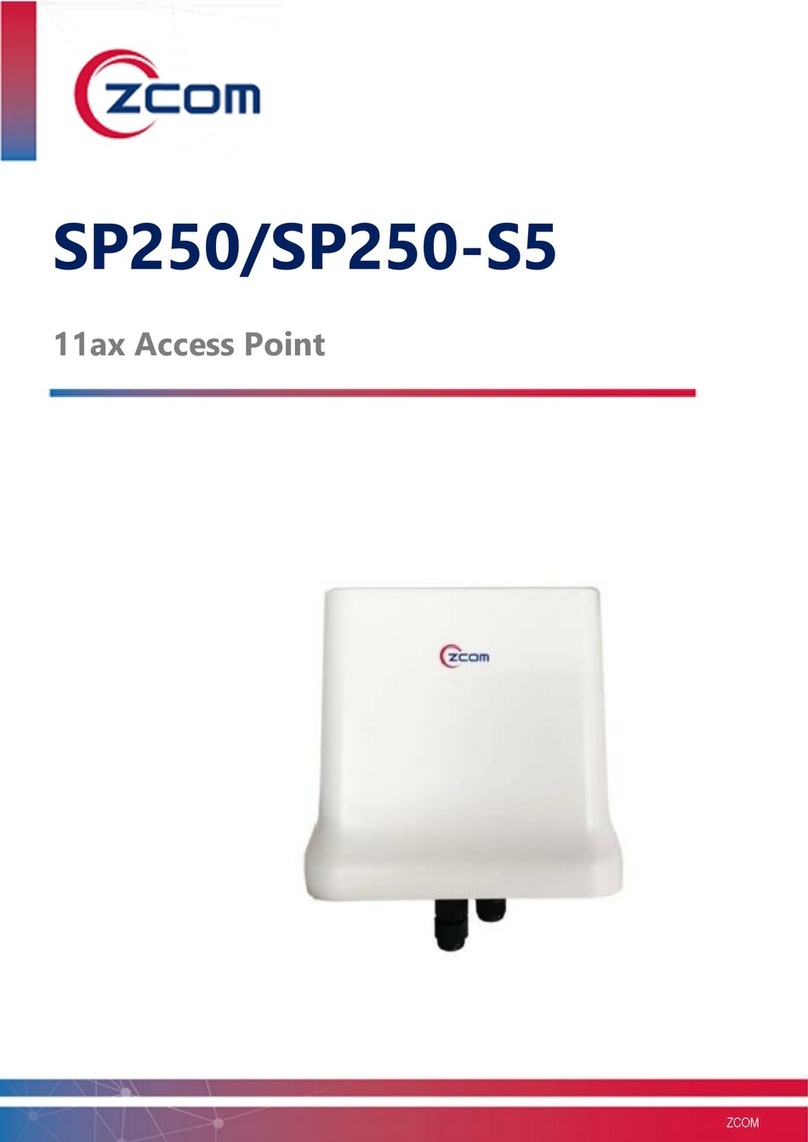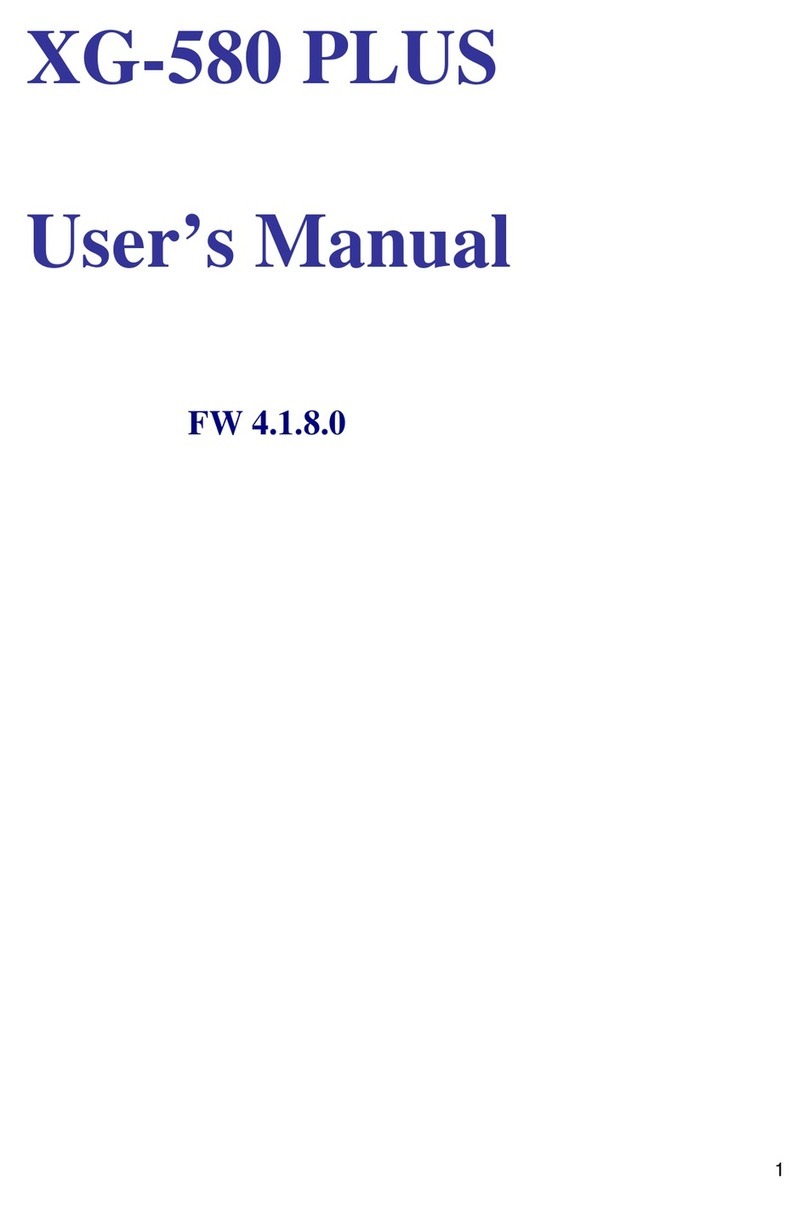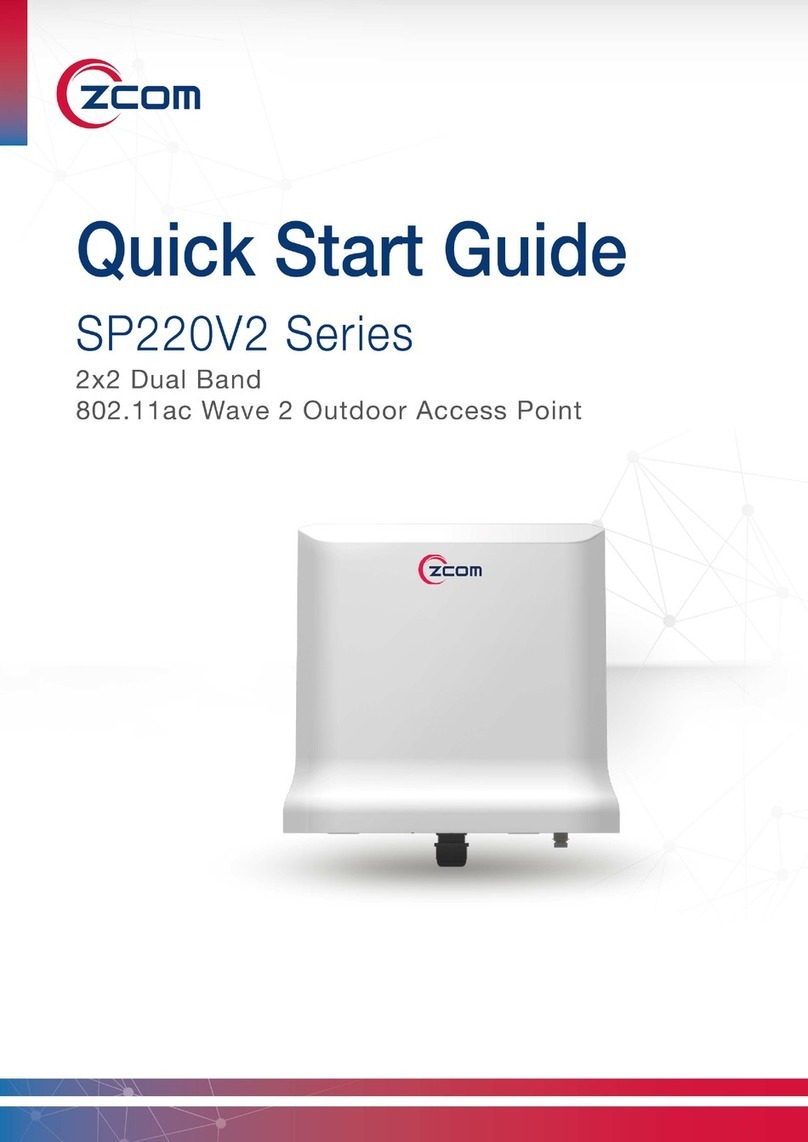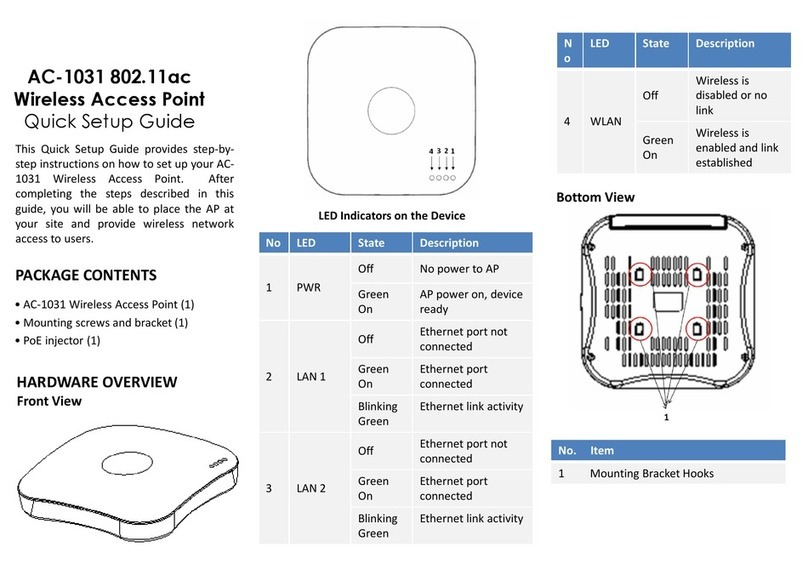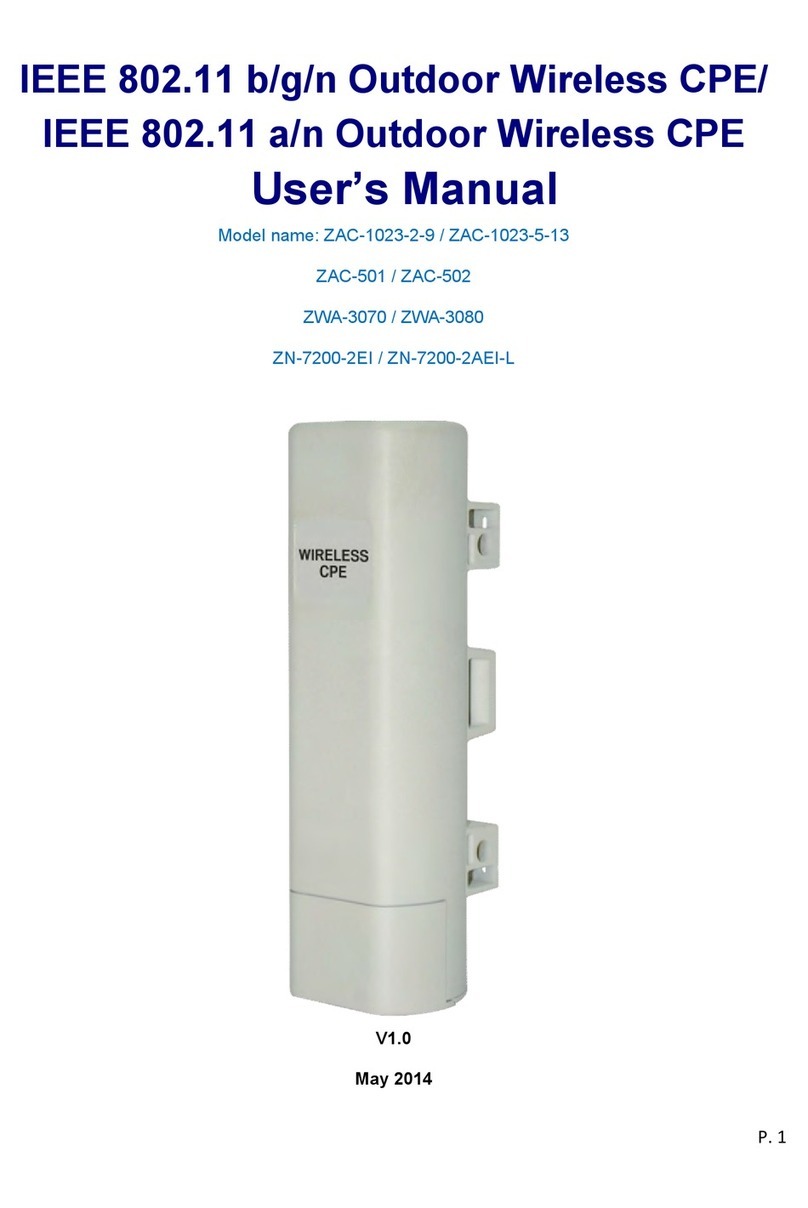• A computer running Windows 7, Vista, or XP
• A CAT5 UTP cable of required length
• Power adapter/PoE injector came with the
package. (4-Pair 802.3at PoE injector 60W)
STEP 1: POWER ON THE AP
The ZN-7100-DE500-G V4 Access Point comes
with a PoE injector kit for connecting to power
over the Ethernet port. The Access Point
automatically turns on as soon as it is connected
to a power source.
STEP 2: CONNECT THE AP TO YOUR PC
1. Insert one end of an Ethernet cable to the
DATA/IN port on the PoE injector as figured
above.
2. Insert the other end to the assigned LAN port on
your PC as figured above.
3. From your computer, go to Start > Settings >
Network Connections or Start > Control Panel >
Network Connections.
4. When the Network Connections window
appears, right-click the icon for Local Area
Connection, and then click select Properties.
5. Select Internet Protocol (TCP/IP) from the
scrolling list, and then click Properties.
6. Select Use the following IP address option (if it
is not already selected), and then make the
following entries:
• IP address: Any address in the 192.168.1.x
network
• Subnet mask: 255.255.255.0
7. Click OK to save your changes, and exit the
dialog box.
STEP 3: LOG INTO THE AP
1. On your PC, open a Web browser window.
2. In the browser, type https://192.168.1.1 and
press <Enter> to connect to the AP.
3. When a security alert dialog box appears,
click OK/Yes to proceed.
4. When the login page appears, enter the
following:
• Username: admin
• Password: password
5. Click Login.
SETUP REQUIREMENTS
Before installing your ZN-7100-DE500-G V4 access
point, be sure that you have the following:
1. Insert one end of an Ethernet cable to the
P+D/OUT port on the PoE injector.
2. Insert the other end to the LAN 1/PoE
port on the ZN-7100-DE500-G V4.
3. Connect a power cord to the PoE injector.
4. Connect the power plug to a wall socket.
5. For optimal wireless performance, insert
one end of an Ethernet cable to the DATA
LAN 2 port on the Access Point. Connect
the other end of the Ethernet cable to the
switch or a PC.
Cautions:
1. Use only the power adapter and PoE injector
that came with the wireless AP.
2. Make sure that the PoE injector is properly
grounded
STEP 4: CONFIGURE THE AP
The procedure for completing the Access
Point’s essential configuration depends on
whether you want it to be managed by either
AP controller or to operate as a standalone
Access Point. Refer to the section that is
relevant to your deployment:
•Configuring for Management by AP Controller
•Configuring for Standalone Operation
Configuring for Management by AP
Controller
To configure the Access Point to be managed
by the AP controller, you must ensure that
the APs will be able to locate and connect to
the controller when powered on. Specifically,
you need to ensure the following.
• When connected to the network, each AP is
assigned a valid IP address
• APs are able to locate and connect the
controller